The tagline Live Local Free on VUit alludes to the streaming of newscasts from several local TV stations. In addition, VUit offers podcasts about sports and video games. You can get a delightful experience while relaxing by watching VUit on your Roku device. With the VUit app on Roku, you can also watch short films and documentaries.
Features of VUit
- You can watch the live local news for free.
- VUit broadcasts exclusive live sports events.
- VUit offers a variety of genres like sports and entertainment. It is organized well.
- All the live streaming from the VUit app comes with a proper schedule.
How to Set Up VUit on a Roku
There are three different ways to add an app on a Roku device. They are,
- Using Channel Store
- Using Website
- From the App
How to Get VUit on Roku [Using Channel Store]
[1] Press the Home button on your Roku remote.

[2] From the home screen, click the Search option
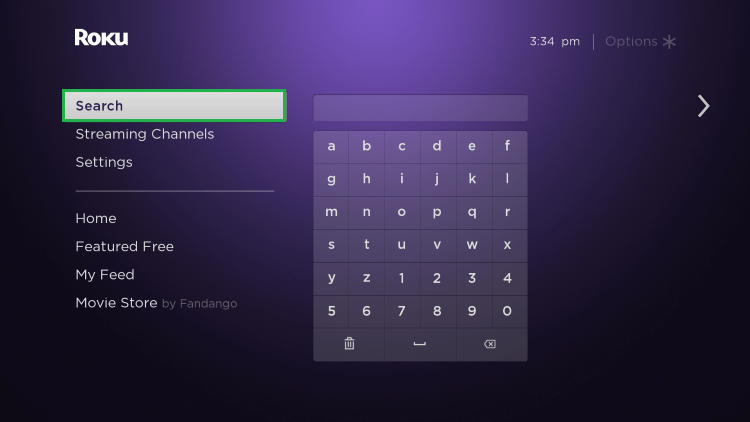
[3] Type VUit in the search bar.
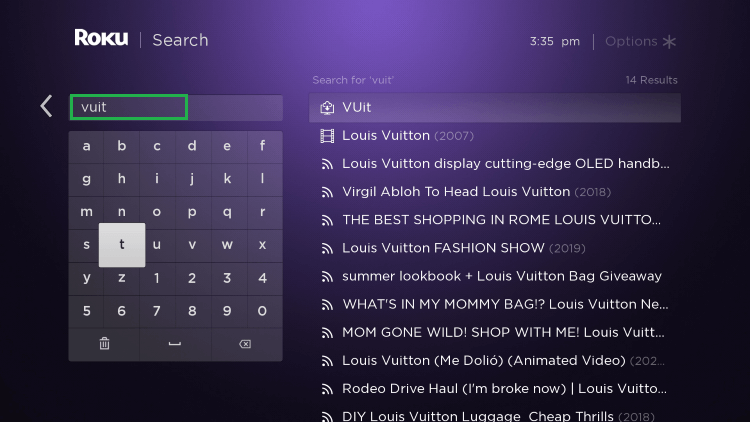
[4] Click the first result, VUit.
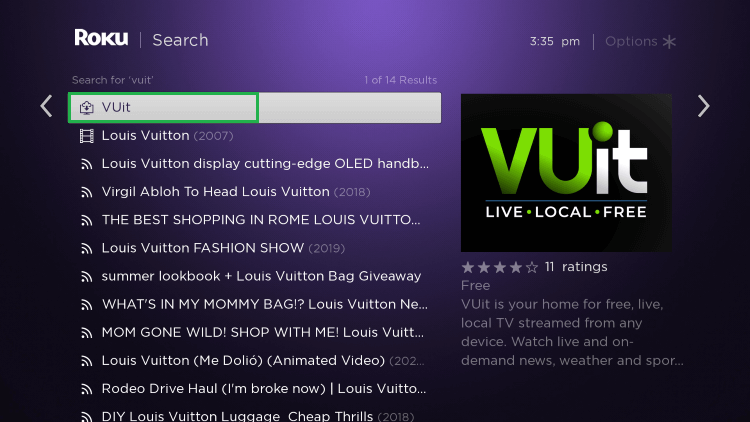
[5] Choose the Add channel option.
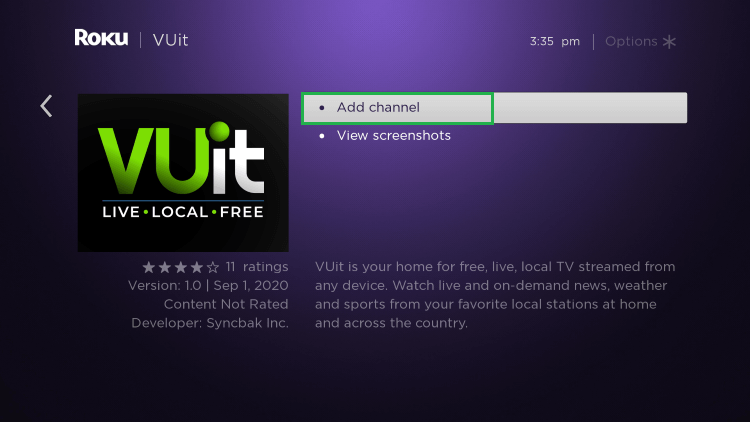
[6] Click OK to finish the installation process.
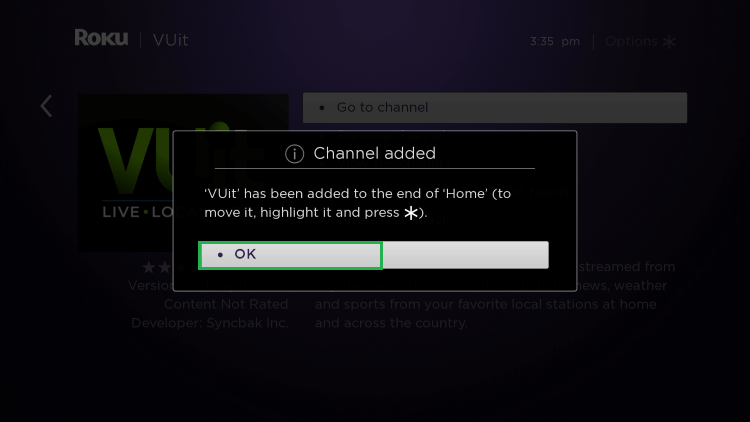
[7] Click Go to Channel to launch the VUit.
[8] You can now watch any content from VUit on your Roku.
How to Get VUit on Roku [Using Website]
Using Roku’s website, you can install VUit on your Roku device using your PC or Smartphone. If you have a PC with you, follow the below steps to add the VUit channel on your Roku.
[1] Visit the Roku Channel Store website on your PC at https://channelstore.roku.com.
[2] Click the Sign In button at the right corner of the homepage.
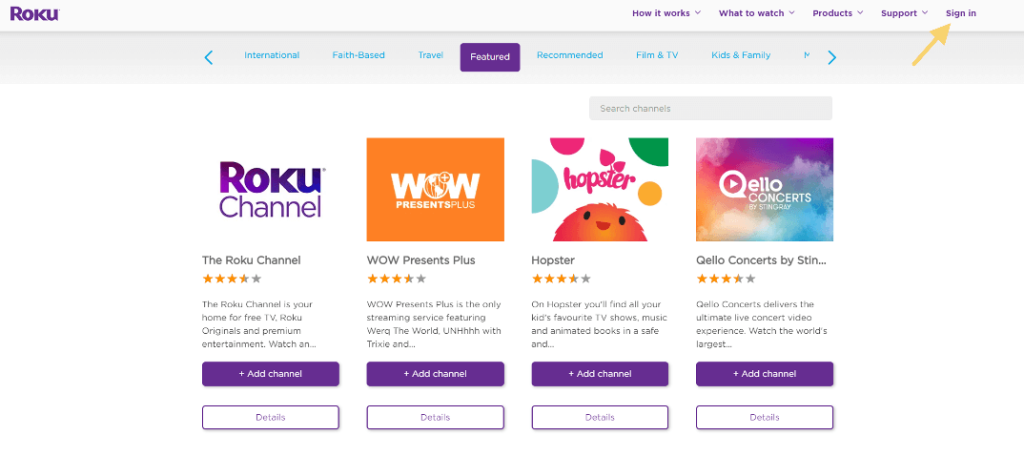
[3] Enter your Email and password associated with your Roku account.
[4] Tap the Submit button.
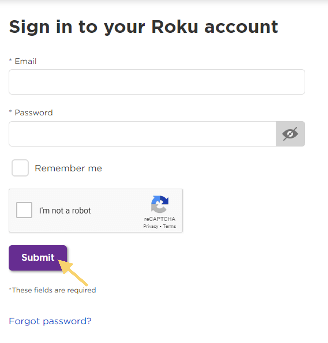
[5] Go back to the homepage and navigate to the Search bar.
[6] Type VUit on the search bar and search for it.
[7] Click Details to get into the VUit app.
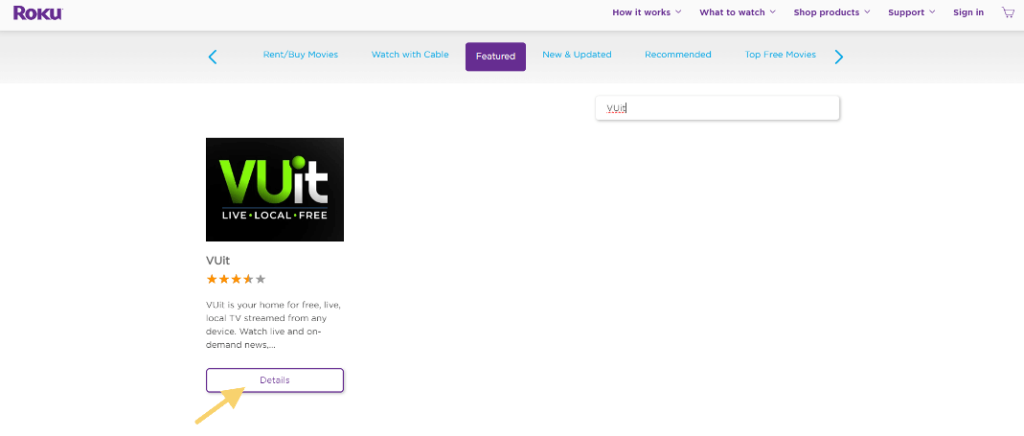
[8] Tap the Add Channel option.
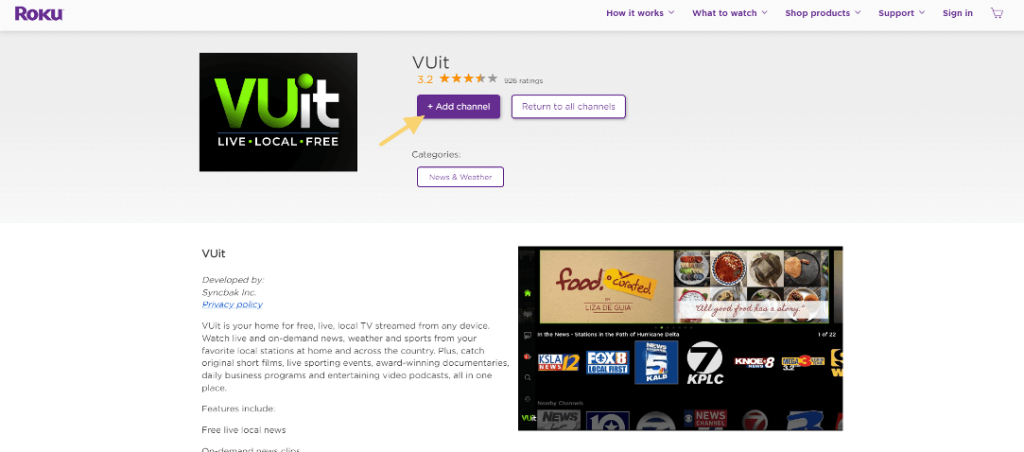
[9] Now, you go back to your Roku TV home screen.
[10] Click the Search option.
[11] Type VUit in the search box.
[12] Tap the VUit channel.
[13] Now, you can notice the Go to channel option on the VUit channel screen.
[14] Click Go to channel and sign in with your VUit account. Watch all the news from the app.
How to Add VUit on Roku [Using App]
Use the official Roku mobile app to add the VUit channel on your Roku device as an alternative option. Make sure you have the latest version of the official Roku mobile app before beginning this approach. From the Google Play Store or the App Store, download the Roku mobile app on your Android or iOS smartphone.
[1] Launch the Roku app on your smartphone.
[2] Tap the Devices at the bottom of the home screen.
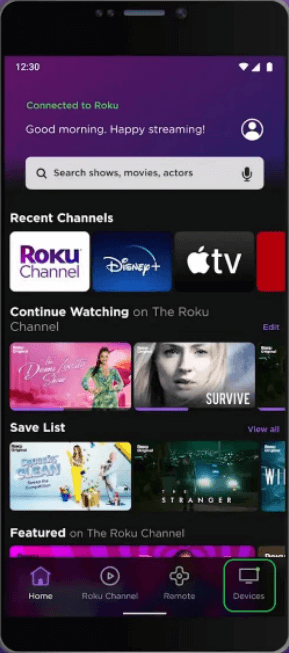
[3] Your smartphone screen will display the available devices list. Choose your Roku device.
[4] Click the Channels tab underneath your Roku device.
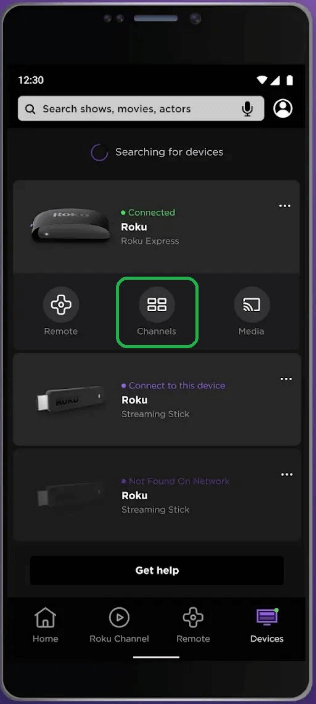
[5] Select the Channel Store.
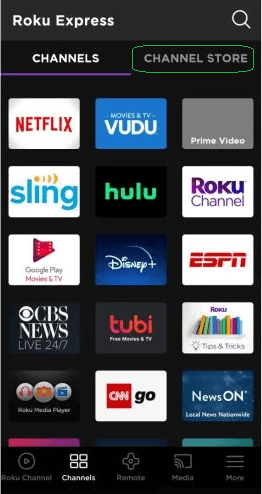
[6] Look for and choose the VUit app.
[7] Tap the Add channel option.
[8] Now, the VUit channel will be added to your Roku device. If not, restart your Roku device to get the app.
How to Move VUit on Roku Home Screen
By default, all the apps on Roku will be sorted based on the installation queue. If you want to access the VUit app quickly, you can move the app to the Roku home screen.
[1] Press the Home button on your remote.
[2] Scroll down and highlight the VUit channel icon.
[3] Press Asterisk (*) button on your Roku remote.

[4] Choose Move channel.
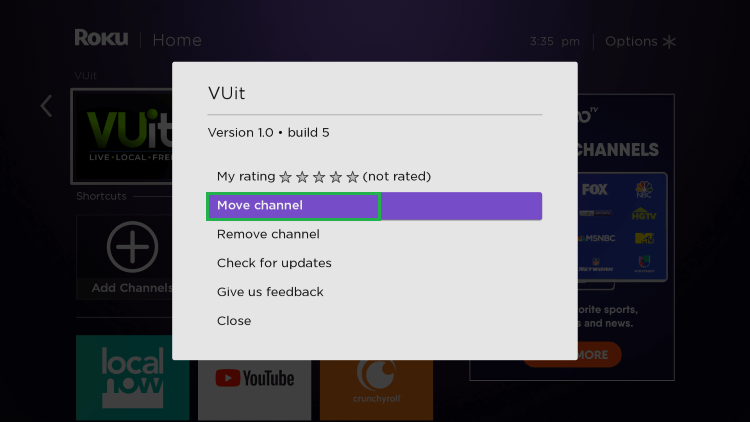
[5] Move and drop VUit at the top of your Channels list.
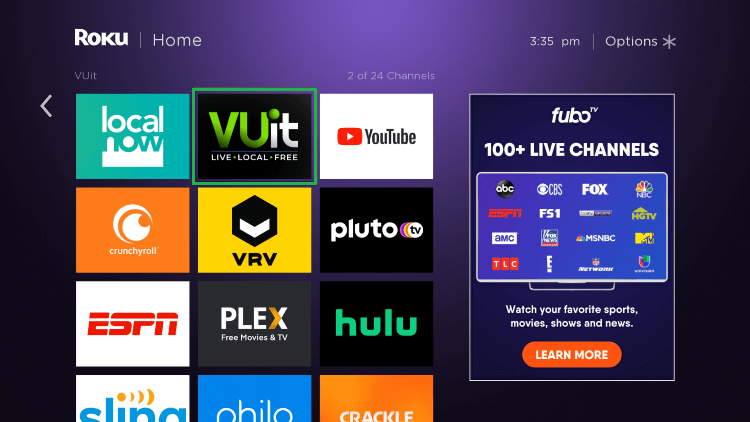
[6] Click to launch the VUit channel.
FAQ
Channels like NEWSnet, FUEL TV, AWEP Plus, Fun Roads TV, and Lack Michigan Live are available on the VUit app.
![How to Install VUit on Roku [All Methods]](https://rokutvstick.com/wp-content/uploads/2023/02/VUit-on-Roku-40-1.png)