As you add a new Channel to the Roku device, the app icon is available on the home screen. Still, the app will be available only at the bottom of the grid of apps. However, users wouldn’t want to search for the channel when needed. So, instead, the app should be on the top for ease of access. So, let’s find out how to move channels on Roku.
Possible Methods to Move Channels on Roku
Moving the app icons in the Roku home screen will increase the ease of access to the apps. There are two simple ways to arrange the channels on the Roku home screen.
1. Using the Roku Remote
2. Using the Roku Mobile App
Move Channels on Roku Using Roku Remote
The users can move the apps on the Roku home screen with the Roku remote.
1. Grab the Roku remote and press the Home button to launch the home screen.
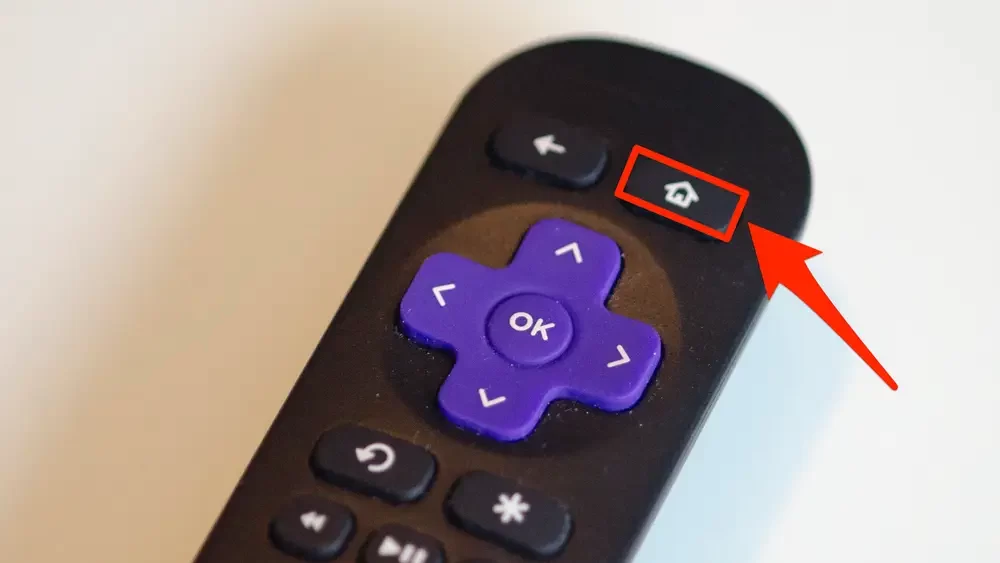
2. Use the Right Arrow button on the remote to access the channels list.
3. Use the remote to highlight the app you wish to remote.
4. Press the Asterisk (*) button on the remote to get a menu on your screen.
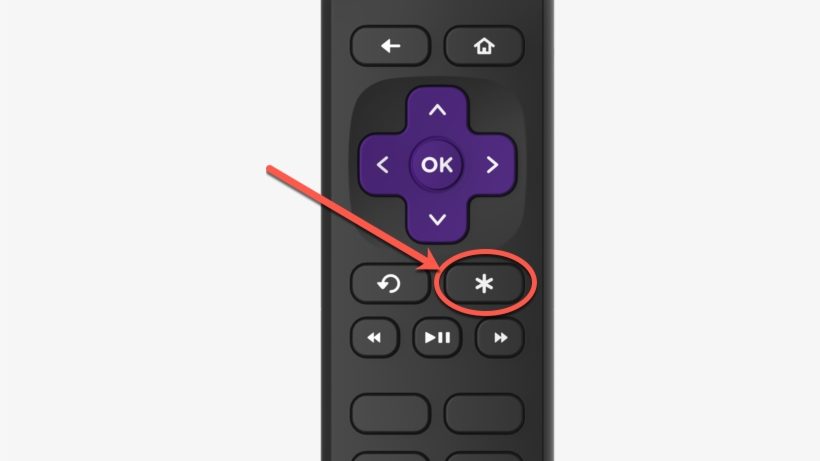
5. Choose the Move Channel option in the menu.
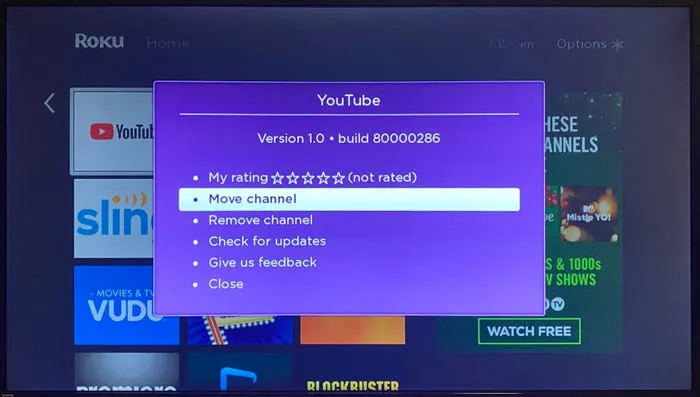
6. With the arrow button on the remote, re-arrange the app icon.
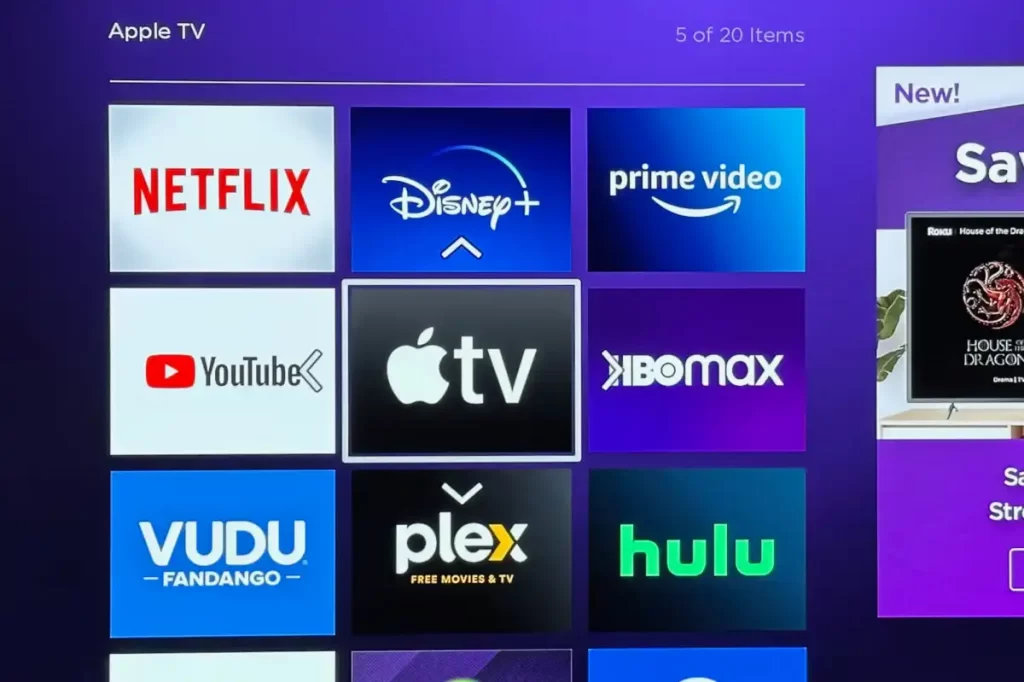
7. Once done, click the OK button on the remote.
Move Channels on Roku Using Mobile App
If the Roku remote is damaged, users can use the Roku remote app to move the channels available in the Roku device. The app is available for download on both Android and iOS platforms.
1. On the Android/iOS smartphone, install the Roku app from the Google Play Store or App Store.

2. Open the Roku app on your smartphone and sign in to your Roku account.
3. On the app interface, locate the Devices tab and select the option.
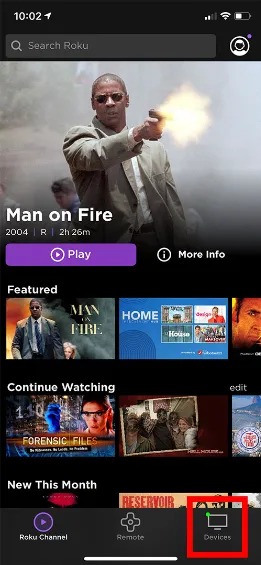
4. Select your Roku device from the list of devices.
5. Choose the Remote icon to access the remote interface.
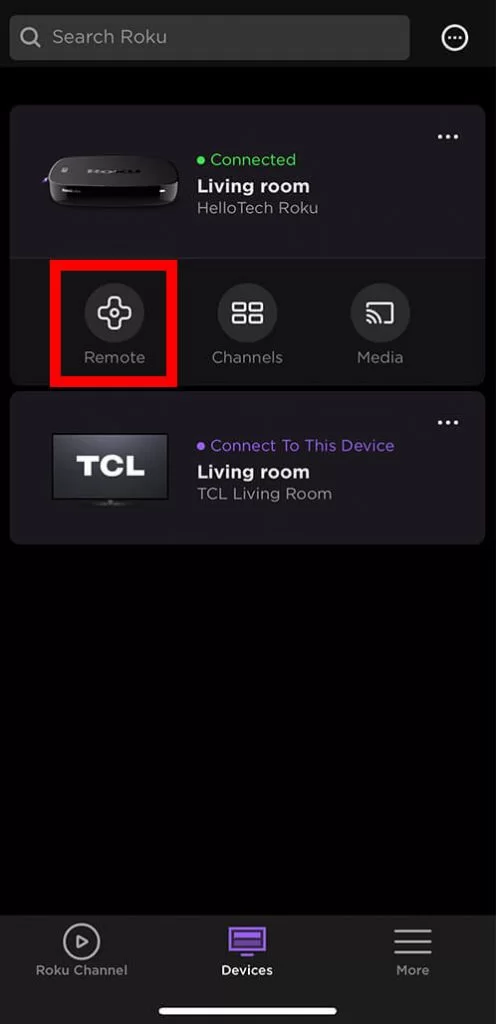
6. Use the remote app to launch the home screen.
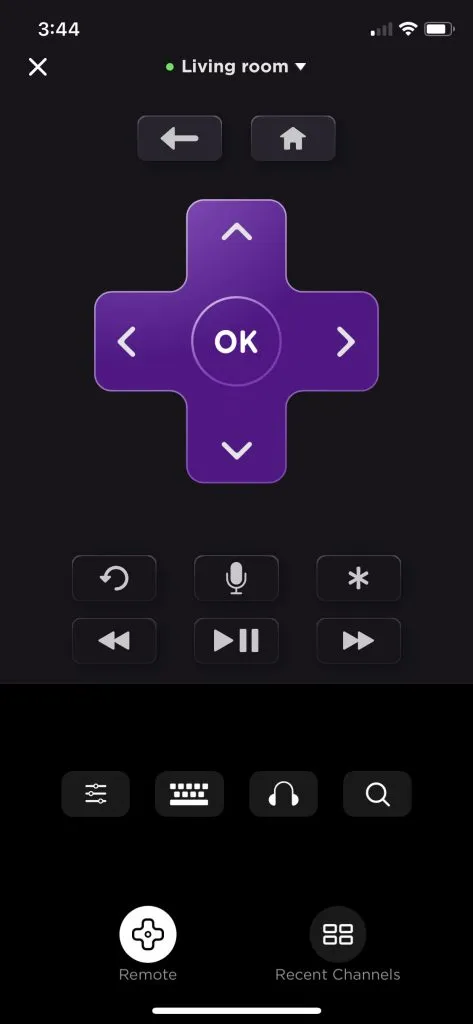
7. Highlight the app to remove and press the Asterisk (*) button.
8. Tap the Move Channel option and use the remote app to move the app to the desired location.
Arranging the apps on the Roku device will give the users a personalized experience. It will also increase the ease of access to these apps.
FAQ
You can find the grid of channels on the Roku home screen and switch between them using the Roku remote.
Unfortunately, there are no Settings in Roku to arrange the channels alphabetically. Therefore, the users should adopt one of the above methods to re-arrange the apps alphabetically.
![How to Move Channels on Roku [2 Methods] How to Move Channels on Roku](https://rokutvstick.com/wp-content/uploads/2022/12/How-to-Move-Channels-on-Roku-1.png)