Key Points :
- The DISH Anywhere app is unavailable on the Roku Channel Store for Roku devices.
- You can enjoy the contents of the DISH Anywhere app on your Roku devices by screen mirroring the app content from your smartphone or PC.
DISH Anywhere is a popular streaming service that offers live TV channels and on-demand videos from Showtime, Starz, EPIX, etc. Unfortunately, the DISH Anywhere app is not available on the Roku Channel Store. However, you can screen mirror the app content on your Roku devices from your Smartphone or PC.
If you are already a DISH subscriber, you can use the subscription to enjoy the live or recorded shows for free. Otherwise, you should buy a DISH Anywhere app subscription by visiting their official website. The basic price of the DISH Anywhere subscription starts from $79.99/month.
This guide will explain to you the steps to screen mirror the DISH Anywhere app on Roku from a smartphone or PC.
Screen Mirror DISH Anywhere on Roku from Android / Windows
It is important to turn on the screen mirroring permission on your Roku device. So, you must enable the Screen Mirroring option on Roku before proceeding further.
From Android Smartphone
1. Connect your Roku and Android devices to the same WiFi network.
2. Download and install DISH Anywhere on your Android smartphone from the Play Store.
3. Go to the Notification Panel and select Cast.

4. Choose your Roku device to connect.
5. Now, launch the DISH Anywhere app and sign in to your account.
6. To stop the mirroring, click the Cast icon on the Notification Panel and tap the Disconnect button.
7. If you play any video on the DISH Anywhere app, it will simultaneously play on your Roku TV.
From Windows PC
1. Visit the official website of DISH Anywhere on your PC.
2. Click login and provide DISH Anywhere account details to log in.
3. Select and play the media content on the website on your PC.
4. Now, press the Windows + K keys simultaneously.
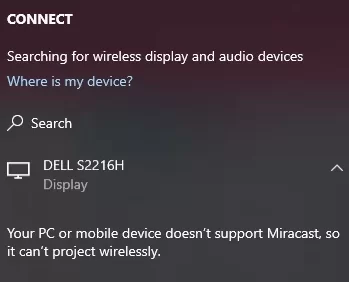
5. Select your Roku device from the available device to stream the selected content.
Now, your favorite video will play on your Roku TV via mirroring.
How to Screen Mirror/AirPlay DISH Anywhere on Roku from Apple Devices
Make sure that you have enabled the AirPlay option on Roku before getting into the screen mirroring instructions.
From iPhone/iPad
1. Ensure you connect your iPhone, iPad, and Roku to the same WiFi network.
2. Launch the App Store and install the DISH Anywhere app.
3. Go to the Control Center and tap the Screen Mirroring icon.
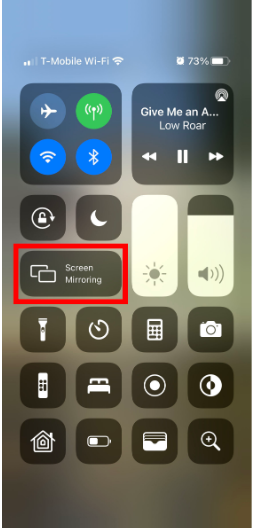
4. Now, choose your Roku device from the available devices list.
5. Launch the DISH Anywhere app and play any video content to stream on Roku.
6. To stop the mirroring, tap the Screen Mirroring icon and unselect the Roku device.
From Mac PC
1. Connect your Roku to the WiFi network and make sure that your Mac device is also connected to the same network.
2. Visit DISH Anywhere’s official website on your Mac PC.
3. Launch DISH Anywhere on your Mac PC and play any video you want.
4. From the top menu bar on your Mac, click the Control Center icon.
5. Click the Screen Mirroring icon and choose your Roku device from the available devices.
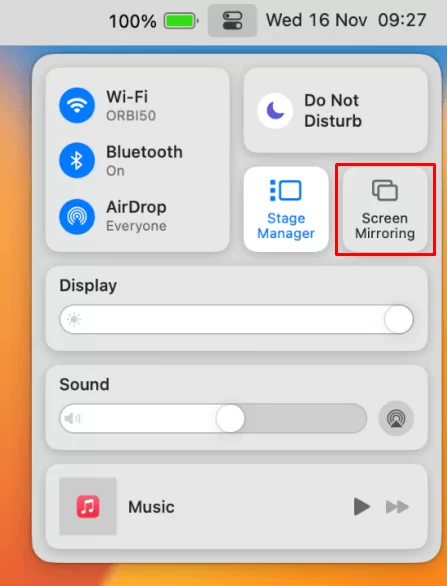
6. Finally, your Mac’s screen is projected onto your Roku-connected TV to watch the content.
FAQ
You cannot screen mirror the app’s content on Roku if you don’t connect both your devices to the same WiFi or if there are any temporary issues on your Roku device.
![How to Watch DISH Anywhere on Roku [Possible Ways] Dish Anywhere on Roku](https://rokutvstick.com/wp-content/uploads/2024/02/Dish-Anywhere-on-Roku.png)