Facebook is a popular social network that was introduced by Mark Zuckerberg. You can easily stay connected with your family and friends via Facebook. It is a platform where you can post & share your photos, videos, update status, find new friends, run an online business, and much more. It is compatible with multiple devices, namely Android, iOS, Laptops, PC, and Roku. So, Facebook is the type of platform that you need to choose to stay connected with your friends worldwide.

Features of Facebook
Facebook is packed with lots of amazing features. They are:
Be with Trend
You can spend your time scrolling the Facebook timeline to get feeds regarding current issues, trending events, and the latest news. Hence, you can update yourself with fruitful news.
Get more Friends
Facebook will suggest many friends and also mutual friends. So you can make more friends on Facebook. You can also follow the page of your favorite stars, sports teams, and so on.
Your Photos & Videos
It allows you to create your profile and post your photos and videos. So that you can make your Facebook Album. Your friends can also like and comment on your posts.
How to Get Facebook on Roku
You cannot download Facebook on Roku as it is not available on the Roku Channel Store. The best way to get Facebook on Roku is by mirroring the app from Android or iOS devices and PC. Before you mirror the Facebook app, you need to do the following:
1. Enable the screen mirroring on Roku
2. Turn on the AirPlay on Roku
Screen Mirror Facebook on Roku using Android Devices
1. Open the Google Play Store on your Android device.
2. Search and install the Facebook app.
3. After installing the Facebook app, launch it and sign in to your account.
4. Pull down the Notification Panel and tap on the Cast icon.
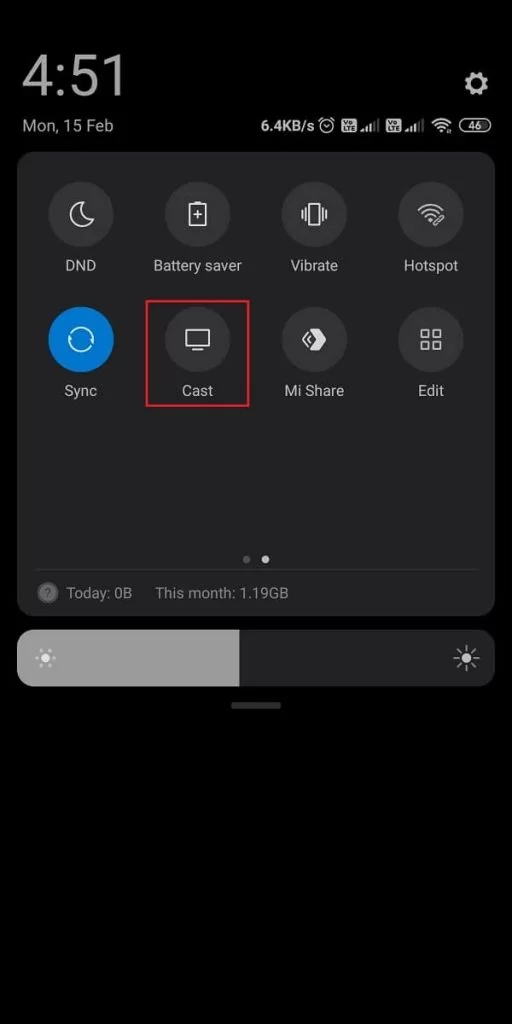
5. Tap on your Roku device that appears on the screen.
- Your Roku device will only appear if you have connected it to the same wifi network as your Android device.
6. Then, go back to the Facebook app and mirror its content on Roku.
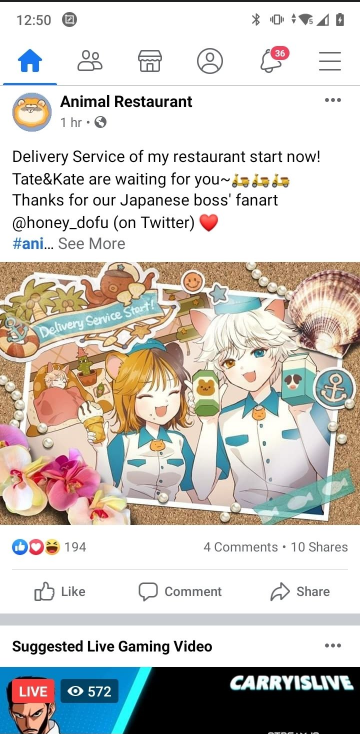
Screen Mirror Facebook on Roku from iOS Devices
Connect your iOS device and Roku to the same wifi Network and follow the steps below:
1. Launch the App Store and install the Facebook app.
2. Go to the Control Center on your iOS device.
3. Tap on the Screen Mirroring icon from the Control Center.
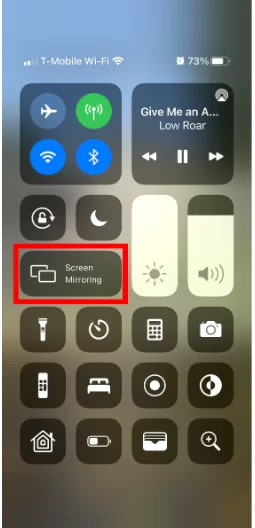
4. From the available devices list, choose your Roku device.
5. Next, launch the Facebook app.
6. Enter your Facebook account credentials to log in to your account.
7. Then, you can choose any content to mirror it to Roku.
Screen Mirror Facebook to Roku from PC
Initiate the same wifi network connection between PC and Roku. Then, follow the steps below:
1. From a web browser on your PC, visit the official website of Facebook.
2. Log in to access your account.
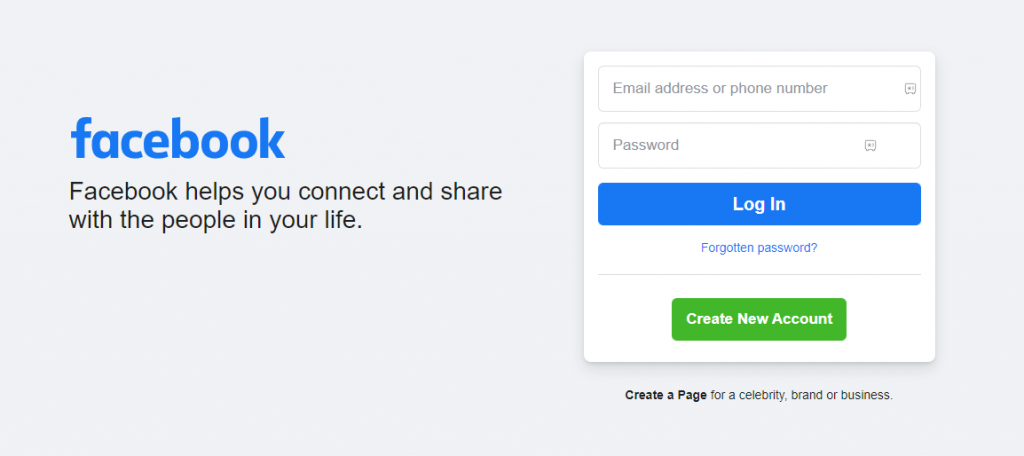
3. Next, press the Windows + K keys on your keyboard simultaneously.
4. From the Connect tab displayed on the screen, choose your Roku device.
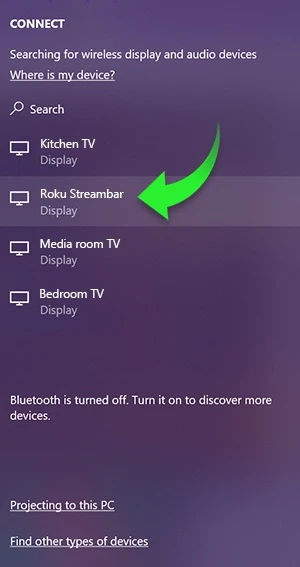
5. Then, go back to the Facebook webpage and mirror its content to Roku.
Other Popular Social Media Platforms
The following are the other popular social media platforms that is similar to Facebook:
FAQ
The official Facebook app is yet to be released on Roku Channel Store. So, you can’t install Facebook to Roku.
Popular streaming devices like Firestick, Apple TV, and Xbox One has the official Facebook app.
![How to use Facebook on Roku [2 Different Ways] Facebook on ROku](https://rokutvstick.com/wp-content/uploads/2020/10/Facebook-on-ROku.png)