Key Points:
- 9Anime is officially not available on the Roku Channel Store.
- Alternatively, you can screen mirror the app from your Android phone or PC.
9Anime is one of the best and exclusive platforms that streams the latest releases of anime shows. Unluckily, the 9Anime app is not available on the Roku Channel Store. Instead, you have to screen mirror the app from your smartphone or PC. 9Anime allows you to watch anime shows in different languages. Also, you can stream its contents in various resolutions. In this guide, you will learn the various methods to stream 9Anime app on Roku.
Screen Mirror 9anime on Roku from Android / Windows
It is important to turn on the screen mirroring option on your Roku device before proceeding.
From Android Smartphone
1. Connect your Roku and Android devices to the same WiFi network.
2. Visit the 9Anime official website on your Android phone.
3. Go to the Notification Panel and select Cast.
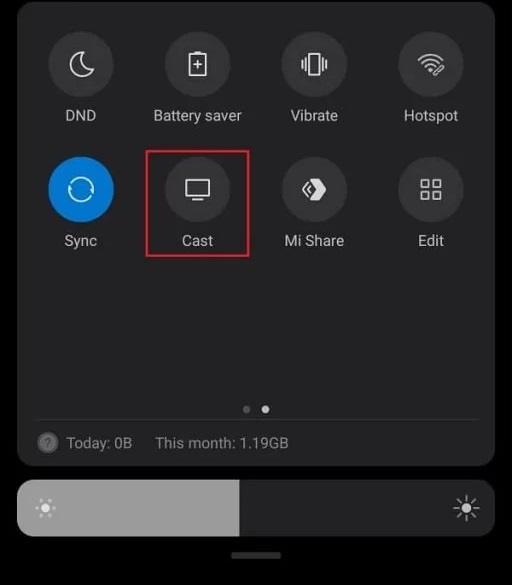
4. Choose your Roku device to connect.
5. Now, launch the browser and sign in to your account.
6. If you play any content on the 9anime app, it will simultaneously play on your Roku TV.
7. To stop the mirroring, click the Cast icon on the Notification Panel and tap the Disconnect button.
From Windows PC
1. Visit the 9anime official website on your PC.
2. Click login and provide 9anime account details to log in.
3. Select and play the media content on the website on your PC.
4. Now, press the Windows + K keys simultaneously.
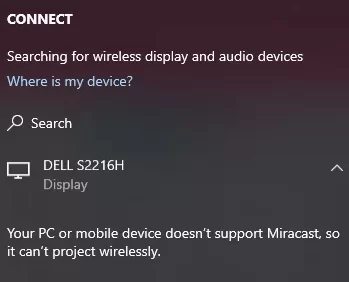
5. Select your Roku device from the available device to stream the selected content.
Now, your favorite anime shows will play on your Roku TV via mirroring.
How to AirPlay 9anime on Roku from Apple Devices
Ensure you have enabled the AirPlay option on Roku before getting into the screen mirroring instructions.
From iPhone/iPad
1. Ensure you connect your iPhone, iPad, and Roku to the same WiFi network.
2. Launch the Safari browser and visit the official website of 9Anime.
3. Go to the Control Center and tap the Screen Mirroring icon.
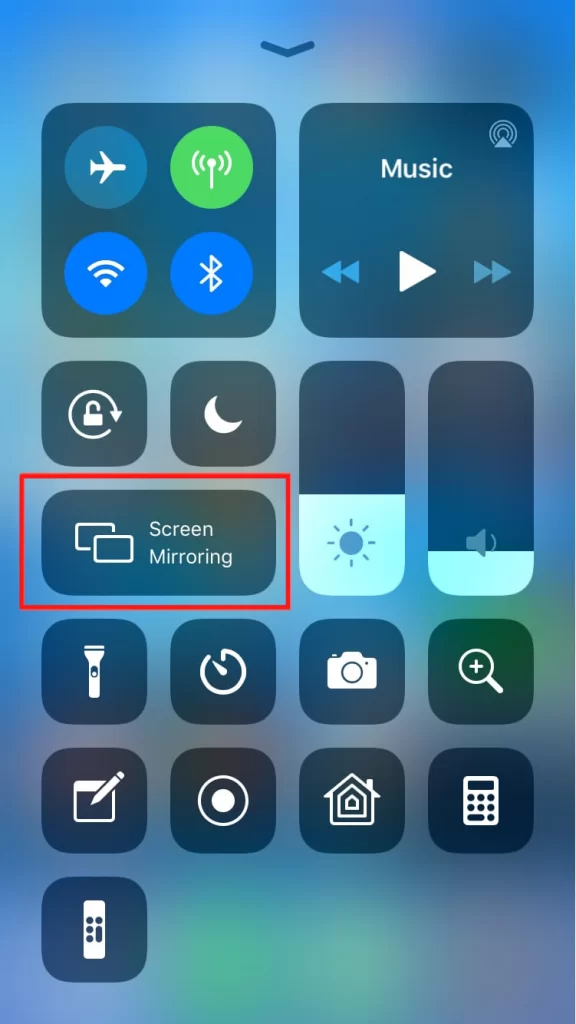
4. Now, choose your Roku device from the available devices list.
5. Launch the browser app and play any video content to stream on Roku.
6. To stop the mirroring, tap the Screen Mirroring icon and unselect the Roku device.
From Mac PC
1. Connect your Roku to the WiFi network and make sure that your Mac device is also connected to the same network.
2. Visit 9anime ’s official website [https://9animetv.to/home] on your Mac PC.
3. Launch the 9anime website on your Mac PC and play any video.
4. From the top menu bar on your Mac, click the Control Center icon.
5. Click the Screen Mirroring icon and choose your Roku device from the available devices.
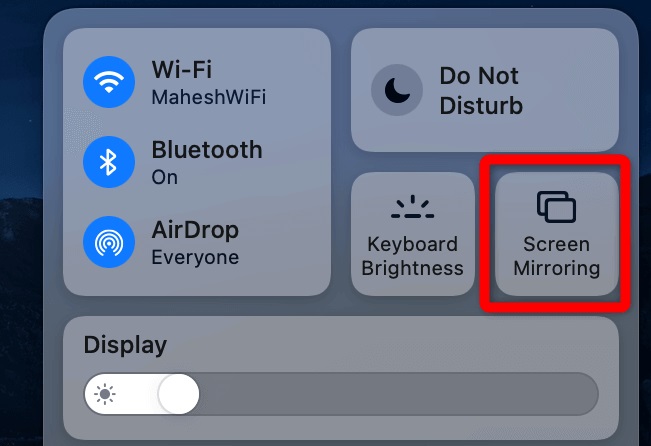
6. Finally, your Mac’s screen is projected onto your Roku-connected TV to watch the content.
FAQ
Since the service contains copyrighted content, it is illegal and unsafe to use on your device.
![How To Stream 9anime On Roku [All Possible Methods] 9anime on Roku](https://rokutvstick.com/wp-content/uploads/2022/10/9anime-on-Roku-1.png)