NFLBite is a streaming platform that streams all the NFL games & highlights for free. It is a dedicated platform for football matches that stream NFL, major international & college football matches, their highlights, updates, stats & news about players, teams, etc. There are lots of platforms available to stream NFL games. But NFLBite seems like a better option for diehard NFL fans. Moreover, watching NFLBite on Roku makes your match peering better.
How to Stream NFLBite on Roku
As there is no dedicated app for NFLBite, the only way to watch it on Roku is by screen mirroring its official website. Roku has a Screen Mirroring feature via which you can simply mirror NFLBite from devices like Android or iOS devices.
To screen mirror NFLBite, first, you have to enable Screen Mirroring on Roku.
[1] Press the Home button on the Roku remote.
[2] Select Settings & scroll down to the System option.
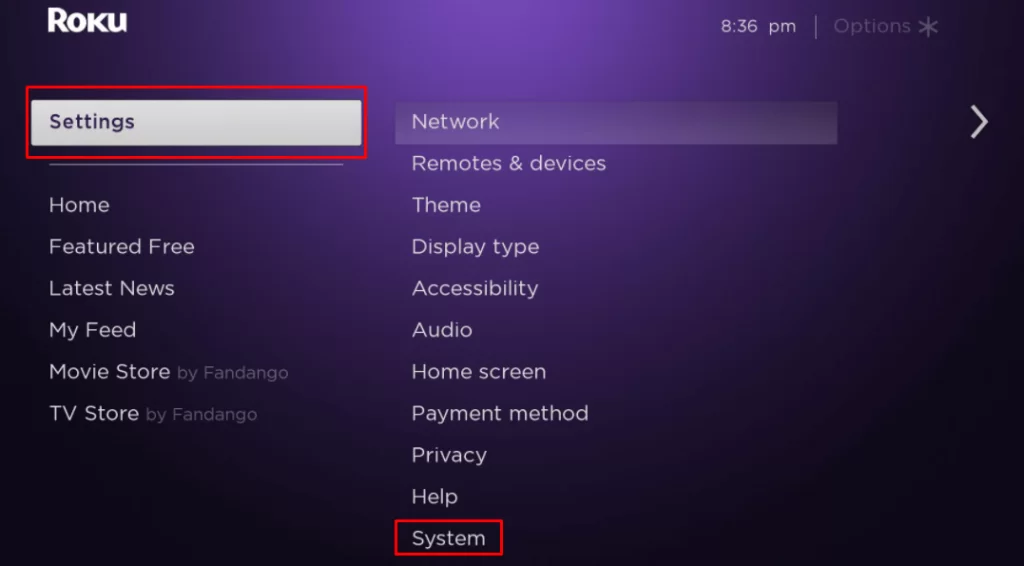
[3] There navigate to Screen mirroring and click on Screen mirroring mode.
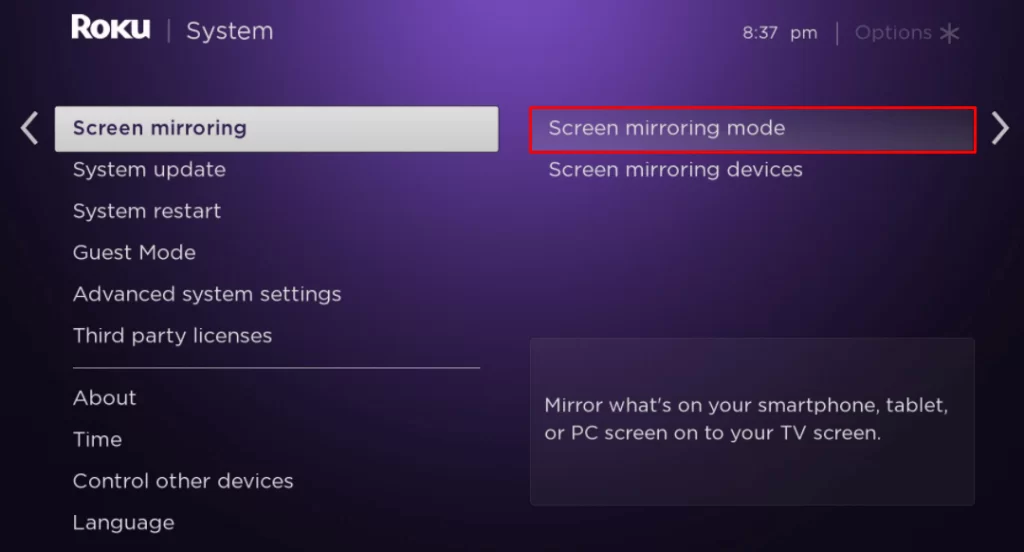
[4] Choose Prompt or Always Allow to enable Screen mirroring.
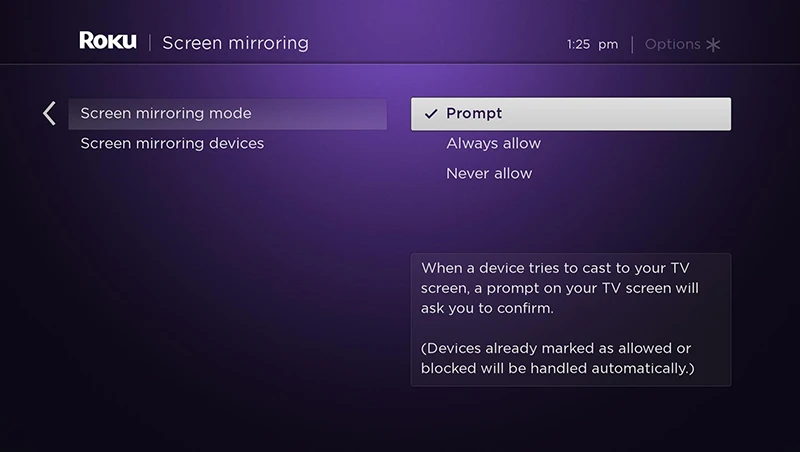
[5] Selecting Prompt will ask for confirmation to screen mirror a device every time, and selecting Always allow will screen mirror the device without any interruptions.
Important Note: After enabling Screen Mirroring on Roku, make sure the devices you are going to mirror from, i.e., Android or iOS devices & Roku, are connected to the same wifi network. Otherwise, screen mirroring your devices to Roku is not possible.
Screen Mirroring NFLBite on Roku from Android Devices
[1] Swipe down the Notification Panel on your Android device.
[2] There locate the Screen Cast icon and tap it.
Note: Based on your Android smartphone brand, instead of Screen Cast, you can find Screen Mirroring, Smart Mirroring, Smart View, and more.
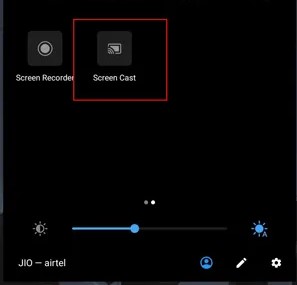
[3] Select your Roku device and mirror your Android device to Roku.
[4] After that, open any web browser on your Android device.
[5] Go to the official web page of NFLBite and mirror your favorite NFL games to Roku.
Screen Mirroring NFLBite on Roku from PC
[1] Open any web browser on your PC.
[2] Then, open the NFLBite website.
[3] Next, press the Windows + K keys on your keyboard simultaneously.
[4] From the list of available devices, select your Roku device.
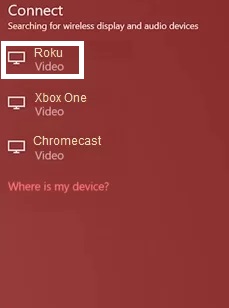
[5] Go back to the NFLBite page and mirror its content to your TV.
Screen Mirroring NFLBite on Roku from iOS devices
[1] Initially, enable the AirPlay on Roku.
[2] Next, go to the Control Center and tap the Screen Mirroring icon.
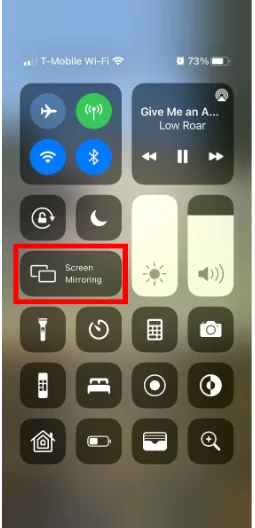
[3] After that, a list of available devices will appear on the screen.
[4] Tap on your Roku device from the available devices list.
[5] Now, you can see your iOS device’s screen on your Roku.
[6] Launch a web browser and visit the official website of NFLBite.
[7] Choose the NFL game you want to watch and mirror it to Roku.
Tips:
As NFLBite is not a legal platform to watch football matches connect a VPN before accessing NFLBite.
FAQs
Yes. Roku has lots of sports streaming platforms in its Channel Store. You can add any of them to watch sports according to your necessity.
Yes, NFLBite is a free platform that streams NFL games for free.
Dofu Sports is one of the best alternatives to NFLBite.
