MyFlixer is an online platform where you can get 1000+ movies and TV shows on your device. This platform provides high-quality movies and TV shows without any ads. But it is a little tricky to access the MyFlixer on Roku as it isn’t available on the Channel Store. But you can stream MyFlixer’s content on Roku by screen mirroring either its app or webpage from a smartphone or PC.
In this curated article, we will guide you to screen mirror the media content of MyFlixer on Roku.
Screen Mirror MyFlixer on Roku from Android/Windows
It is important to turn on the screen mirroring permission on your Roku device. so, you must enable the Screen Mirroring option on Roku before proceeding further.
From Android Smartphone
1. Connect your Roku and Android devices to the same WiFi network.
2. Sideload the MyFlixer apk from any trusted source on your smartphone.
3. Go to the Notification Panel and select Cast.
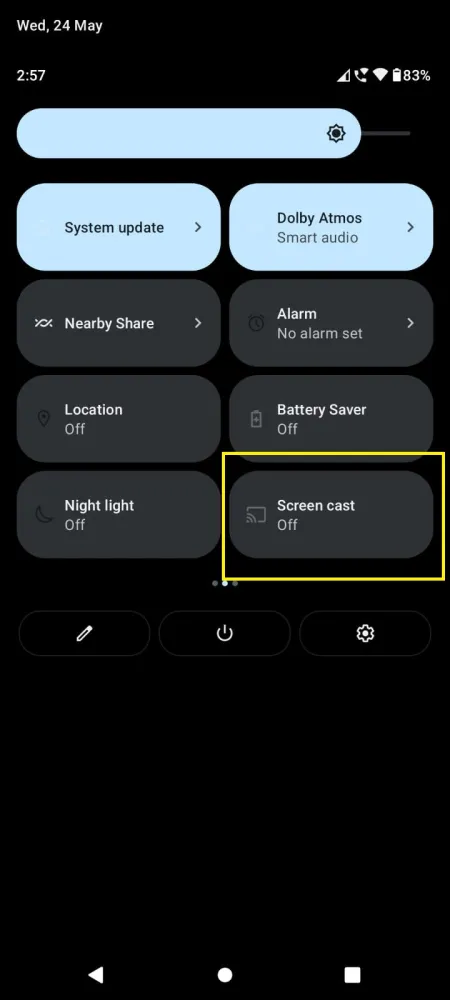
4. Choose your Roku device to connect.
5. Now, launch the MyFlixer app and mirror its content to Roku.
6. To stop the mirroring, click the Cast icon on the Notification Panel and tap the Disconnect button.
From Windows PC
1. Visit the MyFlixer official website on your PC.
2. Sign in with your account if you want.
3. Select and play the media content on the website on your PC.
4. Now, press the Windows + K keys simultaneously.
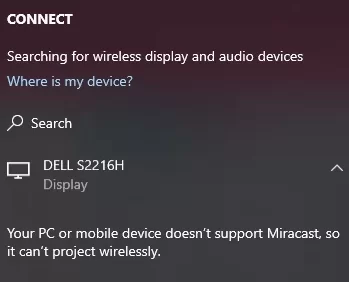
5. Select your Roku device from the available device to stream the selected content.
How to Screen Mirror/AirPlay MyFlixer on Roku from Apple Devices
Make sure that you have enabled the AirPlay option on Roku before getting into the screen mirroring instructions.
From iPhone/iPad
1. Ensure you connect your iPhone, iPad, and Roku to the same WiFi network.
2. Open any available web browser on your iPhone/iPad.
3. visit the official website of MyFlixer.
4. Play any video content to stream from the web page on your smartphone.
5. Go to the Control Center and tap the Screen Mirroring icon.
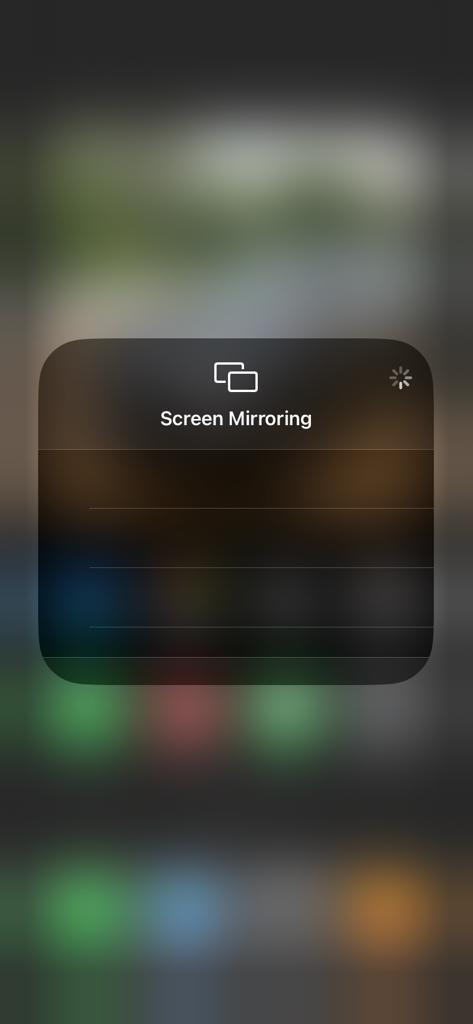
6. Now, choose your Roku device from the available devices list.
7. Wait for a while and your mobile screen will appear on Roku TV.
8. To stop the mirroring, tap the Screen Mirroring icon and unselect the Roku device.
From Mac PC
1. Connect your Roku to the WiFi network and make sure that your Mac device is also connected to the same network.
2. Visit MyFlixer’s official website on your Mac PC.
3. Launch the MyFlixer on your Mac PC and play whatever content you want.
4. From the top menu bar on your Mac, click the Control Center icon.
5. Click the Screen Mirroring icon and choose your Roku device from the available devices.
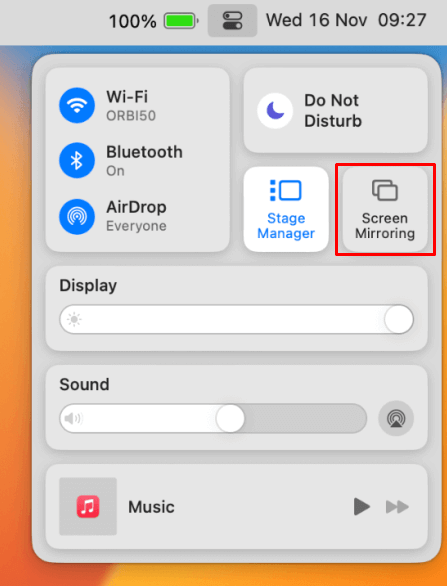
6. Finally, your Mac’s screen is projected onto your Roku-connected TV to watch the content.
FAQ
No. MyFlixer doesn’t have its app version dedicated to Roku devices. So, screen mirroring is the only way to access MyFlixer on Roku.
Yes, MyFlixer is one of the safest platforms to stream your favorite movies and TV shows. But it would be better if you could connect to a VPN as it helps in protecting your privacy.
