Livestream is a platform that lets you create, watch and share videos in real-time. There are thousands of broadcasters around the world are using the Livestream platform. With the Livestream platform, the users can connect with Facebook or Twitter and stream live videos to the viewers. The broadcasters also have the option to engage with the users using the Chat feature. Also, anyone with a free account on Livestream can watch those videos. Moreover, you can get Livestream on Roku as it is available in the Channel Store.
How to Get Livestream on Roku
1. Turn on and go to the home screen of Roku.
2. From the home screen, select the Streaming Channels option.
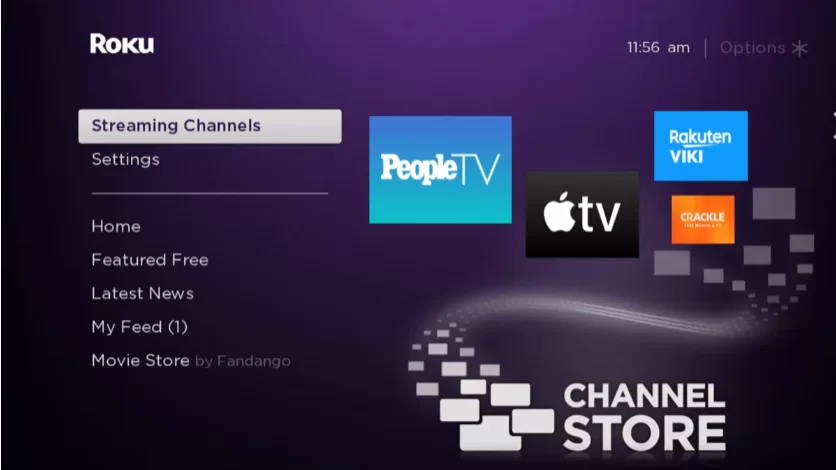
3. Next, select the Search channels option.
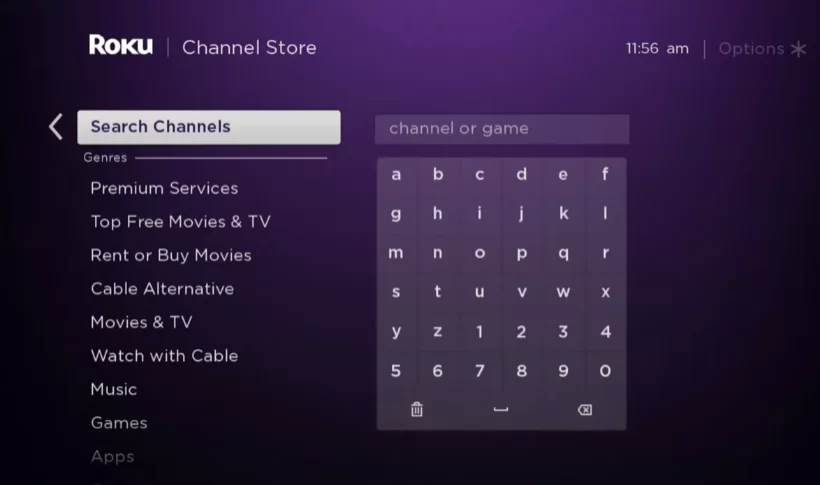
4. A virtual keyboard appears on the screen.
5. Search for Livestream using the virtual keyboard.
6. Click on Livestream from the suggestion list.
7. Now, from the channel description page, click on the Add Channel button.
8. After the adding process gets over, select the OK button from the prompt.
9. Next, select the Go to Channel option and launch the Livestream app.
Alternative Method to Add Livestream on Roku
1. Open a web browser and visit the official website of the Roku channel store.
2. Click on the Sign In button from the upper right corner and enter your credentials to sign in to your account.
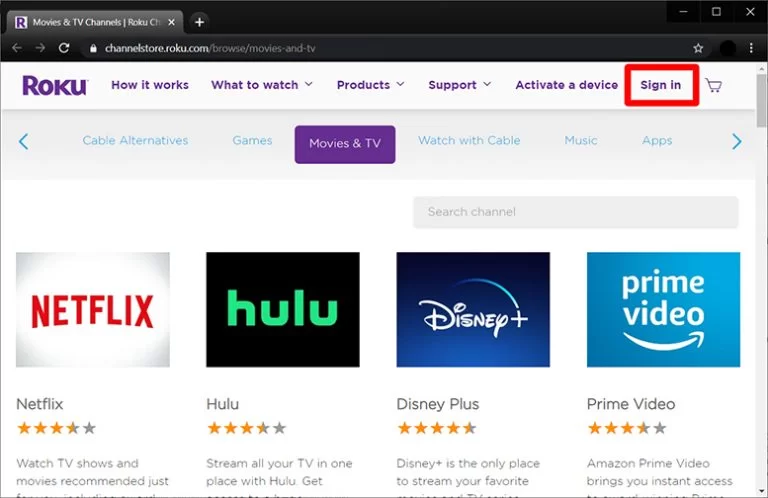
3. Move to the search bar and search for Livestream.
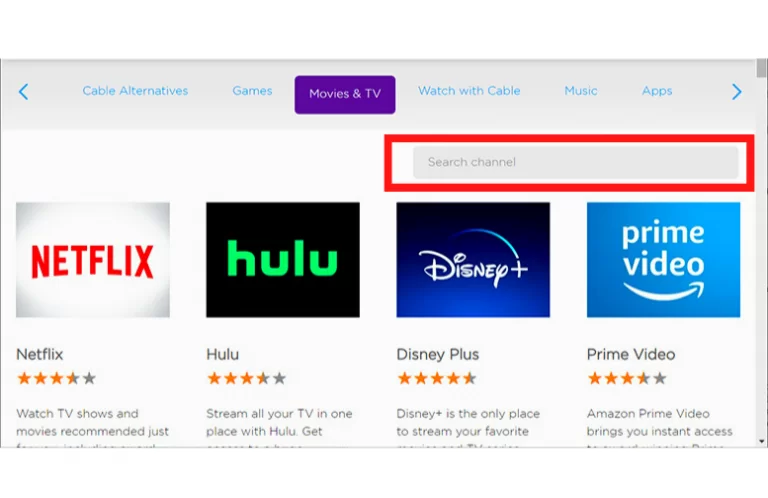
4. Select the Livestream channel from the search result.
5. Now, click on the Add Channel button from the channel Info page.
6. The Livestream channel will be added to your Roku in 24 hours.
| NOTE: To immediately add the Livestream channel, update your Roku device. |
FAQ
If you are a broadcaster, you need a subscription from Livestream. You can subscribe to Livestream at https://vimeo.com/upgrade.
Twitch is one of the best alternative for Livestream.
![How to Add and Watch Livestream on Roku [2 Easy Ways] livestream-on-Roku](https://rokutvstick.com/wp-content/uploads/2022/07/livestream-on-Roku-2.png)