When you set up your Roku device, it adds the latest software to it. Your Roku device might come up with errors when you are performing a software update on it. You can see the message, ‘Cannot connect to Roku’ on your screen with a Roku Error Code 011. This error code denotes a software update failure on Roku. Also, the error can mean that your Roku device has failed to connect with the software update server. Check out the troubleshooting tips to fix this error code on your Roku device.
Roku Error Code 011: Fixes
If you come across this Roku error, you need to try updating your device after waiting for a few minutes. When you repeat the process, you might be able to install the latest software on your device. In case you can’t eliminate this error, we have 8 fixes to eliminate the Roku error code 011. They are:
- Roku Server Issues
- Check your Internet Connection
- Restart your wifi Router
- Connect to a Different wifi Network
- Use Wired Connection
- Disable Network Ping
- Update Roku Using Secret Menu
- Power Cycle Roku
Method 1: Roku Server Issues
If there are some server issues on your Roku device, it might interfere with the software update. The Roku server might be down because of maintenance issues. Therefore, you need to check if there are any server issues on Roku. You can also visit the Downdetector to check for Roku server issues. Also, you need to try the software update when the server issues are resolved.
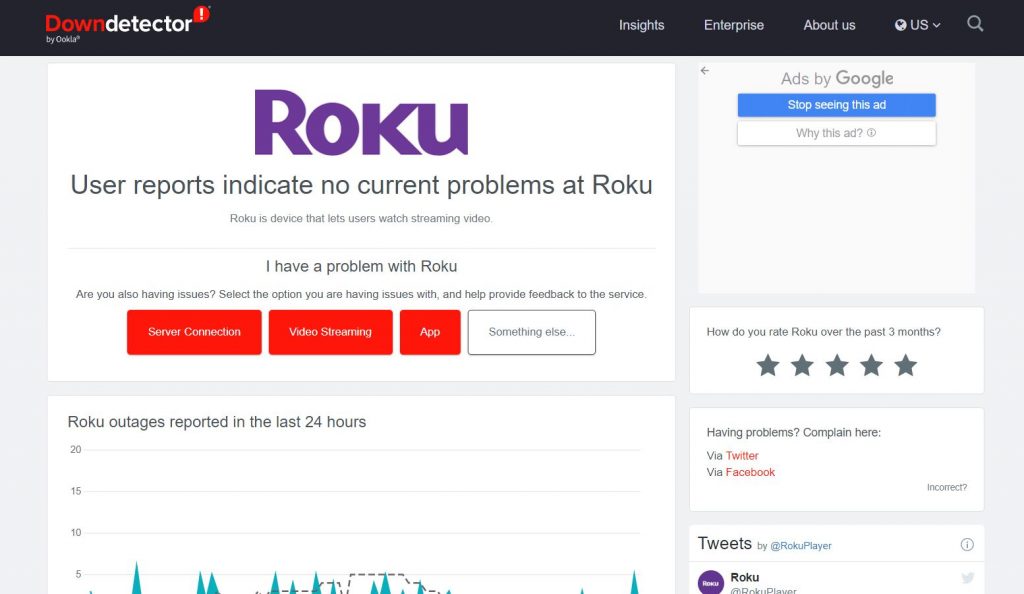
If there are no server issues on Roku, you can check out the second method.
Method 2: Check your Internet Connection
You need to be connected to a strong wifi network so that you can perform a software update. Therefore, you need to check the strength of the internet on your Roku device as follows.
1. Open the Settings menu on your Roku device.
2. From the menu, choose the Network option.
3. Next, choose the Check Connection option.
4. Finally, you can check if the internet is strong enough.
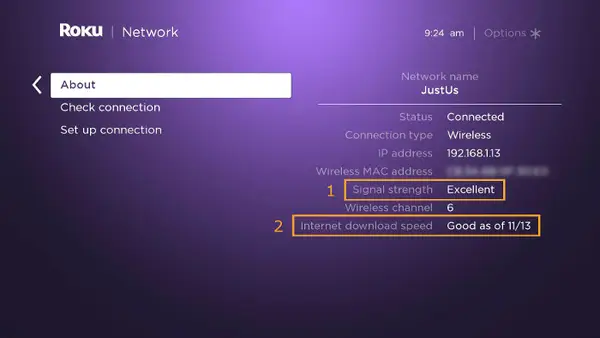
Also, you can try checking the internet speed on Roku.
If you find that your internet speed is slow, you can move on to the third method.
Method 3: Restart your wifi Router

If your internet is slow, you might want to restart your wifi router. Initially, unplug the wifi router from the power source. Keep the device unplugged for a couple of minutes at least. After the time has passed, you need to connect the wifi router back to the power source. Finally, you need to connect your Roku device to the same wifi network and check the internet strength.
In case you couldn’t fix the Error code 011 by restarting your router, you can try the fourth method.
Method 4: Connect to a Different wifi Network
If the issue with the internet still exists, you can connect to a different wifi network.
1. Initially, open the Settings menu.
2. Select the Network option and then choose the Set up the Connection option.
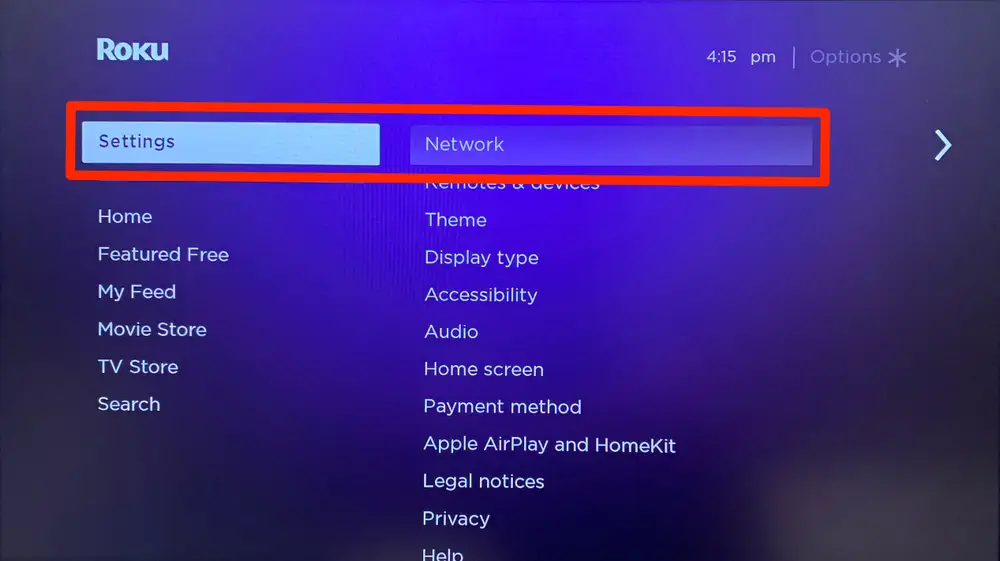
3. Select the Wireless option and choose the new wifi router from the list.
4. Enter the password to connect with it.
You can move to the 5th method if you can’t fix the error code 011.
Method 5: Use Wired Connection
If you can’t connect with the wireless network, you need to use a wired connection. To do that, connect the ethernet cable on to your supported Roku device or TV and follow the steps below.
1. Initially, open the Settings menu.
2. Select the Network option and choose the Set up the Connection option.
3. Next, choose the Wired option.
4. Finally, your Roku device will be connected to the internet connection automatically since you are using an ethernet cable.
Try using Method 6 if you couldn’t find the fix yet.
Method 6: Disable Network Ping
You need to resolve the network pings on your local network if you wish to fix the software update error on your Roku device. The result of Roku pings might be a sudden drop in wireless connectivity. So, disable the network ping on Roku by following the steps below:
1. Grab your Roku remote and press the Home button five times.
2. Press the following buttons on your remote, Fast Forward, Play, Rewind, Play, and Fast Forward.
3. You get the Secret Settings on your screen.
4. Select the Systems Operations menu.
5. Next, select the Disable Network Pings option and then choose OK.
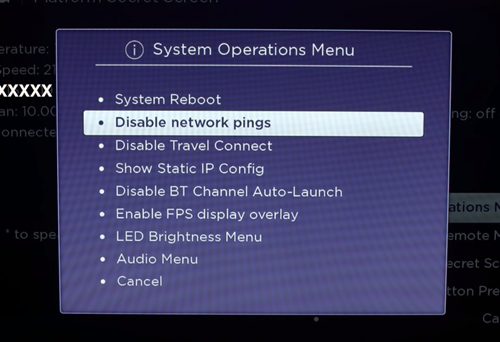
Go to Method 7 if the error code issue is not yet resolved.
Method 7: Update Roku Using Secret Menu
You can update your Roku device with the secret menu on the device. Follow these instructions to update your device.
1. Press the Home button on your remote five times.
2. Press the Fast Forward button three times.
3. Next, use the Rewind button twice.
4. From the menu, choose the Update Software option.
As a last resort, you can check out Method 8 to resolve the Roku error code issue permanently.
Method 8: Power Cycle Roku
You can perform a power cycle on all the devices if none of the above tips work for you. Turn off all the devices in your setup, including your Roku device and your wifi router. Make sure that all the devices are unplugged for 10 to 15 minutes. After that, turn all the devices on and then set them up. Finally, you can try updating the Roku device and check if your device shows the error code 011.
Now you know how to fix the Roku error code 011. Finally, you might be able to update the software on your device without fail. If none of the tips was of help, you need to visit Roku Support.
Once the issues are fixed, you can use popular streaming services like Netflix and Peacock TV to stream your favorites.
Frequently Asked Questions
The Roku error code represents a software update error on your device caused by server issues.
You can fix the error code 011 on Roku by checking your wifi network.
Your Roku device might not be updating because of some errors on your device.
![How to Fix Roku Error Code 011 [8 Fixes] Roku Error Code 011](https://rokutvstick.com/wp-content/uploads/2022/06/Roku-Error-Code-011.png)