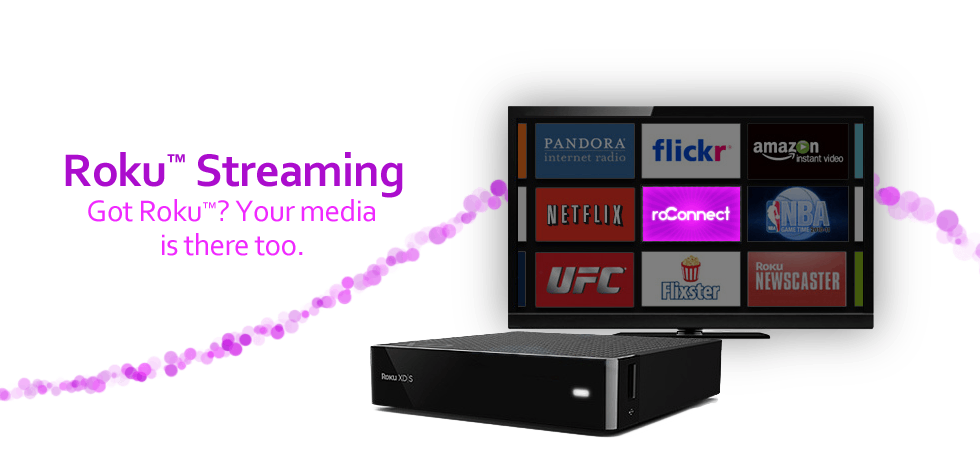roConnect is a very simple software that helps you stream media files on your computer to Roku. Also, the roConnect app is very much similar to Plex. And you only need to connect your PC and Roku to the same Wifi network to access the files stored on your PC to Roku. Even you can use the roConnect platform for free. If you are interested in getting the roConnect on your Roku, you can refer to the section below.
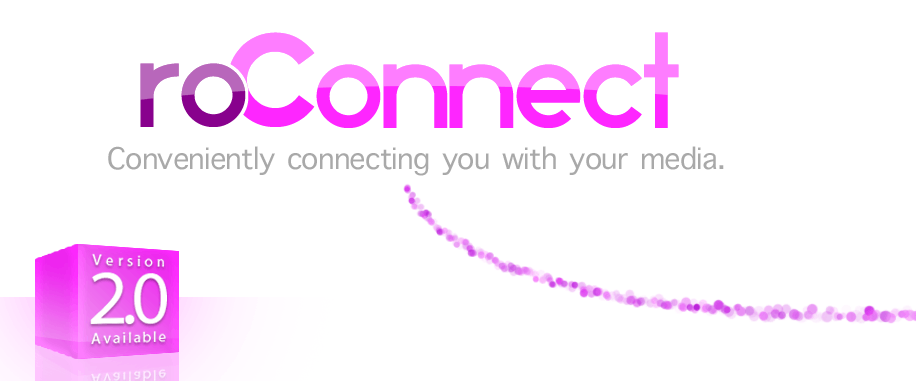
Features of roConnect
Media Management: roConnect has a web application that was designed to be simple and unique so that users can have a rich experience. The application lets you manage and stream your computer’s media library, and you can easily add and remove media, just like you do when you add and remove media from a folder.
IMDB Integration: roConnect comes with in-built IMDB. This means you no longer need to look up movie information because roConnect will query the IMDB database and fill in the movie information that you have searched for.
Network Streaming: As long as the computer is connected to your home network, you can stream the media, and there is no need for any streaming devices.
Connect Multiple Roku Players: This means you can connect your computer’s media library to multiple Roku players at the same time.
How to Add roConnect on Roku
(1) Turn on your Roku device and press the Home button on your Roku remote.
(2) Select Streaming Channels and choose Search channel.
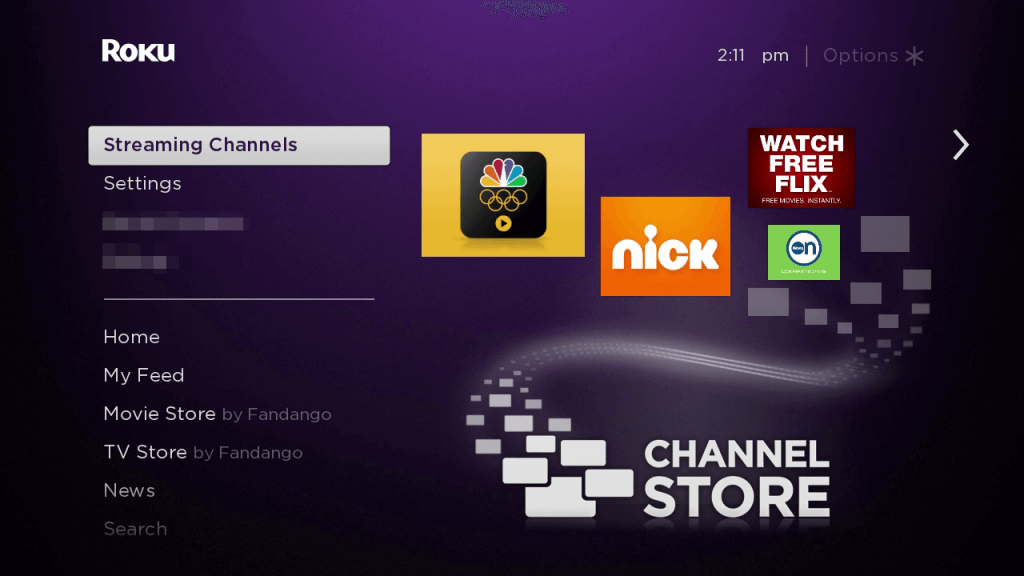
(3) Enter roConnect in the search bar using the on-screen keyboard.
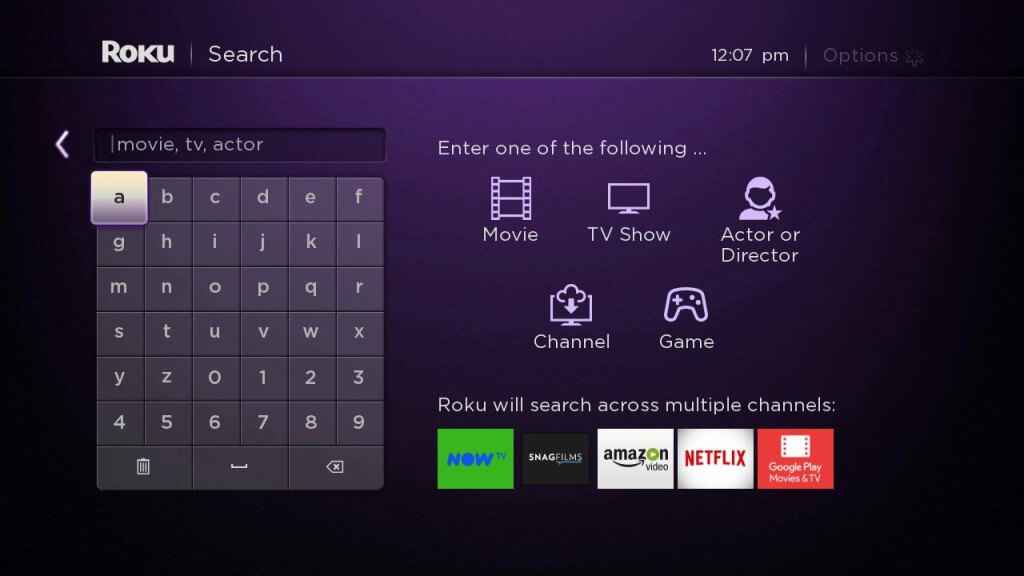
(4) Choose roConnect from the search results and select Add channel.
(5) Select OK to add it to your Roku.
Alternative Method – How to Add roConnect on Roku Using Web Browser
(1) Turn On your PC and open any browser on it.
(2) Visit the official website of the Roku Channel Store.
(3) Click on Sign in and enter your Roku account credentials. Then, select Submit.
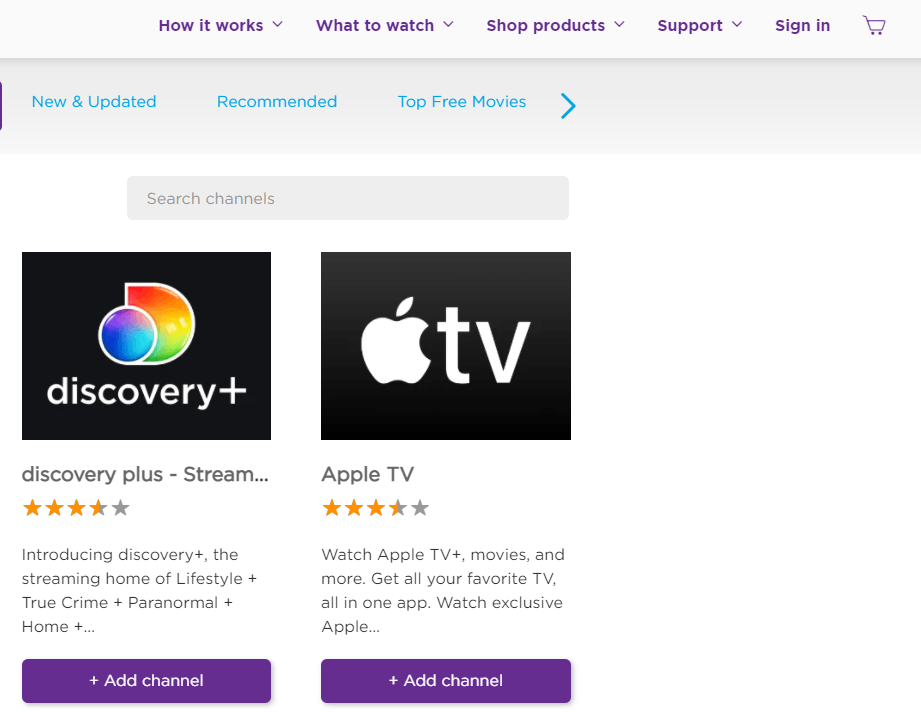
(4) After signing in, select the search box and enter roConnect. Then, from the search result, choose the roConnect app.
(5) Select Add channel to add roConnect to your Roku device.
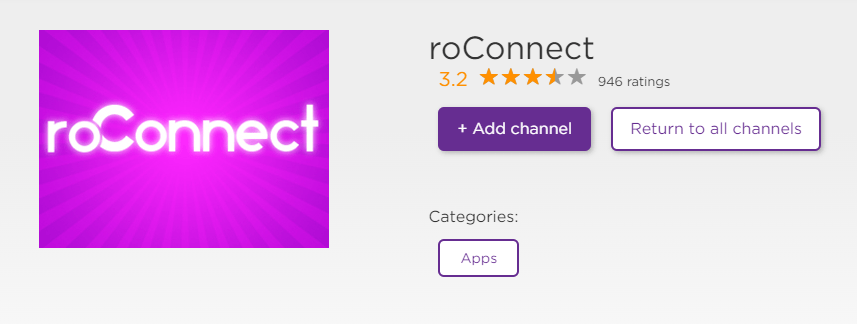
How to Use roConnect on Roku
With the following steps, you can easily use the roConnect on Roku.
1. Install the roConnect on your PC from its official website.
2. Next, make sure you have connected your PC and Roku to the same wifi network.
3. After that, press the Home button on your Roku remote. Next, press the Right Arrow button on your remote.
4. Navigate to the roConnect channel and launch it.
5. Now, launch the roConnect software on your PC and set it up.
6. Click on the Roku tab from the top of the interface.
7. Now, your Roku device will be automatically detected if you have connected your Roku and PC to the same wifi network.
8. Select the Connect button displayed near your Roku device.
9. Finally, your Roku device will be paired. After that, you can access the files stored on the roConnect from your PC to Roku.
FAQ
The roConnect is available in the Channel Store.
Yes, the roConnect is a free platform.