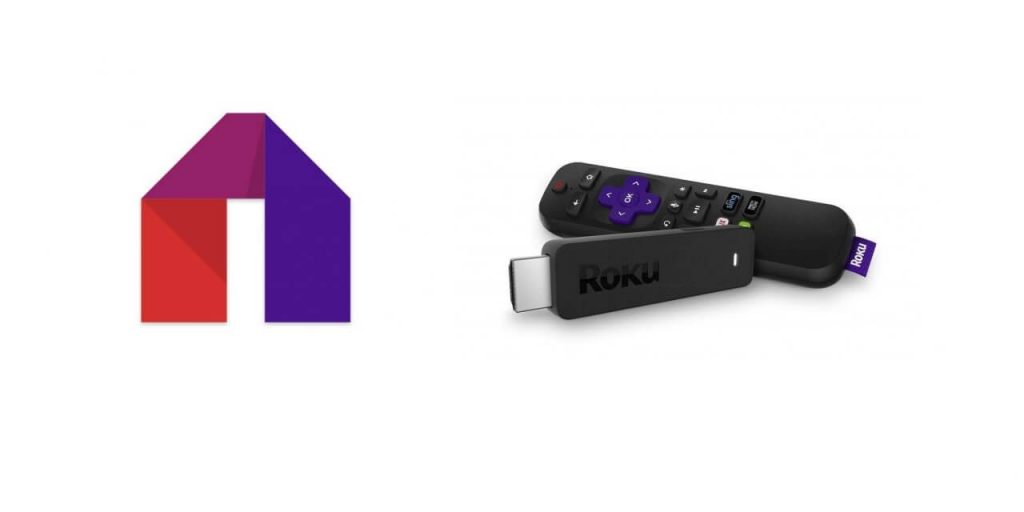Key Points:
- The Mobdro app is not available on the Roku Channel Store.
- You can stream Mobdro on Roku by screen mirroring from the smartphone or PC.
Mobdro is a free video streaming application that is unavailable to download on the Roku Channel Store. As an alternative, you can screen mirror Mobdro app on Roku TV using a smartphone or PC. Upon screen mirroring, you can stream the latest movies, TV shows, and news. Further, this free streaming platform supports titles in various languages.
This article will explain the procedure for screen mirroring different devices to screen mirror Mobdro content on Roku.
Note – Mobdro is not a legitimate service, and we aren’t responsible for any issues that arise while streaming on this platform. This article only explains the procedure for watching Mobdro on Roku.
How to Screen Mirror Mobdro on Roku From Android / Windows PC
You can’t find the Mobdro app on official app stores. You have to install it on your device from an unofficial source. Once you do that, you need to enable screen mirroring on Roku.
From Android Devices
1. Go to your Android device’s Settings and turn on the Unknown Sources option.
2. Open a web browser and search for Mobdro APK.
3. From a trustworthy source, download the Mobdro APK File.
4. Open the APK File and tap the Install button to install the Mobdro app.
5. After installation, launch the Mobdro app.
6. Play any movie or TV show and pull down the Notification Panel.
7. Tap the Cast icon from the Notification Panel.
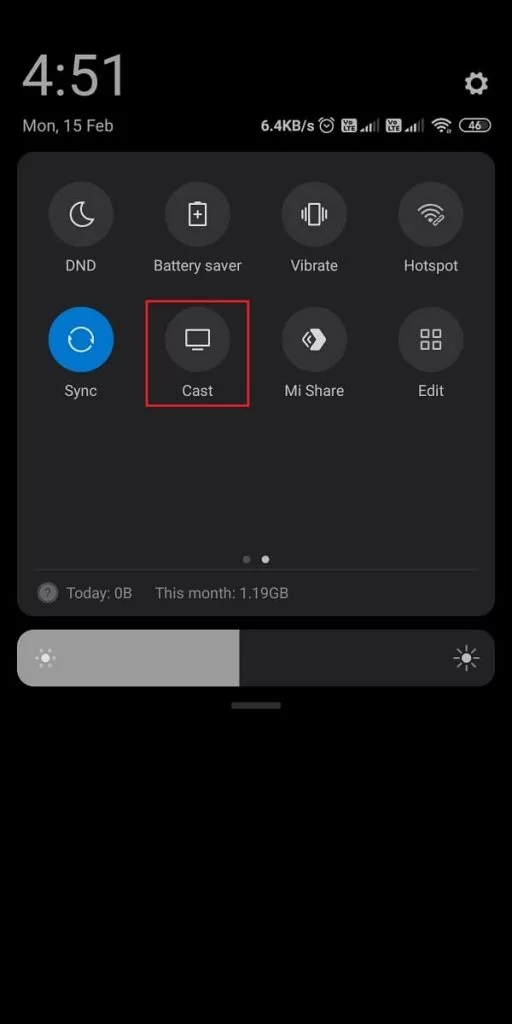
8. Choose your Roku device from the list of available devices.
9. Go back to the app and stream your favorite movies and TV shows on Roku.
From Windows PC
Connect your PC and Roku to the same wifi network and follow the steps below:
1. Download and install the BlueStacks on your PC from the Bluestacks official website.
2. Next, search for the APK File of Mobdro on a web browser of your PC.
3. Download the APK File of Mobdro.
4. Open the BlueStacks app and sign in with your Google Account.
5. After that, from the menu bar to your right, select the Install APK icon.
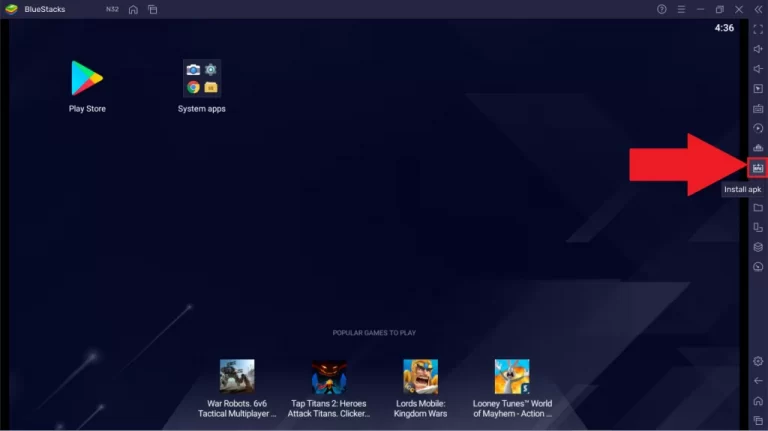
6. Select the Mobdro APK File and click on the Open button.
7. Now, the Mobro app will be installed on your PC by the Android emulator.
8. After installation, launch the Mobro app and click on the Action Center icon from the bottom right corner of the screen.
9. Click on the Connect tile and choose your Roku device from the list of available devices.
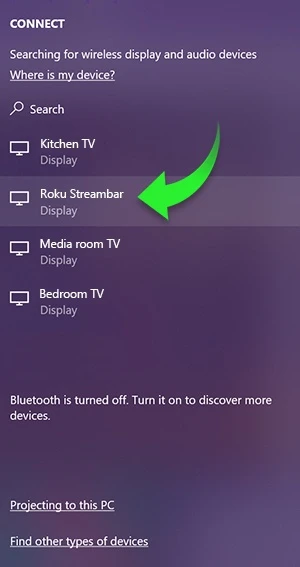
10. Return to the Mobdro app and mirror its content to Roku.
Frequently Asked Questions
You can use Pluto TV on Roku to watch plenty of content without worrying about legal issues.
No. It is not safe to stream Mobdro on Roku. However, you can connect to a VPN to ensure that you have the best safety measures.