In recent times, TCL Roku TV users have been complaining about being stuck on the Red screen. In that scenario, you can only see the TCL Roku TV logo on your TV screen, and you can’t access the Roku Channel Store. But you need not worry as you can resolve the issues on your TCL Roku TV in 8 easy ways.
Why is My TCL Roku TV Stuck on the Loading Screen
Your TCL Roku TV is stuck on the red screen because of the following reasons:
- TCL Roku TV firmware issues
- Failed updates
- Software bugs
- Hardware defects and various issues
Possible Ways to Fix TCL Roku TV Stuck on the Red Screen Issue
The following are the troubleshooting methods that will help you fix if the TCL Roku TV is stuck on the red screen.
- System Restart TCL Roku TV
- Power cycle your TCL Roku TV
- Update your TCL Roku TV Firmware
- Clear TCL Roku TV cache
- Check for internet issues
- Factory Reset your TCL Roku TV
- Replace cables
- Call customer support
Method – 1 System Restart TCL Roku TV
Restarting your TCL Roku TV will help you to fix the red screen issue that takes place. Follow the steps to reset the device:
1. Go to the home screen on your Roku by pressing the Home button on your remote.
2. Next, select the Settings option from the Roku home screen.
3. Scroll down and choose the System option.
4. From the System section, select the Power option.
5. After that, select System Restart > Restart.
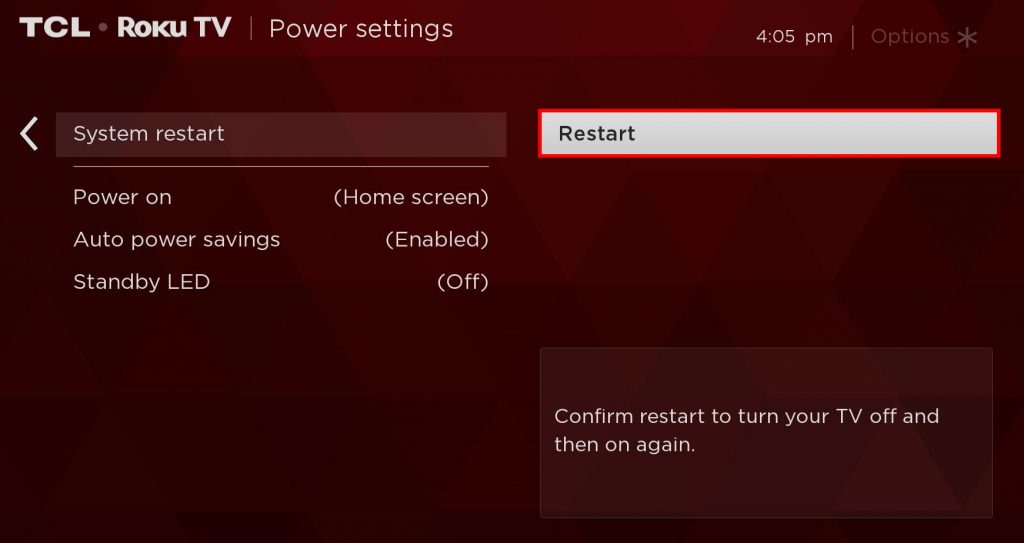
After the above process, your TCL Roku TV’s screen will turn off and turn on automatically.
Method – 2 Update your TCL Roku TV Firmware
There may be underlying software issues that may have caused the TCL Roku TV to be stuck on the red screen. So, try updating your TCL Roku TV firmware and fix the issues with your TCL Roku TV.
1. Move to the home screen by clicking the Home button on your remote.
2. Then, select the Settings option.
3. Click on the System option from the Settings menu.
4. After that, scroll down and choose the System Update option.
5. Next, hit the Check Now button and update your TCL Roku TV firmware.
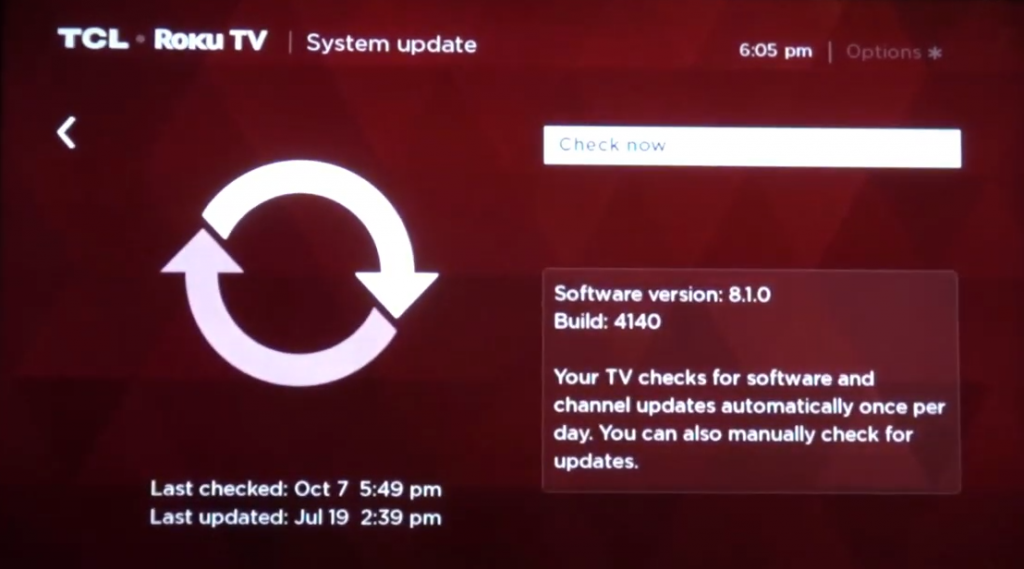
Method -3 Clear the Cache on TCL Roku TV
There can be a bundle of cache stored on your TCL Roku TV, and that’s why you can only see a red screen with the TCL Roku TV logo. So, clearing the cache on your Roku TV will help you fix the issue.
Note: You need to perform the following functions on your remote.
1. Press the Home button 5 times.
2. Click the Up button 1 time.
3. Hit the Rewind button 2 times.
4. Now, press the Fast Forward button 2 times.
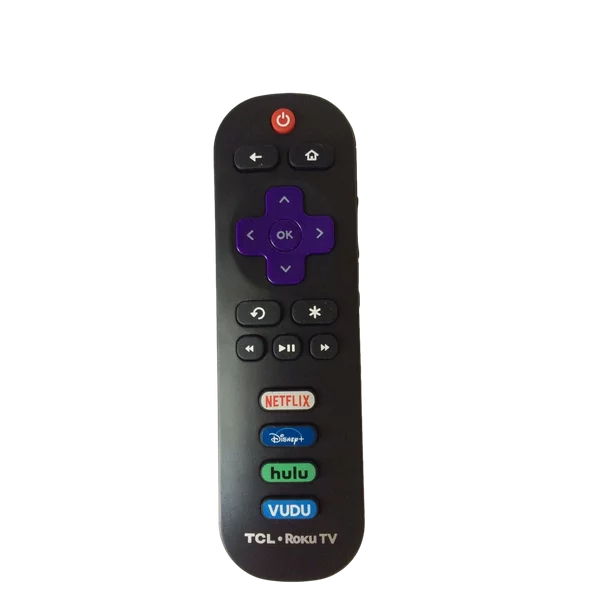
Now, the cache on your TCL Roku TV will be cleared. Then, check if the issues on your TCL Roku TV still persist.
Method – 4 Check for Internet Connectivity Issues
Sometimes internet issues may be the reason for the TCL Roku TV being stuck on the red screen. So, make sure that your TCL Roku TV is connected to a proper wifi network. If a proper internet connection is not available, change the place of the router near the TCL Roku TV. Move any other electronic devices that can interfere with your connection. If this doesn’t solve the issue, try connecting your Roku to an alternate wifi network.
Method – 5 Factory Reset your TCL Roku TV
If you can’t still find the fix for the TCL Roku TV stuck on the red screen, you can try resetting your TCL Roku TV. To reset your TCL Roku TV, follow the steps:
1. Go to the back panel of your TCL Roku TV.
2. You can now see the Reset button near the input ports.
3. Press the Reset button on your TCL Roku TV until the screen turns off.

4. Release the hold the Reset button once you see the TCL Roku TV logo screen.
Now, check if the issues on your TCL Roku TV still persist.
Method – 6 Replace the Cables
There can be issues with your HDMI cable, and that’s why you can see the red screen on your TCL Roku TV. This issue arises when the HDMI cables are connected to the wrong port or because of a loose connection. Sometimes your HDMI cable does not work due to some other issues. So, try replacing your HDMI cable and fix the TCL Roku TV stuck on the red screen issue.
Method – 7 Call Customer Support
After trying these methods, if the errors are not yet cleared, you can contact customer support to clear the issue with your TCL Roku TV. They will give a complete technical guide on fixing the issues with your TCL Roku TV.
FAQ
Locate the Physical Power button on your TCL Roku TV and hold it until your Roku TV turns off and release it after your TCL Roku TV turns on.
There may be a loose cable connection connecting your TCL Roku TV, and that’s why your TCL Roku TV is not showing any pictures.
![Is your TCL Roku TV Stuck on Red Screen? [7 Easy Fixes] TCL Roku TV Stuck on Red Screen](https://rokutvstick.com/wp-content/uploads/2022/08/TCL-Roku-TV-Stuck-on-Red-Screen.png)