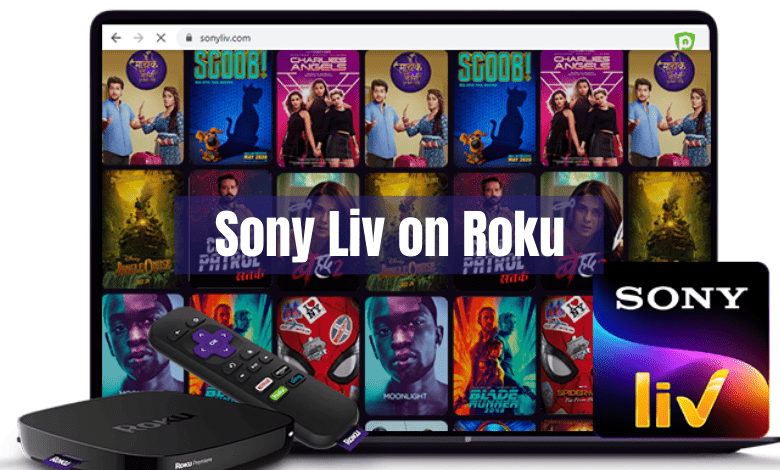Key Points:
- The SonyLIV app is not available on the Roku Channel Store.
- Alternatively, you can screen mirror the SonLIV on Roku using a Smartphone or PC.
SonyLIV is a streaming platform that streams Indian TV shows, movies, originals, and more. Unfortunately, SonyLIV is not available on the Roku Channel Store. Alternatively, you can screen mirror the SonLIV from your smartphone or PC to your Roku-connected TV. It offers thousands of on-demand content and a separate sports section to watch cricket, football, wrestling, badminton, and other sports.
To access the content of SonyLIV on your Roku devices, you need to buy a subscription starting from Rs.299/month. You can go to the official website of SonyLIV to purchase a subscription and sign up for an account.
In this article, we have provided the alternative steps to watch the contents of SonyLIV on Roku.
Screen Mirror SonyLIV on Roku from Android / Windows
It is important to turn on the screen mirroring permission on your Roku device. So, you must enable the Screen Mirroring option on Roku before proceeding further.
From Android Smartphone
1. Connect your Roku and Android devices to the same WiFi network.
2. Download and install SonyLIV on your Android smartphone from the Play Store.
3. Go to the Notification Panel and select Cast.
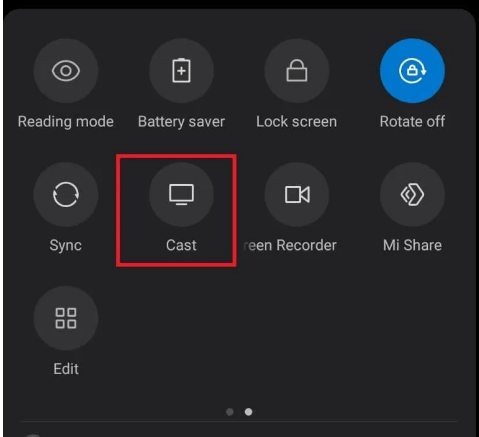
4. Choose your Roku device to connect.
5. Now, launch the SonyLIV app and sign in to your account.
6. To stop mirroring, click the Cast icon on the Notification Panel and tap the Disconnect button.
7. If you play any video on the SonyLIV app, it will simultaneously play on your Roku TV.
From Windows PC
1. Visit the SonyLIV official website on your PC.
2. Click login and provide SonyLIV account details to log in.
3. Select and play the media content on the website on your PC.
4. Now, press the Windows + K keys simultaneously.
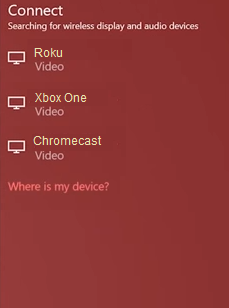
5. Select your Roku device from the available device to stream the selected content.
Now, your favorite content will play on your Roku TV via mirroring.
How to Screen Mirror/AirPlay SonyLIV on Roku from Apple Devices
Make sure that you have enabled the AirPlay option on Roku before getting into the screen mirroring instructions.
From iPhone/iPad
1. Ensure you connect your iPhone, iPad, and Roku to the same WiFi network.
2. Launch the App Store and install the SonyLIV app.
3. Go to the Control Center and tap the Screen Mirroring icon.
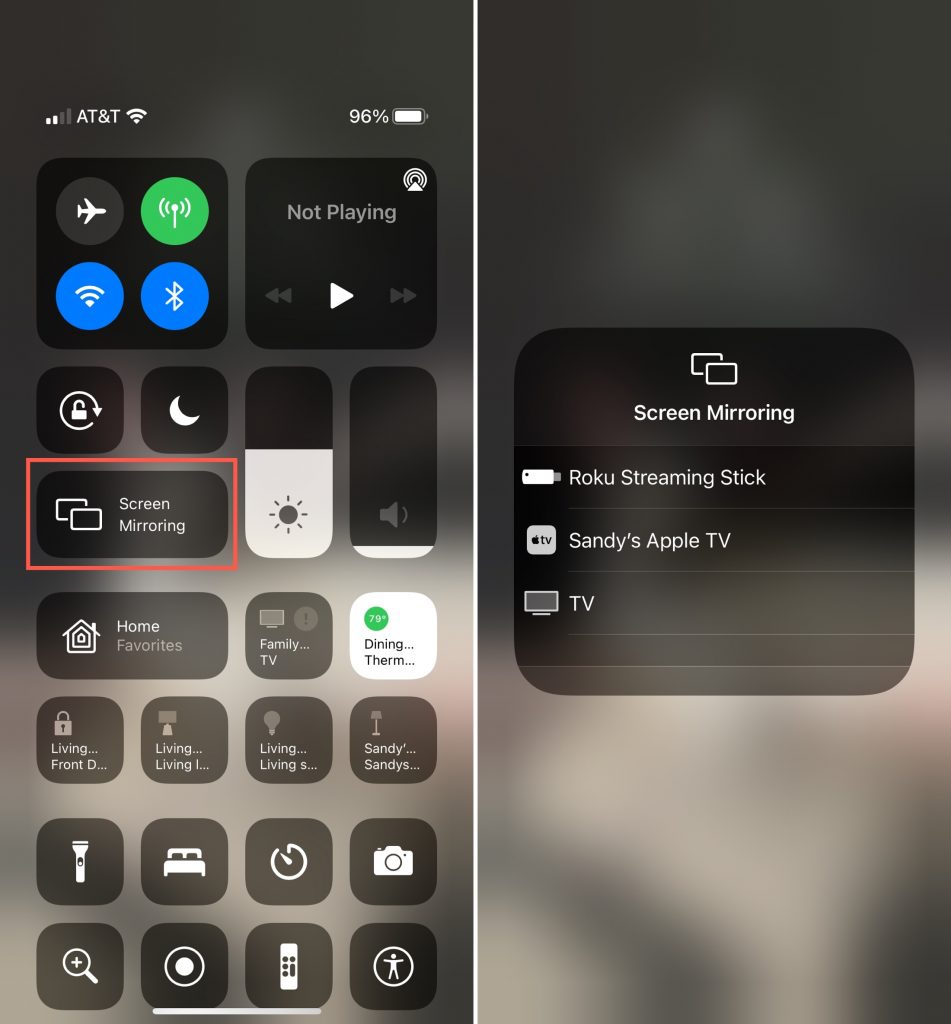
4. Now, choose your Roku device from the available devices list.
5. Launch the SonyLIV app and play any video content to stream on Roku.
6. To stop the mirroring, tap the Screen Mirroring icon and unselect the Roku device.
From Mac PC
1. Connect your Roku to the WiFi network and make sure that your Mac device is also connected to the same network.
2. Visit SonyLIV ’s official website on your Mac PC.
3. Launch SonyLIV on your Mac PC and play any music/podcast you want.
4. From the top menu bar on your Mac, click the Control Center icon.
5. Click the Screen Mirroring icon and choose your Roku device from the available devices.
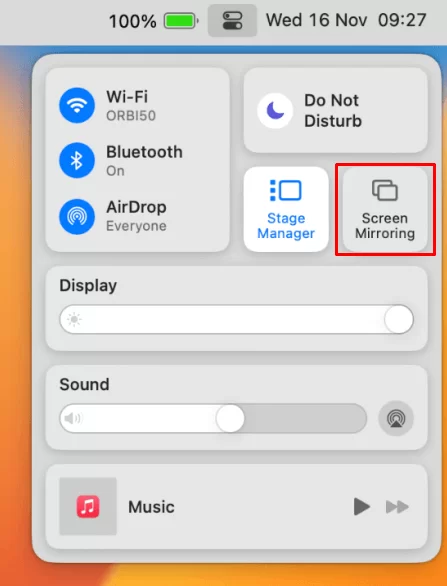
6. Finally, your Mac’s screen is projected onto your Roku-connected TV to watch the content.
FAQ
You cannot screen mirror SonyLIV on Roku if your devices are connected to different WiFi networks or if any obstacles disturb the connection between the devices.
Yes. Since SonyLIV is available on Sling TV, you can install Sling TV on Roku to watch the desi entertainment.