Are you fed up asking for suggestions from your friends for the best movies? Are you tired of switching between streaming platforms on your Roku and clicking each movie to check if it is your favorite genre? Then we’re sure you haven’t visited SockShare yet. SockShare is an accommodation of the widest collection of top-ranked movies and series you can access for free. Unfortunately, SockShare is unavailable on the Roku Channel Store and can only be accessed via their official website.
Possible Ways to Watch SockShare on Roku
By using the screen Mirroring technique, you can watch anything of your choice on the SockShare website over a Roku device. You can do this from any device like a Smartphone (both iOS and Android), PC, or Mac.
Pre-requisite for Screen Mirroring:
- Enable the Screen Mirroring option on Roku if you want to screen share the SockShare website using an Android or PC.
- If you use an iOS device or Mac, enable the AirPlay option on Roku.
- While sharing the screen on Roku, connect your screen mirroring device and Roku to the same WiFi network.
How to Screen Mirror SockShare Via Android or iOS
[1] The first step is,
- On your Android device, open the Notification panel and tap the Cast option.
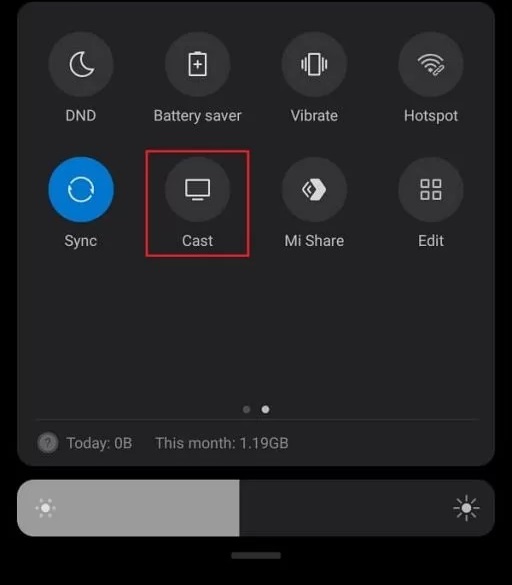
- On your iOS device, go to the Control Center and select the Screen Mirroring option.
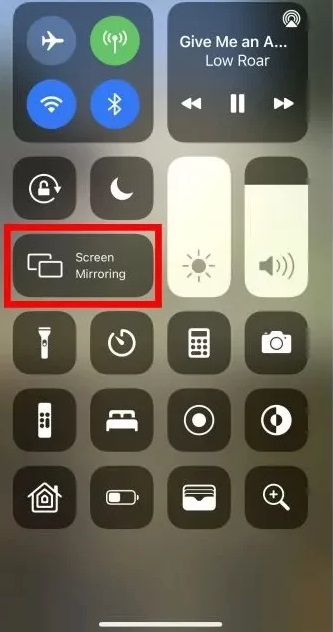
[2] Then, choose your Roku device’s name from the list of available devices.
[3] Now your smartphone‘s screen will be visible on the TV by connecting to your Roku device.
[4] Launch any browser on your mobile and visit the SockShare website.
[5] Choose any movie or series from the suggestions or categories and play it. Whatever you’ve selected will play on your Roku screen.
How to Screen Mirroring SockShare from Windows PC
[1] On your PC, go to Start and select the Settings option.
[2] Choose the System option and click on Display.
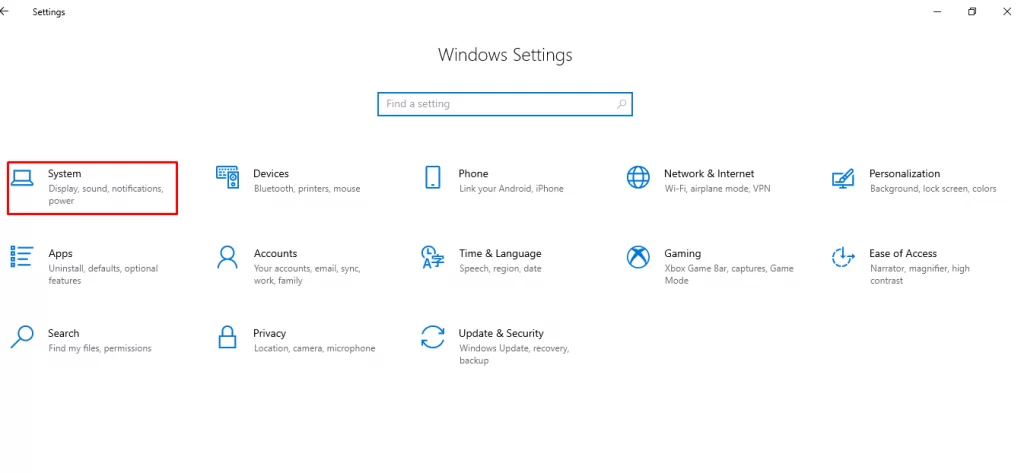
[3] Now select Connect to a wireless display option in the Multiple displays tab.
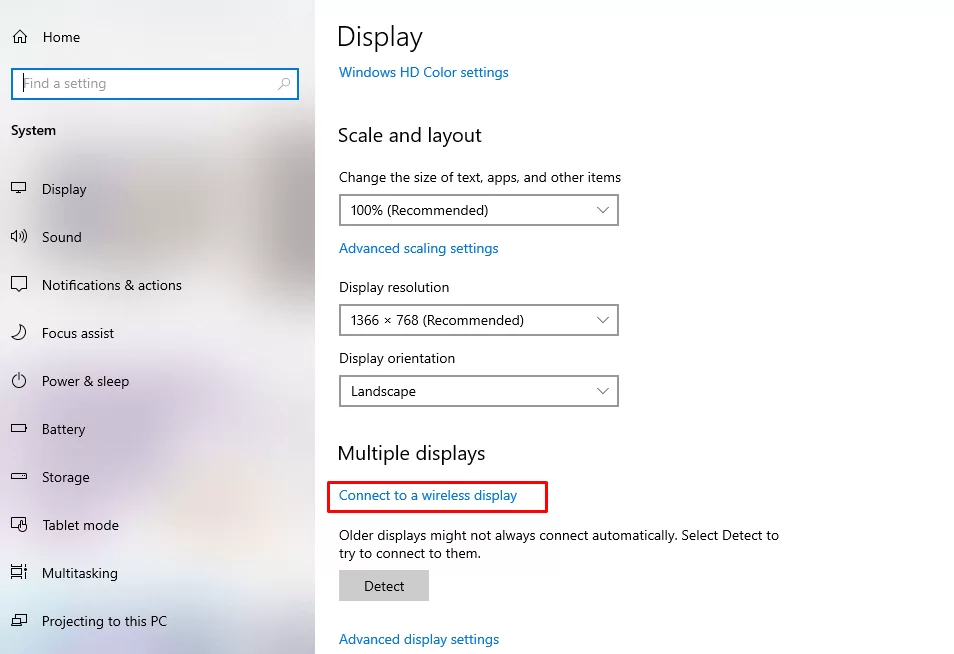
[4] Your PC will start detecting devices to connect. Select your Roku device from that devices list.
[5] Finally, your PC’s screen will now be mirrored to Roku.
[6] Now, open the SockShare website and click on any content to watch it on Roku.
How to Screen Mirroring SockShare from Mac
[1] Make sure you are using Mac’s latest OS version.
[2] Then open the Control center and select the Screen Mirroring option.
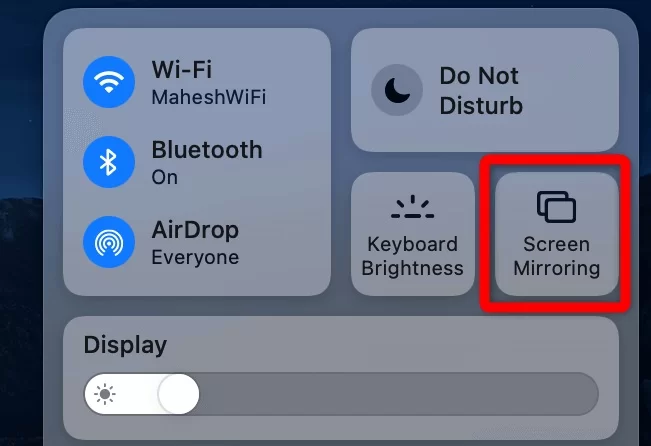
[3] Select your Roku device from the list of available devices and start screen mirroring.
[4] Then, launch any browser on your Mac and visit SockShare’s website.
[5] Whatever you surf and play within the website will be displayed on Roku’s screen.
You can access the SockShare website on Roku by following the above methods. Within SockShare, movies and series are segregated and arranged based on their genres, year of release, and actors so that you can easily choose your kind. They also simplify the website layout by categorizing content into Top viewed and Top IMDB for critically acclaimed ones. The website has the most mandatory features, including a search bar, comment section, rating bar, and movie request option. The most fortunate part is that this service does not have login or subscription plans for the users.
FAQs
Primewire, Vexmovies, and Afdah are similar sites with a vast collection of movies and series.
The Criterion Channel and The Roku Channel are some of the best options for exploring movies on your Roku.
![How to Screen Mirror SockShare on Roku [4 Methods] SockShare on Roku](https://rokutvstick.com/wp-content/uploads/2022/11/SockShare-on-Roku.png)