SkyStream TV is a streaming service that has 65+ live US channels and provides you with HD content. It has 50 hours of DVR & 7 Days of catch-up, you can get them at $35/ month. This service has various content under different categories. Unfortunately, the SkyStream TV channel is unavailable in the Roku channel store. However, we do have some reliable methods to watch them on your Roku device.
Features of SkyStream TV
| Record all your favorite videos with Cloud DVR | Provides APK file to get the service |
| Easily browsing for new content | Contents Under different categories |
| Allow you to stream content on Six other devices | Features and contents are available for $35 monthly |
How to Get SkyStream TV on Roku?
Unfortunately, Roku does not offer SkyStream TV on the Roku channel store. Instead, you can get them by screen mirroring on Roku from other devices like Android, PC, and Mac. Follow the below steps to get the SkyStream TV on Roku.
Methods to watch SkyStream TV on Roku
We have a few reliable methods to let us screen mirror the SkyStream TV on Roku via streaming devices. But before initiating the process, we will have to enable certain factors for an uninterrupted streaming experience.
- Enable the Screen mirroring option on Roku.
- Connect both the Android and Roku devices with the same WiFi connection.
Screen mirroring SkyStream TV on Roku from Android
1. Power on your Android device and move to the Settings tab.
2. Then, select the Install unknown apps option from the menu.
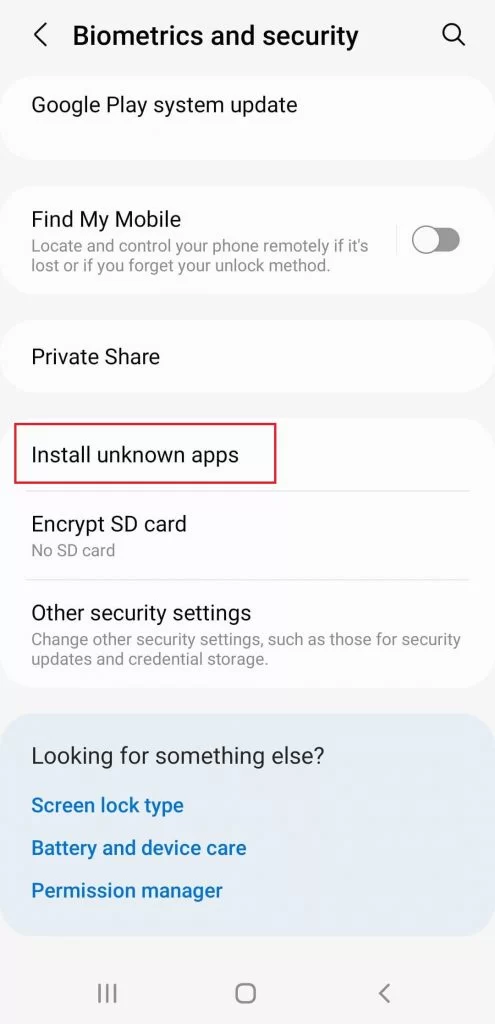
3. Enable the toggle switch near the browser you use.
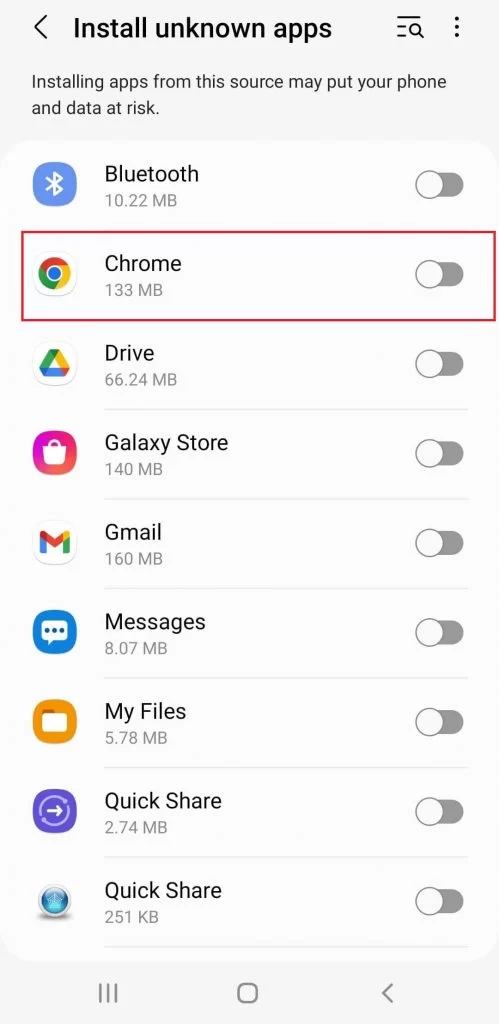
4. Search for the SkyStream TV APK file using the web browser.
5. Install the APK file and launch it on Android.
6. Make sure that Android and Roku devices are connected to the same WiFi network.
7. Move to the Android notification panel, and select the Cast option.
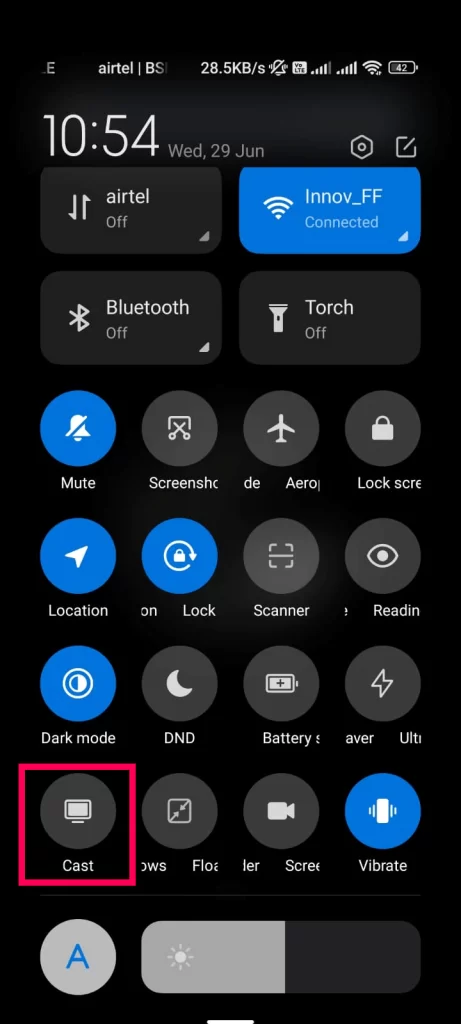
8. From the available devices list, choose the appropriate Roku device.
9. After this process, your Android screen will be mirrored on your Roku.
10. Go to the downloaded APK file and select the content then start streaming.
Screen mirror SkyStream TV on PC/MAC
1. First, install SkyStream TV APK and BlueStacks from their Official website.
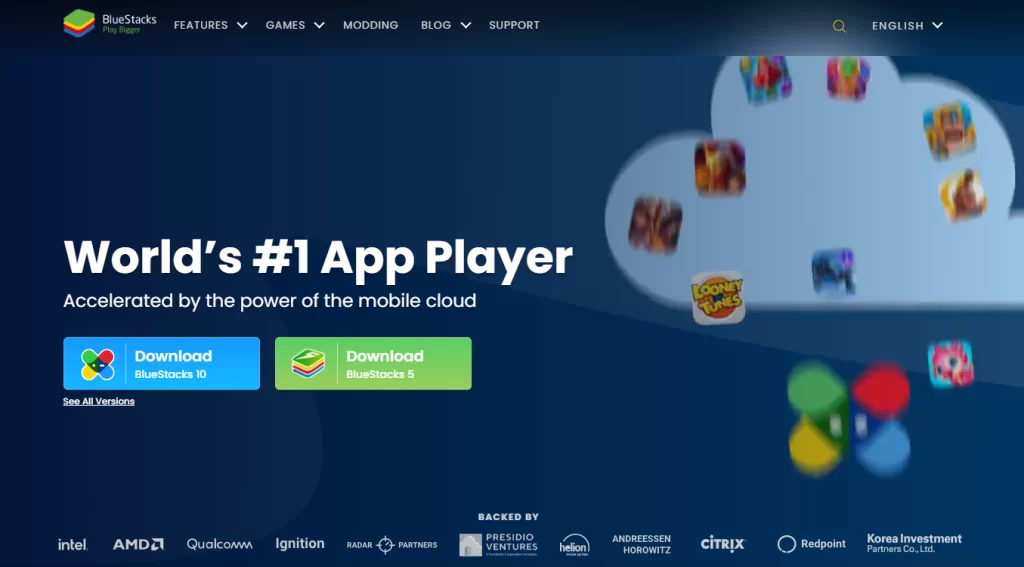
2. Open and log in with your Google account credential.
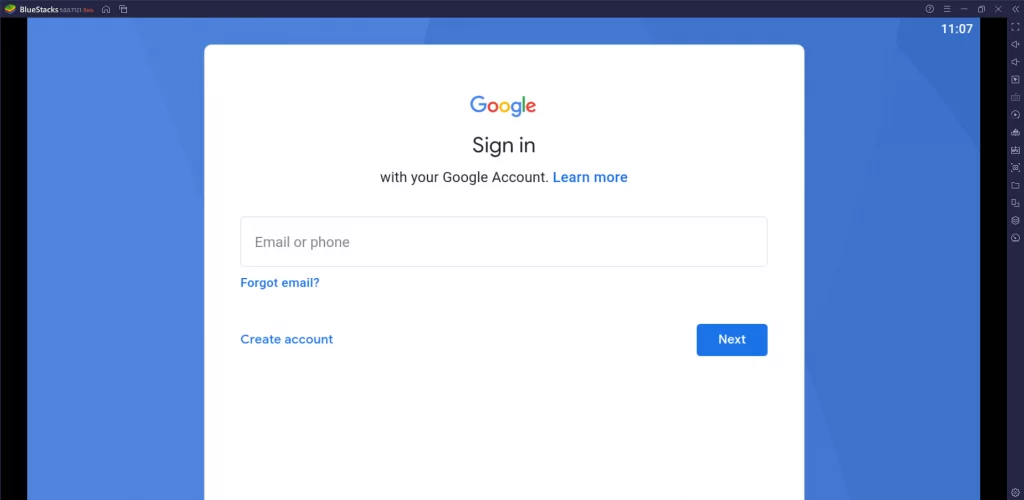
3. Then, select the Install APK icon from the toolbar.
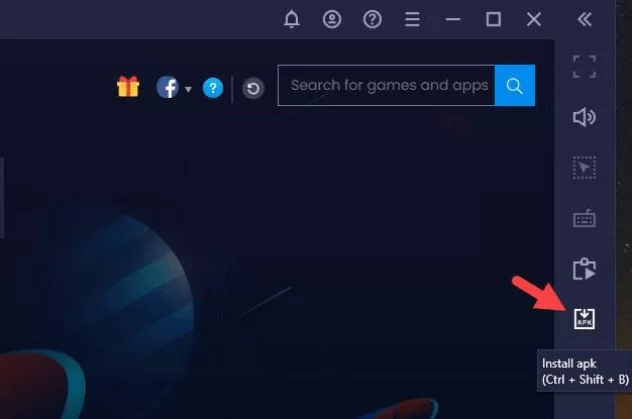
4. Choose the SkyStream TV APK file and click Open to install the app.
5. After the installation process, launch the app on your device.
6. Move to the Windows icon and click on the Settings tab.
7. Locate the Settings option and select the Display option.
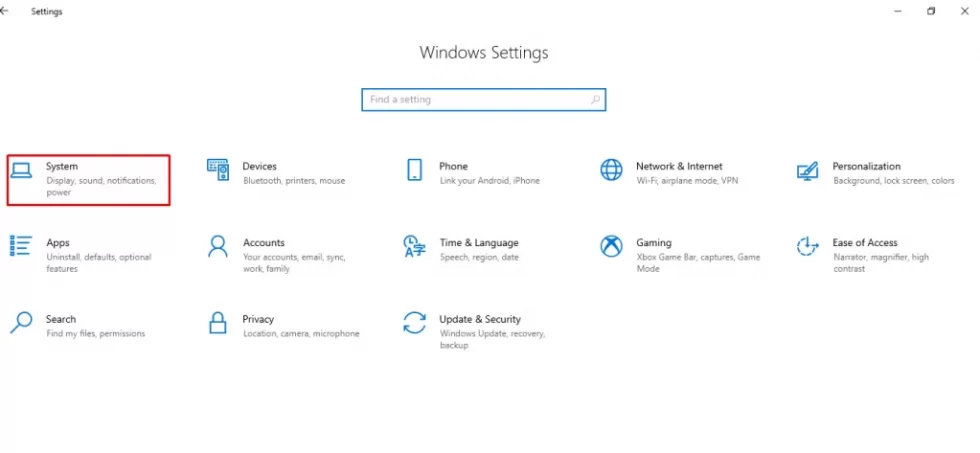
8. Under the Multiple Display tab, select the Connect to a Wireless display option.
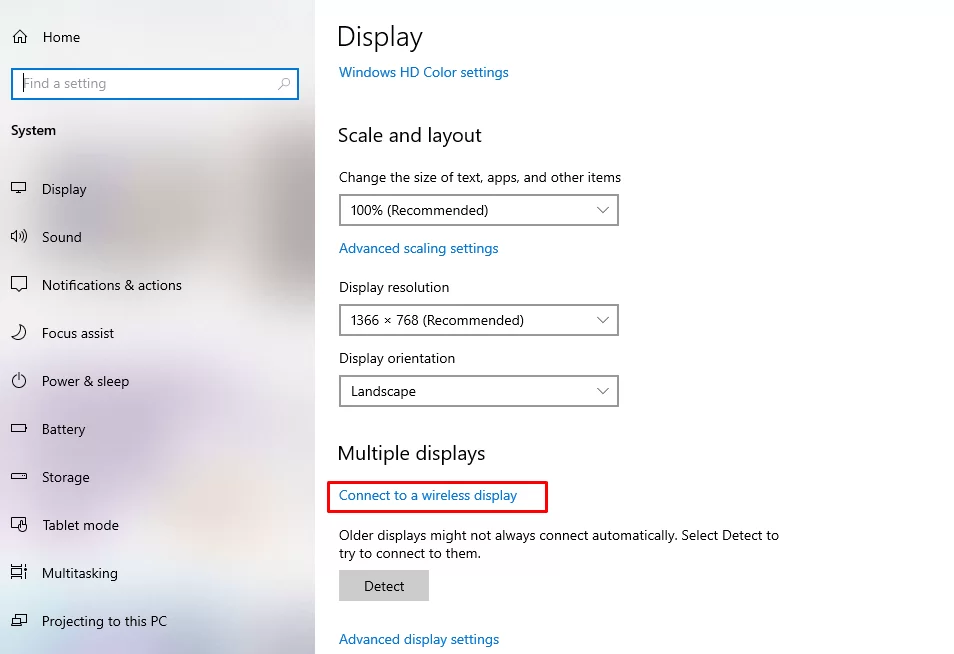
9. Now, choose the Roku device from the available devices list.
10. Once the process gets over, you can see the PC’s screen on the Roku-connected TV.
11. Go back to the downloaded APK file.
12. Finally, select the content and start streaming your favorite.
FAQ
No, it is not a free service, it is a subscription-based service. Only you can get a free trial.
Yes, it is legal because it is stuffed with all the popular US channels that offer you legalized content.
![SkyStream TV on Roku: Stream Live TV [Guide] SkyStream TV on Roku](https://rokutvstick.com/wp-content/uploads/2021/01/SkyStream-TV-on-Roku-9.png)