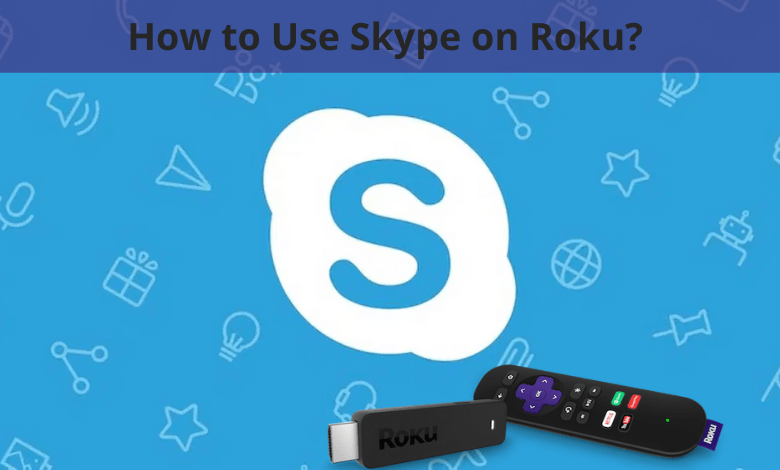Skype from Microsoft is one of the best applications to make video calls from your smartphones or computer, Xbox, tablets, etc. The calls are made and received via the internet. The app is officially available on various devices. Unfortunately, Roku is not on the list of compatible devices. Sometimes, we may want to stream the video call on a bigger screen. You can stream Skype video calls to Roku by using the screen mirroring option. Let us see how to use Skype on Roku.
How to Use Skype on Roku?
As mentioned earlier, Skype is not available on the Channel Store but you can use the screen mirroring option to attend the meeting on the TV.
Enable Screen Mirroring on Roku
In order to mirror any of the devices, you must enable the screen mirroring feature on Roku.
1. From the Roku home screen, go to Settings.
2. Select System under the Settings option.
3. On the next screen, choose the Screen Mirroring option.
4. Select the Prompt or Always Allow option to enable the screen mirroring on Roku.
- If you choose Prompt, then you will get a request whenever a screen mirroring request is given.
- If you choose Always Allow, all screen mirroring requests will automatically be enabled.
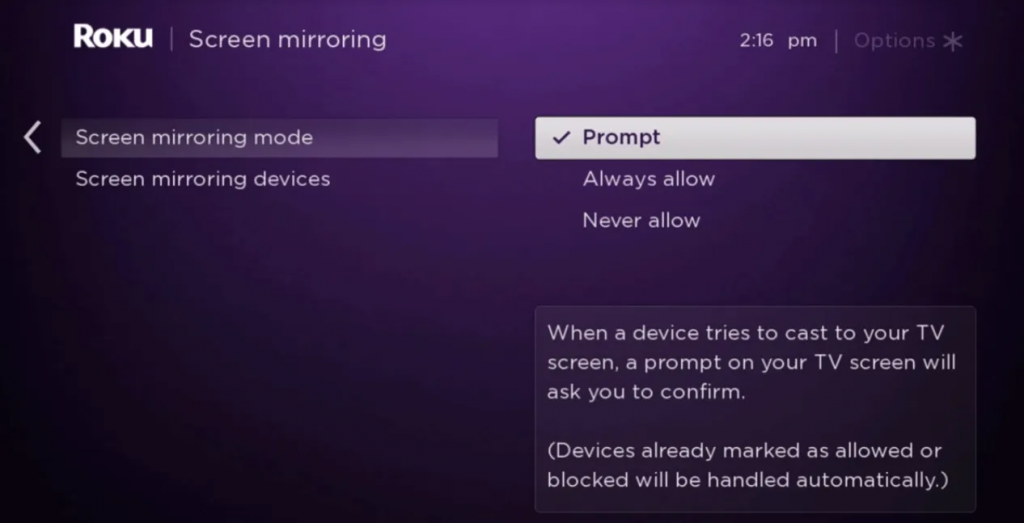
Screen Mirror Skype from Android to Roku
1. Connect your Android phone and Roku device to the same Wi-Fi network.
2. Go to the Settings option on your Android phone.
3. Under Settings, Select Bluetooth and Device Connection.
4. Now choose the Cast option. (You can find the same option under the notification panel as well.)
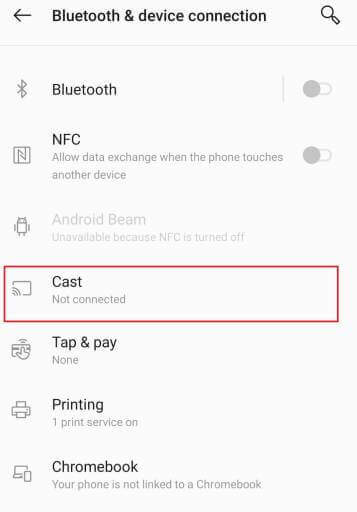
5. Select your Roku device from the list of available devices.
6. You will get a request on your Skype if you had chosen Prompt. Accept the request. Your phone screen will appear on the TV.
7. Launch the Skype app and start streaming the calls.
Screen Mirror Skype from Windows to Roku
1. Connect your Windows PC and your Roku device to the same Wi-Fi network.
2. Install and login to the Skype app on your computer.
3. Click on the notification icon on the bottom-right corner of the screen.
4. Choose the Connect option.
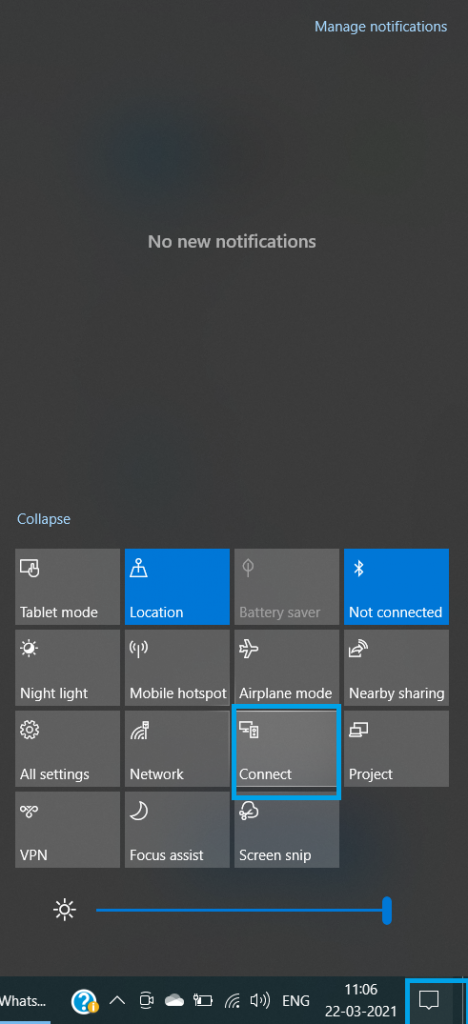
5. Select your Roku device from the list of available devices.
6. Once the computer screen is mirrored to the TV screen, start streaming the video calls from Skype.
Screen Mirror Skype from Mac to Roku
1. Install Skype on Mac.
2. Now, install Screen mirroring for Roku on both the macOS and Roku.
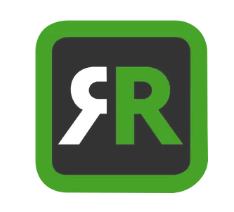
3. Connect your macOS device and Roku to the same Wi-Fi network.
4. Click on the Mirror for Roku on the top menu bar.
5. Select your Roku device and follow the on-screen prompts.
6. Click on Start Mirroring.
7. Launch the Skype app and start streaming the video calls.
Screen Mirror Skype from iOS to Roku
1. Install Skype from the App Store.
2. Now install Mirror for Roku on both the iPhone and Roku.
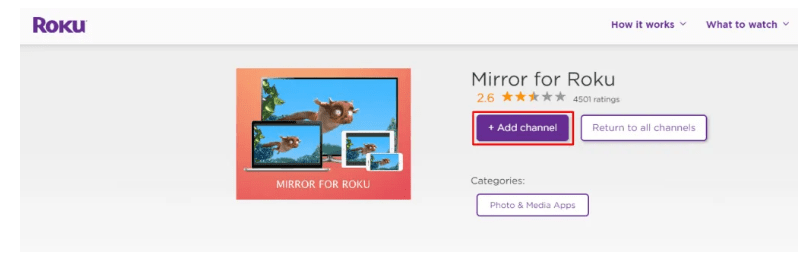
3. Connect your iOS device and Roku to the same Wi-Fi network.
4. Launch the Mirror for the Roku app on your iOS device and tap on the Roku device name.
5. Approve the screen mirroring request by launching the Mirror for Roku on Roku-connected TV.
6. Tap on Allow Notifications and then Start Mirroring.

7. Launch the Skype app and start streaming the video calls.
FAQ
Can you Use Skype on Roku?
Yes, you can stream Skype on Roku. There is no official application to use the service still you can screen mirror various devices to stream the calls.
Can you Video Call on Roku?
Yes, you can make Video calls on Roku by streaming the Skype or Facetime apps. This can be easily done by screen mirroring your smartphone or computer.