SBS on demand is a 100% free video streaming service available in Australia. It allows us to browse many exclusive contents, including TV series, documentaries, movies, news, sports, and more. Moreover, this service is one of Australia’s top five free-to-air TV networks, offering programs for entertainment and education. Fortunately, you can stream live matches of the FIFA World Cup 2022 for free on Roku using SBS on Demand service.
Key Features of SBS on Demand
| Save Program to Watch later | Service for Free of cost |
| Compatible with most devices | Handpicked recommendation of Contents |
| Create your favorite list | Streams Live matches and shows |
How to Access SBS on Demand on Roku
Roku channels Store does not contain SBS on Demand app. To stream the content on Roku, you can screen mirror the app from Android, iOS, and PC devices. Here are some pre-requisite that needs to be followed,
1. Ensure your streaming device is connected to the same WiFi as your Roku device.
2. For Android or Windows PC, enable the Screen Mirroring option on your Roku device.
3. If it’s for iOS or macOS, turn on the AirPlay feature on your Roku device.
Screen Mirror SBS on demand on Roku from Android
1. Power on your Android device and move to the Play store.
2. Click the Search bar and search for SBS on Demand app or click here.
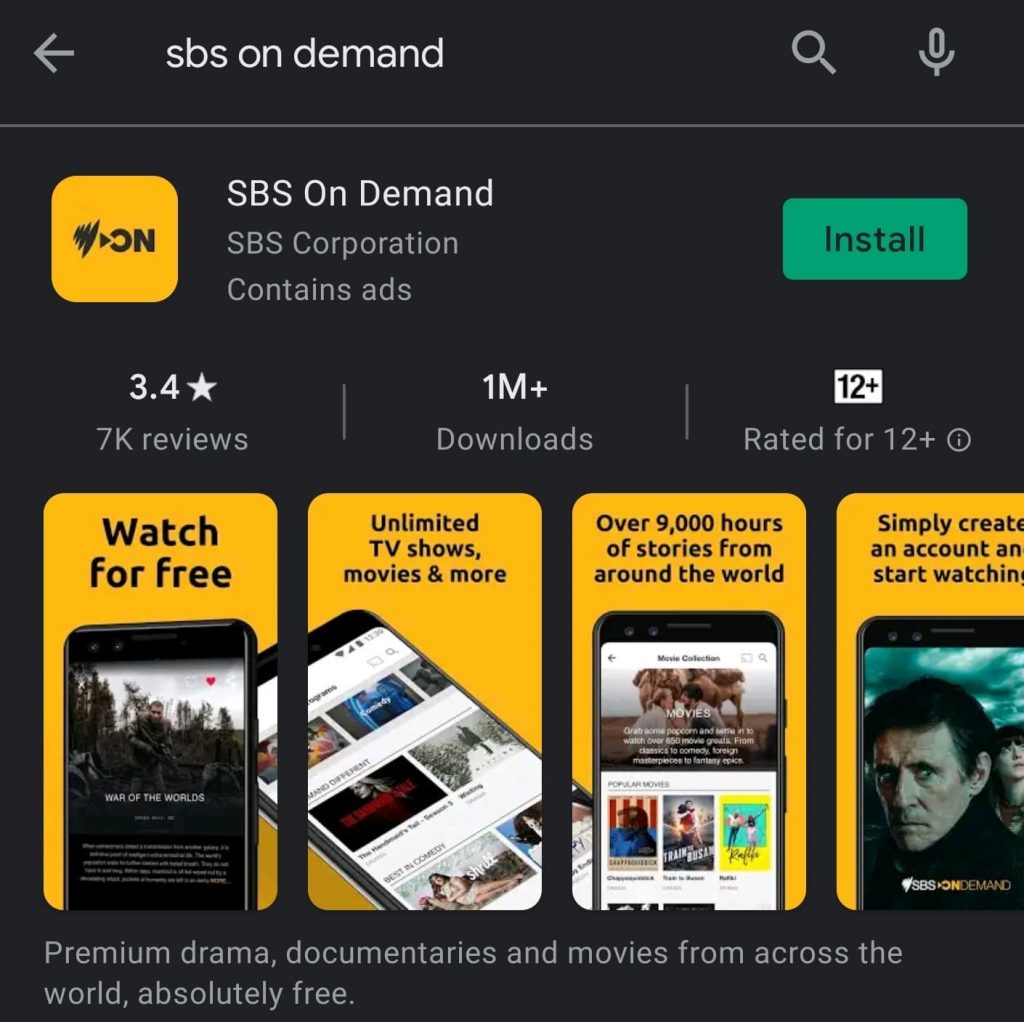
3. Select the app from the search result and Click the Install button.
4. Once the app gets installed, launch the app on your Android device.
5. Ensure the Android and Roku devices with the same WiFi network.
6. Move to the Android Notification Panel and select the Cast icon.
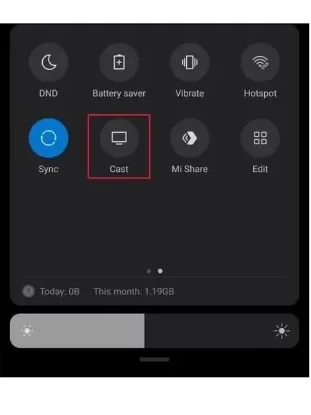
7. From the Available devices list, choose the appropriate Roku device.
8. After this process, your Android screen will be mirrored on the Roku device.
9. Move to the SBS on Demand app and stream the content.
Screen Mirror SBS on Demand on Roku from iOS
1. On the iOS device, open the App Store from the home screen.
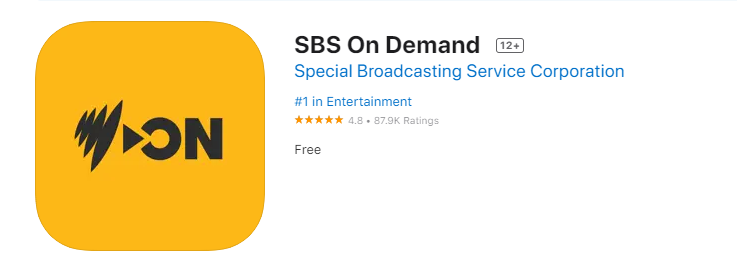
2. Then, search for SBS on Demand app from the Search bar.
3. Select the app from the search bar and install them.
4. Move to the Control center and choose the Screen mirroring option.
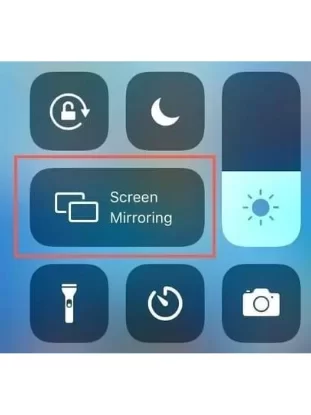
5. Select the Roku device from the available devices list.
6. Once the process gets over, that iOS device screen will be mirrored on Roku.
7. Move back to the app, select the content from the menu and start streaming.
Screen Mirror SBS on Demand on Roku from PC
1. Turn on your PC web browser and move to the SBS on-demand website, then choose any content to stream.
2. Move to the Settings tab on your PC and click on the Display option.
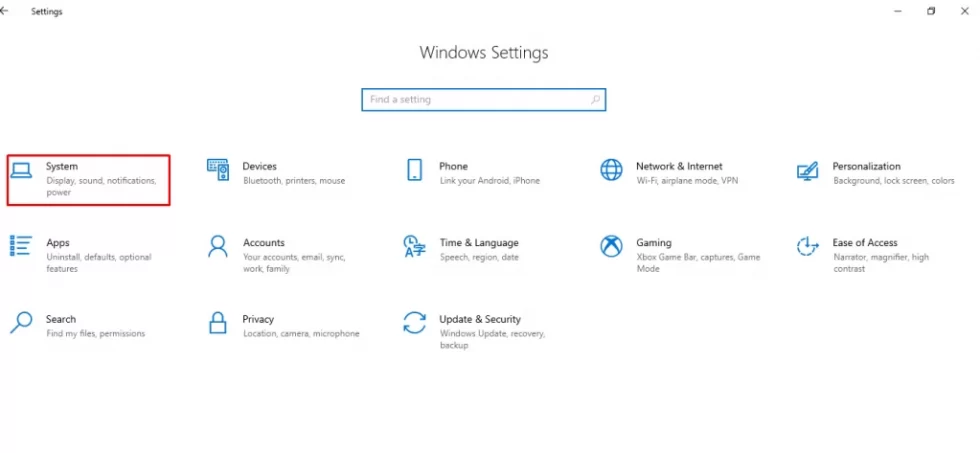
3. Select Connect to a wireless display under the Multiple display tab.
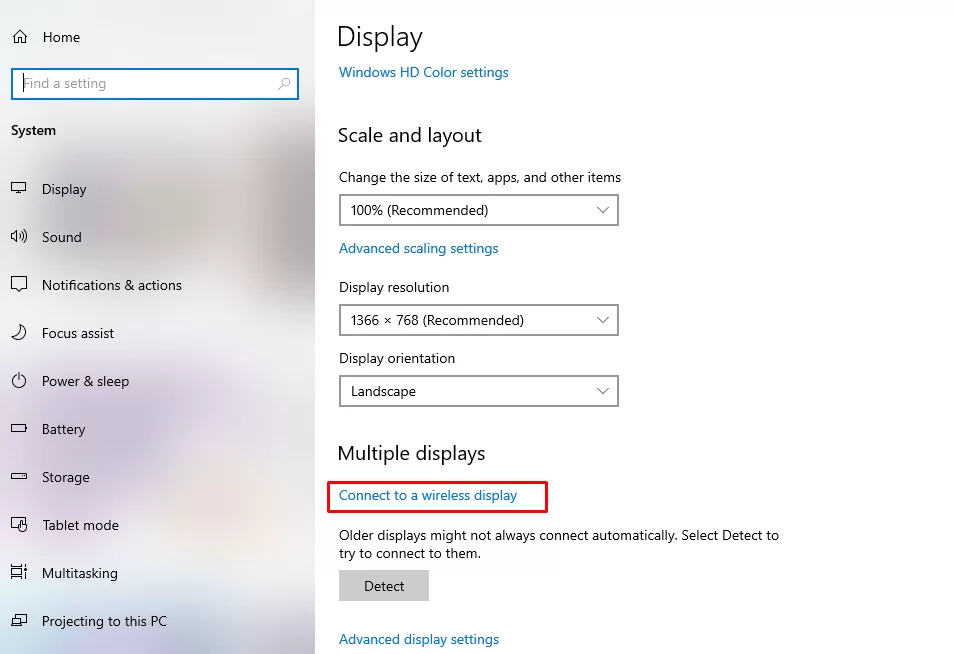
4. Select the Appropriate Roku device from the list of available devices.
5. After this process, the PC’s Screen will be displayed on the Roku device.
6. Now, move back to the SBS on Demand and stream the content.
![How to Watch SBS on Demand on Roku [3 Method] SBS on Demand on Roku](https://rokutvstick.com/wp-content/uploads/2022/11/SBS-on-Demand-on-Roku.png)