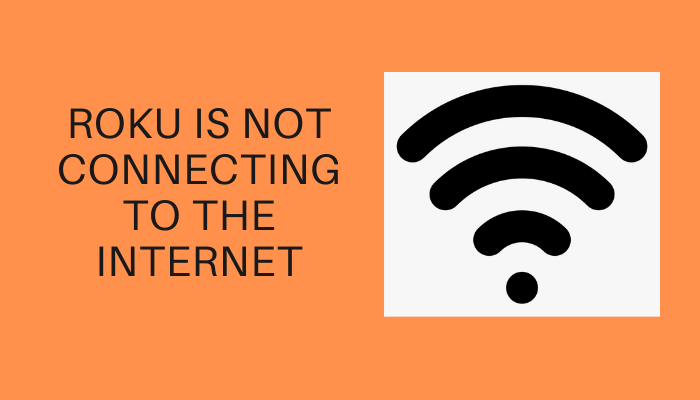Internet is a system architecture that revolutionized the world. It is the system of interconnected computer networks that uses the internet protocol suite to communicate. Almost all smart devices use internet connectivity to bring you things you are looking for from the web. As far as the Roku is concerned, the internet is indispensable to stream the desired content. Otherwise, Roku won’t work, or you won’t get absolute entertainment. Therefore, having the highest signal strength on Roku for an uninterrupted streaming experience is vital. Sometimes, Roku won’t connect to WIFI or the internet, and it needs to be fixed immediately. You can check out the troubleshooting methods that we have for you to help fix Roku not connecting to WIFI without much effort.
Troubleshoot Roku Won’t Connect To WIFI/Internet Issue
You shall try out the below fixes one by one to check if your Roku TV connects to the WIFI or internet.
(1) Check Internet Connection
There may be a signal strength issue you are facing, and this can cause Roku not to connect to the internet. Use the following steps to check Signal strength:
(1) Launch your Roku device and press the Home key on your Roku remote.
(2) Select Settings and choose Network.
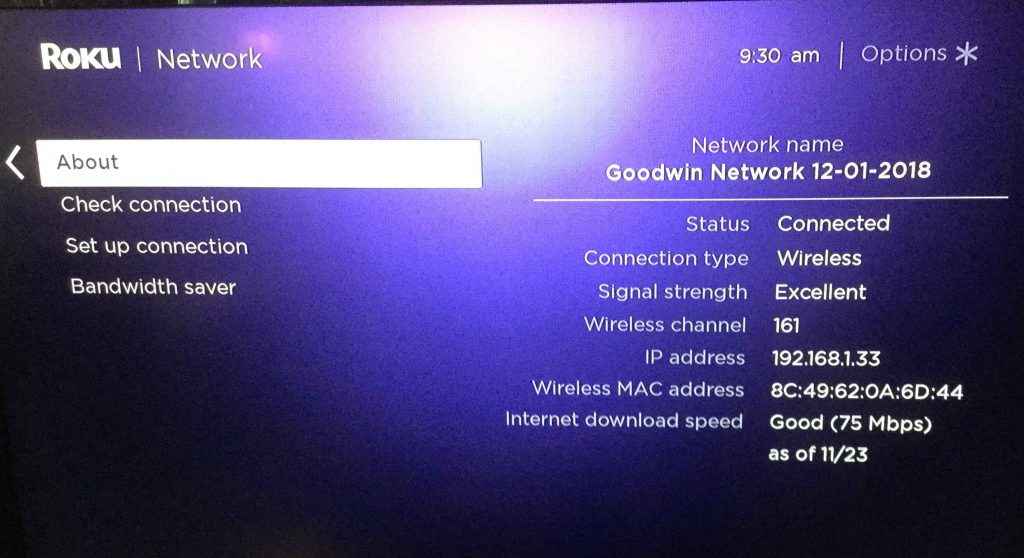
(3) You can see the signal strength in the About section. If you still want to check your internet connectivity, select Check Connection.
(2) Restart Roku
Just restart your device and check whether Roku TV not connecting to WIFI/internet is solved. To restart your Roku use these steps:
(1) Press Home from your remote and choose Settings.
(2) Choose System and select System restart.
(3) Select Restart to restart your Roku device.
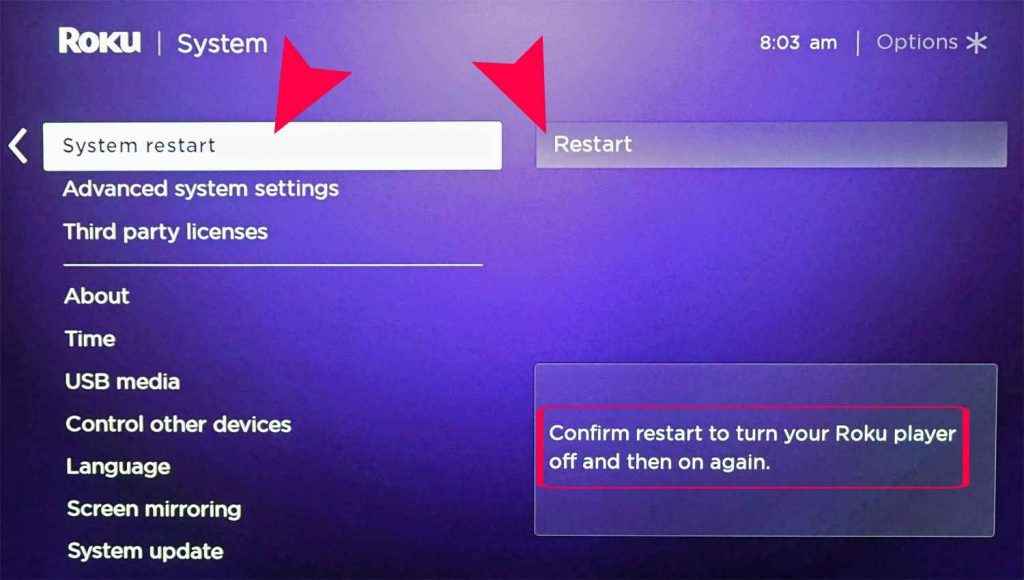
Related: How to Fix Roku Remote Not Working Issue Efficiently
(3) Restart Your Router and Modem
Sometimes restarting your router and modem can solve the Roku internet connectivity problems. Use these steps to restart the router and modem:
(1) Unplug the power cable from your router and modem.
(2) Wait for at least 30 seconds before you do anything because it takes time for your Roku and other devices to indicate that the router and modem are offline.
(3) Plug in the power cable on your modem and wait for a few seconds. If the device doesn’t start up, use the power button to turn on your device.
(4) Wait for at least a minute and plug in the power cable to restart the router. Then, press the power button to turn your router only if needed.
(5) Wait for two minutes and connect your Roku device to the internet to check whether Roku is connecting to the internet.
(4) Connect Roku to the Internet
In case you forgot to connect Roku to the internet, use these steps to connect Roku to the internet:
(1) Turn on your Roku device.
(2) Press Home on your remote and select Settings.
(3) Choose Network and select Set up connection.
(4) Select Wireless and choose your Wi-Fi network from the list of networks.
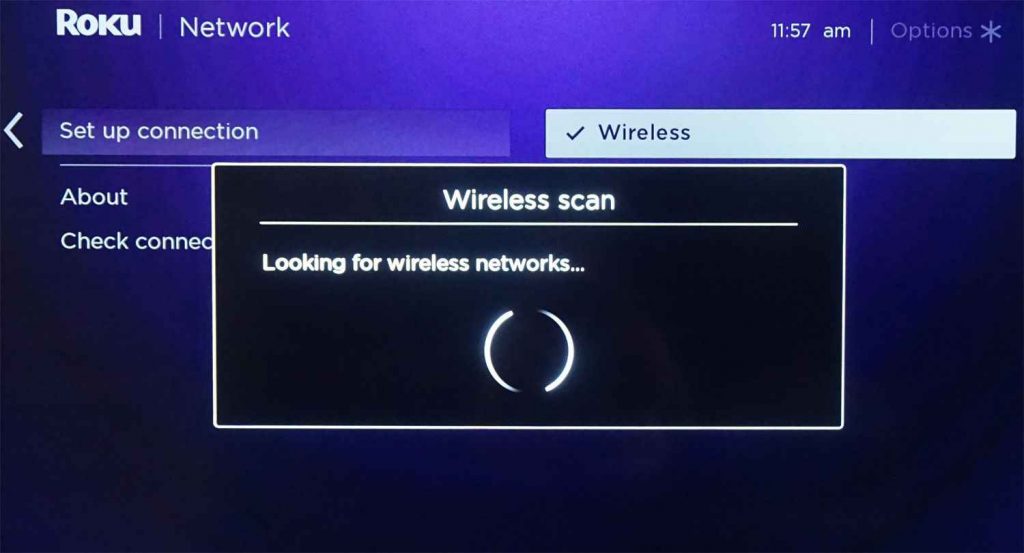
(5) Enter the Password for your Wi-Fi network and select OK.
Now, check if Roku TV not connecting to WIFI/internet is fixed.
Related: How to Fix Blinking Light on Roku Remote Issue
(5) Move Roku Closer to Router and Modem
Try moving your Roku device near your router and modem in case of weak signals. Alternatively, move your router and modem near your Roku device to solve the weak signal problem. Now check whether you can connect Roku to the internet.
Even after trying out all the above methods, if you find your Roku TV not connecting to WIFI, seek help from the Roku Support site. Here, the technicians will help you solve the problem you have encountered.
In Conclusion
These were the possible and most effective fixes to resolve the “Roku won’t connect to WIFI/internet” issue. Any of the fixes will help you resolve the issue. However, when nothing works, you shall connect the customer support, check for the warranty of your device, and replace it.
FAQ
(1) Why is Roku not connecting to internet?
There may be a problem with your Wi-Fi router.
(2) How long does Roku last?
Roku devices may last up to 3-5 years before they are full of problems.
(3) How do I connect Roku to the internet?
First, press Home on your Roku remote, select Settings > Network > Set up connection > Wireless, and choose your Wi-Fi network.
(4) How to fix the “TCL Roku TV won’t connect to internet”?
Try the same fixes discussed in this section if your TCL Roku TV not connecting to WIFI/internet.