Roku is a streaming device that will help you stream entertaining content. These devices are prone to glitched due to several reasons. Fortunately, the issues can be resolved with pre-defined troubleshooting methods. The most commonly reported issue can be when the Roku device is stuck on the Purple screen. Various reasons can cause it, so we should be aware of the reason along with the fixes to prevent this issue from happening in the future.
Reasons for Roku to Get Stuck on Purple Screen
Have you ever witnessed a purple screen on your Roku TV and wondered why this appears? The reasons causing these issues are straightforward; some of them are like having a loose connection, an issue with the HDMI cable, or more. Similarly, this issue can be because of an HDCP error applied to the HMDI port. However, this issue can be resolved quickly and with ease.
Resolve the Roku HDCP Error
1. First, power off your Roku device and unplug the power cord connecting the devices.
2. Reconnect both ends of the HDMI cable, and ensure that each cable is linked with the connecter.
3. Reconnect the power cord on your Roku TV and switch on both devices.
4. After the process, check whether the issues have been fixed on your Roku device.
Troubleshooting Methods to Fix the Purple Screen
Now, being aware of the issue and the causes, we should also be aware of dependable fixes. You can try out the possible methods in no particular order and see what works for you. It gives you a better understanding of the issue and what really went wrong.
- Switching the ends of HDMI
- plugging the HDMI cable firmly
- Changing the HDMI cable
- Change the Display settings
- Reboot your Roku device
- Hard Reset the Roku device
Switch the Ends of the HDMI
This methods is quite simple; all we have to do is switch the HDMI cable’s ends between the devices. Then, ensure to connect it firmly and check if the issue is resolved. If there are alternative ports, try connecting the cable to the secondary port and check if the TV is functioning fine.
Plugging the HDMI Cable Firmly
If you are facing the purple screen issue on your Roku, the reason can also be because of a loose connection. So, check that the HDMI connection is firm on your device. If it has a loose connection, kindly unplug the cable and plug into the port firmly; doing so may fix the Roku’s purple screen problem.
Replacing HDMI cable
Are you still having the same problem with your screen after trying the above method? It means that the HDMI cable could be damaged, so the next option would be to replace your HDMI cable. Then, you have to change the HDMI cable to a new one. After connecting to the respective slots, check if the Roku device works normally.
Change the Display Settings
1. Switch on your Roku device and move to the Home screen.
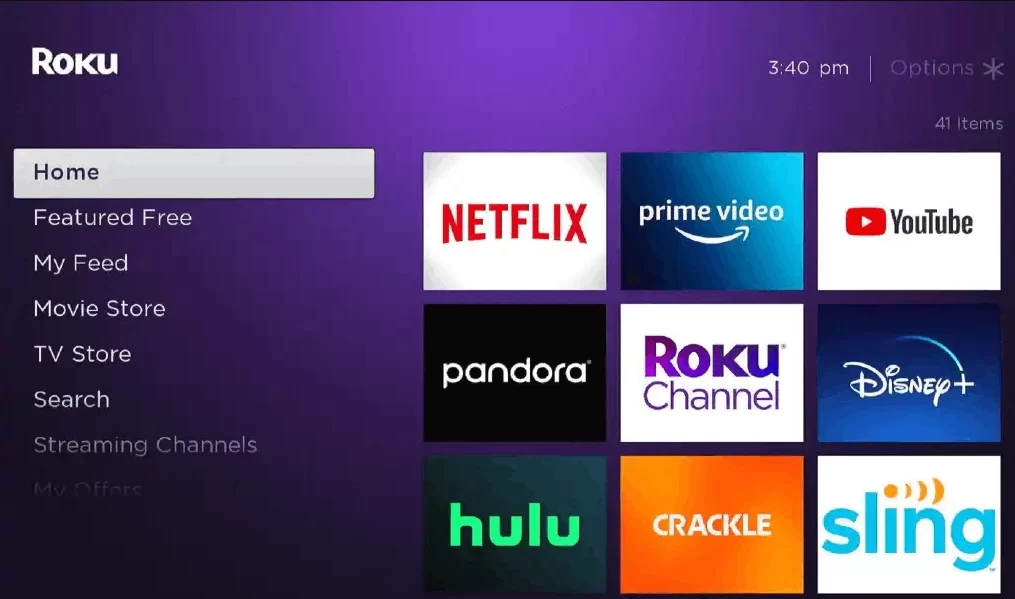
2. Select the Settings option from the menu.
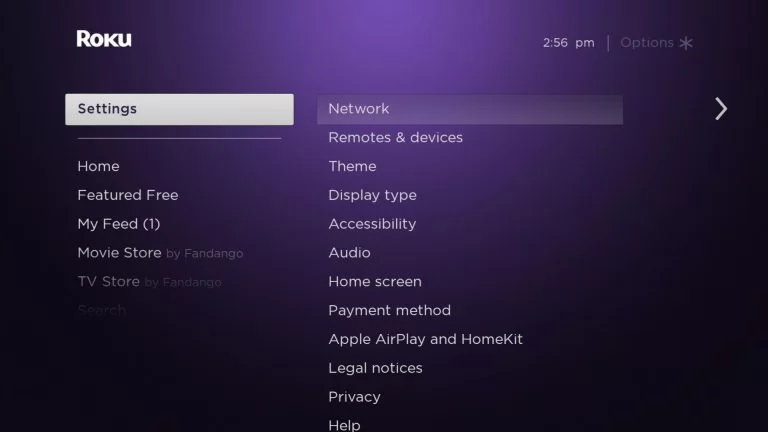
3. Then, move to the Display type option from settings.
4. Now, change to a different Resolution until the issue ceases.
5. Press the Home button on Roku remote to dismiss the error message.
6. Confirm the Resolution you have fixed.
7. Return to the home screen and check if the device works fine.
Reboot your Roku Device
Rebooting the Roku device would remove the temporary glitched cause internally due to the apps running in the background. Doing so might help us resolve the purple screen error as well.
1. Press the Home button 5 times on your Roku remote.
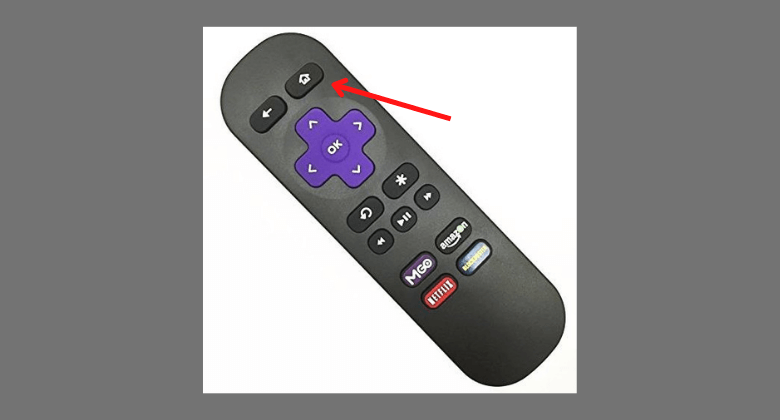
2. Press the Up arrow once.
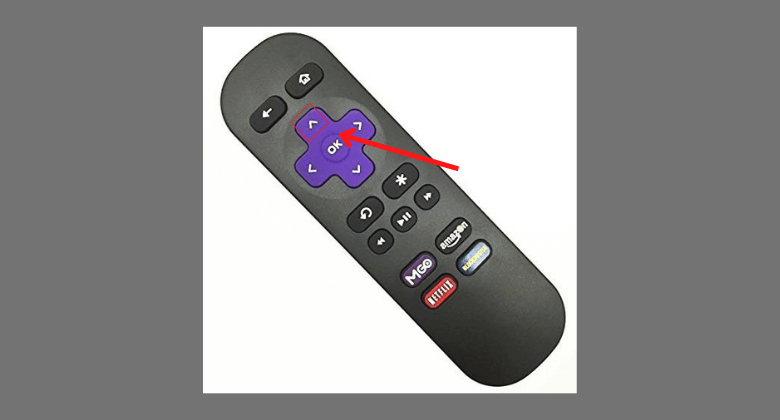
3. Then, press the Rewind button twice.
4. Finally, click the Fast Forward button twice.
This reboot will help your Roku screen to come back to normal.
Hard Reset the Roku Device
1. Find the Reset option button from the outside Roku player.
2. Then, press and hold the button for 20 seconds.
3. Your device will indicate a light that blinks fast once done resetting the Roku device.
After trying these methods, you can contact the customer support center nearby if your Roku screen is still in purple. They will help you sort the issue better at this instant.
FAQ
This button is placed on the back or bottom of the Roku device.
This issue can be fixed by unplugging all the connections and reconnecting them.
![How to Fix Roku Stuck on Purple screen Issue [Troubleshooting] Roku-stuck-on-purple-screen](https://rokutvstick.com/wp-content/uploads/2022/08/Roku-stuck-on-purple-screen.png)