Is your Roku remote draining batteries? If yes is the answer, then you are not the only one with this problem. Roku is one of the trending devices to enhance your streaming experience. Even Roku has become one of the leaders in the home entertainment field. However, although Roku is good, it is not without its fair share of problems. One of the most prominent of these problems is Roku remote battery drains. Your Roku remote kills the battery very quickly sometimes, and it won’t even last for a few days. To solve Roku remote Drains Batteries, you can use the fixes below.
Roku Remote Drains Batteries: 7 Fixes
There are many ways to fix the quick Roku remote drains batteries issues. They are:
- Don’t use Voice Control Features
- Don’t Connect Headphones to Your Remote
- Check Your Batteries
- Use Roku Mobile App
- Check Whether the Buttons are Stuck
- Keep Your Remote in Stationary Position
- Replace the Remote
Don’t Use Voice Control Features

Most of the latest Roku remotes with the Roku devices have an inbuilt voice control feature. Unfortunately, this means even if you are not using your Roku remote, the batteries will be drained automatically by supplying power to the voice control feature on your remote. Sadly, there is no way to disable the voice control feature on your remote as it comes with the design. So, if you want to stop your Roku remote from draining batteries, replace your remote with a Roku remote that has no voice control feature. Or use a universal remote to control Roku.
Don’t Connect Headphones to Your Remote

Almost all the Roku remote comes with an audio out feature, where you can connect your headphone and listen to audio that is playing on your TV. But this feature consumes more energy than your remote usually does without audio. If you are streaming tv shows or playlists and forget to remove your headphones when you leave, the audio will be playing on your headphone, resulting in eating your battery. So, don’t try connecting your headphones on your remote, and if you do, remember to disconnect the headphones after using them. This feature is called Private Listening. And to the Roku users note, sometimes the Private Listening not working on Roku issue occurs. However, you can fix the issue to privately listen to the audio playing on your Roku device-connected TV.
Check Your Batteries
You may think that you are using new batteries, but in reality, you may be using old batteries with little charge left, or there may be a problem with the batteries. So, whenever you are using a new battery, check the energy level of the batteries in the remote. There are two ways to check the energy level of the battery in your remote. The first is by using the voice command, “Hey Roku, tell me my battery level.” The second way is through the Roku menu.
(1) Turn On your Roku device and press Home on your Roku remote.
(2) On the home screen, select Settings and choose Remotes and Devices.
(3) You will see the battery life flashing periodically on the top right corner of the screen
(Note: The battery will be indicated as, below 25% or at 25%, 50%, or 75%. And the measurements from the indicators aren’t exactly accurate.)
If the battery is low, replace the battery with a new one and repeat the process until you are satisfied with the battery level.
Check Whether the Buttons are Stuck
Check whether any of the buttons on your Roku remote are stuck. Because if there are any buttons stuck, then your Roku remote will continuously transmit signals to the Roku device. If you are controlling your Roku device through your Roku remote and after using it, you leave the remote as it is. You may fail to notice that one of your buttons is stuck, and it keeps on transmitting data to your Roku device. This will drain a lot of energy from your battery. So, every time you finish using your remote, check if any of the buttons are stuck and if it is, then repair them.
Keep Your Remote in Stationary Position
You need to keep your Roku remote in a stationary position. This may sound silly to you as to why do we need to keep the remote in a stationary position? Because even a small vibration can cause movement on your remote, which in turn triggers telemetry communication between your Roku remote and the device. So, try keeping your remote on the table or in a closed place like a drawer.
Replace the Remote
If there is a problem with your remote, like the hardware on your Roku remote was worn out after using it for a long time, it might cause your batteries to drain quickly. Or there might be some other problems with your remote, so you can only replace your old remote with a brand new Roku remote. The first thing you need to do now is to unpair your remote with the Roku device, and the steps to do so are as follows:
(1) Hold the Home, Back, and Pairing buttons on your remote simultaneously for at least 5 seconds.
(2) You will see the indicator blinking a total of 3 times.
(3) This means that your remote has unpaired with your Roku device. Press any buttons on your remote to verify.
Now, to pair a new Roku remote with your Roku device, use the steps below:
(1) Disconnect your Roku device from the power source and wait for at least 5 seconds.
(2) Now, connect your Roku device to the power source and turn on your Roku device-connected TV.
(3) Once you see the home menu appearing on the screen, insert the batteries on your new Roku remote.
(4) Hold the Pairing button for at least 3 seconds.

(5) You will see the status light flashing. This means that the pairing process has begun, and it will take at least 30 seconds to finish the process.
(6) Once you will receive a notification on the screen saying that the pairing is done, this means that your Roku remote and Roku device have paired successfully.
NOTE: If the issues on your remote are still not solved, you will be notified with the blinking light on your Roku remote.
Use Roku Mobile App
Instead of using your Roku remote, you can try using Roku mobile app to control your Roku device. This way, you do not need to worry about Roku remote battery problems. To know how to use Roku Mobile App, follow the steps below:
(1) On your Android Smartphone, go to the Google Play Store.
(2) Select the Search bar and enter Roku mobile app.
(3) Choose Roku – Official Remote Control app from the search results.
(4) Click on Install to install the app on your smartphone.
(5) Wait for the app to be installed and open the Roku – Official Remote Control app.
Note: If you couldn’t find the Roku – Official Remote Control app, you can get the app from the Google Play Store.
(6) Accept the terms and conditions and sign in with your Roku account.
(7) Next, connect your Roku device and Android Smartphone to the same Wi-Fi network.
(8) Select Devices on the bottom right side of the screen.
(9) From the list of available, choose your Roku device.
(10) Once you have connected your Roku mobile app to the Roku device, click on the Remote icon.
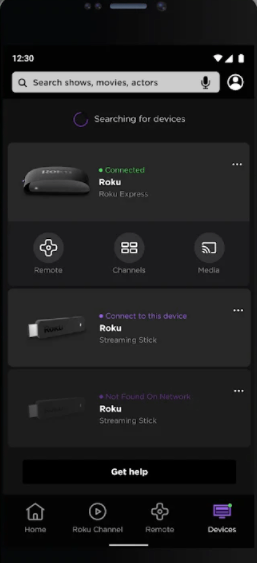
(9) You will see a remote interface appearing on your screen. Use this interface to control your Roku device.
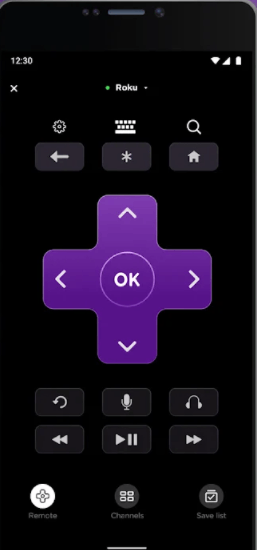
But, after trying out all the above fixes, you still can’t solve the problem. You can contact customer support to get technical guidance to solve it.
FAQ
If you have not paired your Roku remote properly with the TCL Roku TV, it will cause the entire battery to drain in a few days. So, repair your remote with the TCL Roku TV and make sure you have paired it correctly.
Most of the Roku devices use either AA or AAA size batteries. Check your battery compartment to know which size your Roku remote needs and use it.
Normally, your Roku remote battery can last up to 2 months or longer, only if your remote isn’t affected by any battery drain issues. If it is affected, depending on the energy wastage, the batteries will sometimes last for a month or only a few days.
