Roku PIN is one of the most innovative features used in the Roku streaming device. The channel store on Roku is rich with the best collection of apps, and the Roku PIN is a four-digit code that you need to enter to ensure that you are an authorized user of the device. Also, Roku PIN is mandatory to enable the Parental Control on Roku. Therefore, you can prevent your kids from accessing inappropriate content on the device without your attention. However, at times, your device doesn’t accept your PIN. Therefore, you can try the following fixes if the Roku PIN is not working.
Roku PIN Not Working: Fixes
If you don’t see a screen asking you to enter a PIN, it doesn’t mean that something is wrong. It might simply mean that you haven’t enabled the feature. However, if it says that the PIN that you typed in is not correct, you might need to fix it. If the Roku PIN is not working on your device, try these fixes on it.
Update the Roku PIN Preference
If the Roku PIN is not working, it might be because you have disabled it without knowledge. Therefore, you will have to update the PIN.
1. Using any web browser on your smartphone or computer, visit my.roku.com.
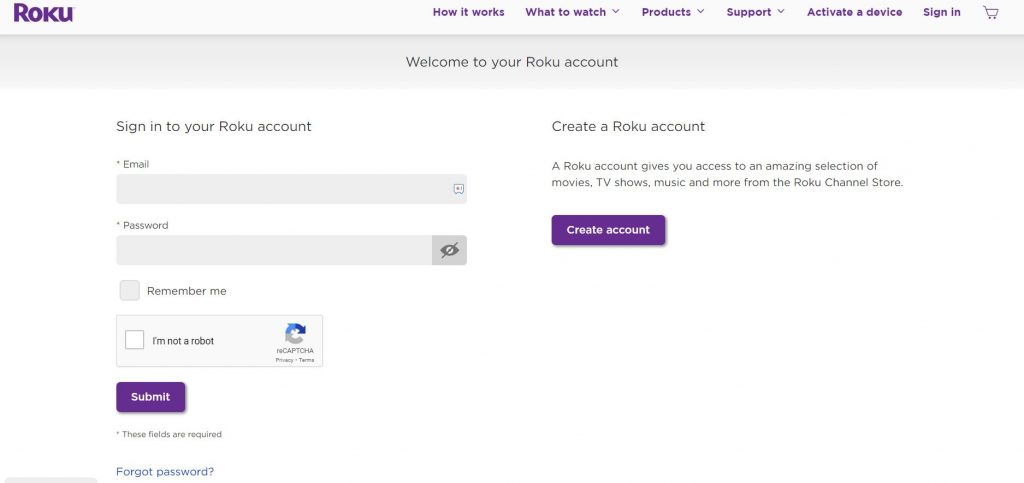
2. Follow the instructions and sign in to your account.
3. From the top-right corner of the screen, select the My Account option.
4. Navigate to the PIN Preference section and select the Update button.
5. Next, choose either the Always require a PIN to make purchases and add items from the Channel Store or the Always require a PIN to make purchases option.
6. Finally, select the Save Changes option.
After that, you can check to see if the Roku PIN is working or not.
Check If It’s the Correct PIN for your Roku Device
Another reason may be that you may own multiple Roku devices. So, for each Roku device, your PIN may differ. Therefore, if you enter the PIN for a different Roku device, it will not work for sure. That means you must double-check your Email address associated with your Roku device for not to be confused.
1. Initially, open System and select the About option.
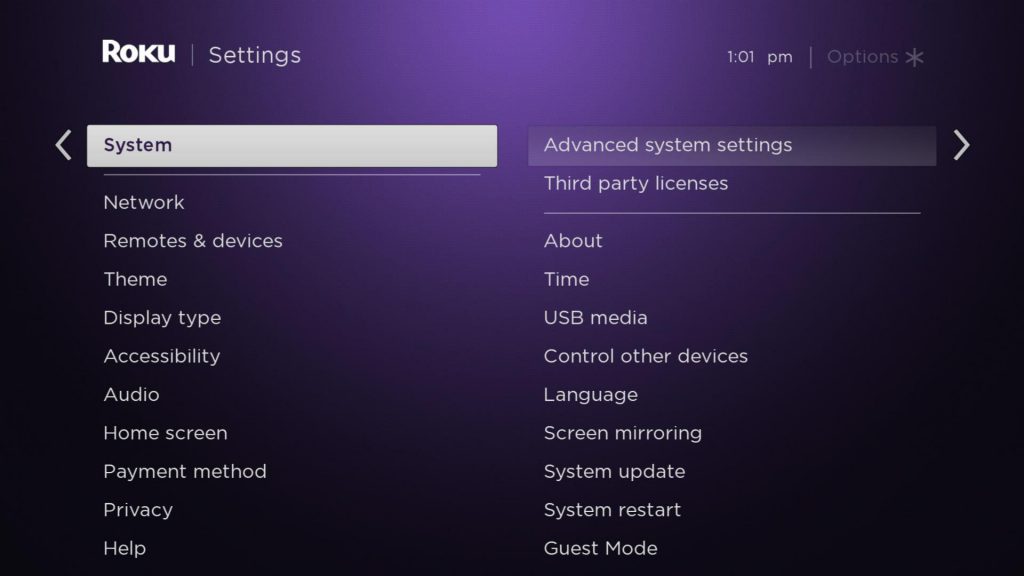
2. From the Settings, you can double-check your email address.
3. Also, you can note your Roku code down for each of your Roku devices for not to be confused in the future.
Reset Roku PIN
If you don’t remember the Roku PIN, you can simply reset it. You can log in to your Roku account with the username and password. At the same time, the following steps will help your Reset your Roku PIN.
1. Using a web browser on your smartphone or computer, visit my.roku.com.
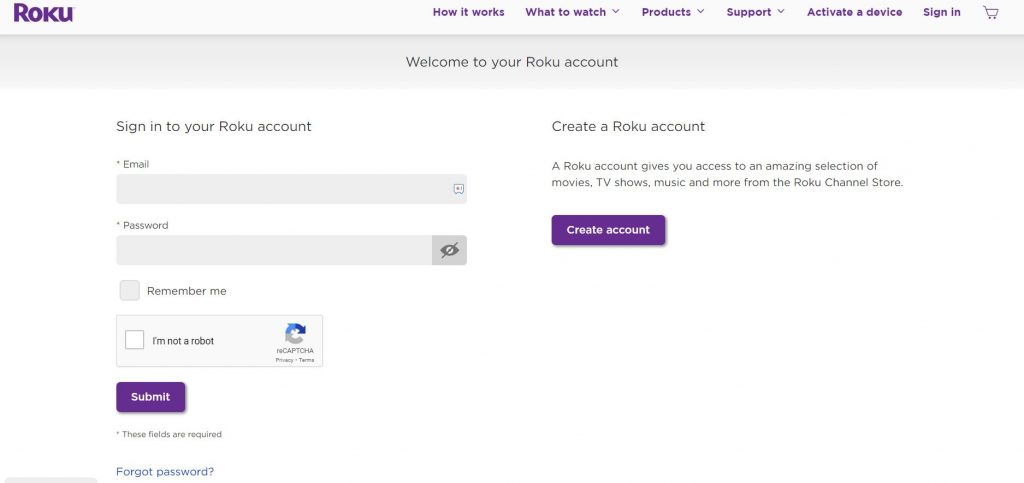
2. Follow the instructions on your screen to log in.
3. Navigate to the PIN Preference section and select the Update option.
4. Enter the new PIN and confirm the same.
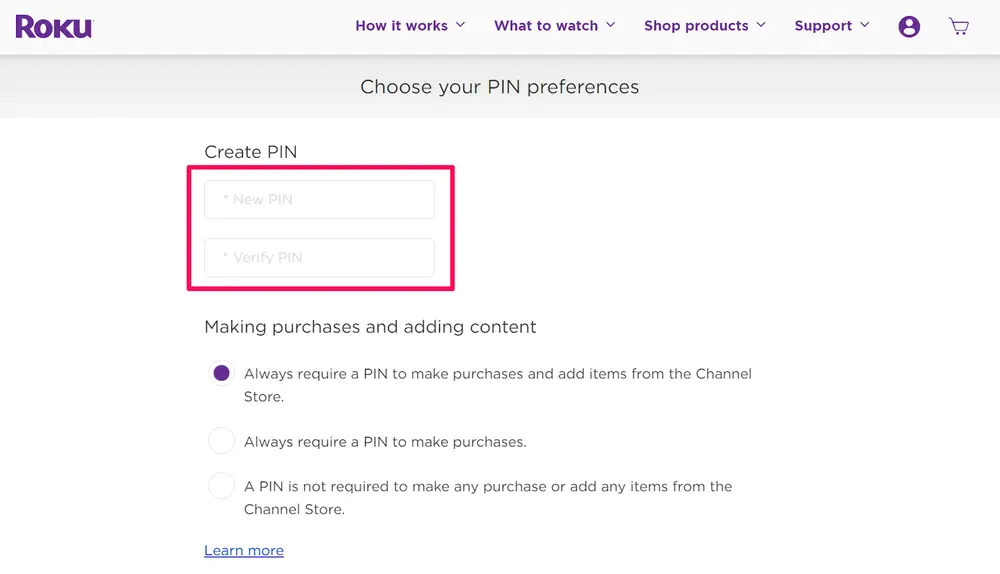
5. Make sure that you have selected the Always require a PIN to make purchases and add items from the Channel Store in the Making purchases and adding content.
6. Finally, you can save the settings with the Save Changes button.
After resetting the Roku PIN, you need to wait for five minutes at least. Now, you can try to access the Roku Channel Store and confirm a purchase with a PIN.
Roku Factory Reset
As a last resort, you can perform a factory reset on Roku if the PIN doesn’t work till the end. After a factory reset, you can set up a new PIN. Also, you can follow the instructions below to perform a factory reset.
1. Press the Home button on your remote.
2. Open the Roku Settings menu.
3. Select System > Advanced system settings option. Next, select the Factory Reset option.
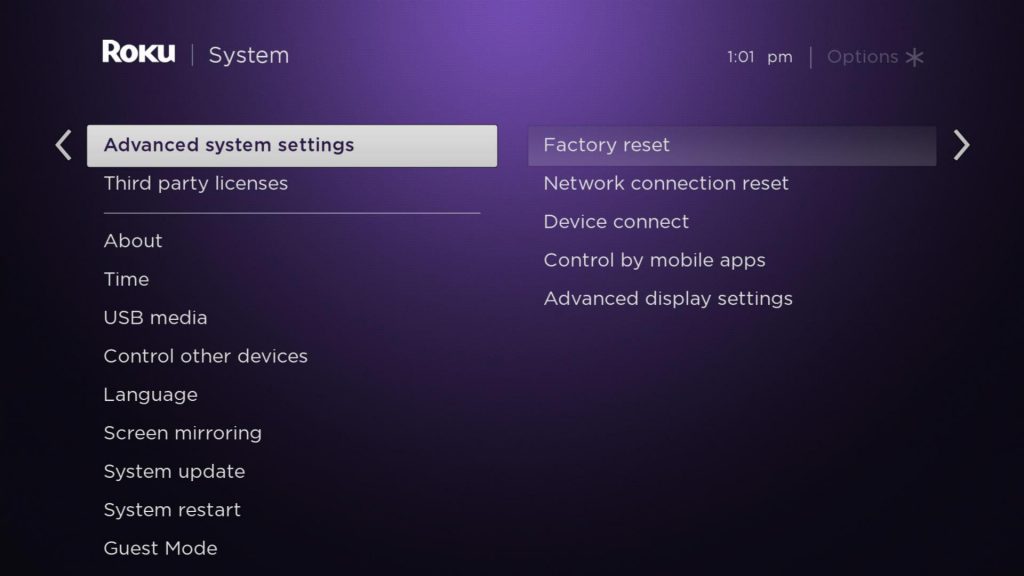
4. Finally, enter the code on your screen to complete the reset process.
Contact Roku Support
If none of the above instructions was of use to you, you need to contact Roku Customer Support. With their help, you can easily fix the issue with the Roku PIN.
Frequently Asked Questions
Yes, you can reset your Roku PIN from the Roku website.
If you forgot the Roku pin, you could reset it from the Roku website. Select the Update option under the PIN Preference section > Enter the new PIN > Confirm the PIN > Save Changes.
The PIN on the Roku device will prevent unauthorized users from accessing content on your TV.
