No matter how constantly the technology evolves and how advanced it gets, you’ll still experience certain plights. One such is the Roku no signal issue. We know how it feels when the no signal indication appears when you are in between streaming live matches of your favorite team or binge-watching a trending series. But don’t get frustrated; we are here to help you!
Reasons & Remedies for No Signal Indication on Roku
The no signal indication emerges on your Roku device for different reasons, which are hinted at below. Before proceeding further with the troubleshooting process, ensure to check the factors,
| 1. Whether the HDMI cables are plugged in properly |
| 2. If you have selected the correct input source |
| 3. Check the plugged cables and ports, if they are clean and not damaged |
| 4. If Roku is not in sleep mode |
After checking these, if your device can still not fetch signals, proceed with the below steps to know the issues with the troubleshooting techniques.
Reason 1: Low Power
Sometimes your Roku device will have a low power supply which may cause no signal indication on your device.
Remedy: Powercycle Roku
First, check whether the power cord of your Roku device is connected properly to the power socket. If it is connected and you still face the issue, then do a power cycling on your Roku by following the below steps,
[1] Unplug your Roku device.

[2] Wait for 5-10 minutes.
[3] After that, plugin Roku into the power socket again and turn it on.
[4] Now, check whether the signal is available.
Reason 2: Roku Overheating
If your Roku device is running continuously for several hours or placed in a congested place or directly near sunlight or any hot object, the device will fail to show a signal and display a “device overheating” warning.
Remedy:
Turn off your Roku device and keep it unplugged for at least 30 minutes. If it is in a torrid place, change it and place it in a better location. Ensure the device is back to normal temperature before plugging them back into the power supply.
Reason 3: Bugs and Temporary Glitches
Roku sometimes faces bugs and temporary glitches from apps running in the background, resulting in lagging and unsuccessful channel loading, inability to pick up sound, and failure to display the signals.
Remedy: Restart Roku
[1] Click on the Home button on your Roku remote.
[2] Move to the Settings option.
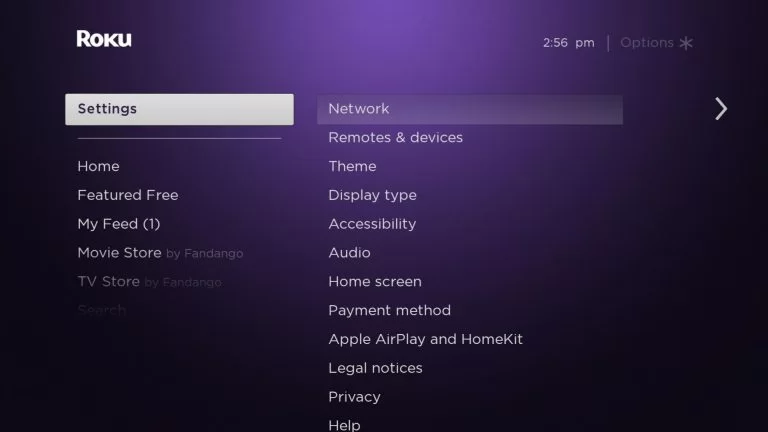
[3] Now select System > System Restart options.
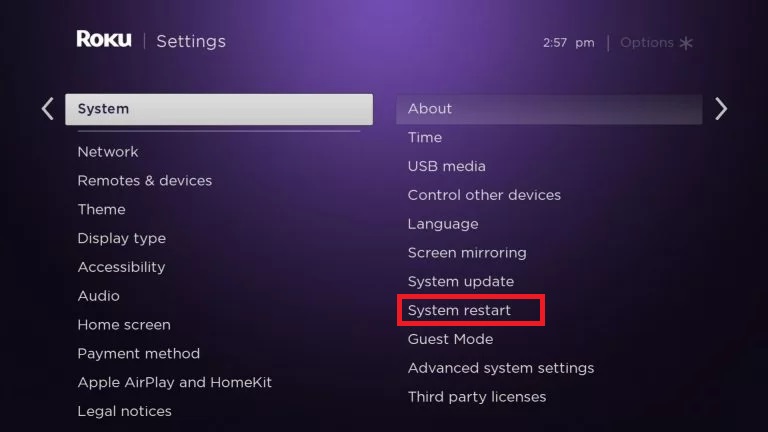
[4] Your Roku device will restart, and the device might start fetching a signal.
Reason 4: Usage of Bogus Equipment
Using a third-party power adapter may also result in a loss of signals and power issues.
Remedy: Using Genuine Equipment

Check whether you are using the power adapter provided along with your device. If you use bogus equipment, immediately replace it with a genuine Roku adapter.
Reason 5: Cache
Excess cache stored in your Roku device can also be a reason why signals fail to load on your Roku device.
Remedy: Clear the Cache
You can soft reset your Roku device to clear its cache files. To do so,
[1] Pick up your Roku remote.
[2] Press the following buttons one by one:
- Home button 5 times
- Up arrow once
- Rewind button 2 times and
- Fast-forward button
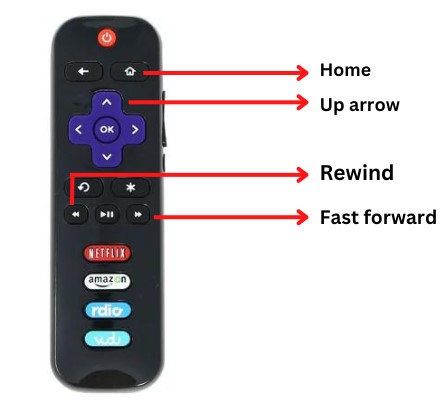
Tip: Cache is nothing but a hardware or software component that stores data so future requests for that data can be served faster.
Reason 6: Outdated Roku Firmware
Using your Roku device without updating with an old software version is also a reason for its no signal issue.
Remedy: Updating Roku
[1] Take your Roku remote in hand and press the Home button.
[2] Go to Settings > System options.
[3] Navigate to the System update option and click the OK button.
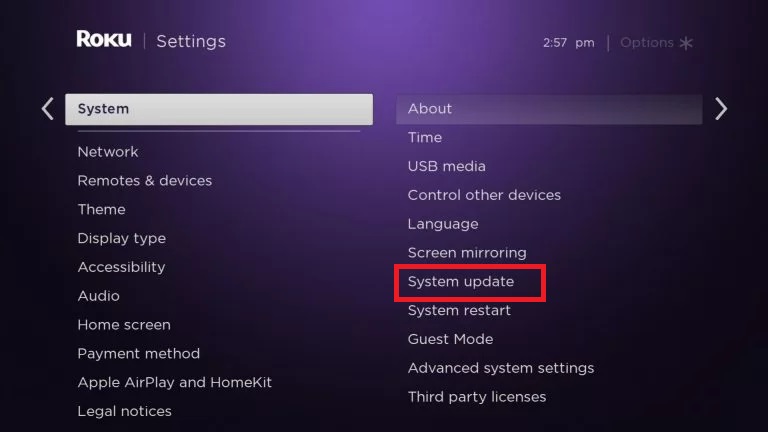
[4] In the bottom screen, check for the latest update.
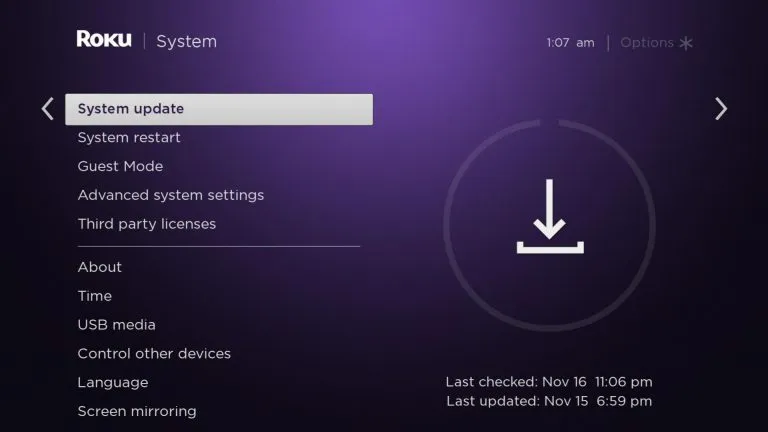
[5] Click on the Update Now option and update your Roku device.
Note:
- Updating firmware will automatically update all the apps on the Roku device.
- Restarting the Roku device will instinctively update its firmware.
Bottom Line
The above-mentioned are the possible reasons for your Roku no signal issue, with a remedy for each reason attached. Try everything one by one until you fix the issue. If none of them fetch you a remedy, try factory resetting your Roku, contact the Roku customer support center, or change the TV to sort out the issue.
FAQ
There is a physical factory reset button (tactile or pinhole) on the back or bottom of your Roku device’s remote. You can factory reset your device by long-pressing this button.
Once you press the reset button, all stored personal data related to your settings, network connections, Roku data, and menu preferences will be removed.
