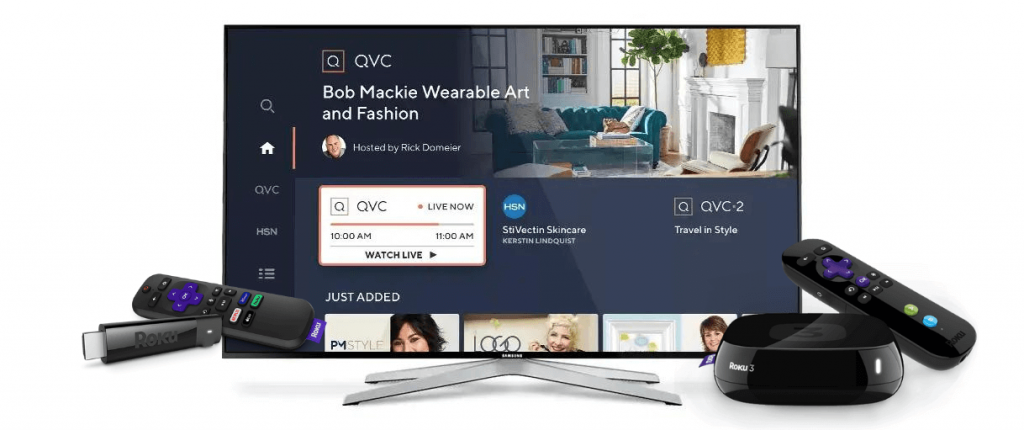Online shopping is getting the hype and is the current convenient option to purchase anything. Shopping from home is made better and easier with the QVC Channel. If you aren’t aware, it is a free channel, and you don’t have to subscribe to any streaming service to watch QVC. You can get to watch the newly arrived products on the market and the best deals of the purchase you want to make a purchase. Besides the cable TVs, you can watch the QVC channel on your Roku device. It has partnered with HSN to offer its service on your Roku device. So, you can continue reading this article to know how to watch the QVC & HSN channel on your Roku device.
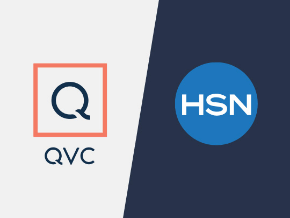
How to Add QVC & HSN on Roku
1. From the home screen on your Roku, select Streaming Channels.
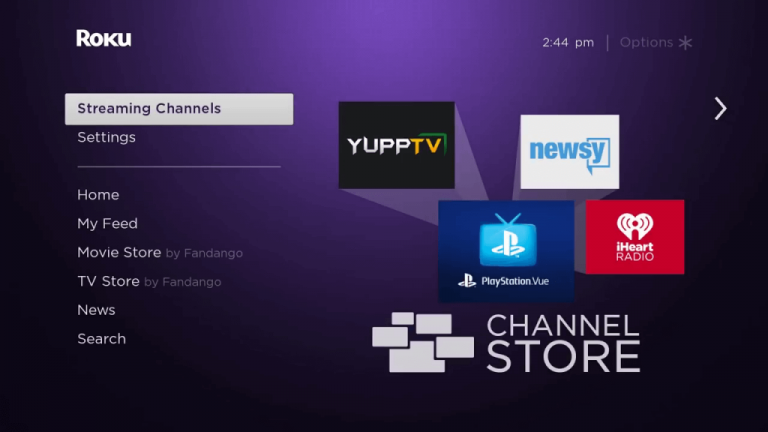
2. Then, select Search Channels.
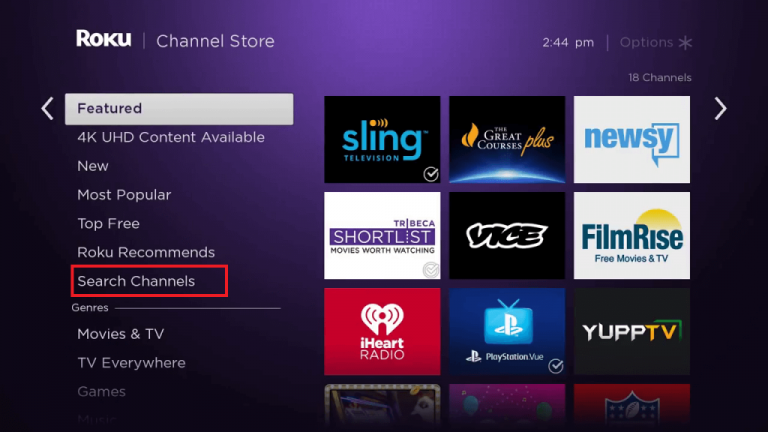
3. Type QVC & HSN on the Search Box and search for it.
4. When the search result shows up, select the QVC & HSN application.
5. Select Add Channel to get QVC & HSN application to Roku.
6. Launch the QVC & HSN application.
7. Login with your cable TV Provider account.
8. Now, you can watch the live show and the archived show of the QVC channel.
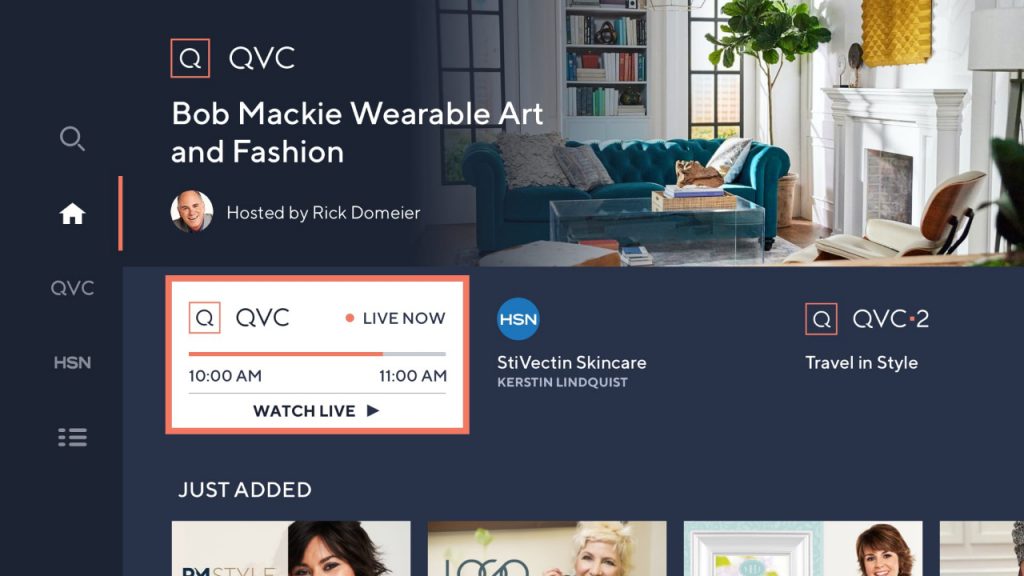
Alternative Ways to Stream QVC & HSN to Roku
Learn the alternative ways in which you can stream QVC & HSN on your Roku TV in this section.
Add QVC & HSN to Roku from Browser
1. Open a web browser on any device.
2. Enter the URL of the Roku Channel Store (https://channelstore.roku.com/) and search for it.
3. Select the Sign-in tab on the home page.
4. Enter your Roku account details to sign in to your account.
5. On the Search box, types QVC & HSN and search for it.
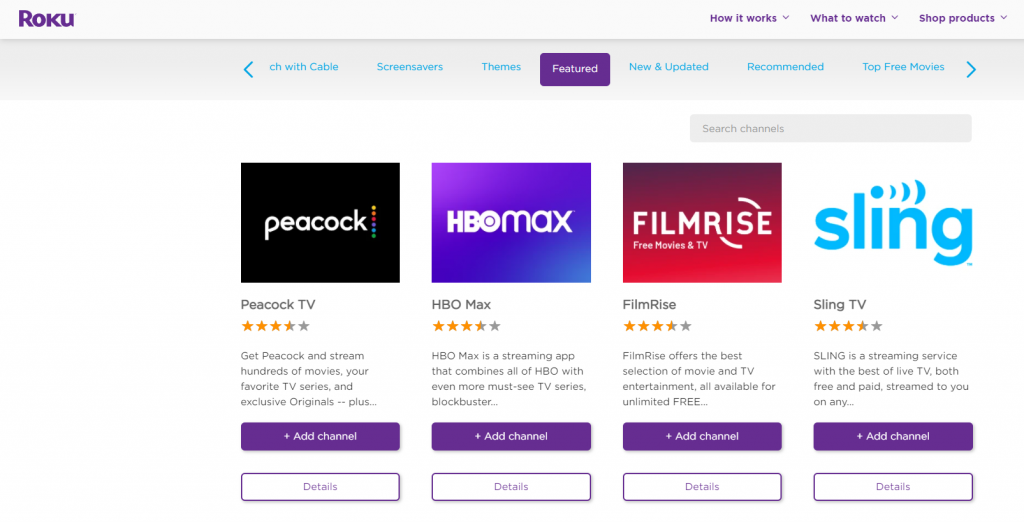
6. Choose the QVC & HSN application from the search result.
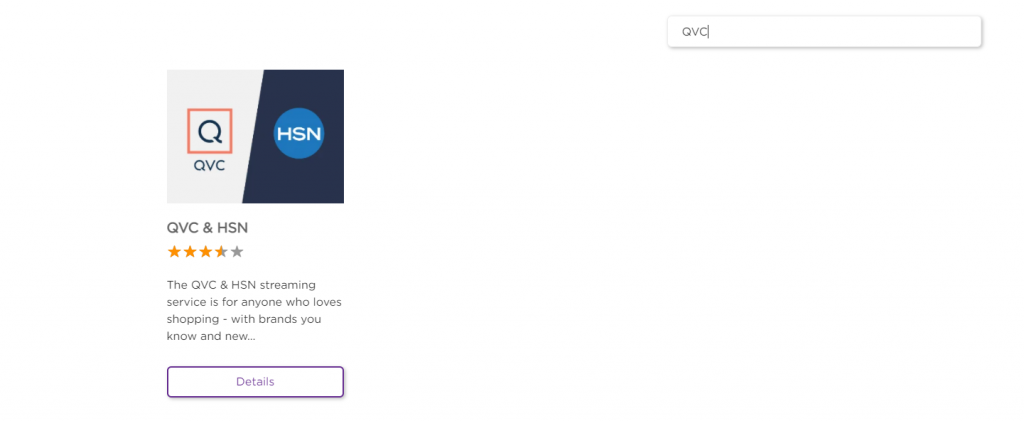
7. Select the Add Channel button to add the QVC & HSN to your Roku device.
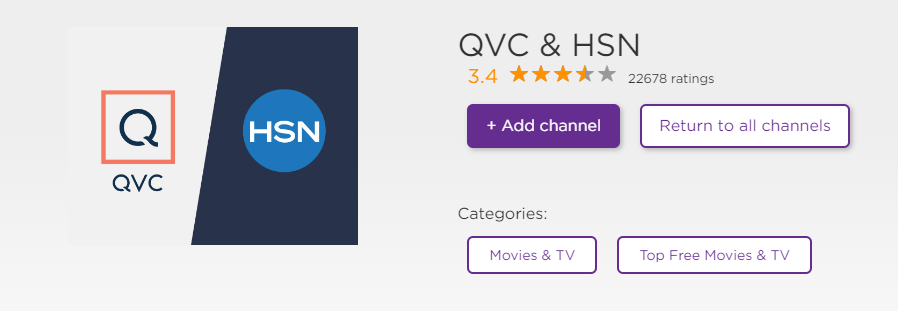
8. Now, you can log in to stream the QVC channel.
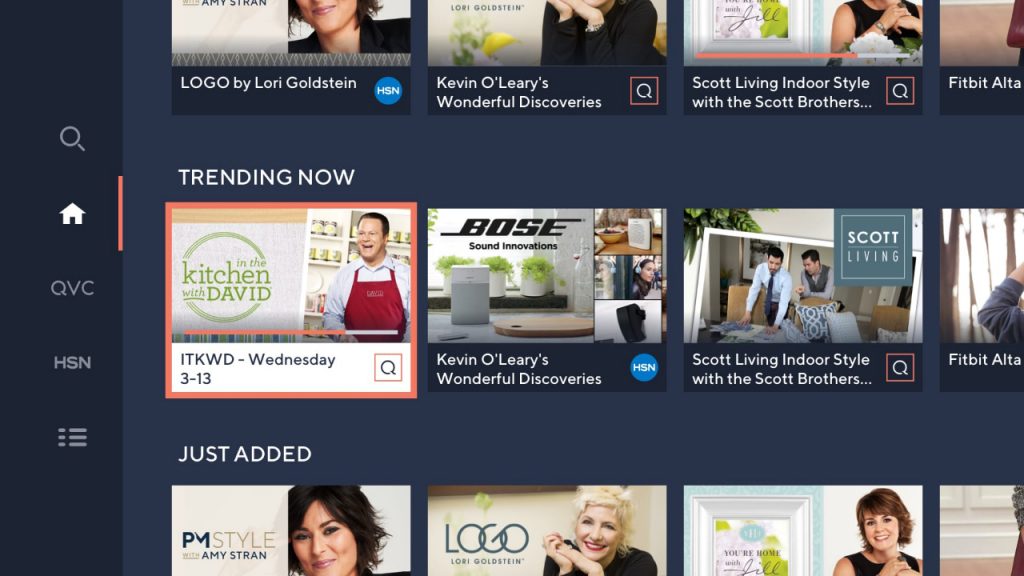
Related: How to Watch LMN on Roku Devices Via Lifetime App
Cast QVC & HSN on Roku from Android Phone
1. Be sure that your Roku device and Android Smartphone are connected to the same Wi-Fi network.
2. Search for the QVC application on the Google Play Store on your Android device.
3. Select Install to download the app on your Android smartphone.
4. Then, go to the Notification Panel and tap on the Smart View.
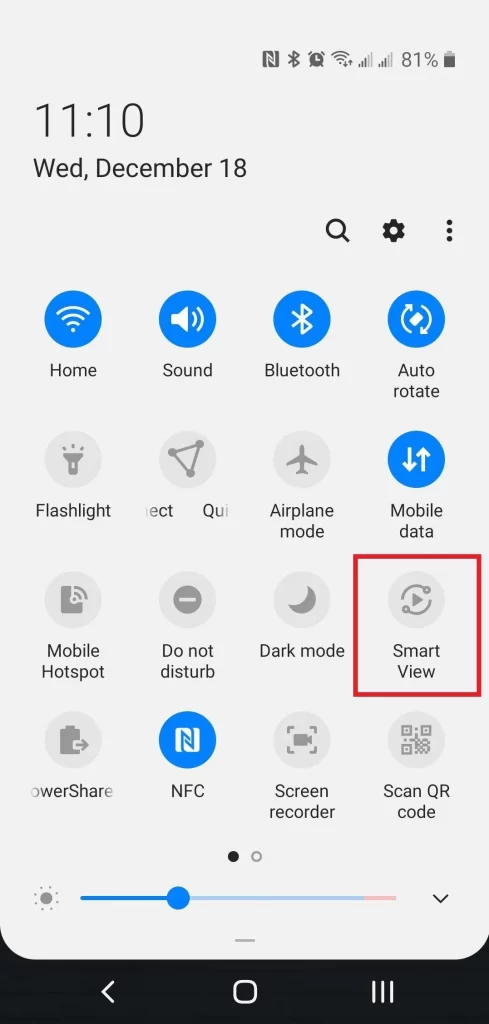
5. Select your Roku device from the list of available devices.
6. Now, open the QVC application.
7. Log in to your account.
8. Now, select Watch & Shop from the home screen to watch the QVC channel on your Roku device.
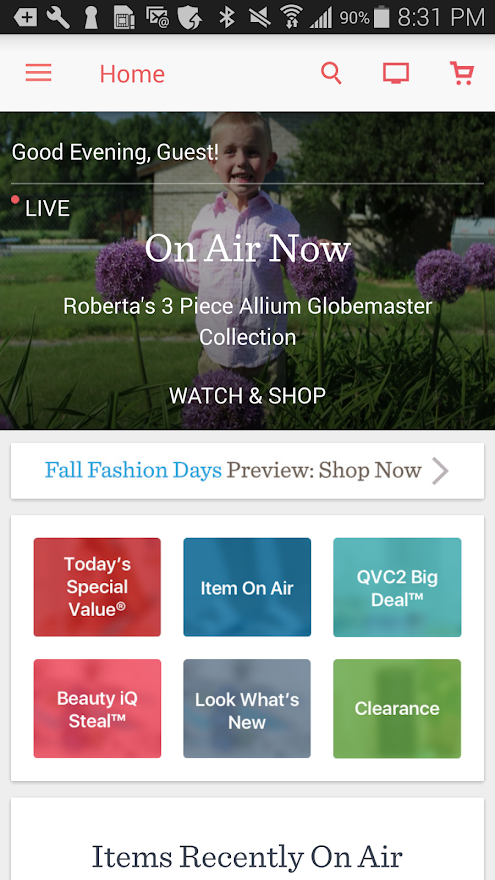
Related: How to Add Discovery Familia GO on Roku
So, these are the steps and methods to watch the QVC channel on your Roku device. By watching this channel, you can come across the best deal for gadgets to buy. So, watch the QVC channel to know buy things you want to buy.