Players Klub IPTV is a popular IPTV provider offering over 3500 Live TV channels, 14000+ movies, and 1000+ TV series from the countries like the US, UK, and Canada. Along with TV channels, you can also find PPV channels in high-definition quality. Moreover, it is also possible to get the Players Klub IPTV on your Roku.
How Much is Players Klub on Roku
The subscription cost of Players Klub is
- $9.9/month,
- $27 for three months
- $48 for six months and
- $84/year
And for three simultaneous streams, it costs
- $27/month
- $60 for three months
- $100 for six months and
- $165/year
Signing Up on Players Klub IPTV
As Players Klub is a paid service, first, you have to sign up to access it.
[1] Visit the official website of Players Klub IPTV on any web browser and scroll down to the pricing section.
[2] Choose any plan and tap the Buy Now button.
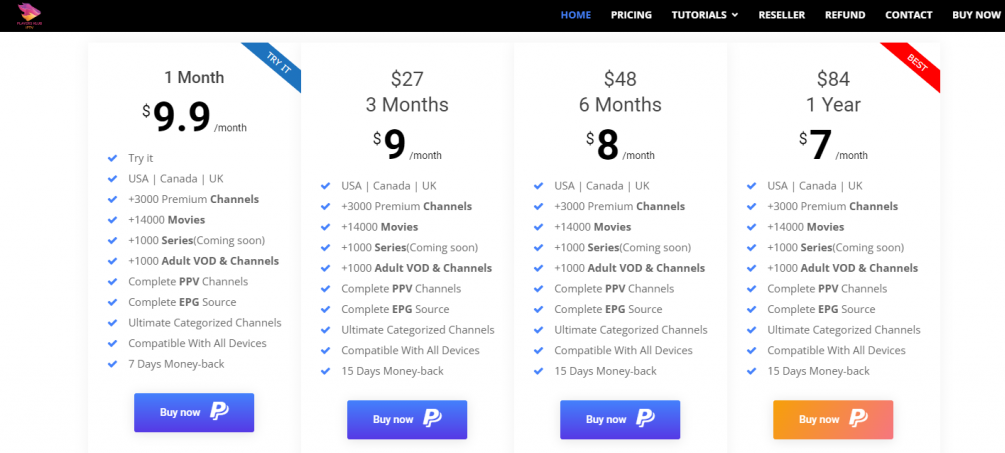
[3] On the next screen, click the Order Now button.
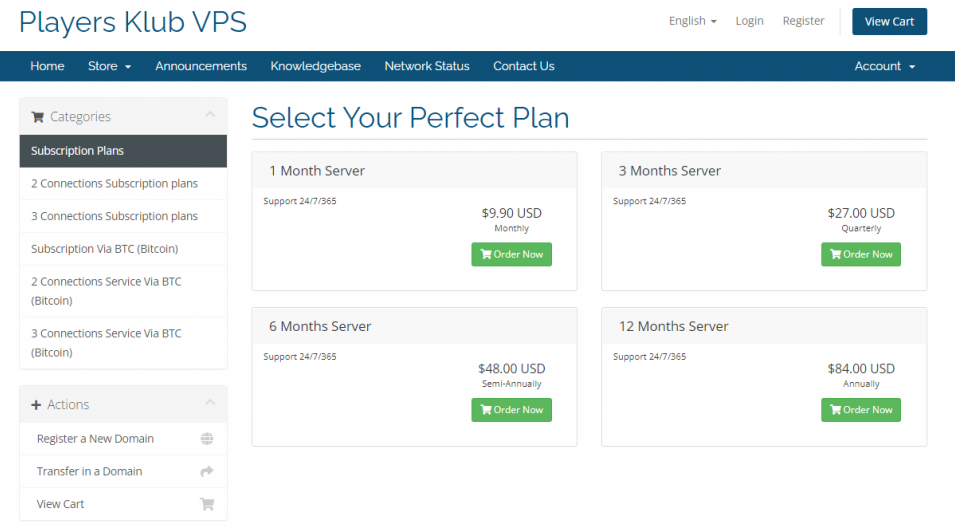
[4] Now, review your order and enter a promo code (if you have one), and hit the Checkout option.
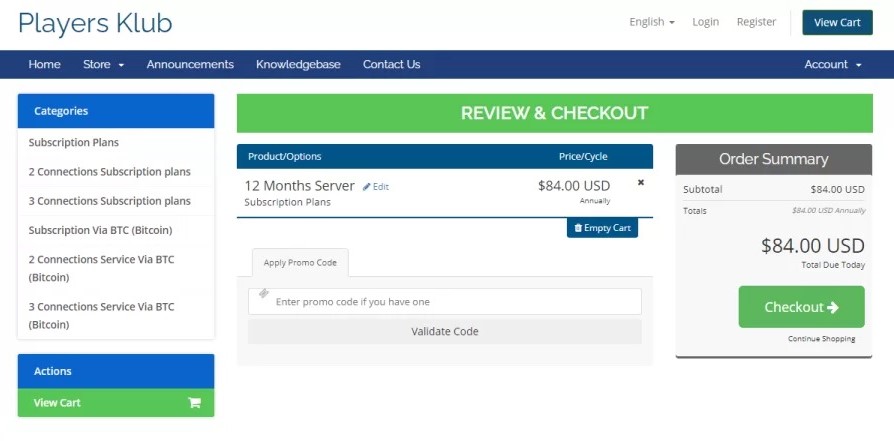
[5] Then fill in the necessary details and click the Complete Order button.
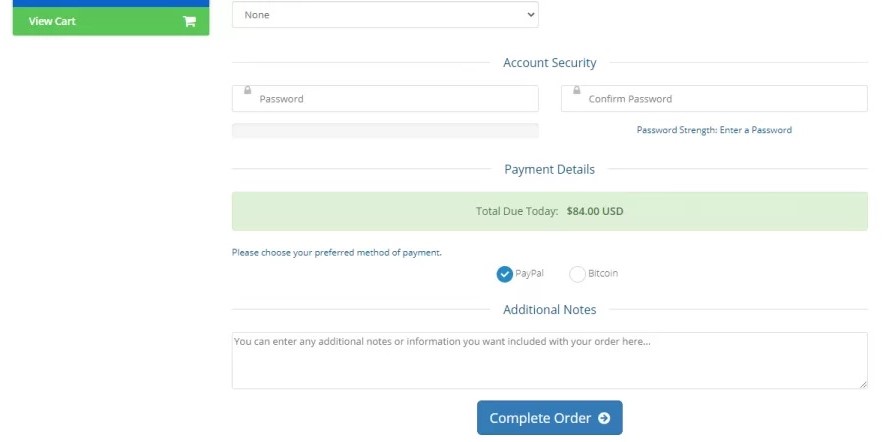
[6] Follow the on-screen prompts to complete the payment process.
[7] After successful payment, you will receive the login credentials and M3U link of Players Klub in your mail.
Can I Get Players Klub IPTV on Roku
There is no dedicated app for the Players Klub IPTV on the Roku Channel Store. But that doesn’t mean that you can’t install the IPTV app on your Roku. You can screen mirror the IPTV contents from the Players Klub IPTV on Roku from your Android or iOS devices.
How to Screen Mirror Players Klub IPTV to Roku from Android Device
[1] Launch Settings on your Android device and toggle on the Unknown Sources option.
[2] Now, open a browser and download the Players Klub IPTV APK (https://bit.ly/3RFChmD).
[3] Open the APK File after downloading it and hit the Install button.
After completing the above process, you can enable screen mirroring and cast your device’s screen by using the below steps,
[1] Open the Players Klub app, enter the login credentials received on mail and tap the LOGIN button.
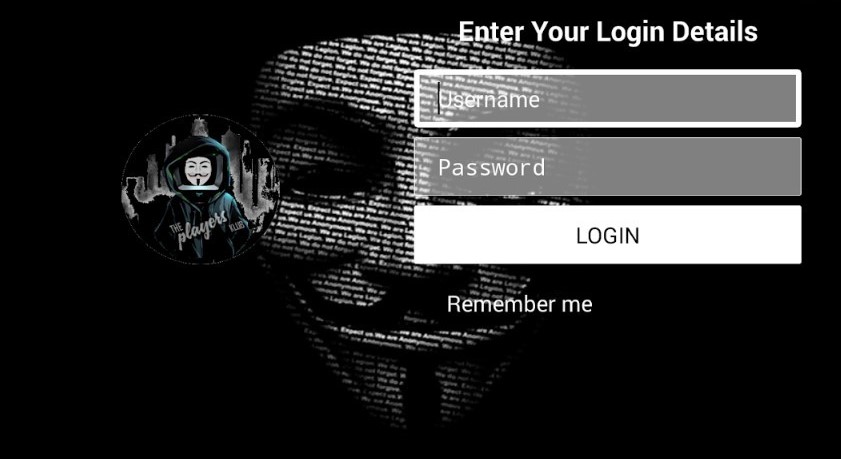
[2] Swipe down to open the Notification Panel and tap the Cast option.
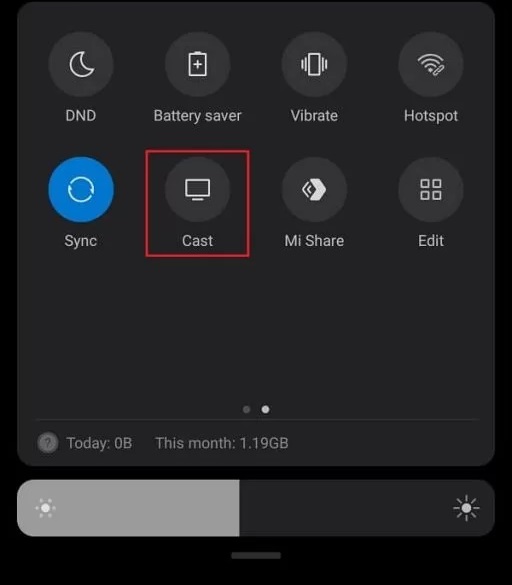
[3] There, select your Roku device name from the list of available devices.
[4] After connecting, anything you watch on your Android device will be mirrored on your Roku screen. So launch the Players Klub mobile app and watch it on Roku.
Note:
- The screen mirroring option is available under different names, and it varies from each manufacturer like Smart View, Quick Connect, Wireless Display, Smart Share, Display mirroring, AllShare, Cast, HTC Connect, Cast, and Screen Casting.
How to Screen Mirror Players Klub IPTV on Roku using iOS Devices
Enable the AirPlay on Roku and follow the steps below:
1. Download and install the GSE Smart IPTV app on your iOS device from the App Store.
2. Next, ensure that your iOS device and Roku are connected to the same wifi network.
3. After that, go to the Control Center and hit the Screen Mirroring icon.
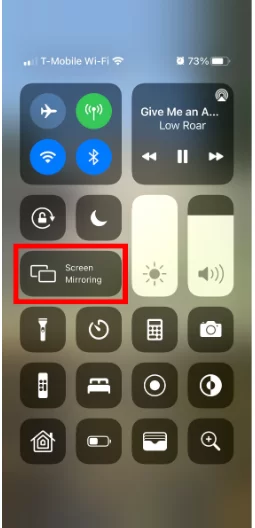
4. Now, from the scanned devices list, click on your Roku device.
5. You can now see your iOS device’s screen mirrored to your Roku.
6. Launch the GSE Smart IPTV app and hit the Menu icon from the upper left corner.
7. Choose the Remote Playlists option.
8. Hit the Plus icon from the bottom of the screen and select the Add M3U URL option.
9. Next, add the M3U URL you received through the mail.
10. Go back to the home page of GSE Smart IPTV and stream your favorite IPTV content on Roku.
FAQ
Yes, you can sideload any apps by enabling the developer mode on Roku.
IPTV services are legal, but not all are. So check the license of the IPTV service you ought to use.
![How to Watch Players Klub IPTV on Roku [Working Method] Players Klub on Roku](https://rokutvstick.com/wp-content/uploads/2022/10/Players-Klub-on-Roku-FI.png)