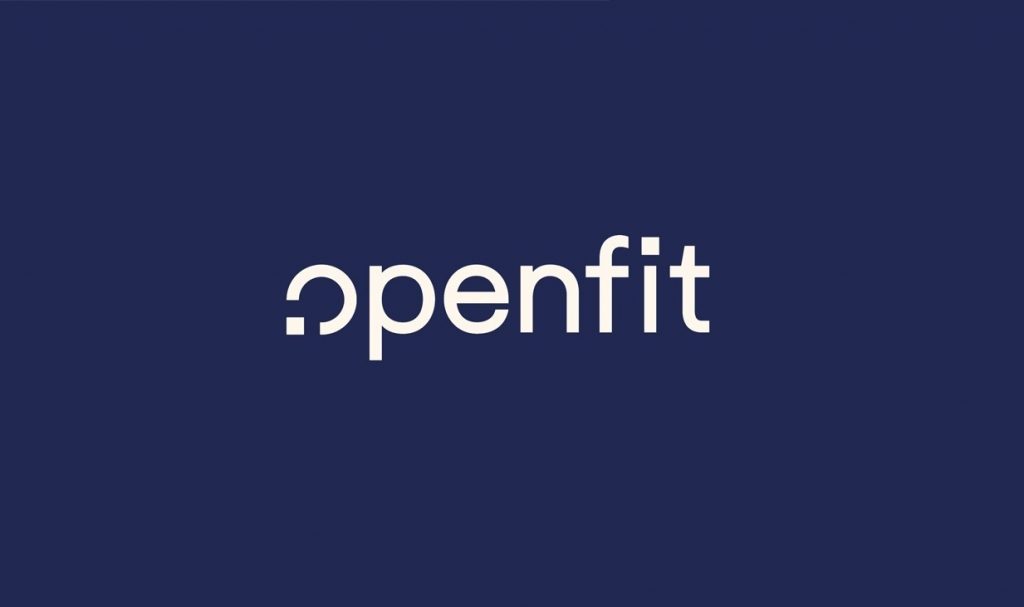Openfit helps you to reach your fitness goal with excellent results plans. Openfit is a fitness application that offers world-class workout and wellness programs. You can stream the fitness videos and make your home a fitness studio without any risk. This app is compatible with a wide range of devices like Android, iOS, Roku, Firestick, and much more. If you want to stay fit or look for ways to stay healthy, you can watch the workout video of Openfit on Roku. To access Openfit on Roku, you have to add and activate it.
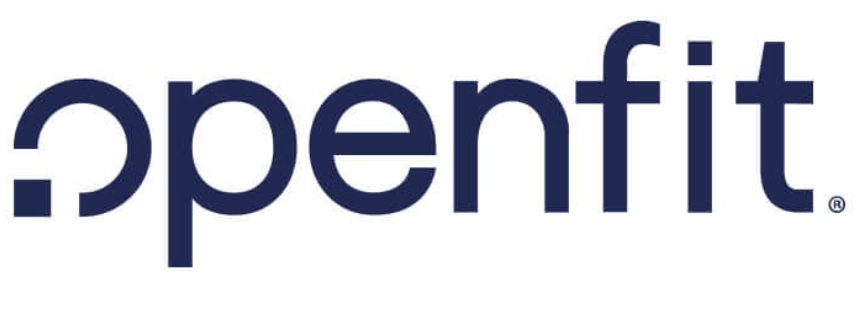
Features
Here are the best features of Openfit:
- It offers customized eating plans to get better results.
- You can watch the live workout videos by expert trainers.
- It lets you access workouts like cardio, strength training, yoga, barre, pilates, etc.
- The app allows you to set your goal and edit it according to your convenience.
- Get expert advice and guidelines for better results.
- Work out with a live trainer in your home.
- Access the 350+ live and on-demand classes with complete info about them.
What’s on Openfit
The important programs of Openfit are,
- Xtend Barre
- XB Pilates
- 600 Secs
- Yoga52
- Tough Mudder T-Minus 30
Pricings of Openfit
Openfit offers three subscription packages:
- 3 Months Plan – $13 a month ($39 billed every 3 months)
- 6 Months Plan – $10 a month ($60 billed every 6 months)
- Annual Plan with 14-day Free trial – $96 a year ($8 billed every month)
How to Add and Stream Openfit on Roku?
Openfit is available officially on the Roku Channel Store. You can add the app directly to your device.
1. Connect Roku to the HDMI port of your TV and go to the Home Page.
2. Select the Streaming Channels section from the main menu.
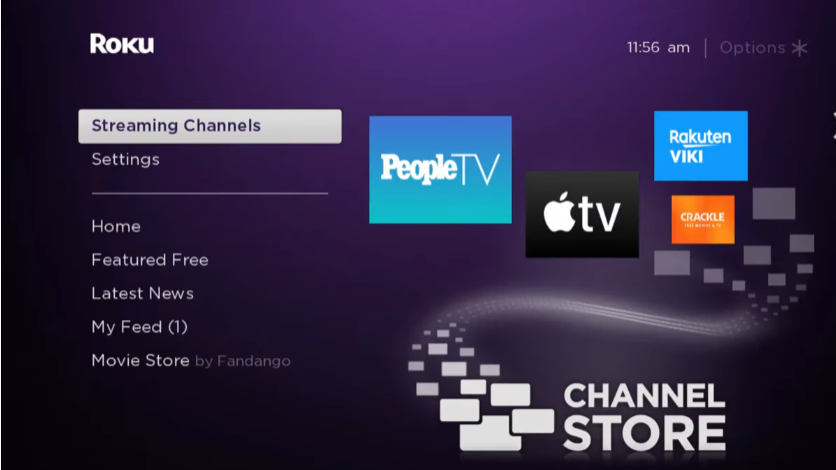
3. Choose the Search Channels option.
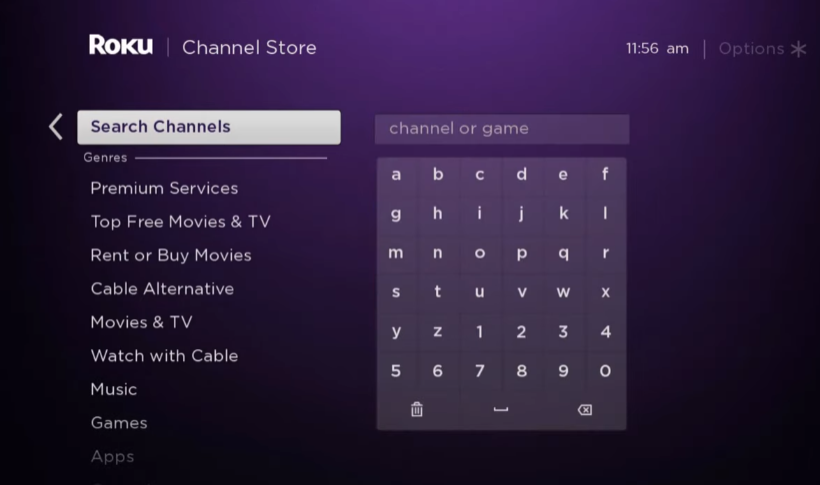
4. Search for the Openfit app and select the app from the suggestion.
5. The App info page will open. Tap on the Add Channel button.
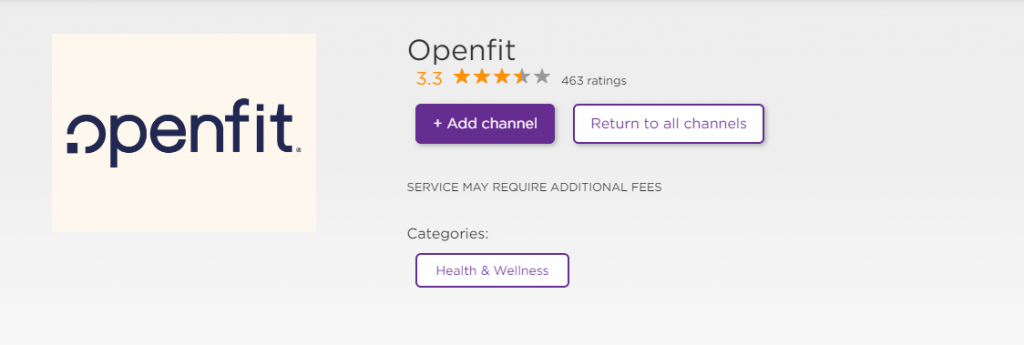
6. Hit the OK button in the pop-up after the installation.
The Openfit app is now installed on your Roku device. You have to activate your account to stay working out.
How to Activate Openfit on Roku?
After the installation process, activate the app with the below steps:
1. Open the Openfit app on your device.
2. Note the Activation Code shown on the screen.
3. Visit the https://billing.openfit.com/login from your mobile/PC.
4. Login with your credentials. You can also log in using Facebook, Apple, Amazon, and Google account as well.
5. Provide the activation code over the Activation Code field and tap the Activate button.
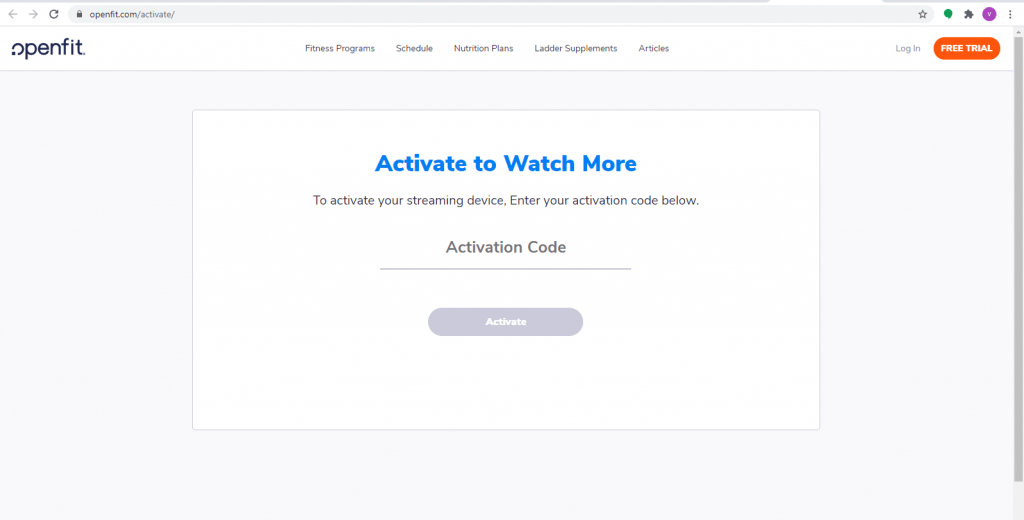
6. The homepage of the Openfit app will display on the TV screen after refreshing.
7. Choose a workout video from the list.
8. Play the video and start your workout plan on the Roku to reach your goals
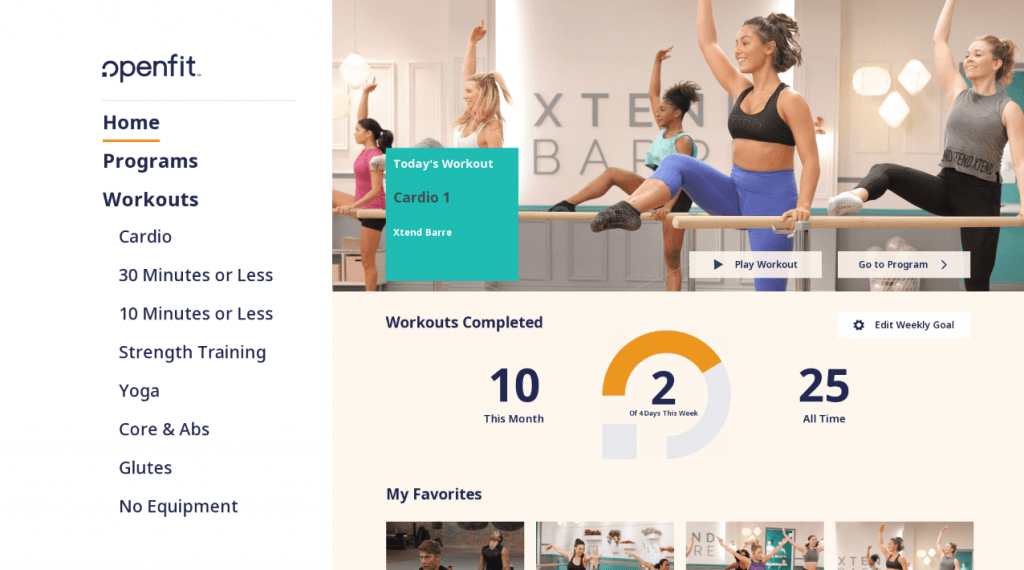
Related: How to Install and Use Peloton on Roku?
Alternative Method – Screen Mirror Openfit to Roku
The following steps will help you to screen mirror the Openfit.
NOTE: Before initiating the Screen Mirroring process, go to Settings > System > Screen Mirroring > Screen Mirroring Mode. Then, select Prompt or Allways Allow to enable the Screen Mirroring on Roku TV.
1. Install the Openfit app on your Android Smartphone from the Google Play Store.
NOTE: Establish the same Wi-Fi network connection between your Roku device and Android Smartphone.
2. Next, launch the Notification Panel and tap on Cast.
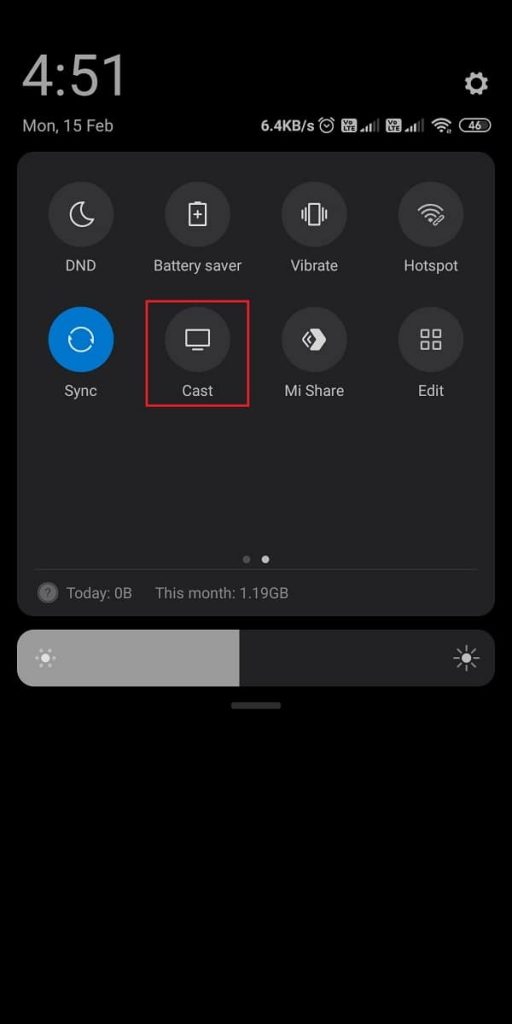
3. Now, choose your Roku device.
4. Launch the Openfit app and sign in to your account.
5. Now, choose a workout video and play it on your Roku TV.
FAQs
Yes, Openfit is available in the Channel Store.
No, you have to pay for a subscription to access the fitness platform.