Instantly watch your favorite Manchester United programs on your desired screens through the MUTV app. It allows you to watch live and on-demand content. You can also get access to live matches, award-winning original shows, groundbreaking films, and documentaries. With the MUTV app, you gain plenty of advantages while streaming MU games. It covers match analysis, replays, extended highlights, exclusive interviews, and so on. Moreover, you can easily stream the content from the MUTV app on Roku as the app is available on the Channel Store.

Features
Some of the sporty features of MUTV include:
- It offers a TV guide, and thus it helps you plan your schedule for streaming the games.
- Watch the best match coverage, pre, and post-game programs.
- The Audio-only mode allows you to listen to the commentary while accessing other apps.
- You can set reminders to get alerts for your favorite upcoming programs.
- With the What’s on guide, view the full MUTV schedule for the next 7-days.
How to Add MUTV on Roku
1. Head over to the Streaming Channels section from the Roku home screen.
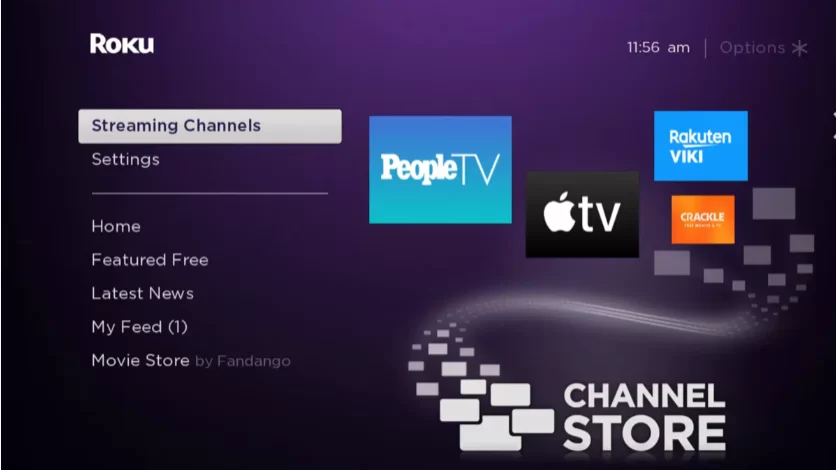
2. Click the Search Channels option from the left pane.
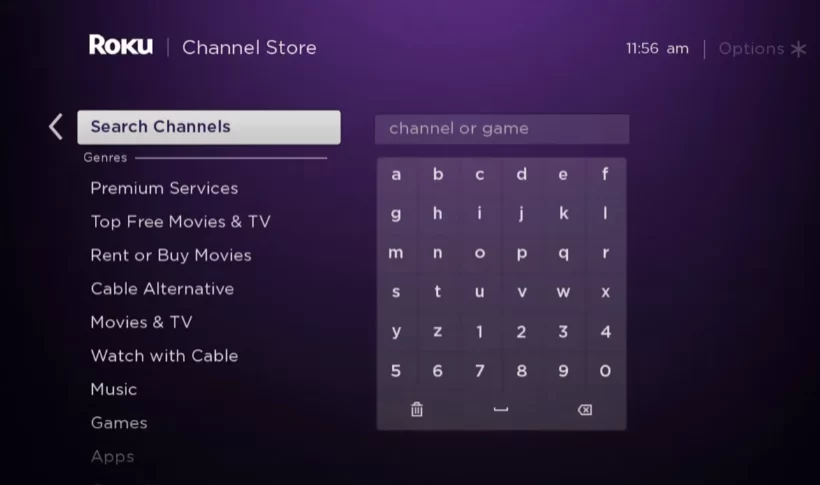
3. Search for MUTV and choose the app from the list below.
4. When the download page opens up, tap the Add Channel button.
5. Wait for the installation to be over and hit the OK button from the prompt.
6. After that, select the Go to Channel option to launch the MUTV app.
Alternative Method to Add MUTV on Roku
You can use the Roku app to control your Roku TV if there are any issues with your Roku remote. Even you can add channels to Roku by using the Roku app.
1. Get the Roku app on your Android or iOS devices from the Google Play Store or App Store.
2. Next, connect your Android or iOS devices and Roku to the same wifi network.
3. Launch the Roku app and sign in to your Roku account.
4. Hit the Devices tab from the bottom of your screen.
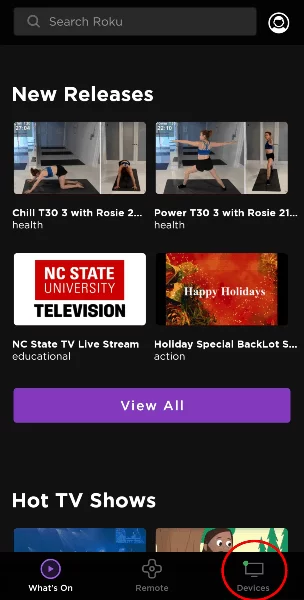
5. Your Roku app will search for nearby devices. From there, click on your Roku device to connect it with the Roku app.
6. After that, hit the Channels tab below your connected Roku device.
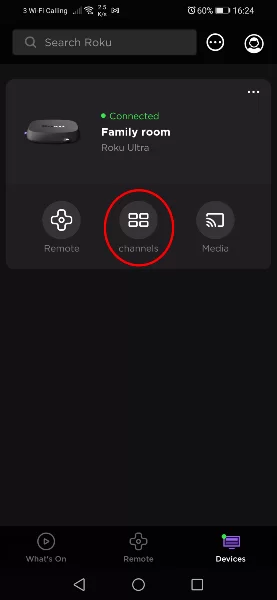
7. Now, choose the Channel Store tab.
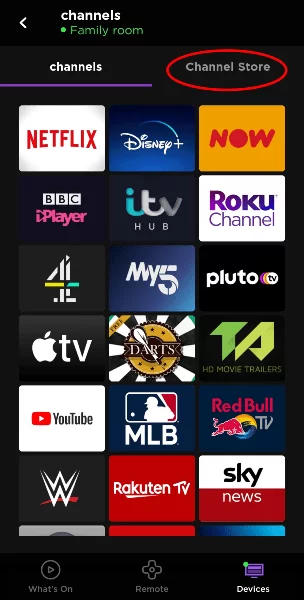
8. Search for the MUTV app and select it from the search results.
9. Tap on the Add Channel button to request the channel to be added to Roku.
10. Once the request is made, the channel will be added to Roku within 24 hours, or update Roku to get the MUTV channel immediately.
How to Sign In and Stream MUTV on Roku
1. Go to the home screen of Roku by pressing the Home button on your remote.
2. Next, hit the Right Arrow button on your remote.
3. Navigate to the MUTV app and press the OK button on your remote to launch the app.
4. Create or sign in to your MUTV account.
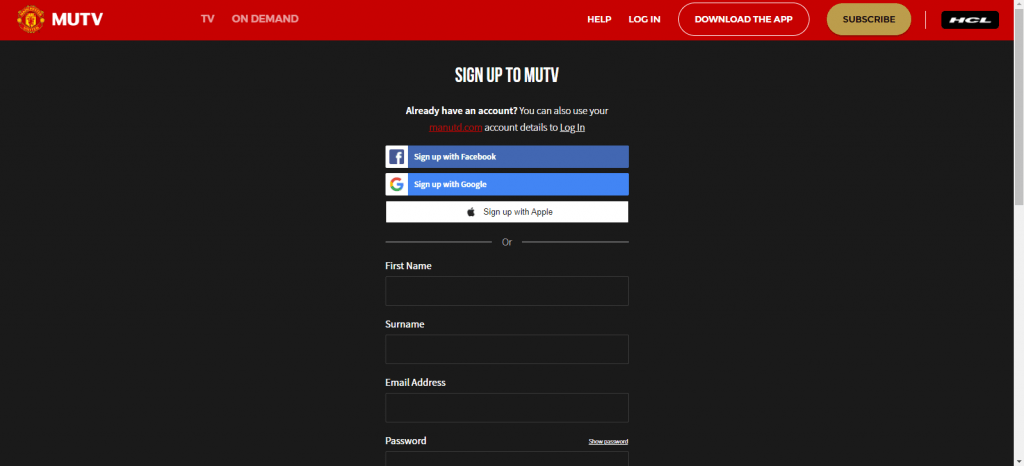
5. Now, you can choose your favorite content and play it on Roku.
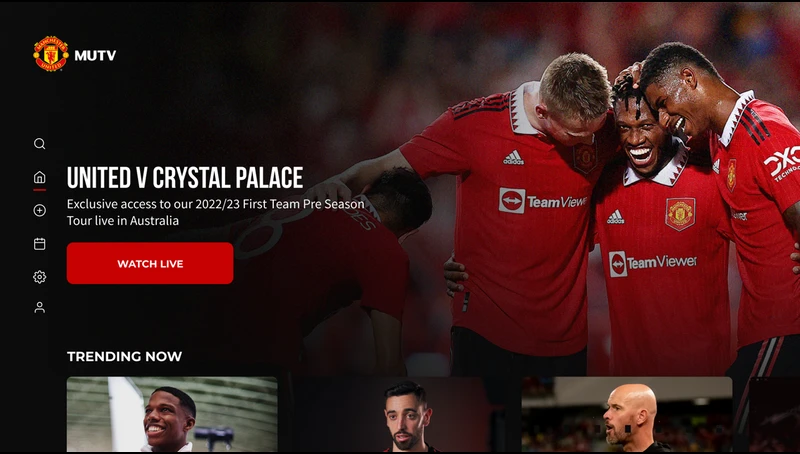
FAQ
Yes, the MUTV app offers its service for free. To sign up for MUTV, visit https://www.manutd.com/en/mutv.
No, the MUTV app only allows you to watch pre and post-game programs live.
![How to Add and Stream MUTV on Roku [In 2 Ways] MUTV on Roku](https://rokutvstick.com/wp-content/uploads/2020/12/MUTV-on-Roku-4.png)