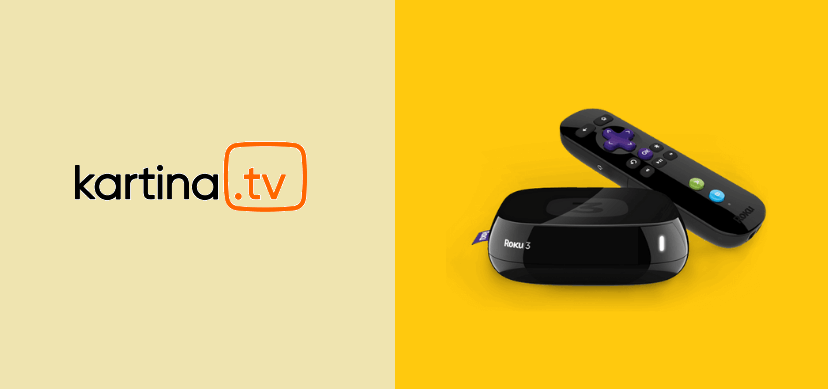Do you like to watch movies in the Russian language? Then, you can choose the Kartina TV. It contains over 80000 movies in Russian and 200+ live TV channels. Even you can access the Kartina TV platform on three devices simultaneously. Also, you can access all of your favorite content in HD quality. In addition, you can access the Kartina TV platform anytime you want by adding the Kartina TV app on Roku.

Kartina TV Subscription Plans
Kartina TV offers two subscription plans. They are:
Monthly Plan: €16.50 per month
Annual Plan: €165 per year
You can subscribe to Kartina TV at https://www.kartina.tv/en. Upon subscription, you will get a free trial to access Kartina TV for a period of 7 days.
How to Add Kartina TV to Roku
1. Turn on Roku and press the Home button on your remote to go to the home screen.
2. Now, select the Streaming Channels option from the left pane.
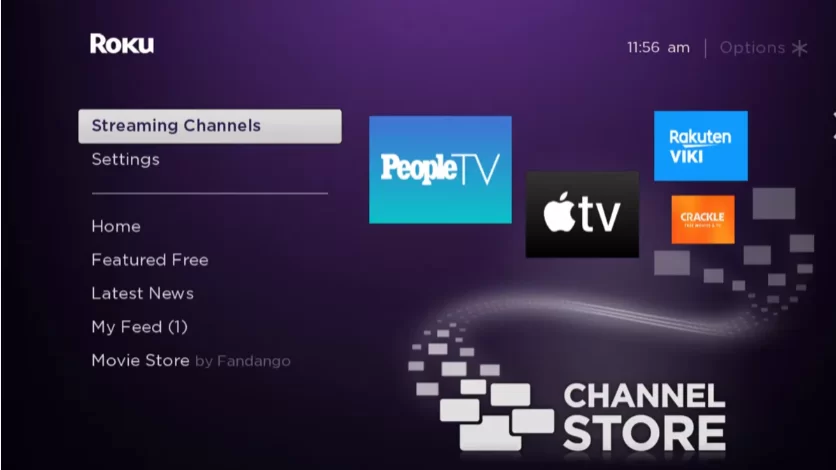
3. Furthermore, tap on the Search Channels option and search for Kartina.TV using the virtual keyboard.
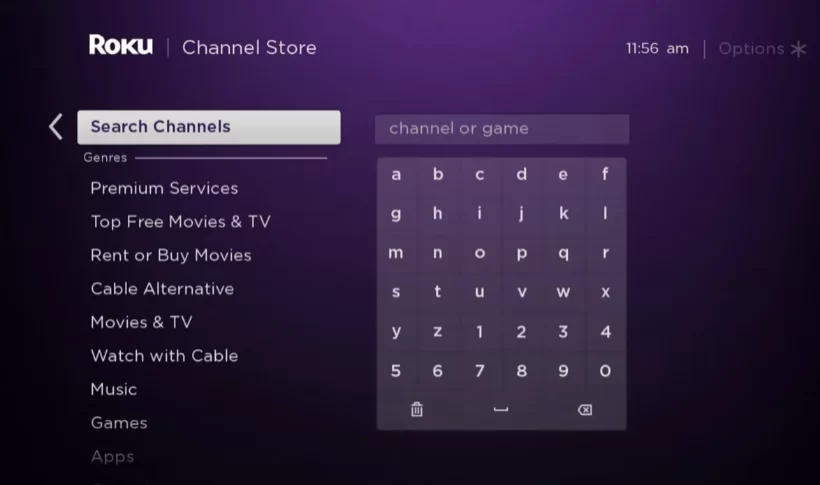
4. Choose Kartina.TV from the suggestion list and select the Add Channel option.
5. The adding process will start to begin.
6. Once the adding process completes, select the OK button from the pop-up window.
7. On the next screen, select the Go to Channel option to launch Kartina.TV channel.
8. Select the Sign In or Log In button.
9. Next, enter your subscription credentials and log in to your account.
10. After that, you can start to stream your favorite content from Kartina.TV channel.
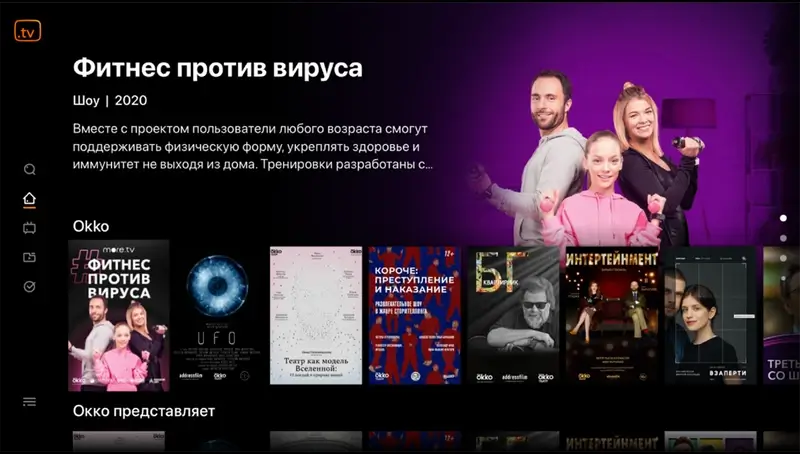
Alternative Method to Get Kartina TV on Roku
If you find it difficult to add channels directly from Roku, you can go to the official website of Roku to remotely add channels to Roku.
1. From your PC browser, go to the Roku Channel Store website.
2. Click the Sign-in option and enter your Roku account credentials to sign in to your account.
3. On the search bar, type and search for Kartina.TV. Then, select Kartina.TV from the search result.
4. Next, click on the Add Channel button from the channel info page.

5. After the process, the requested channel will be added to your channel’s list in 24 hours.
Note: You can also update your Roku device to process the channel-adding request immediately.
Once the Kartina TV is added, you can launch it by pressing the Right Arrow button on your remote -> Then, select the Kartina TV tile and press the OK button on your remote to launch the app. After that, sign in to your account and enjoy streaming your favorites.