The Internet Archive is a digital library that offers free public access to collections of millions of published books in digital versions, e-books, websites, multimedia & even images across multiple categories. The best of all is anyone with a free account can upload their media to the Internet Archive. Think how satisfying it will be to gain knowledge by accessing it on the big screens of Roku. But unfortunately, Internet Archive is available only in website form, and Roku doesn’t support any web browsers.
Any Possible Way to Watch Internet Archive on Roku?
Is that all? Can’t we access the Internet Archive on Roku? Nope! We won’t leave you like that halfway. We have a way for you. The only way to access the Internet Archive on Roku is by Screen Mirroring its website from other devices. And a boon is Internet Archive can be screen mirrored from all types of devices like Smartphones (both iOS and Android), PC, and Mac PC.
To Screen Mirror Internet Archive from Smartphones (Android or iOS Devices)
[1] Surf the official website of the Internet Archive from any web browser on your Android or iOS devices.
[2] Now enable Screen Mirroring or AirPlay option on Roku and connect your Android or iOS device and Roku to the same wifi network.
[3] The next step is,
If you have an Android device:
- Swipe down the Notification Panel and select the Cast icon.
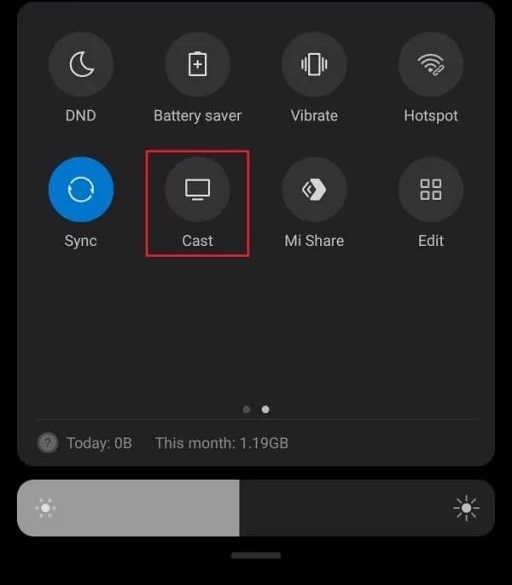
- Now, tap your Roku device’s name from the available devices list.
If you are using an iOS device:
Go to Control Center > tap Screen Mirroring and select your Roku device from the list of available devices list.
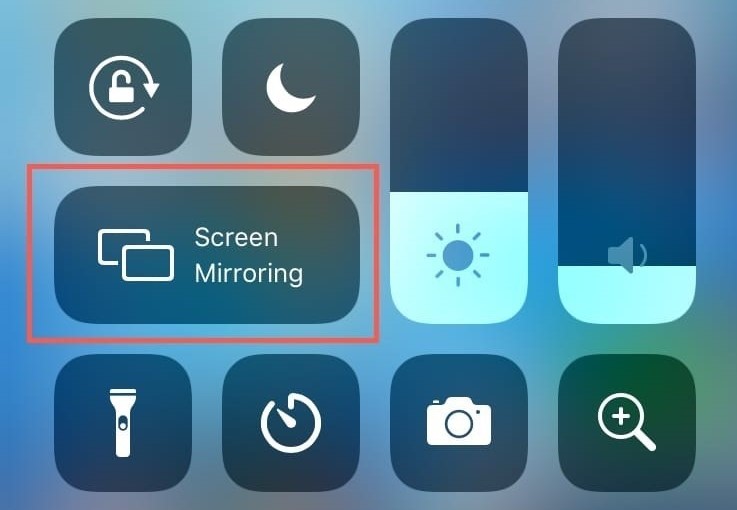
[4] Now, your smartphone’s screen will display on your Roku TV.
Now, on the Internet Archive website, you can now choose any content and watch it on Roku.
To Screen Mirror Internet Archive from Windows PC
[1] Enable Screen Mirroring on Roku.
[2] Next, go to your PC and visit the Internet Archive’s official website from any web browser.
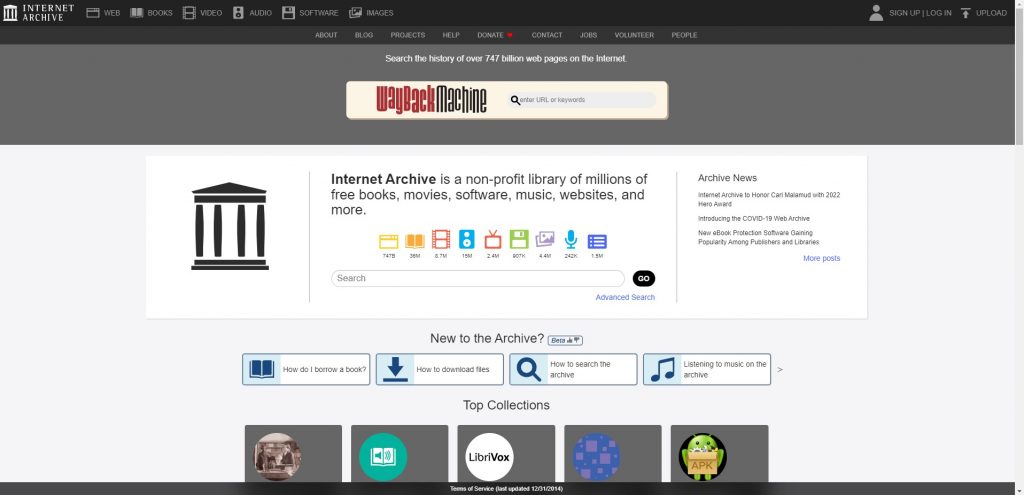
[3] After connecting your Roku and PC to the same wifi network, press the Windows + K key simultaneously on the keyboard.
[4] The Connect window will appear on your PC’s screen. From there, select your Roku device from the available devices list.
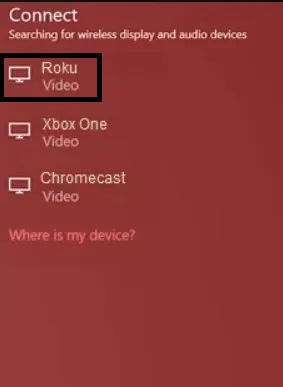
[5] Now, you can see your PC’s screen on your Roku.
After that, whatever you surf on the Internet Archive web page, you can watch them on your Roku.
To Screen Mirror Internet Archive from Mac PC
[1] Enable the AirPlay feature on Roku and connect both Mac and Roku to the same wifi network.
[2] Now, click on the Control Center icon from your Mac PC’s home screen. Next, hit the Screen Mirroring icon.
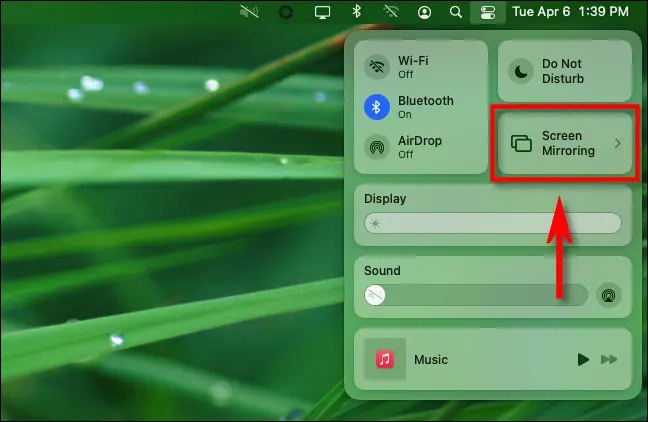
[3] After that, choose your Roku device from the available devices list.
[4] Finally, your Mac PC’s screen will mirror to your Roku.
After that, visit the Internet Archive’s website from any web browser and mirror your favorites to Roku.
![How to Watch Internet Archive on Roku [Possible Ways] Internet Archive on Roku](https://rokutvstick.com/wp-content/uploads/2022/10/Internet-Archive-on-Roku-6.png)