Although you can easily download and add channels to your Roku device, it is very important to know the updating process for apps available on the Roku Channel Store. But very few users keep those apps updated with the latest version. Like your smartphones, you need to update the apps on Roku to avail of their newest features.
However, there is a lot of confusion in the updating procedure for any apps on Roku, especially for beginners. Updating apps on Roku will fix the temporary bugs and remove unwanted features. Moreover, this process keeps you updated with the latest technology to enhance your performance and experience.
In this article, we’ll explain three different techniques with step-by-step instructions you can use to update any apps on your Roku device.
Updating Roku Apps Manually
1. Press the Home button on your Roku remote to open the Home screen.
2. Press the Right Arrow button on your remote. This opens the channel’s grid.
3. Select the app you wish to update and press the Asterisk button (*) on your Roku remote.
4. A pop-up menu opens up. In the displayed options, select Check for updates.
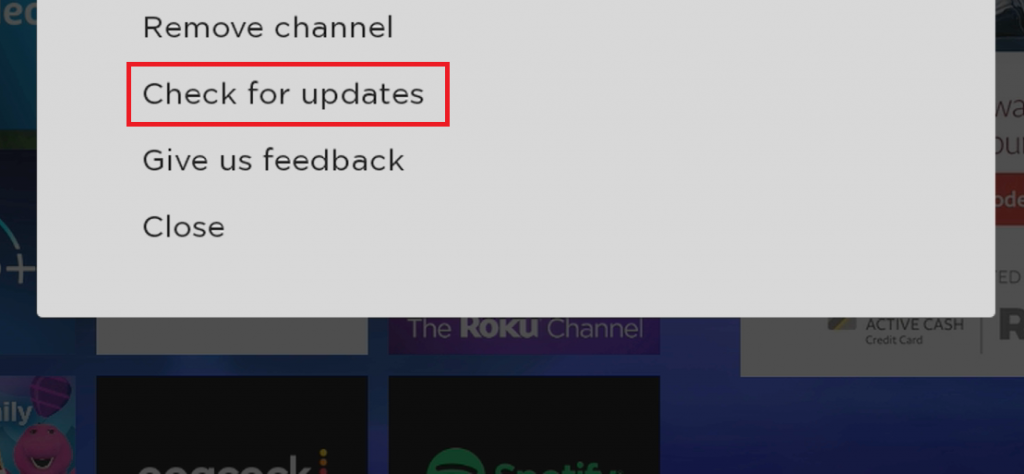
5. Once there’s any update available, it’ll download and install right away.
Updating Roku Firmware
By updating Roku firmware, all the apps in your Roku Channel list will get updated automatically at once. It is an easy way compared to manually selecting every single app and updating it separately.
1. From the Roku Home menu, go to the Settings option.
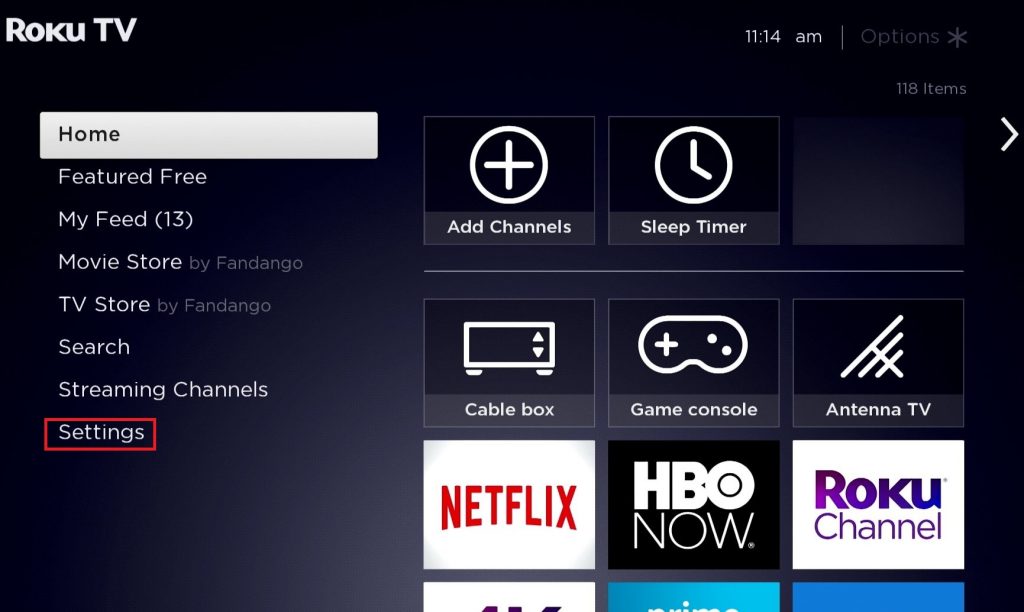
2. Hit the System menu and click System update.
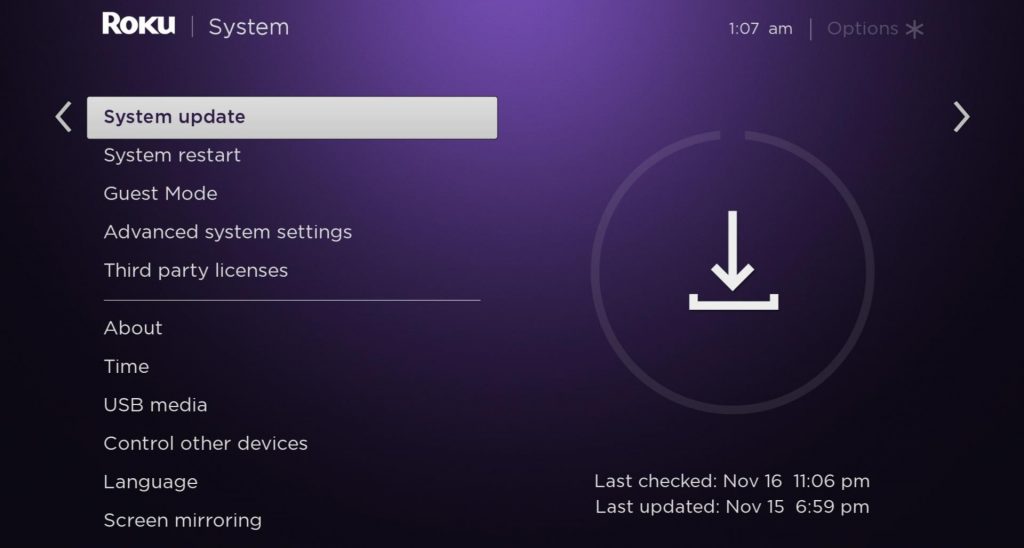
3. Choose the Check now option to check for updates of Roku firmware.
4. If an update is available, it will display.
5. Hit the Update now option to start updating your Roku firmware.
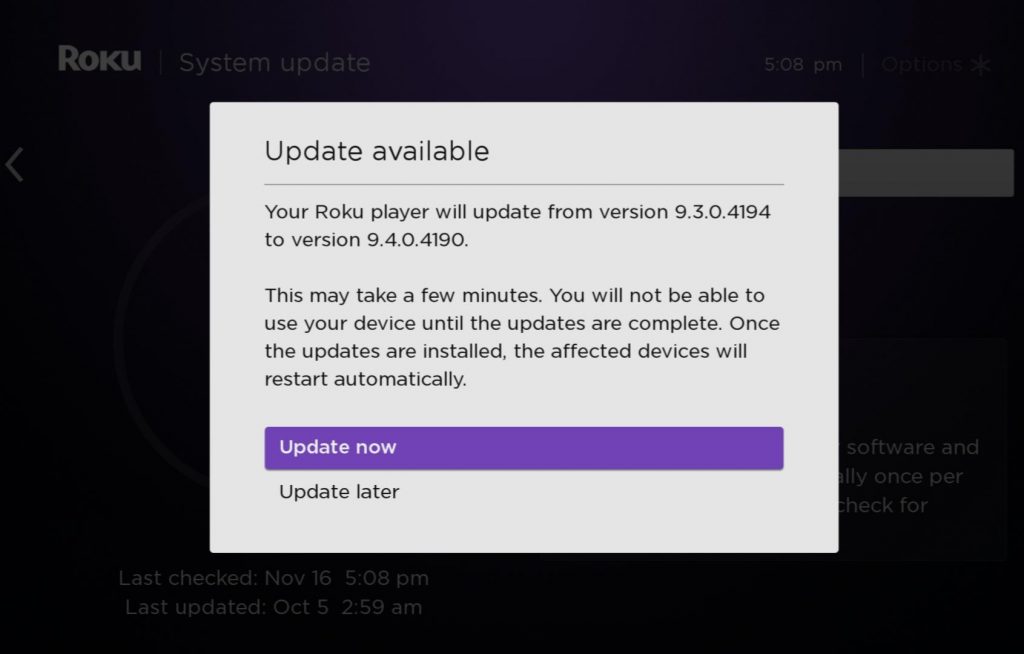
6. You will receive a notification if the update process is over.
Updating your Roku apps is essential not only for having all the latest features of the selected apps but also for improving app security, fixing bugs, and keeping up with technology. The above two methods can help you to do it on your Roku. So, update apps and enjoy your watch time on your Roku TV.
How to Update Apps on Roku Using Roku Mobile App
If you don’t have a Roku remote or the remote is not working properly, you can use the Roku Mobile app to update apps or any other functions. Before proceeding, you need to get this app from popular app markets like the Play Store or App Store.
1. Launch the Roku App on your smartphone and sign in to your account.
2. On the homepage, navigate to the Devices option.
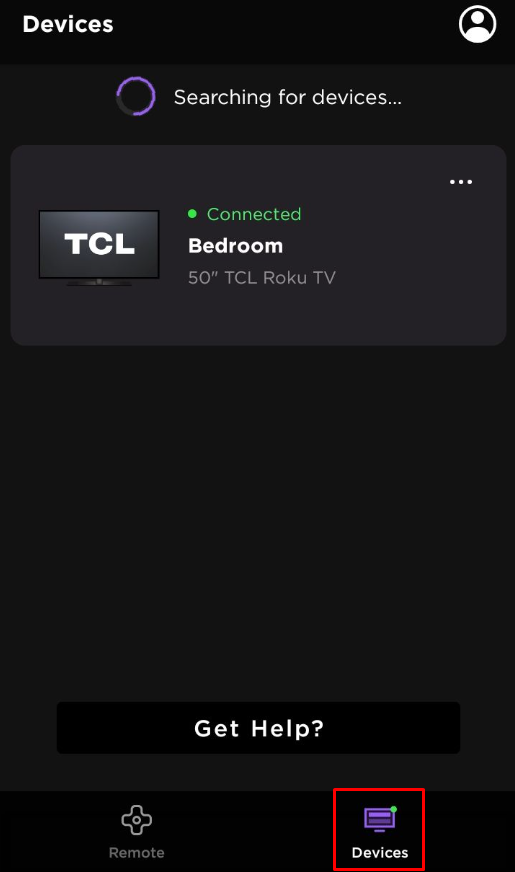
3. Tap the Channels menu to see the installed apps on your Roku device.
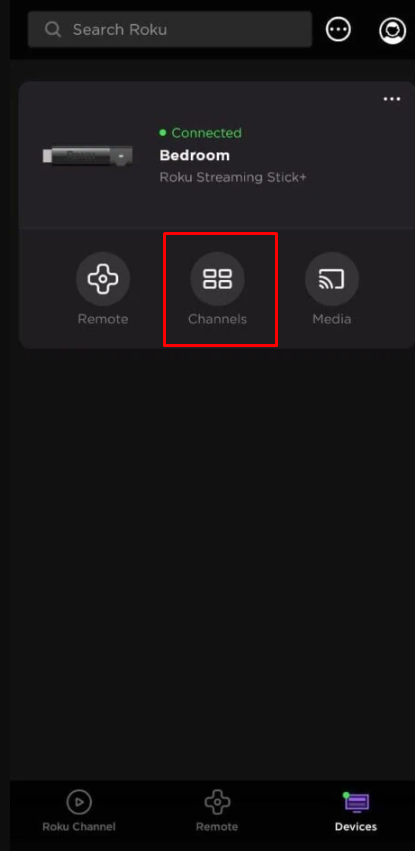
4. Select the channel app you want to update from the list of available apps.
5. Open the app and tap the Update option.
After a few minutes, the app will get updated with its latest version. Now, you can use the app on your TV.
Frequently Asked Questions
Your Roku may fail to update because of a poor internet connection. So try updating after rectifying it.
No. Restarting Roku will never delete apps on Roku, but this helps you to clear any bugs on your device.
From the Roku home screen, select the Home option and press the Right button on you’re remote. Then, choose the channel you wish to move and press the Asterisk button on your remote.
![How to Update Apps on Roku [Simple Methods] How to Update Apps on Roku](https://rokutvstick.com/wp-content/uploads/2022/09/How-to-Update-Apps-on-Roku.png)