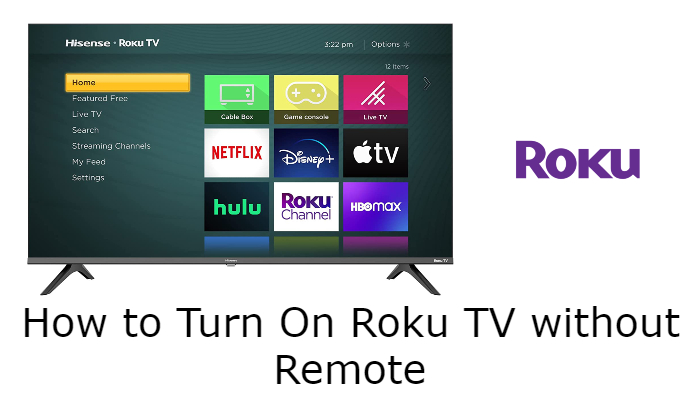Roku TVs from Hisense, TCL, Sharp, Philips, and Element have physical buttons on the back side for emergency purposes. If the Roku TV remote is not working or if you lost the remote, you can use those physical buttons to control the TV without using the remote. You can also use the smartphone app to turn on the Roku TV without the remote.
How to Turn On Roku TV Without Remote Using Physical Buttons
In the Roku TV, there are physical buttons to turn on/off, volume controls, and channel navigation. The placement of the button will vary based on the TV brand.
| TV Brand | Image | Power Button Placement |
|---|---|---|
| Hisense Roku TV | 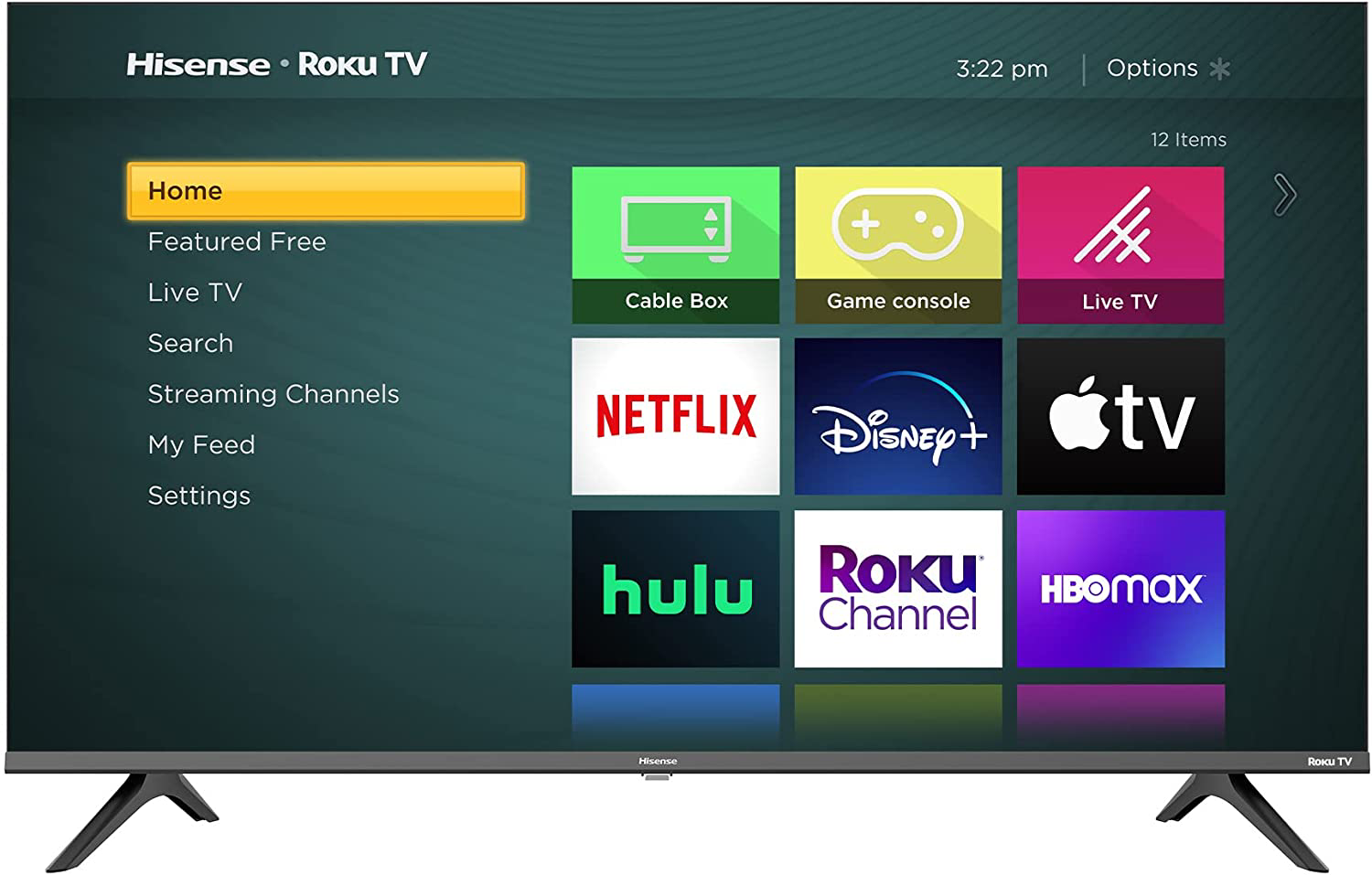 | On the back side of the TV |
| TCL Roku TV | 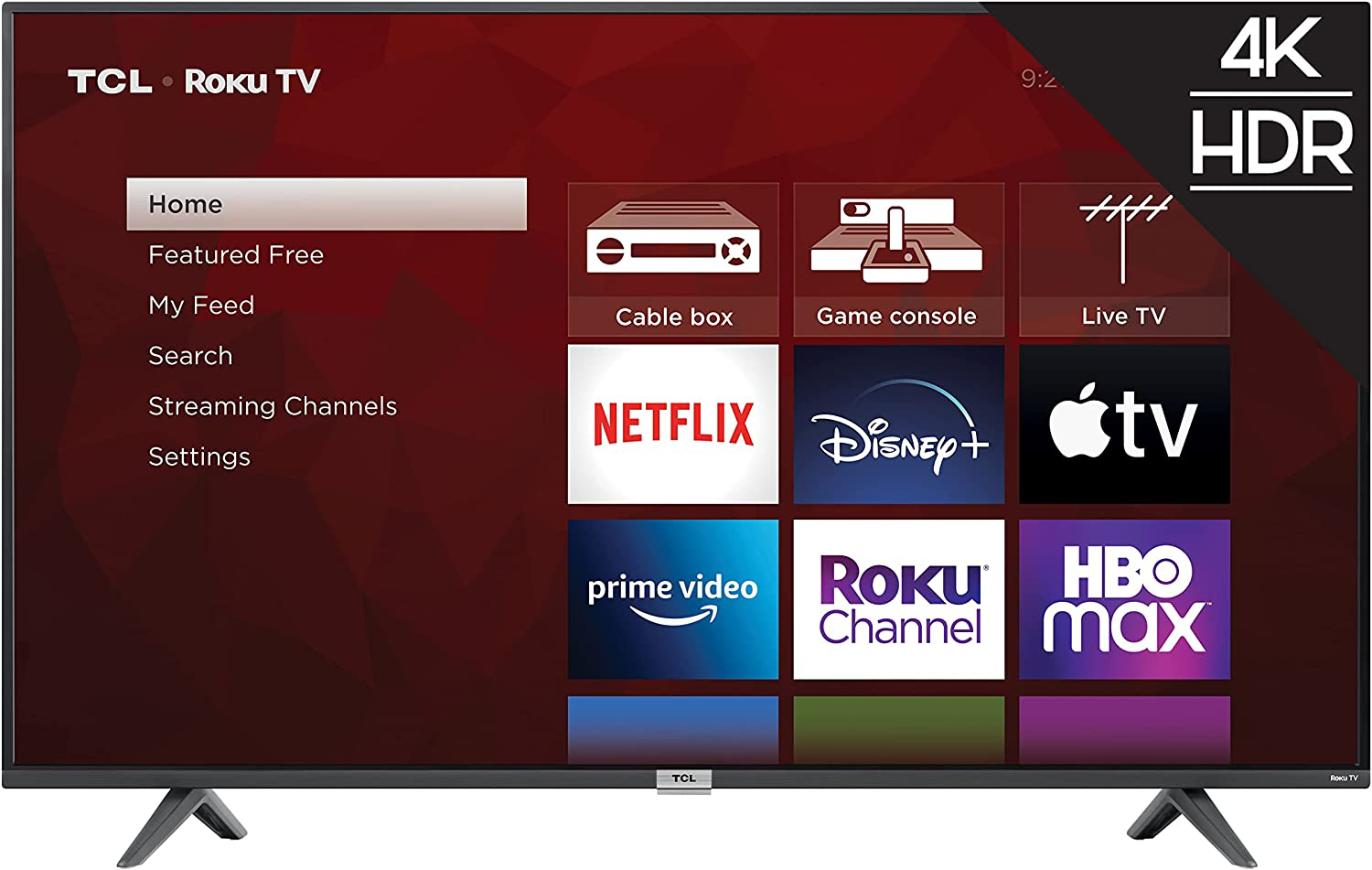 | On the bottom center of the TV bezel |
| Philips Roku TV | 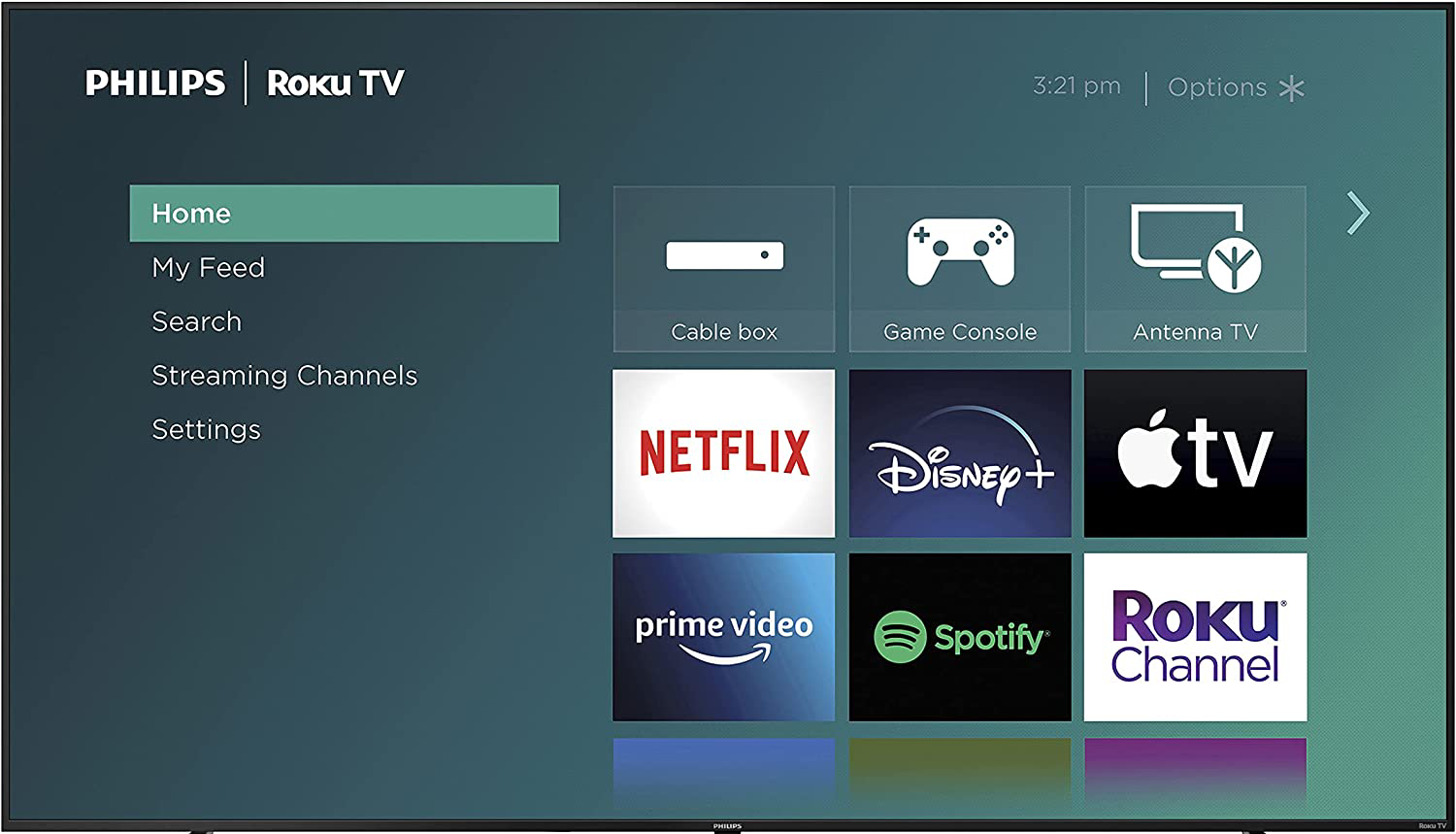 | On the back side of the TV |
| Element Roku TV | 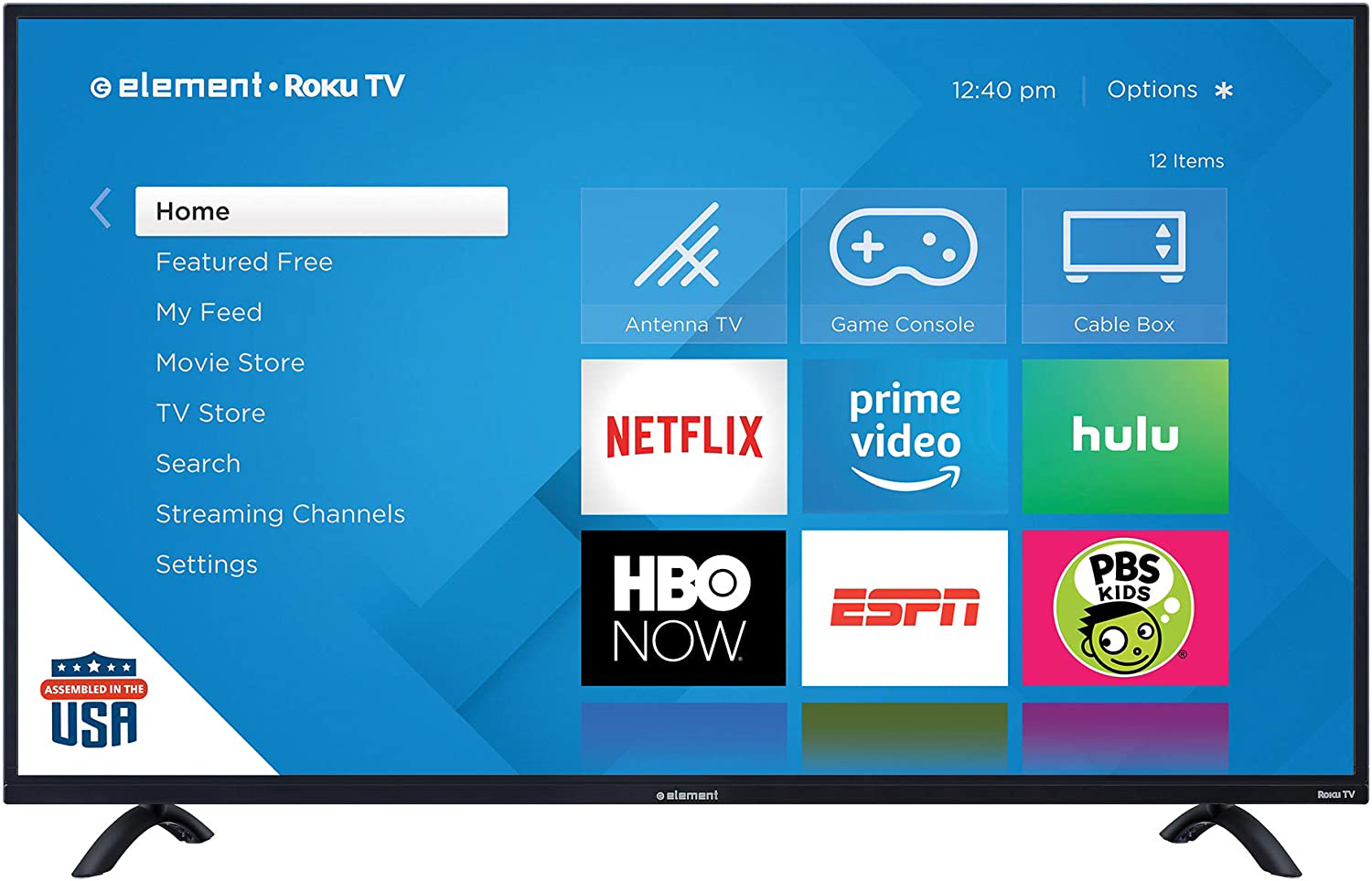 | On the bottom center of the TV bezel |
| Sanyo Roku TV | 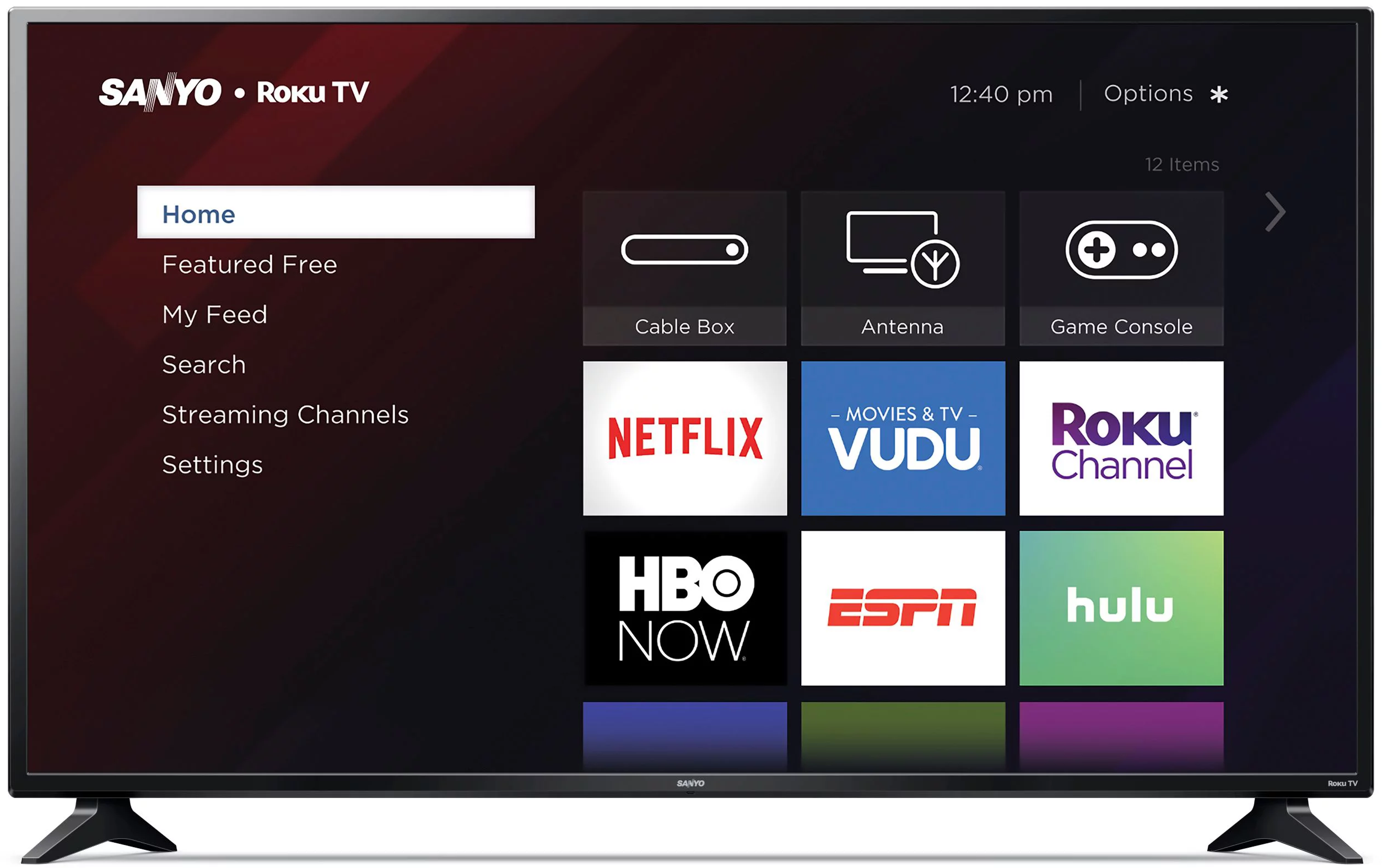 | On the back side of the TV |
| Westinghouse Roku TV | 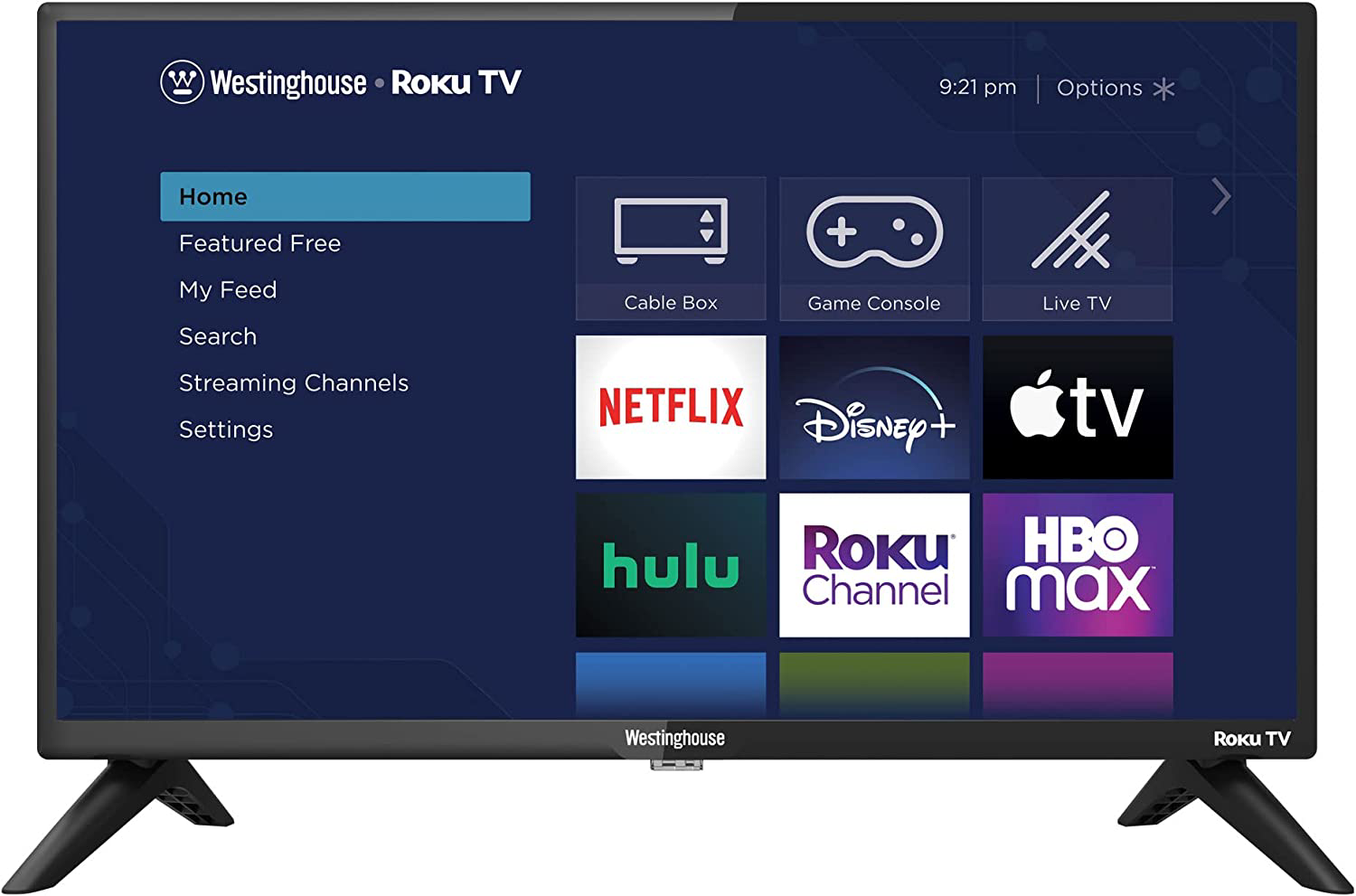 | On the bottom-left of the TV |
| Onn Roku TV | 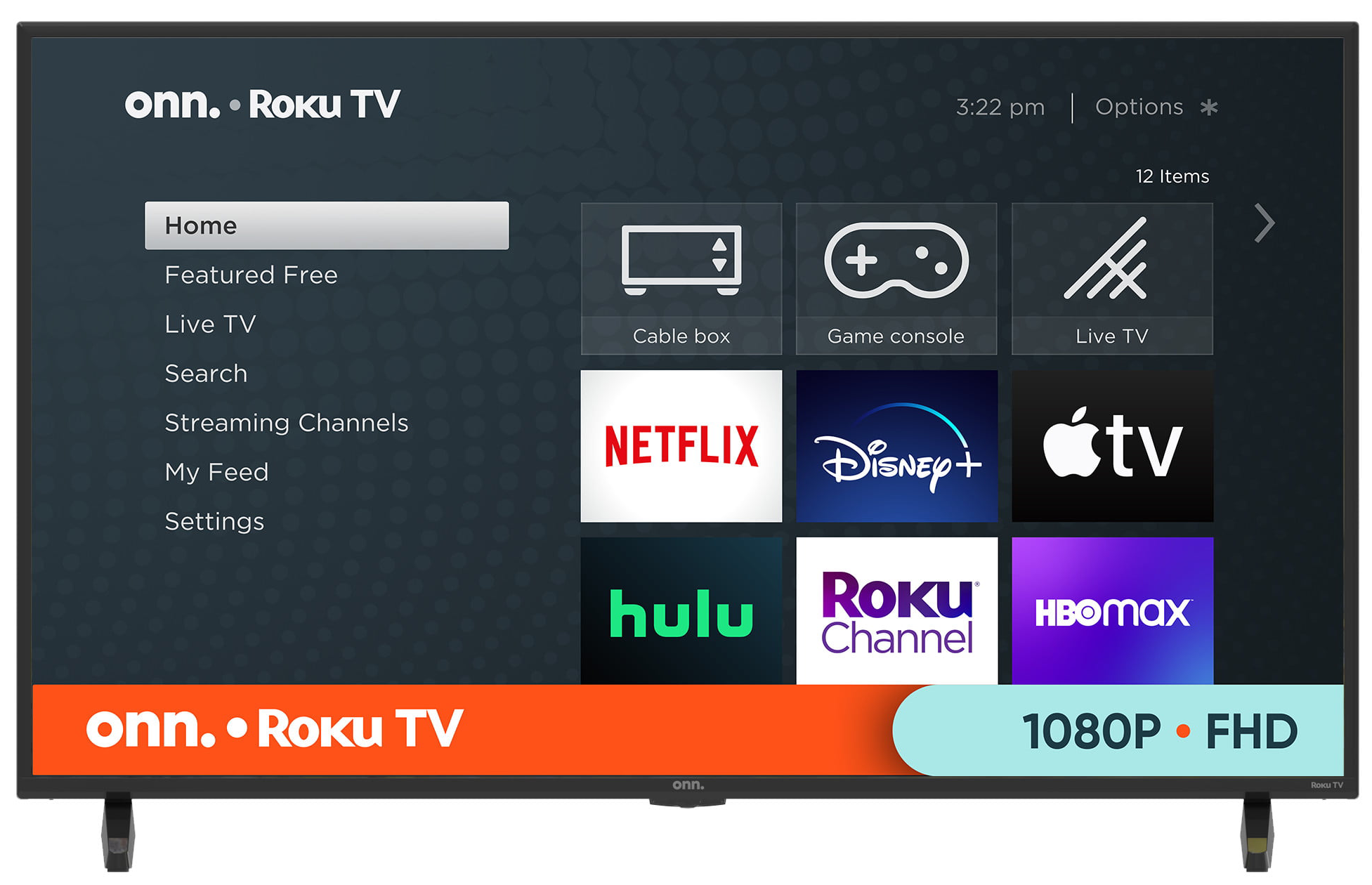 | On the bottom-right of the TV |
| RCA Roku TV | 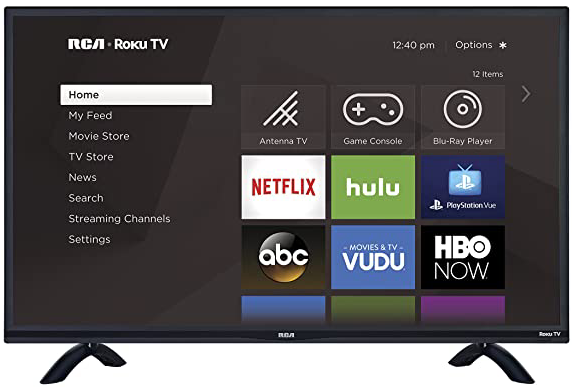 | On the bottom center of the TV bezel |
| Magnavox Roku TV | 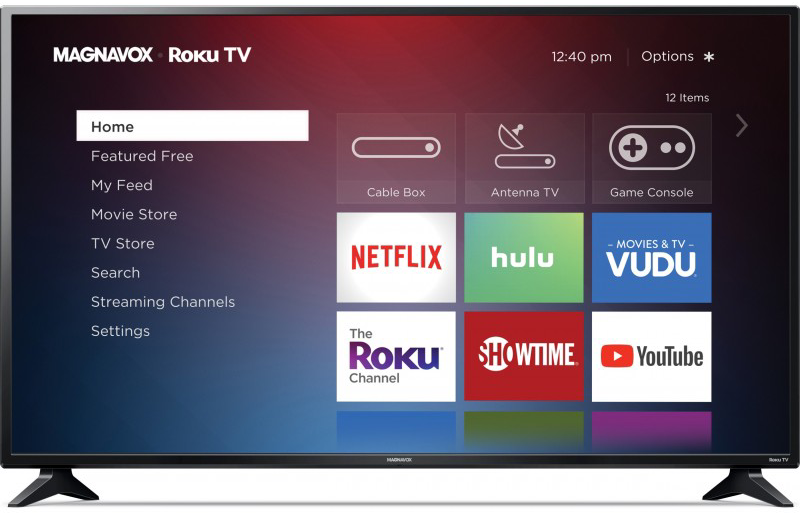 | On the back side of the TV |
| Hitachi Roku TV | 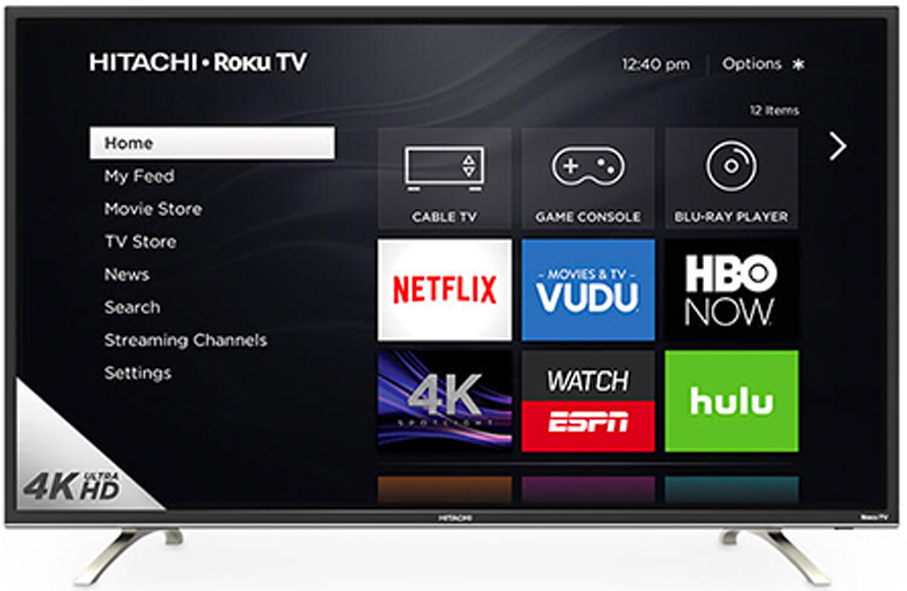 | On the bottom center of the TV bezel |
| JVC Roku TV | 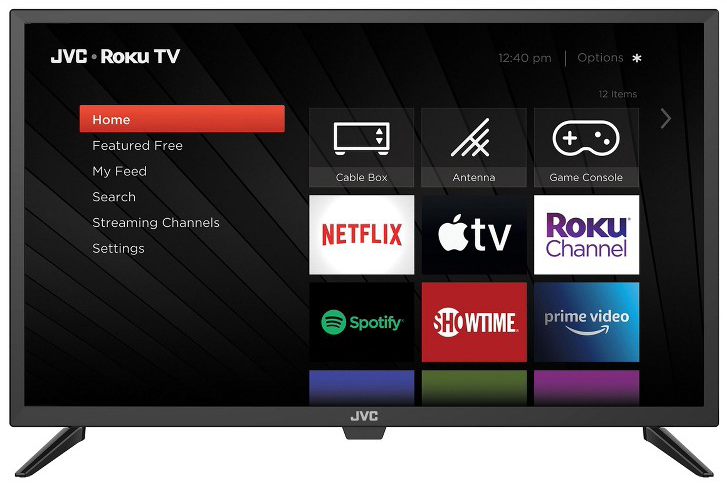 | On the bottom center of the TV bezel |
Based on the TV brands, you will get from one to seven physical buttons. From there, find the Power button. Just tap the Power button to turn on the Roku TV. You can press the Power button again to turn off the Roku TV.
In the Hisense Roku TV, the placement of the button will vary based on the year. You can find the Power button on the bottom right or bottom left of the TV. In the TCL Roku TV, the Power button is a bit hard to identify. In some models of TCL Roku TV, the Power button is hidden behind the flap. In the Philips Roku TV, you can tap the Power button on the back side of the TV.
In the Element, RCA, Hitachi, and JVC Roku TVs, you can find the Power button on the bottom center of the TV bezel. This is the most conventional and standard location for the Power button. In Magnavox and Sanyo Roku TVs, the Power button will be placed on the back side of the TV. In the Westinghouse Roku TV, the Power button is located on the bottom-left of the TV. Whereas, in the Onn Roku TV, the Power button is on the bottom-right of the TV.
How to Turn on Roku TV Without Remote Using Smartphone App
If you have a smartphone with you, you can install the Roku remote from the Play Store or App Store and control the TV. You can use the Roku remote to turn on the TV without using the remote.
1. Connect your smartphone to the same WiFi network as that of your Roku device.
2. Install the Roku remote application on your mobile.
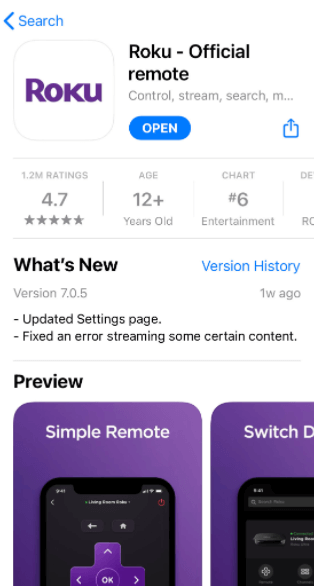
3. Open the app and agree to the terms & services.
4. The Homepage of the Roku Mobile Application will appear.
5. Click the Devices option at the bottom of the screen and pick your Roku devices to pair.
6. Tap the Remote icon (Plus-shaped icon).
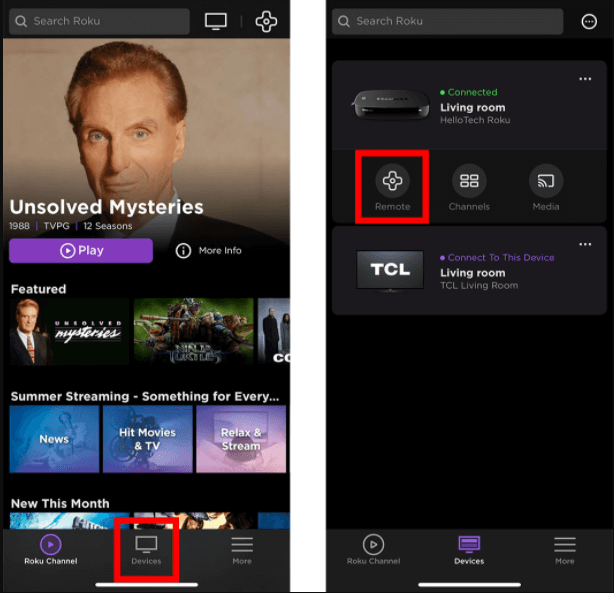
7. Now, you can turn on your Roku TV alike using a remote.
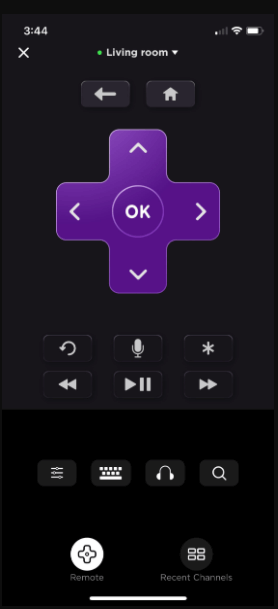
Features of the Roku Remote App
The below-mentioned points are the advantages of using the Roku remote app.
- You can play games using Roku app as a Remote.
- It supports voice search or voice command.
- This app enables quick launch and easy operations.
- It allows screen mirroring for compatible devices.
- You can enable private listening on Roku by tapping the Headphones icon.
How to Add Channels on Roku TV Using Remote App
1. Switch on the Roku home screen using the Roku remote app.
2. Navigate to the Streaming Channels and then to the Search option.
3. Search for any of your favorite channels and tap Add channel button.
4. In this way, you can add channels on Roku TV using Roku remote app.
How to Stream Roku Channels without remote
(1) Launch the Roku remote app on your smartphone.
(2) Navigate to the My Channels option and your Roku account will display a list of channels.
(3) Select any channel and start streaming on your Roku TV.
How to Turn On Roku TV Using Alexa
In your Roku TV, you can set up Alexa and use Alexa voice commands to control the TV.
(1) Set up the Alexa voice assistant on Roku using the Roku Skill feature.
(2) Now, tap the Mic button on the remote app and say, “Alexa, turn on my Roku TV.”
(3) This will turn on the Roku TV from standby mode.
How to Turn On Roku TV Using Gaming Consoles
In this method, you need to connect gaming consoles like PlayStation or Nintendo Switch to your Roku TV.
(1) Connect the gaming console (PlayStation or Nintendo Switch) to your Roku TV using the HDMI cables.
(2) On your PlayStation, go to Settings → System Settings → Enable HDMI Device Link. For Nintendo, go to System Settings → TV Settings → Match Power State.
(3) This option will turn off or turn on the TV along with your gaming console. If you turn off the console, the TV will turn off. If you turn on the console, your TV will turn on.
FAQs
Some brands of Roku TVs, like Onn and Element TVs, will receive infrared signals. For that models, you can use the Mi Remote app to turn on the TV.