If you experience any problems like freezing, crashing, or lagging with Roku, it is better to restart your device to resolve all of these basic issues. Apart from minor or temporary bugs, restarting the Roku device will help to fix the internet connectivity issues, clear the cache files, and refresh the system. Whenever we encounter any temporary problems with our Roku TV, we’ve used multiple methods with or without a remote to restart the device in order to solve the problem.
Let’s discuss different ways to restart Roku TV in this comprehensive guide.
How to Restart Roku TV
Restarting Roku TV is extremely simple, and anyone using the device can perform it with ease. Also, there are two ways to restart your Roku TV. They are:
Restart Roku TV using Roku Remote
There are two easy ways that you can use to restart your Roku TV with your Roku remote. One is restarting Roku TV from Settings, and the other one is using the shortcut button on the remote.
Method 1: From Roku Settings
To perform a system restart on your device, follow these instructions.
1. Launch the Roku home screen by pressing the Home button on its remote.
2. From the home screen, open the Settings menu.
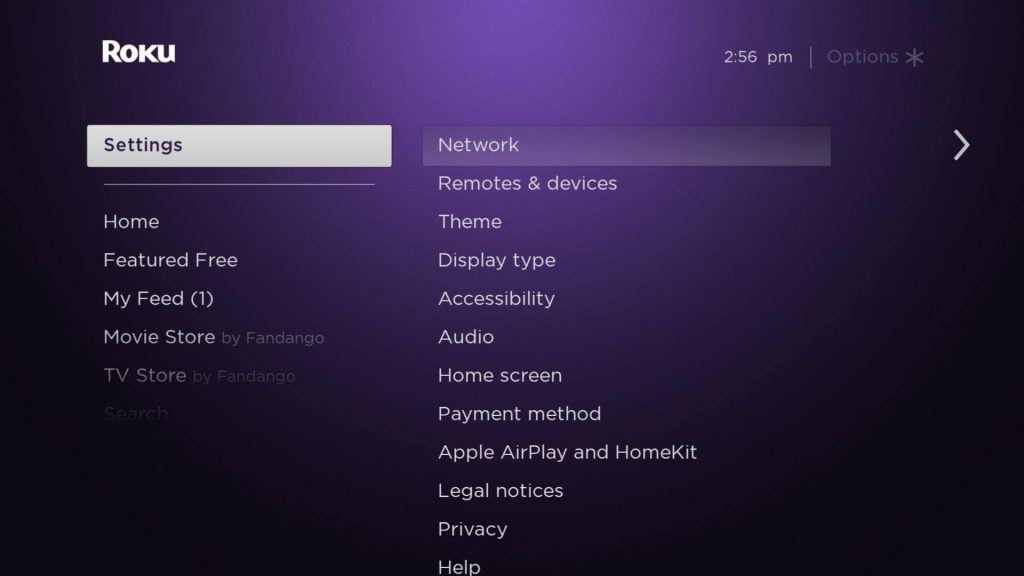
3. From the Settings menu, select the System option.
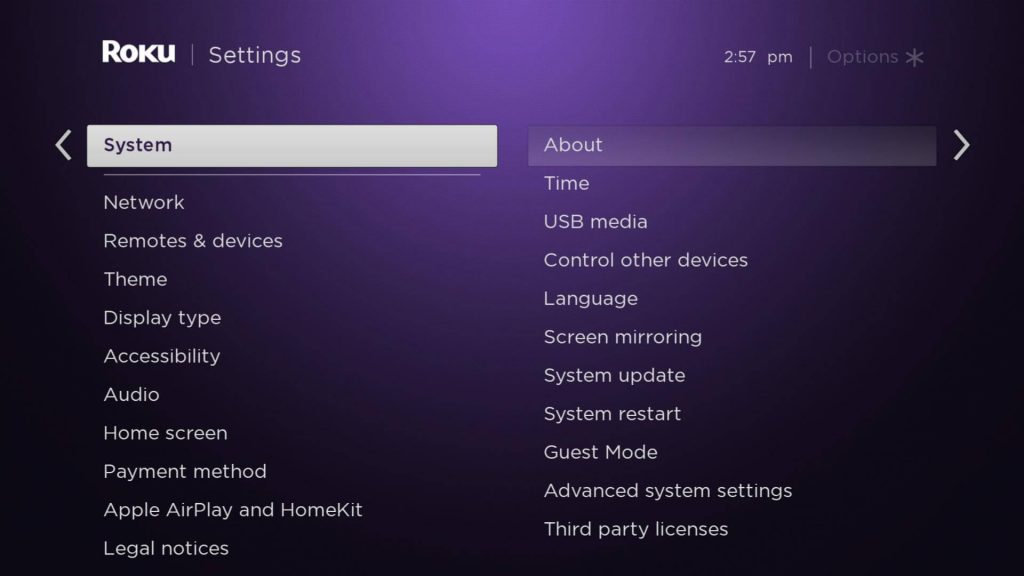
4. Next, select the System Restart option and then choose Restart.
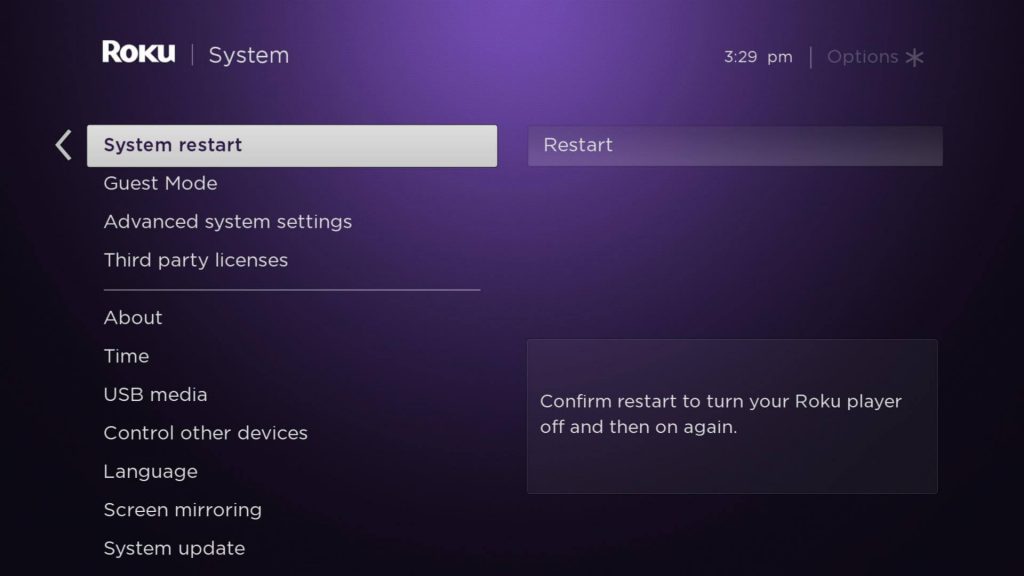
5. Finally, wait for the System Restart to complete.
Method 2: Remote Shortcut
By pressing the series of buttons on your Roku remote, you can easily restart your Roku TV. This method is very useful if the TV screen is unresponsive and you can’t access the Settings menu in it.
1. Grab the Roku remote in your hand and press the Home button 5 times.
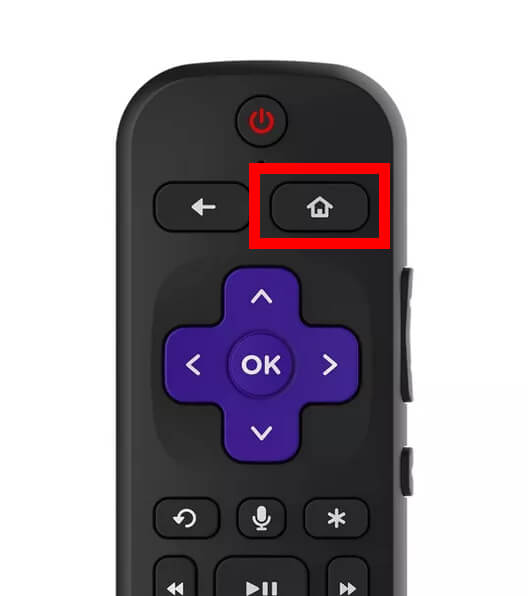
2. Next, press the Up Arrow button once.
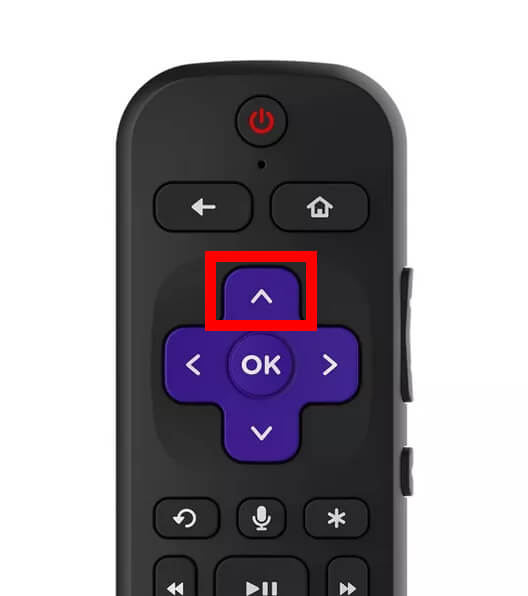
3. Press the Rewind button two times and then press the Fast Forward button two times.
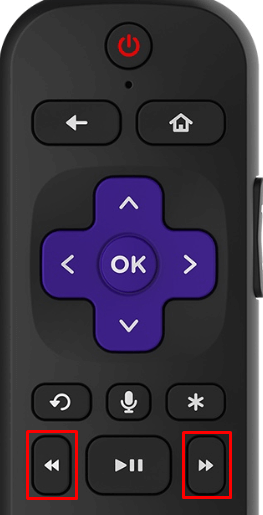
4. This will restart your device automatically.
Restart Roku TV Without a Remote
If your Roku remote is not working, there are two working methods you can use to restart your Roku TV. Otherwise, you need to purchase the best Roku remote to restart your TV.
Method 1: Power Cycle or Force Restart
Performing a forced restart on your Roku TV is very simple and effective. Follow these instructions to perform a power cycle on your TV.
1. Start by unplugging your Roku TV from the power outlet.
2. Keep the device unplugged from the power source for 5 to 10 minutes.
3. After the required time is over, plug the device back into the power source and turn it on.
Method 2: Using Roku Remote App
If your Roku TV remote is lost, you can easily find the lost Roku remote. Otherwise, you can rely on the Roku app for a remote replacement
1. Connect both your Roku device and your smartphone to the same Wi-Fi network.
2. Open the Roku app on your Android or iPhone/iPad device.
3. Connect the app with the Roku device.
3. Select the Remote icon in the app to get the remote interface on your smartphone.
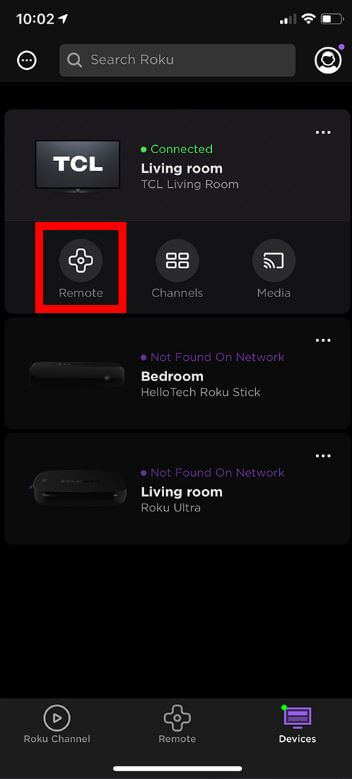
4. Tap the Home icon in the remote to get the home screen and then open the Settings menu.
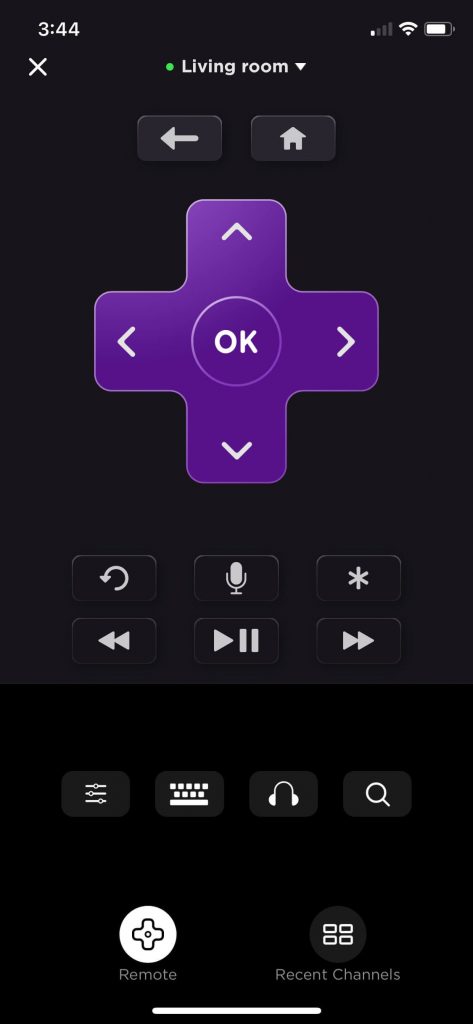
5. From the Settings menu, select the System option and then the System Restart option.
6. This will restart your TV.
How to Restart a TCL Roku TV
If you have a TCL Roku TV, you can restart it as follows.
Note: You can also use the TCL Roku TV remote app if the native remote is not working.
1. Grab the TCL Roku TV remote in your hand and then press the Home button on it.
2. From the Roku home screen, open the Settings menu.
3. Next, select the System option and then the Power option.
4. Following that, select the System Restart option.
5. Finally, select the Restart option and wait for the device to complete restarting.
Frequently Asked Questions
On certain Roku devices, you can see a Reset button behind it. The button has its label, and you can easily identify the button. By pressing this button using a paper clip, you can perform a factory reset on your device.
You can perform a soft reset on your device by pressing the following buttons on your remote: Home button 5 times > Up button once > Rewind button twice > Fast Forward button twice.
Yes, you can use the remote to restart a Roku device by pressing a combination of buttons or accessing the Settings menu on the device.
![How to Restart Roku TV [In 30 Seconds] How to restart Roku TV](https://rokutvstick.com/wp-content/uploads/2022/07/How-to-restart-Roku-TV.png)