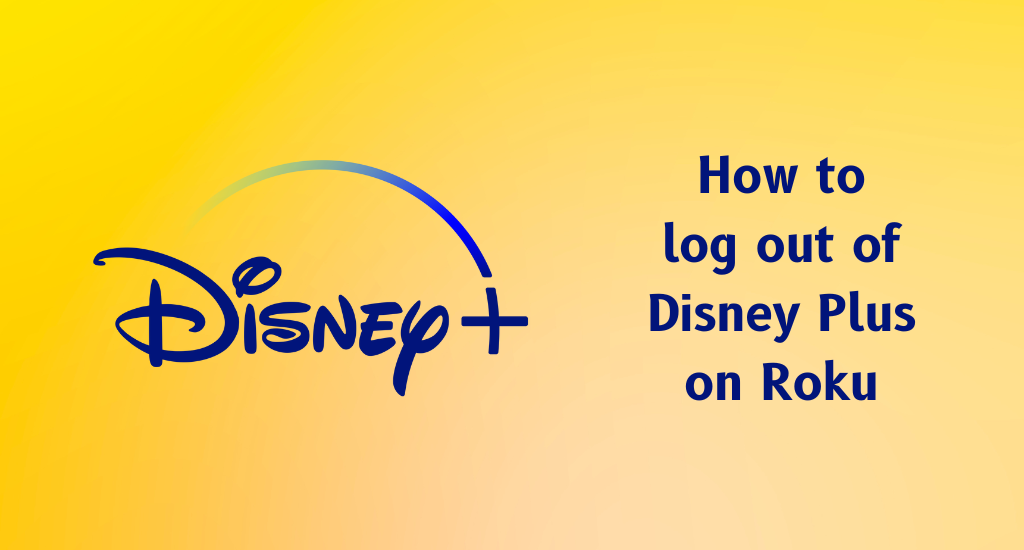Disney Plus on Roku has been conquering the hearts of its users since its release in 2019. This American subscription-based video streaming platform has one of the most engrossing collections of titles. To stream content from the app, you need to be signed in to your subscription. For more than one reason, you might want to sign out of this account from the Disney Plus app. It might be a troubleshooting tip to sign out of it and then sign in back or it might be because you want to sign out of it to sign in to a new account. So, if you want to log out of Disney Plus on Roku, this is the article for you.
How to Log Out Of Disney Plus On Roku
You can log out of the Disney Plus app on your device with more than one method. Let’s discuss all these methods in the following section.
Log Out Of Disney Plus On the Roku Device
You can simply log out of the app from your Roku device as follows.
1. Press the Home button of the Roku remote to launch its home screen.
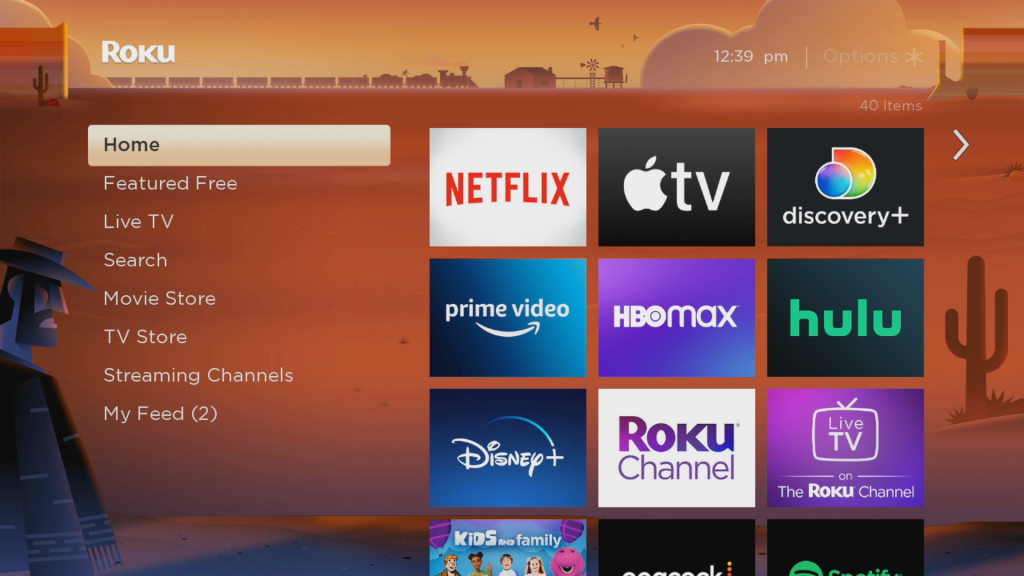
2. On your Roku remote, press the Right Arrow button.
3. Navigate to the list of added channels and select Disney Plus to launch it.
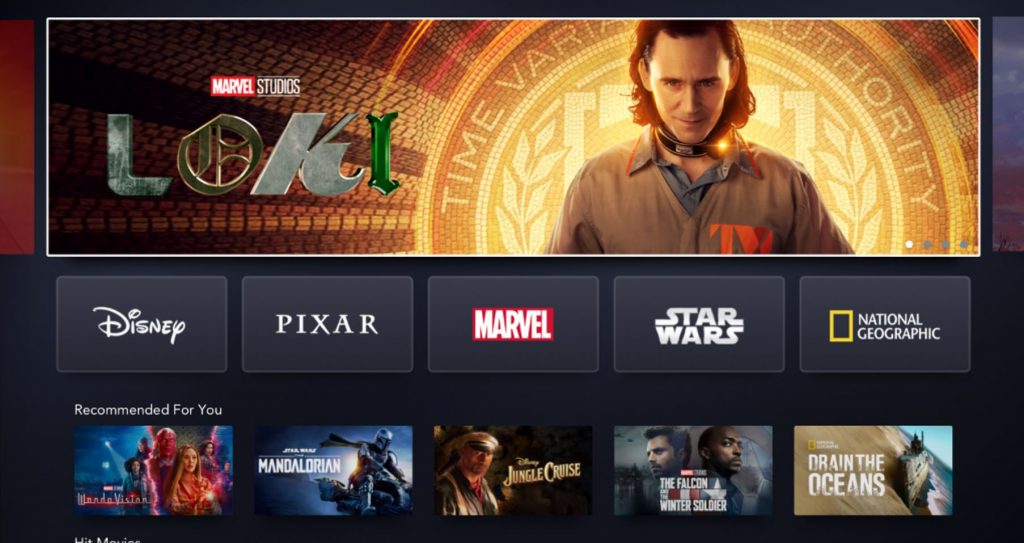
4. From the top right corner of the app screen, select the Profile icon.
5. From the menu, select the Log Out option.
6. On the next page, confirm logging out of the app.
Now, you will be on the Disney+ sign-in page. If you wish to sign into a new account, you can do it here.
Log Out Of Disney Plus Using its Website
You can use the official Disney+ website to log out of the app on your device.
1. On your smartphone or computer, launch a browser and visit the Disney Plus website.
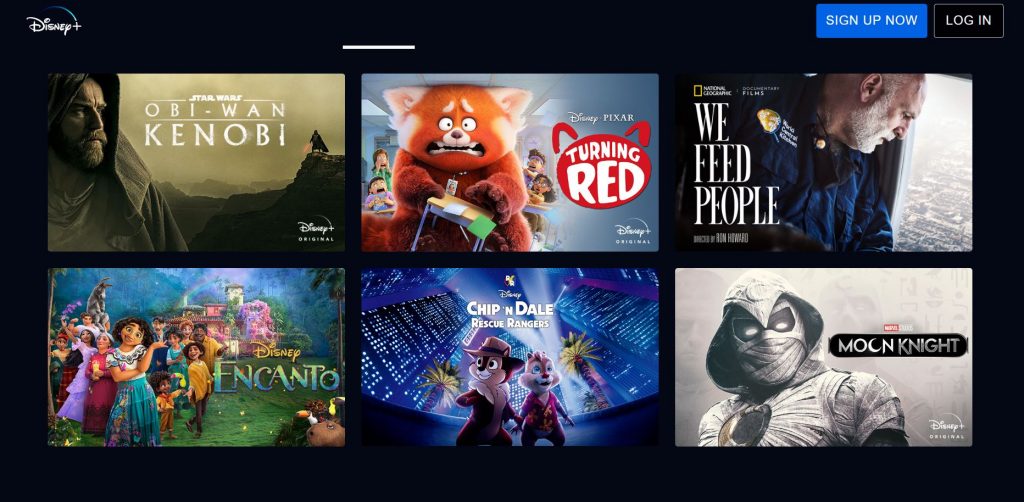
2. Here, you need to log in to the account used in the Roku device.
3. Select the Profile icon from the top right corner of your screen.
4. Next, select the Account option and then the Log out of All Devices option.
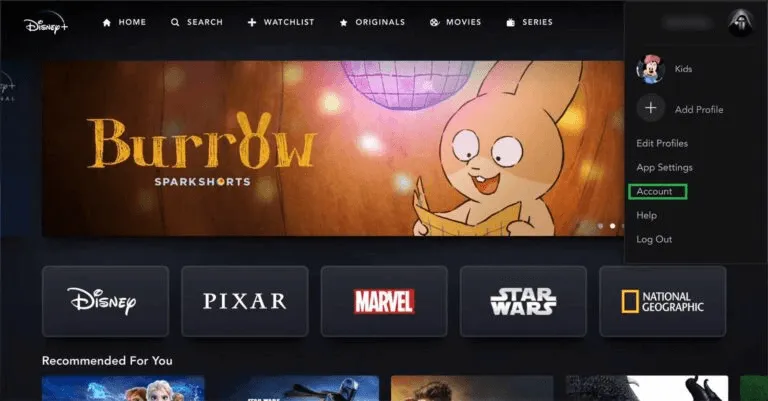
5. This will automatically sign you out of Disney Plus on Roku.
Important Note: You can also use this method if the Disney Plus is not working on Roku.
BONUS: How to Log Out of Disney Plus using Android Smartphones
1. Launch the Disney Plus app on your Android or iOS Smartphone. If you haven’t installed the Disney Plus app, install the app from the Google Play Store or App Store.
2. Next, launch the Disney Plus app and sign in to your account.
3. Tap on the Profile icon from the lower right corner.
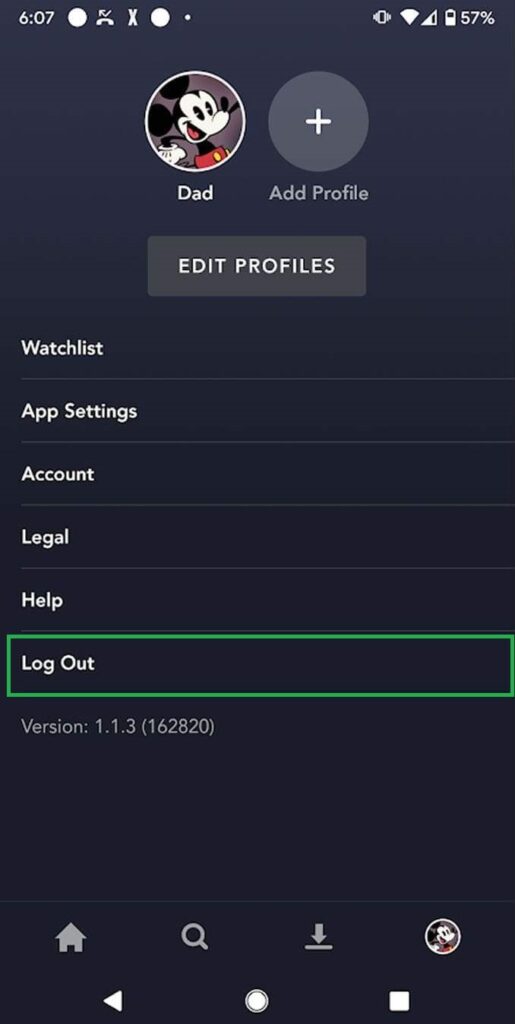
4. Navigate to the Log Out option and select it.
Finally, you will be logged out of the Disney Plus app on your Android or iOS smartphones.
Other Related Articles
How to Log Out of HBO Max on Roku
How to Log Out of Hulu on Roku
Frequently Asked Questions
You can log out of the app using the Disney+ website or the official app on your device.
Once you log out of the Disney Plus account, you can sign in to a new account using its credentials.