CHILI is one of the leading European players in the media and entertainment field. With CHILI, you can bring thousands of the latest cinema releases to the greatest cult classics, and thousands of TV series straight to your home with just a click. There are no subscription charges for its service, and you can avail yourself of lots of free content. But unfortunately, the CHILI app is not available on Roku Channel Store. But still, there is a way to watch CHILI on your Roku.
Technique to Watch CHILI on Roku
The CHILI app is available on both the App Store and the Google Play Store. So, you can screen mirror the CHILI app on Roku from Android or iOS devices.
Pre-Requisite:
- Connect your Roku and screen mirroring device (Android or iOS device) to the same wifi network.
- Enable the AirPlay option on your Roku if you are screen mirroring from an iOS and Mac device.
- Enable the Screen Mirroring option on your Roku if you are screen mirroring from an Android device or Windows PC.
- Sign up for CHILI by visiting its registration webpage and entering the required details.
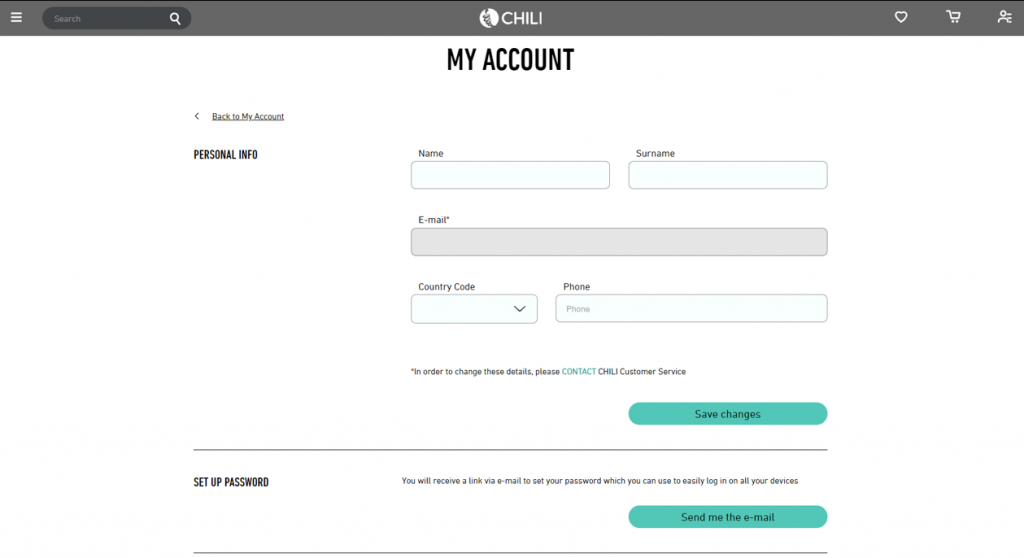
Screen Mirror CHILI to Roku from Smartphones (Android & iOS)
[1] Download the CHILI app from Play Store on your Android device and App Store on your iOS device.
[2] Now launch the app and log in to CHILI with its credentials.
[3] The next step is,
On your Android Device:
- Swipe down on your home screen to reach the Notification panel.
- Select the Cast option there.
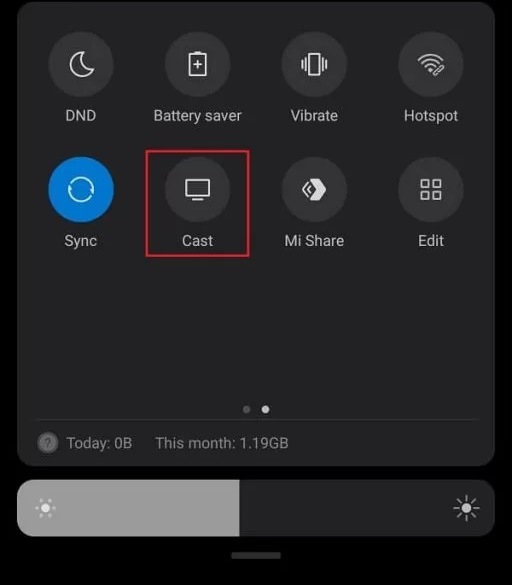
- Now choose your Roku device name from the list of available devices.
If you’re using an iOS device:
- Go to the Control center and tap the Screen Mirroring option.
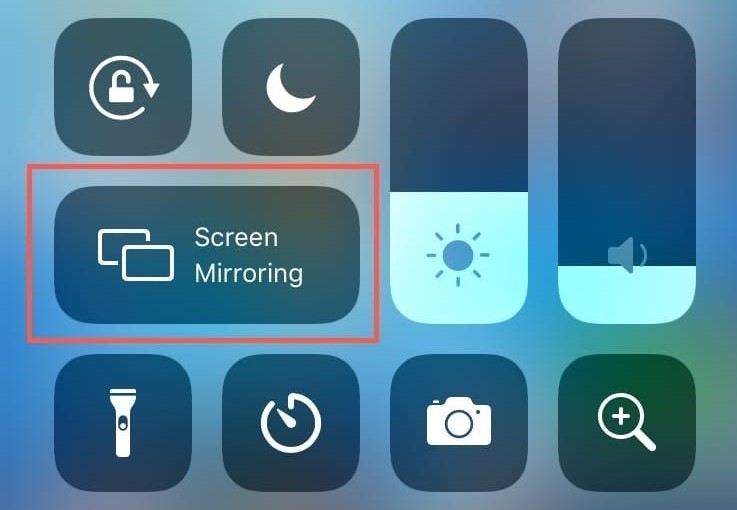
- A list of available devices will appear. Select your Roku device‘s name from the list.
[4] After doing so, your Roku and Smartphone will get connected, and your mobile’s screen will be mirrored on Roku.
[5] Now, return to the CHILI app and choose any movie or show to stream on Roku.
Screen Mirror CHILI to Roku from Windows PC
[1] On your Windows PC or Laptop, click on the Start option and select Settings.
[2] Select System and click on Display.
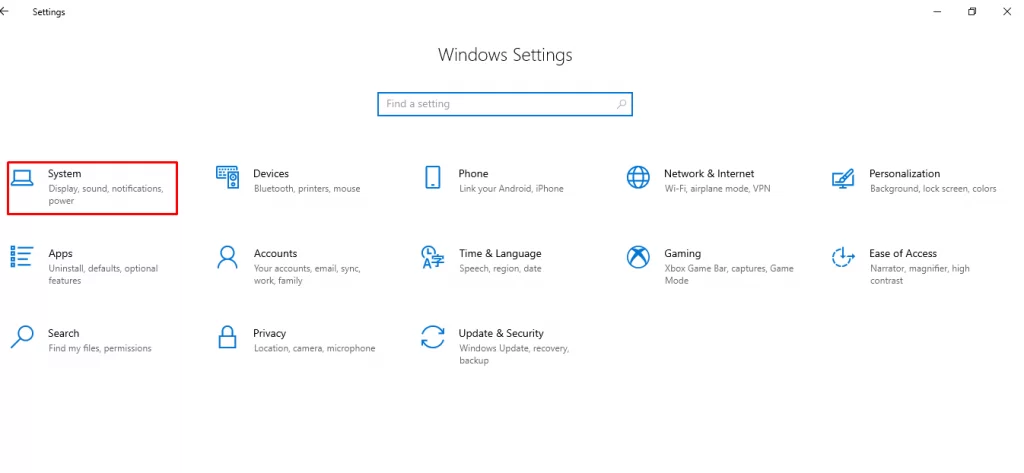
[3] In Multiple displays, select Connect to a wireless display option.
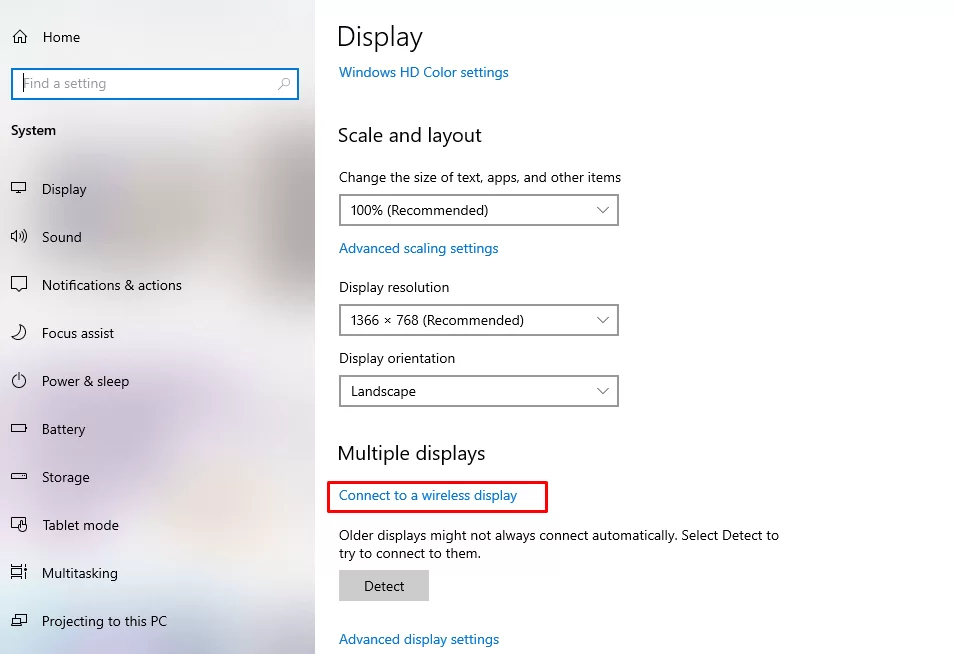
[4] Select your Roku device from the list of available devices.
[5] Once you do it, your PC’s screen will mirror on Roku.
[6] Now open any browser and visit the official website of CHILI.
[7] Play any content you want and watch it on Roku.
Now, you will have multiple streaming options on Roku. Using the CHILI platform, you can watch a lot of free movies. Even you can purchase or rent trending movies as well.
![How to Get CHILI on Roku [Free Movies & TV Shows] CHILI ON ROKU](https://rokutvstick.com/wp-content/uploads/2022/11/CHILI-ON-ROKU.png)