Roku device is one of the best competitors to Firestick in the category of streaming devices. And like your Fire TV, you will receive a remote controller with the purchase of your Roku device. So, you can use use the remote controller to control your Roku device. And you must keep your remote controller safe because without it you can’t stream on your Roku TV. Also, there may be times when you forget where you kept your Roku remote and after searching for a while you still can’t find it. However, you can find your Roku remote easily as your Roku device offers the option to find your lost remote. And the only requirement is that your Roku remote should support voice commands. If you are looking forward to knowing how you can find your lost Roku remote, you can refer to the following section.

Related: How to turn on Roku TV without remote
Methods to Find a Lost Roku Remote
There are many ways to find your lost Roku remote, depending on the model of your remote. Let us see the methods used to find your remote:
- Using Voice Command
- Using Roku Mobile App
- Pressing the Lost remote Finder Button on the Roku device
All of the above methods work only if your remote has a Remote Finder function. To check whether your remote has the function or not use the following method:
How to Check Whether Your Roku Remote Has a Remote Finder Function
If your Roku remote has a voice control feature, it means your Roku remote has the Remote Finder function. You can also flip the remote and check whether there are any speaker holes in the back. If there are holes then that means your Roku remote has the Remote Finder function.
If there are not any holes at the back, then it means your Roku does not have the Remote Finder function. Then, you can only buy a new Roku remote that has a voice control feature like Roku Voice Remote for $19.99 or Roku Voice Remote Pro for $29.99.
If you are using devices like Roku Streaming Stick 4K, Roku Streaming Stick 4K+, or Roku Ultra, then it means your remote has the Remote Finder function.
How to Find a Lost Roku Remote Using Voice Command
Before going in to explain how to use voice commands, let me first tell you that this feature only works if your Roku remote is within the coverage of your Wi-Fi signal. And also your remote must have enough battery to support voice commands and your voice control feature should be enabled so that you can find your remote using voice commands.
(1) Say the voice command, “Hey Roku, where is my remote?”.
(2) You will find that your TV is On and you will hear a loud beeping sound from your Roku remote.
(3) Just follow the sound and you will be able to find your remote.
(4) Press any button on your remote so that the beeping sound stops.
How to Find a Lost Roku Remote with Roku Mobile App
Also, with the official mobile app of Roku, you can find your lost Roku remote
(1) Turn on your Android or iOS Smartphone and launch the Google Play Store or the App Store.
(2) Select the Search Box and type it as Roku. Then, search for the Roku app.
(3) From the search results choose your Remote Control app.
(4) Click on Install to download and install the app on your phone.
Download Link for Android Smartphone: Roku
Download Link for iOS Smartphone: Roku
(5) Once the installation is done, Open the Roku app.
(6) Follow the on-screen instructions and finish the tutorial.
(7) Select Devices at the bottom right corner of the screen and click on OK.
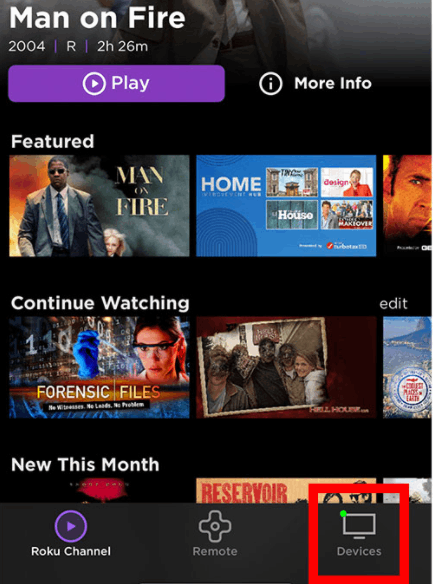
(8) Your Roku mobile app will search for all available nearby devices and choose your Roku device.
NOTE: Your Roku device will only be visible if you connect your Roku and Android or iOS Smartphone to the same Wi-Fi network.
(9) Select your Roku device from the list of available devices.
(10) Next, click on the Remote icon and you can use this as a remote to control your Roku device.
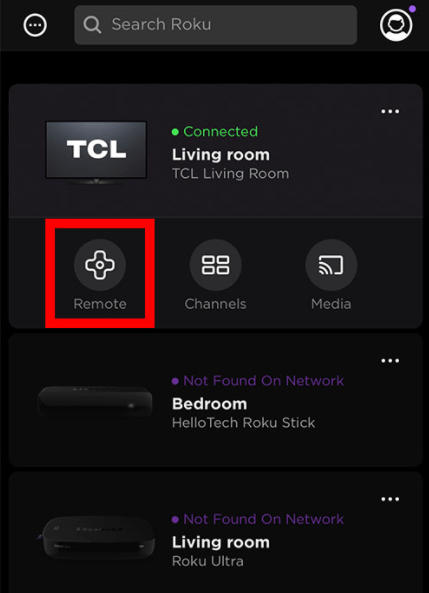
(11) On your Roku device, select Settings and choose Remotes & devices.
(12) Click on Set up the remote for TV control and select Find the remote to find your Roku remote.
(13) On your Roku mobile app, select the microphone icon and say, “Hey Roku, find my remote”.
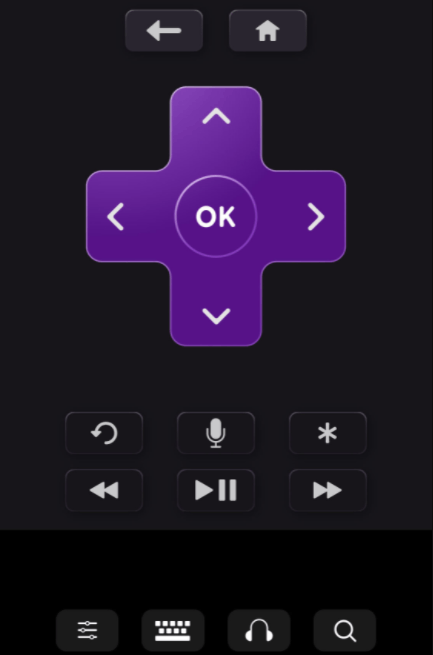
(14) Your remote will start beeping and follow the noise to find your remote.
(15) After you find your Roku remote, press any button so as to stop the beeping noise.
Related: How to fix blinking light on Roku remote issue
Alternative Way to Find a Lost Roku Remote
Some of the latest Roku devices come with a lost remote finder button.
If you are using Roku 4, you will find the lost remote finder button on top of the device. And If you are using Roku Ultra the lost remote finder button will be available on the side of your device. Press the button and you will hear the beeping sound from your remote. Then, you may able to find your lost Roku remote.
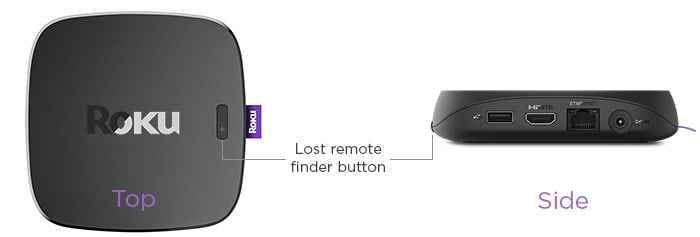
Alternative Methods
Other than the regular methods mentioned above you can also use alternative methods to find your lost Roku remote. These methods are:
- Replace your Roku Remote
- Universal Roku Remote
- Roku Mobile App as Remote
Replace Your Roku Remote
If you can’t find your Roku remote after trying all the above methods or you like to keep an extra remote for safety, then you can purchase a new Roku remote. The fanciest Roku remote costs only about $29.99 and the cheapest Roku remote is less than $10.00. So, you can replace your old or missing, or damaged Roku remote with the new one whenever something happens.
Use Universal Remote
If you have a Universal Remote in your home, you can program it to work with your Roku device. Roku devices like Roku 1, Roku 2, Roku 3, Roku 4, Roku Ultra, Roku Express, and Roku Premier typically support Universal Remote. To know how to connect Roku with your Universal Remote, use the following steps:
(1) First, You need to check whether your Universal Remote can support Roku. You can do it by going through the document that comes along with your Universal Remote.
(2) If you see Roku listed in the document then it means you can use it.
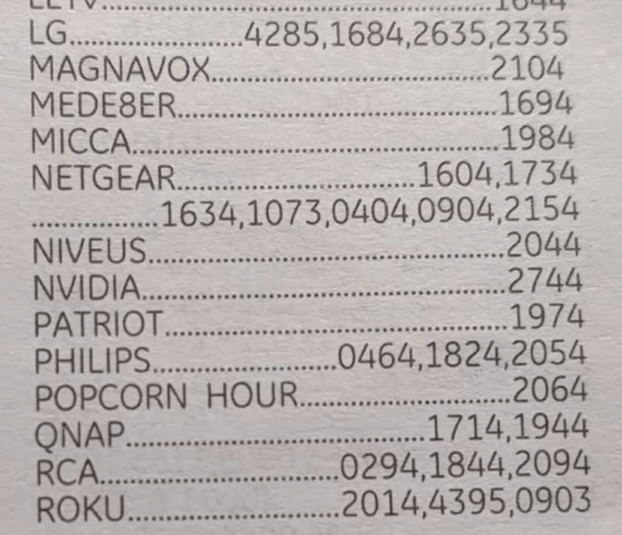
(3) Press and hold the setup button on your remote until you see a red light on the power button of your remote.
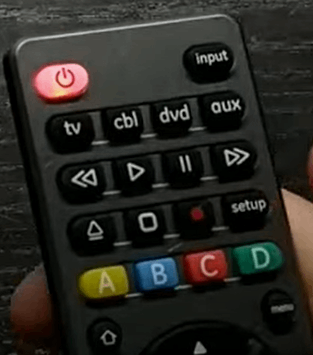
(4) Select one of the options on your remote, like HDMI, and enter the code listed next to Roku on the document.
(5) Your Roku device will turn On and check whether all the buttons on your remote work as they are supposed to. Example: If you press the ok button on Settings then the Settings menu should open.
Related: How to pair Roku remote
Use Roku Mobile App as a Remote
If you cannot locate your Roku remote and you don’t have an extra remote or Universal Remote, then you can use your Roku Mobile app as a remote. You can use the first half of the steps in Find a Lost Roku Remote Using the Roku Mobile app to install and connect the remote app with your Roku device. Then, you can use the remote app to control your Roku device.
How to Change Remote Finder Sound?
You also have the option to change the beeping sound of the Roku remote with any of the available options. So, to change the beeping sound on your Roku remote, you can use the following steps:
(1) Turn On your Roku device and press Home on your Roku remote.
(2) Select Settings on the home screen and choose Remote.
(3) Choose Set up remote for TV control and select Change remote finder sound.
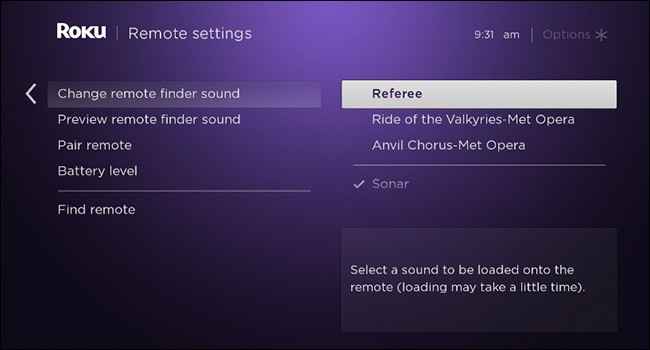
(4) From the available options, select any sound you want and press OK on the remote.
(5) If you want a preview of the sound you choose, select Preview remote finder sound.
FAQ
You can use the remote finder feature to find your Roku remote.
You can use your Roku mobile app to find your Roku remote without the remote finder.
Install the Roku app and pair it with your Roku TV. Then, you can use the voice command to find your Roku remote.
