Now, we all know the importance of the internet connection when using a streaming device. Similarly, Roku TV solely depends on a stable WiFi connection and cannot perform any functions when the network is interrupted. In that case, we might have to disconnect Roku TV from WiFi, connecting it to a different WiFi connection.
Methods to Disconnect Roku TV from WiFi
Though the reasons for disconnecting your Roku device can be many, the process can be simple. But you can choose any convenient method to disconnect Roku from WiFi. Below mentioned are some of the dependable methods to do so,
- Disconnecting Roku TV from WiFi using Remote
- Disconnecting Roku TV from WiFi without Remote
- Alternative Method: disconnect Roku from WiFi using a browser extension
Let’s elaborate on the steps to disconnect Roku TV from WiFi for a better understanding.
How to Disconnect Roku TV from WiFi
Follow these instructions to disconnect your Roku device from the WiFi connection,
1. Press the Home button on the remote to open Roku’s home screen.
2. Open the Roku Settings from the home screen.
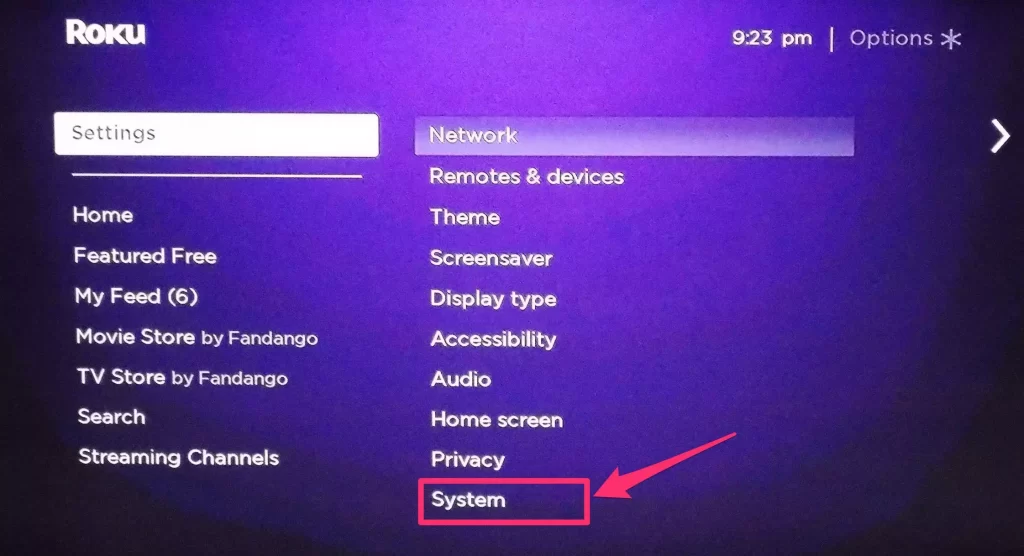
3. Select the System option in the menu.
4. Click on the Advanced System Settings option on the menu.
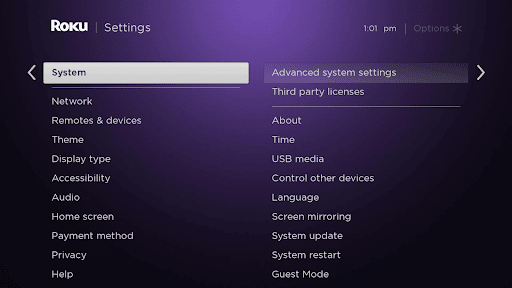
5. Choose the Network Connection option and select the Reset Connection option.
6. This will disconnect your TV from the WiFi network.
How to Disconnect Roku TV From WiFi Without Remote
If you have lost the Roku remote or if it is damaged, follow these instructions to disconnect from the internet using the Roku remote app. It is a reliable alternative for your Roku remote, which helps you perform all functions of the regular remote.
1. Initially, install the Roku mobile app on your smartphone from the Play Store or the App Store.
2. Click on the Next option and Sign in to your Roku account with the same credentials.
3. Tap the Devices icon and choose your Roku device from the list.
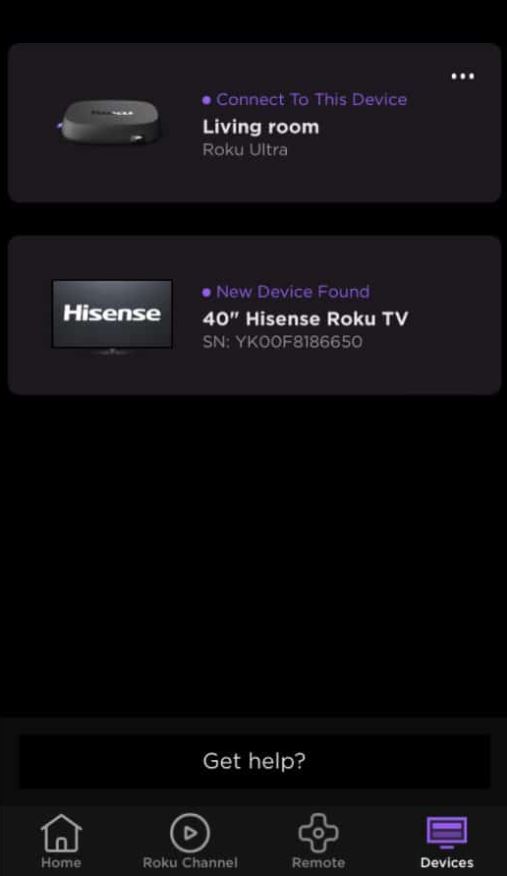
4. Select the Connect now button.
5. Next, select the Remote icon near your Roku device.
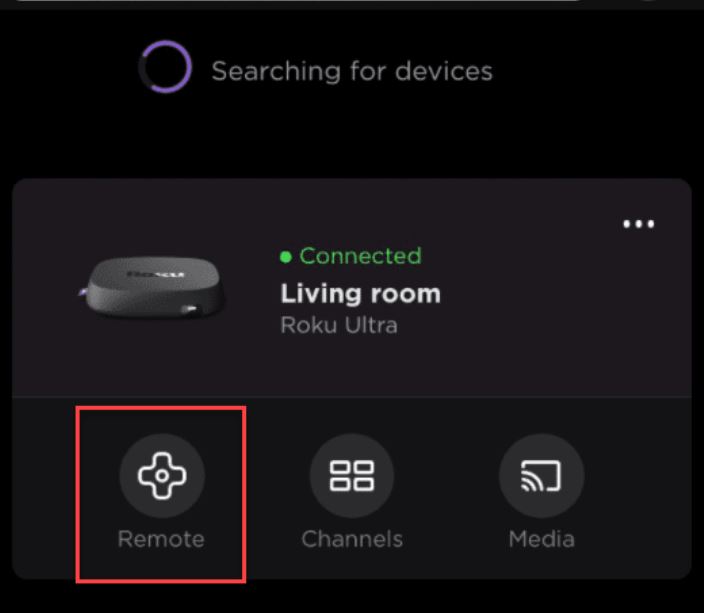
6. Tap the Home button on the remote app and click OK.
7. Next, open the Settings menu and select the System option.
8. Click on the Advanced System Settings option and choose the Network Connection option.
9. Finally, select the Reset Connection option to disconnect from the WiFi.
Alternative Method: Disconnect Roku TV from WiFi using PC
Remoku is a browser extension that will be a great alternative for the Roku remote. You can use it to remove the Roku device from the wireless network.
1. Initially, add the Remoku extension on your browser (Google Chrome or Microsoft Edge).
2. Click on the Remoku icon from among the extensions list on your screen.
3. You can see a remote interface on your screen.
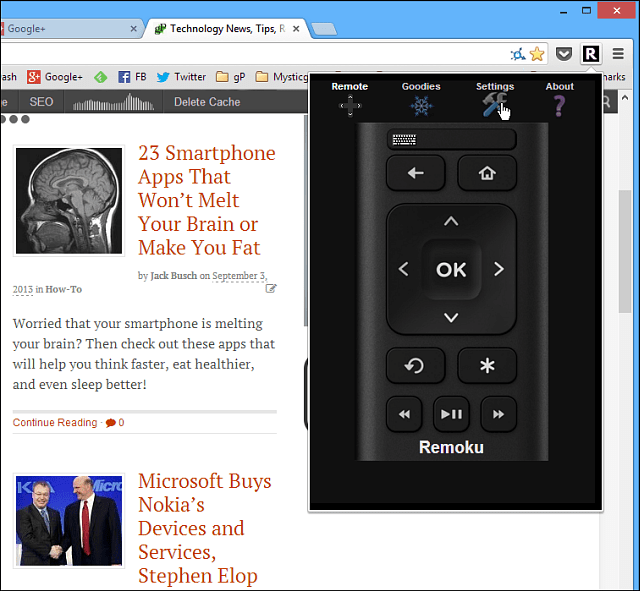
4. Click on the Settings icon above the remote interface.
5. Choose your Roku device or access it by entering the IP Address.
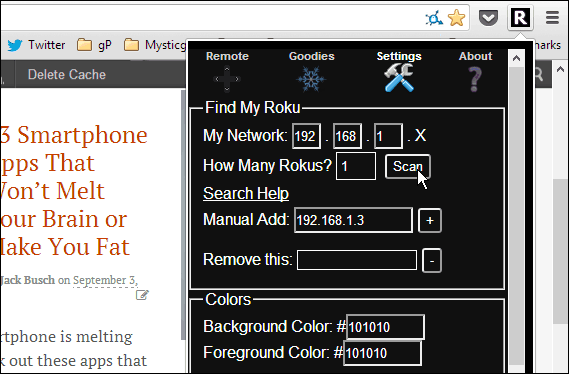
6. After connecting to your device, use the remote to launch the Roku home screen.
7. Open the Settings menu on the Roku device.
8. Click on the System option and choose Advanced System Settings.
9. Select the Network Connection option and choose Reset Connection.
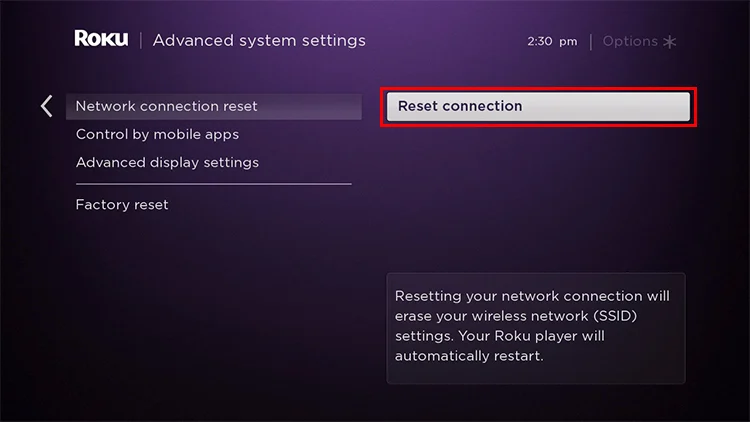
10. Finally, the device will no longer be connected to the WiFi network.
Users can use this method on Roku Tv brands, including TCL Roku TV, Onn Roku TV, and Hisense Roku TV. After disconnecting, users can connect the Roku to a different WiFi network and try using the Roku device without hindrance.
![How to Disconnect Roku TV From WiFi [3 Methods] How to Disconnect Roku TV From Wi-Fi](https://rokutvstick.com/wp-content/uploads/2022/10/How-to-Disconnect-Roku-TV-From-Wi-Fi.png)