Vizio Soundbars have impressive features and audio streaming qualities. So, if you feel that the built-in speakers of your Roku TV are not adequate, you can connect the Vizio Soundbar to your TV. You can connect the soundbar to your Roku TV using a wired connection, Bluetooth, or WiFi.
Methods to Connect Vizio Soundbar to Roku TV
When you are done purchasing a Vizio soundbar model of your choice, you got a few reliable options to pair it with your device. So, you can stick to the feasible option.
- Using an HDMI Cable
- With Optical Fibre Cable
- With a Bluetooth Receiver
- Through a Shared WiFi network
Connect Vizio Soundbar to Roku TV Using an HDMI Cable
The easiest and simplest way to connect the soundbar to your Roku TV is by using an HDMI cable.

1. Initially, check if your Vizio Soundbar and the Roku TV are compatible with HDMI. You can find it on the back of the devices.
2. Connect one end of the HDMI cable to the Vizio Soundbar and the other end to the Roku TV.
3. From the Roku home screen, open Settings.
4. Select the Audio option and click on the Audio mode option.
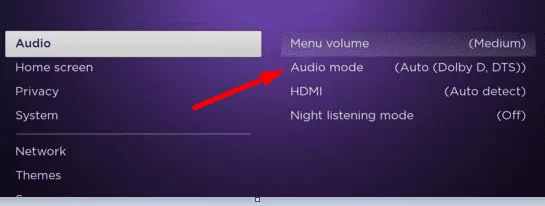
5. Click on the Auto(DTS) option.
6. Back in the Audio Menu, change the HDMI option to Auto-detect.
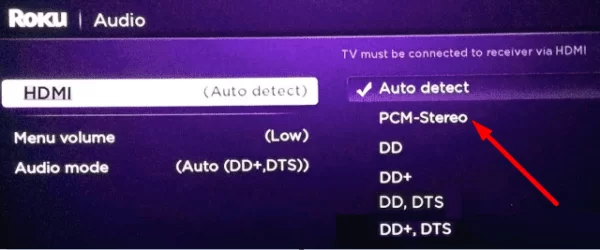
7. Return to the Audio menu and set ARC to Auto-detect.
8. Once again, open the Roku TV Settings menu and select System.
9. Choose the CEC option, look for the ARC(HDMI) option, and press OK to check it.
10. Now, you will get the sound output from the Vizio Soundbar.
Using Optical Fibre Cable
If the device doesn’t have an HDMI port, use the optical out port to establish a connection. You get the most stable sound quality when you use optical fiber cables.

1. Connect the optical cable to the Soundbar and the Roku TV.
2. Open the Settings menu from the home screen of the Roku TV.
3. Choose the Control other Device option.
4. Change the input connection on Roku TV to Optical. If the option is not visible, select TOSLINK or SPDIF.
5. Next, return to System Audio and enable the connection choice you want.
6. Finally, return to the home screen and find that the setup is established.
7. Play any audio or video content on your Roku TV. You will get the audio output on the soundbar.
Connect Vizio Soundbar to Roku TV With a Bluetooth Receiver
Some of the Vizio Soundbars are wireless, which means that you can’t establish a connection with an HDMI or optical cable. You can connect the soundbar and Roku TV with a Bluetooth receiver. In Roku TVs, you can’t connect to a third-party soundboard using Bluetooth. You should get a new Bluetooth receiver to make it work.

1. Make sure that the Bluetooth receiver is charged or battery-powered.
2. Connect the Bluetooth receiver to your Roku TV through AUX or RCA.
3. Connect the cable to the Audio to register the device.
4. Next, turn on Bluetooth on the Vizio Soundbar.
5. Also, connect the speaker to the Bluetooth receiver.
6. On the Roku TV, open the Audio Settings.
7. Set the Audio output to Bluetooth on your Roku TV.
8. Finally, the soundbar is connected to your TV. You will get the audio controls in the soundbar.
Using a Shared WiFi network
If you are not interested in getting a new Bluetooth receiver to connect the wireless soundbar, you can connect them using WiFi. If the Vizio Soundbar is featured with a WiFi connection, you can use this method.

1. Connect your Vizio Soundbar and the Roku TV to the same WiFi network.
2. Put the Vizio Soundbar into the WiFi Configuration mode.
3. Press the Menu button on the remote of the Vizio Soundbar.
4. Tap the arrow buttons to locate the WiFi setup.
5. Use the Play or Pause button to choose anything to play.
6. Open the Settings menu on your Roku TV.
7. Select the Control Other Devices option in the Settings menu.
8. Further, add the Vizio soundbar on your TV. If you can’t add the soundbar, find the device in the System Audio Control section.
9. When the connection is successful, you will get the audio controls on your soundbar.
Connect Vizio Soundbar to Roku TV Using Mobile App
You can connect the Roku TV with the Vizio soundbar using the Roku mobile app.
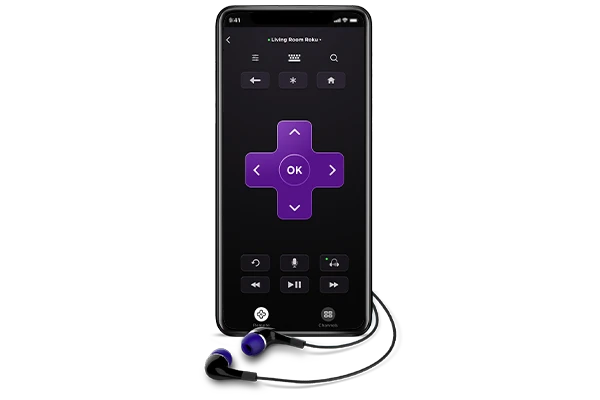
1. Initially, install the Roku mobile app on your smartphone from the Google Play Store or App Store.
2. Connect both the smartphone and Roku TV to the same WiFi connection and add your Roku TV to the Roku app.
3. Next, tap the Remote tab on the app interface.
4. Turn on the Bluetooth feature on the Vizio Soundbar and tap the Headphone icon.
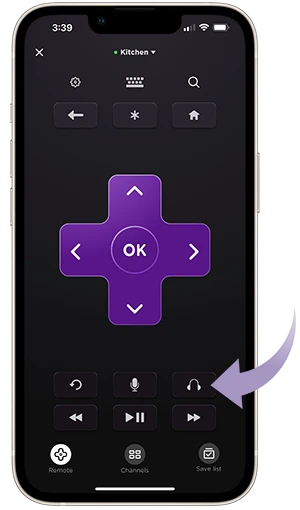
5. From the available devices list, choose the Vizio Soundbar.
6. Finally, the soundbar is connected to your Roku TV via Private Listening and you can play anything on it.
You can use either of the above methods to connect the Vizio Soundbar to your TV. Different models of Vizio soundbars will demand a different procedure for establishing the connection. The pairing methods mentioned above can be used to connect Vizio Soundbar to any brand of Roku TVs, like TCL Roku TVs, Hisense Roku TVs, and other brands.
FAQ
If your TV cannot find the soundbar, check if the device is paired with the same connection.
If the soundbar is paired with HDMI, you can use the Roku remote to control the soundbar. For other modes of connection, you need to use the dedicated soundbar remote.
