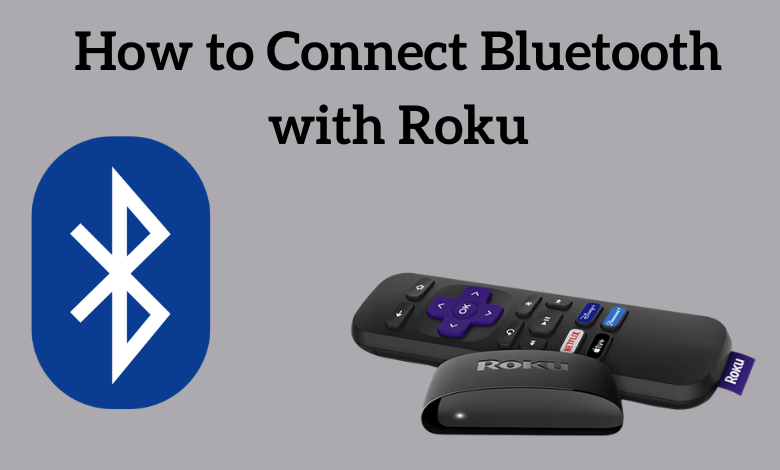Bluetooth is a wireless technology that exchanges data between two devices over short distances. Some Roku devices are compatible with Bluetooth-capable smartphones, tablets, and laptops. You can use the Roku app on your smartphone to connect your Roku devices via Bluetooth. Moreover, you can enjoy private listening on the Roku app by pairing Bluetooth headphones.
Bluetooth Compatible Roku Devices
Bluetooth pairing is only supported on the following Roku devices.
- Roku Streambar
- Roku Streambar Pro
- Roku Smart Soundbar
- Roku Ultra 4800 and 4802
- Roku Ultra LT 4801
- Roku TV
Some Roku devices are incompatible with Bluetooth pairing which are listed as follows.
- Roku Ultra – 4670, 4661, 4660, and 4640
- Roku Ultra LT 4662
Private Listening on Roku
Private Listening is a fantastic feature available only on The Roku App. With this feature, users can listen to the audio of the TV using wired or wireless headphones.
Pre-requisites
- You should install the latest version of The Roku App on your Android or iOS device.
- Ensure that the smartphone and Roku are connected to the same WIFI network.
- For streaming live TV channels, you must connect your Roku TV to an appropriate set-top box.
How to Connect Bluetooth Headphones to Roku
You should pair your Bluetooth headphone to your smartphone by visiting Bluetooth settings. This is important because there is no way to connect Bluetooth headphones on The Roku App.
1. Install The Roku App on your Android or iOS smartphone from the App Store or Play Store.
2. Next, connect your Bluetooth headphones to your mobile using Bluetooth settings.
3. Launch The Roku app on your smartphone.
4. Click the Devices icon at the bottom of the screen.
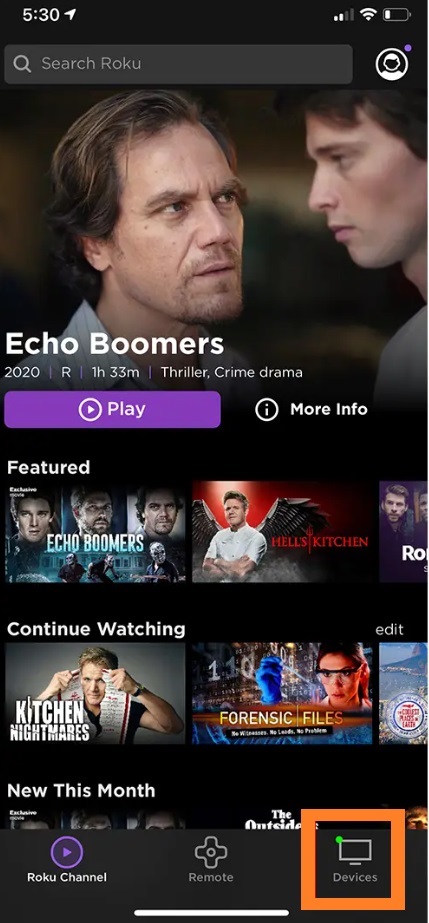
5. Choose your Roku device from the list of available devices.
6. Now, tap the Remote icon.
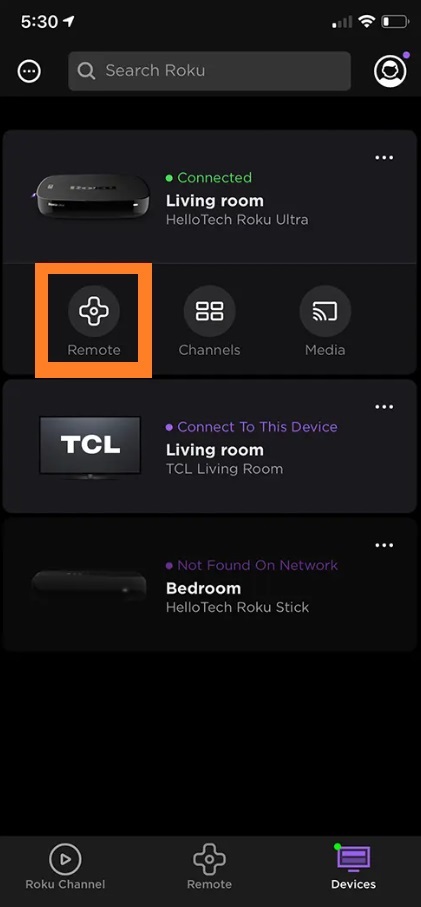
7. Hit the Headphones icon to activate private listening.
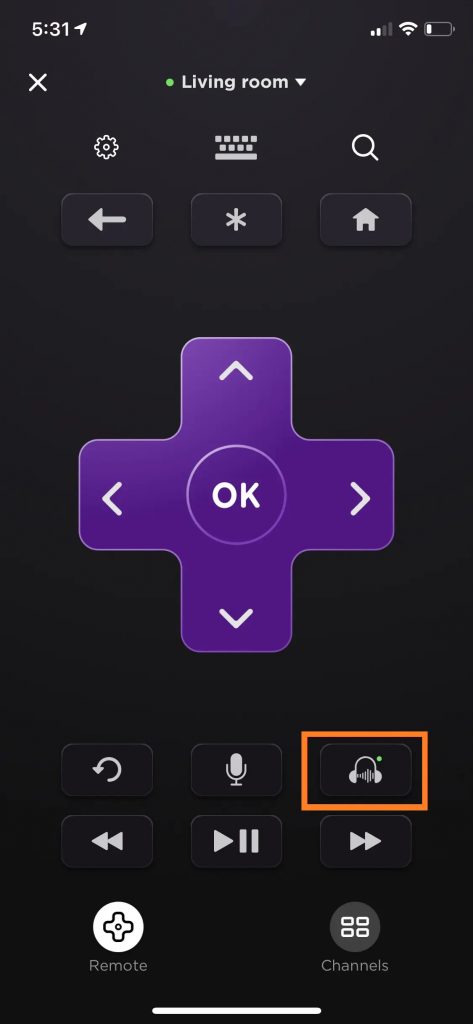
8. Now you can start listening to the audio of your Roku TV via headphones.
9. To deactivate private listening, click the Headphone icon again.
Pro Tip: Besides headphones, you can also connect your AirPods to Roku TV.
How to Connect Bluetooth Speakers or Remote to Roku TV
Before you start, make sure that you are using the latest version of Roku. Otherwise, you have to check for updates to update Roku.
1. Press the Home button on your remote control to launch the home screen.
2. Navigate to Settings and select Remotes & devices.
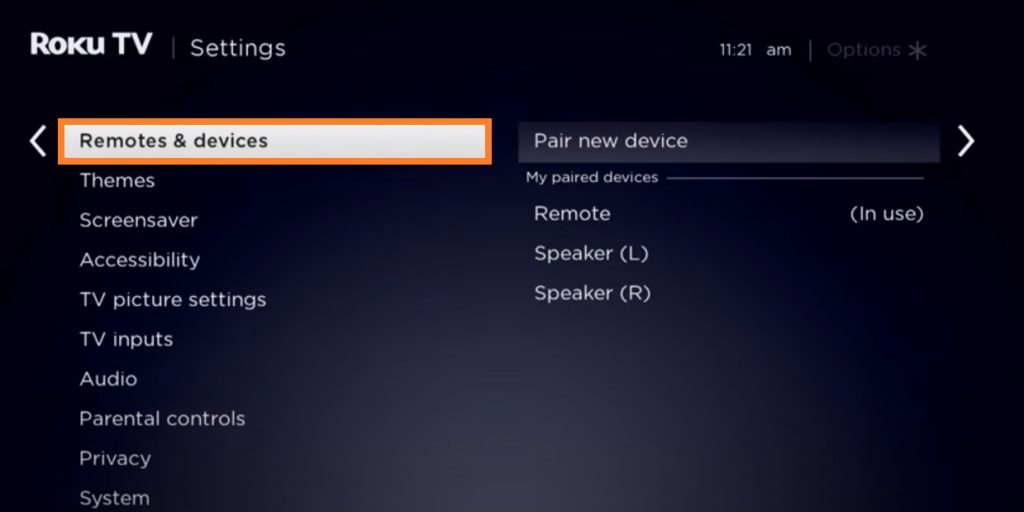
3. Next, click the Pair new device option.
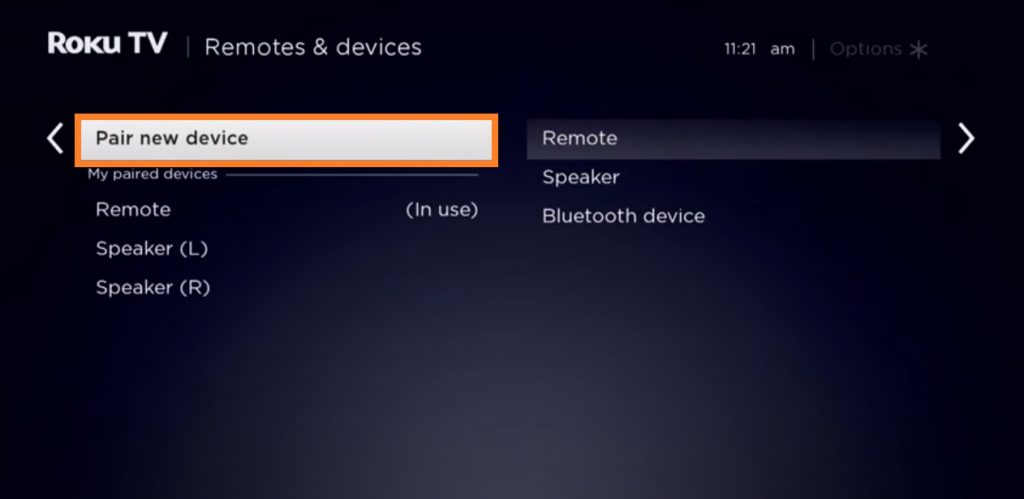
4. Select Remote and click Bluetooth device.
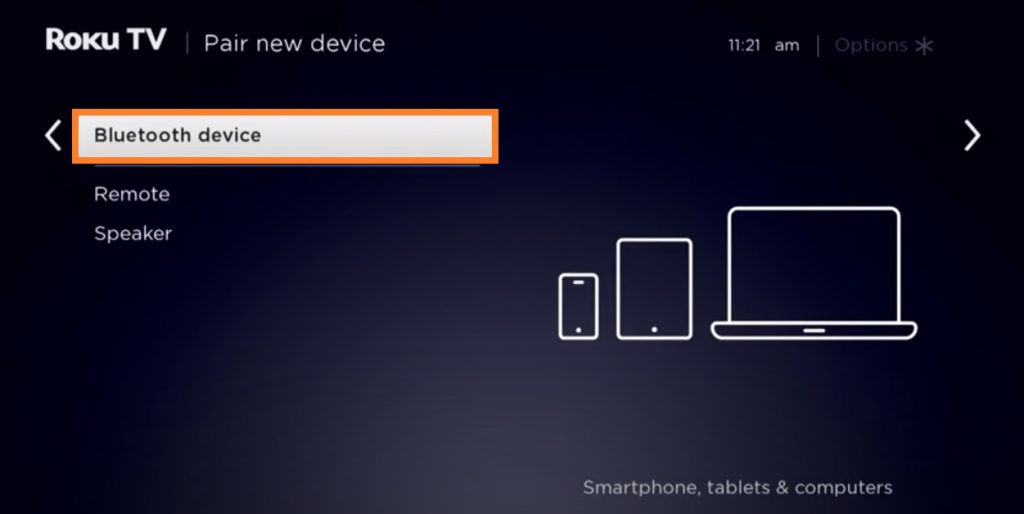
5. Your Roku TV will search for nearby devices.
Pro Tip: To connect a smartphone, tablet, or PC with your Roku TV, go to Bluetooth Settings and make sure that BT is turned on.
7. Select your Roku remote or speaker and follow the on-screen instructions to pair it.
How to Disconnect a Bluetooth Device on Roku
You can use the below steps to disconnect a BT device from your Roku TV. Although the devices are disconnected, there is still a way to search and pair them later.
1. Press the Home button on your Roku remote control.
2. Scroll down and select the Settings option.
3. Choose Remotes & devices and click Bluetooth Devices.
4. Select your Bluetooth device from the list.
5. Hit the Disconnect option to disconnect the BT device from Roku.
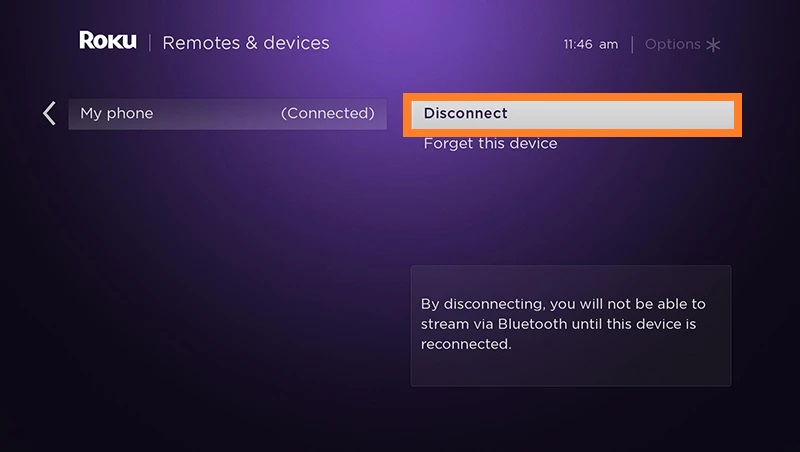
How to Forget a Bluetooth Device on Roku TV
To remove a particular Bluetooth device, you can use the Forget option on your Roku TV.
1. Go to Settings on Roku.
2. Choose the Remotes & devices option.
3. Click Bluetooth devices and select your device.
4. Hit the Forget this device option to forget your Bluetooth device.
How to Fix Private Listening Not Working
If the Roku private listening is not working, you can follow the below troubleshooting methods.
1. Give it some time for your Roku device to fix the issue by itself.
2. Stop what you are listening to and resume listening.
3. Turn private listening on or off on The Roku App.
4. Restart the Roku mobile app.
5. If nothing works, finally restart your Roku device to fix the problem.
Frequently Asked Questions
If your Roku remote has a 3.5mm headphone jack, you can connect the wired headphones to the Roku remote. After you plug in the headphone, your Roku TV audio will change to private listening.
There is no specific option to turn off Bluetooth on Roku TV. However, you can manually disconnect or forget the Bluetooth device which is paired already.
No, Roku TV cannot support Bluetooth speakers of all brands. It can only support The Roku Smart Soundbar and Roku Streambar.