While setting up your Roku device, you may have logged into your Roku account for activation purposes. All the purchase history and all the other Settings will be saved on your Roku Account. Whatever the reason may be, if you decide to change your email address on your Roku, you can do so with easy methods.
How to Change Email on Roku
There are three easy methods to change the Email address on Roku.
- Using a Browser
- Factory Reset Roku
- With Guest Mode
Method – 1 Change Email on Roku Using a Web Browser
1. On your smartphone or computer, open any web browser.
2. Visit my.roku.com on the web browser.
3. Click on the Sign In option and enter your current email address and password to sign in to your account.
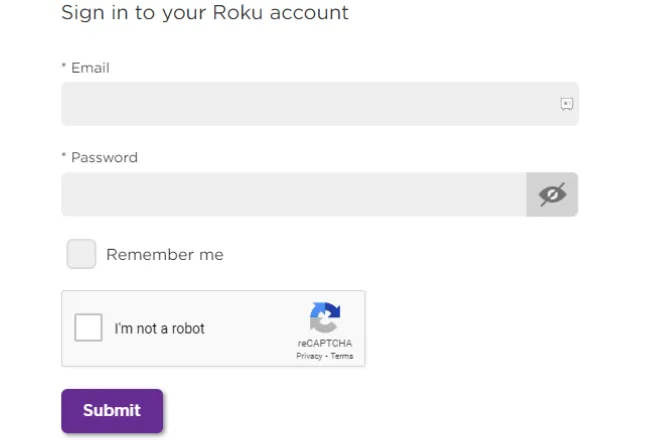
4. Click on the Profile icon from the upper right corner and choose the My Account option.
5. Next, navigate to the Account information section, and click on the Update option.

6. Move to the Email section and type in the new email address.
7. Finally, click on Save Changes to update the email address.
Method -2 Factory Reset Roku to Reset Email Address
Factory resetting Roku will delete all the data on your device, including the account information and all the data stored on your Roku. After that factory reset process, you can create a new Roku account and log in with that.
1. Launch the Roku home screen and open the Settings menu.
2. On the Settings menu, choose the System option.
3. Next, select the Advanced System Settings option.
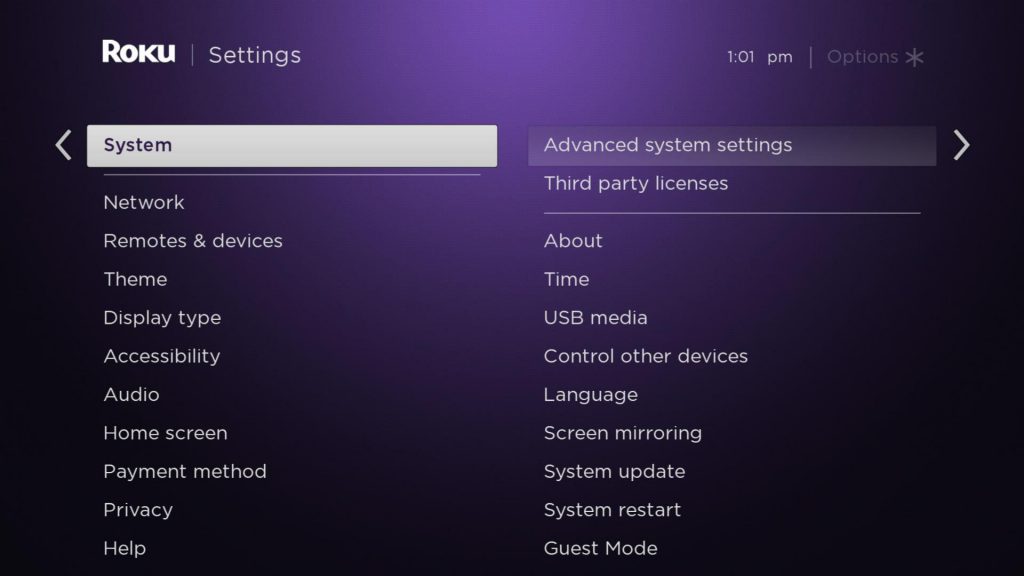
4. Click on the Factory Reset option from the menu.
5. Enter the code displayed on your TV screen and hit the OK button.
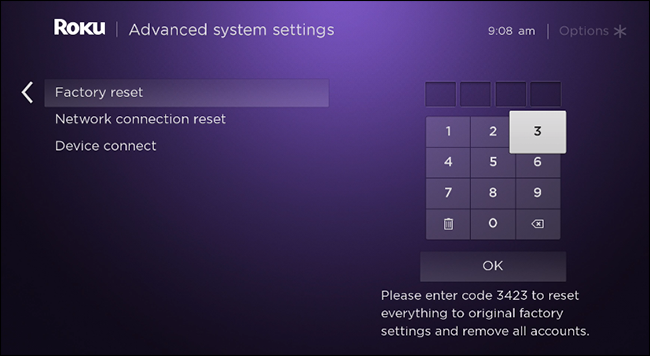
6. Hit the Start Factory Reset button from the pop-up menu.
7. The factory reset process will get complete in a couple of minutes.
8. After that, you can create a new Roku account to activate your device.
Method – 3 Change Email Address using Guest Mode
The Guest mode on Roku doesn’t change the Email address on Roku. However, you can use this feature to log in to a different Roku account without making any changes to your Roku device or existing Roku account.
1. From the Roku home screen, select the Settings option.
2. Go to the System option from Settings.
3. Scroll down and select the System option.
4. Next, choose the Guest Mode option.
5. Hit the Enter Guest Mode button.
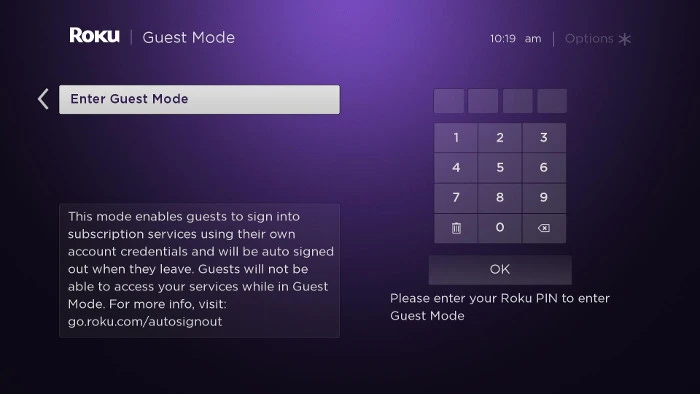
6. Enter your Roku PIN and hit the OK button.
7. After that, hit the Get Started button and log in with your alternative Email address.
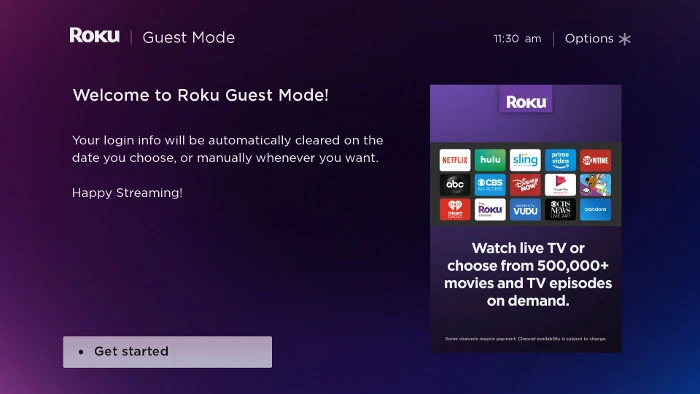
FAQ
In case you forgot the Email address of your Roku account, you can retrieve it from Roku Settings > System > About.
![How to Change Email on Roku Device / TV [ In 3 Easy Ways ] How to Change Email on Roku](https://rokutvstick.com/wp-content/uploads/2022/10/How-to-Change-Email-on-Roku.png)