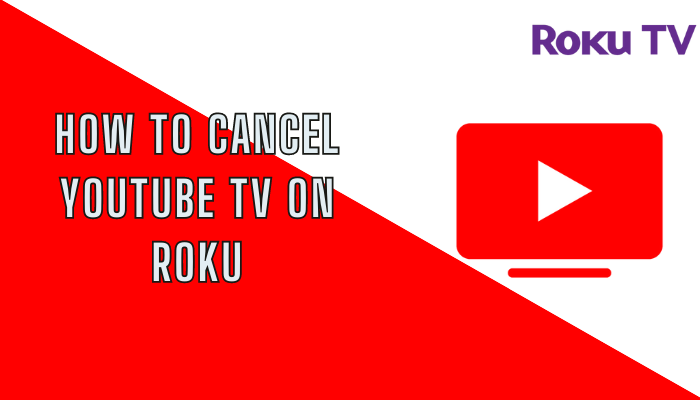YouTube TV is a top-rated streaming service in the US that offers 100+ live TV channels and plenty of VOD content with unlimited cloud DVR storage. You can download YouTube TV on Roku from the Channel Store on your device and website. Since it is one of the costliest streaming services everyone cannot afford it. If you feel the pricing of YouTube TV is too high and the service is not good enough, you can cancel your YouTube TV subscription directly from your Roku device.
How to Cancel YouTube TV Subscription on Roku
1. Press the Home button on Roku remote to go to the Roku home screen and select Streaming Channels.
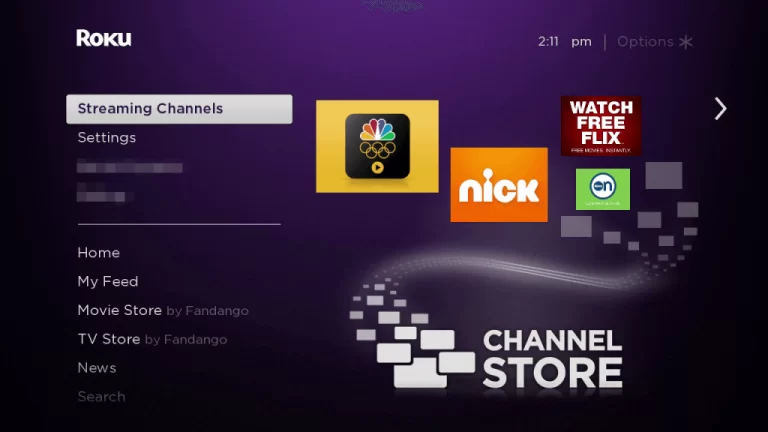
2. Scroll down and select the YouTube TV channel.
3. Press the * button on your remote control to get the menu.
4. Next, select Manage Subscription from the menu.
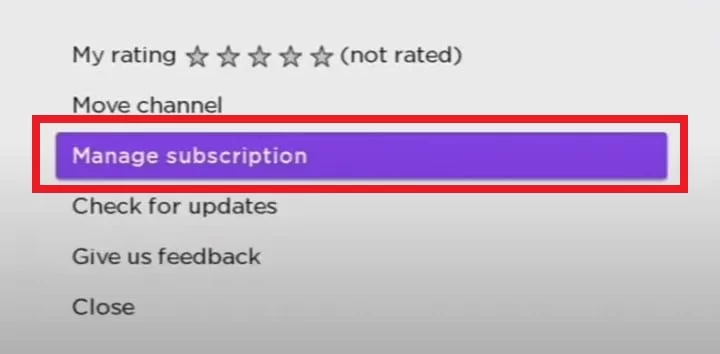
5. Click Cancel Subscription to cancel YouTube TV on Roku.
6. Tap the Cancel Subscription button again to confirm the process.
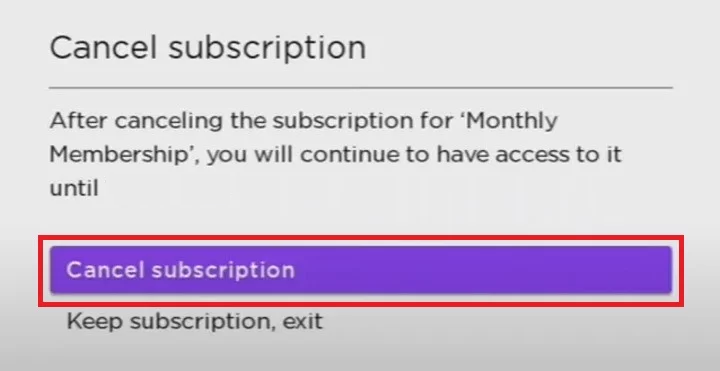
How to Cancel YouTube TV Subscription from Roku Website
1. Navigate to the Roku official website on your PC or Smartphone.
2. Sign in with your Roku account details and tap the My Account option at the top right corner.
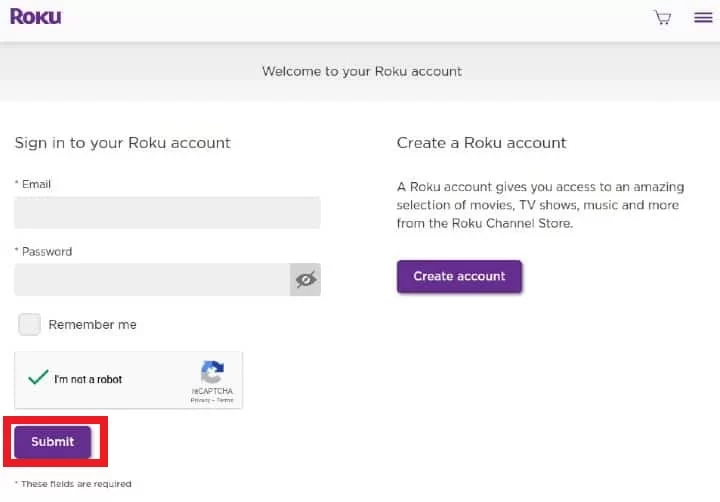
3. Select Manage your Subscriptions from the menu and go to My Subscriptions.
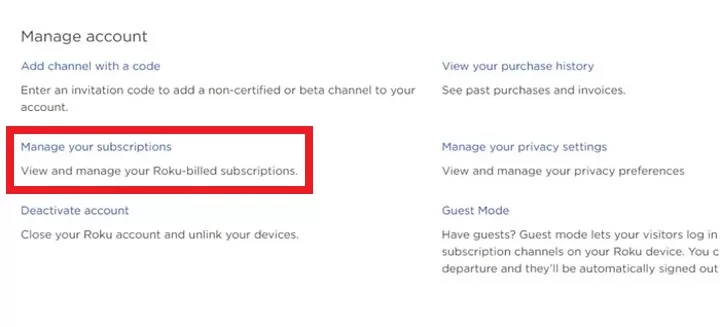
4. Pick YouTube TV from the list of subscribed channels.
5. Click the Unsubscribe button next to cancel the subscription on Roku.
How to Cancel YouTube TV Subscription from Official Website
In case you have purchased the YouTube TV subscription on the website itself, then you need to cancel the subscription on the website alone.
1. Go to the YouTube TV official website using the web browser on your smartphone or PC.
2. Select Sign In and provide the account details.
3. Move to Profile on the Website and select Settings.
4. Select Membership from the left pane and click the Deactivate membership option.
5. Now, click on Cancel Membership and hit Cancel to terminate your subscription.
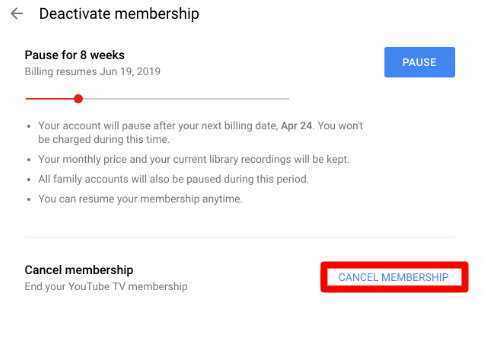
This will cancel your YouTube TV subscription from your Roku and from other devices.
FAQ
To remove YouTube TV on Roku,
> Go to the Roku home screen and navigate to the Channels section.
> Select and highlight YouTube TV from the list of apps.
> Press the * (asterisk) button on your Roku remote.
> Select the Remove channel option from the pop-up.
> Finally, hit the Remove option to delete YouTube TV on Roku.