Peacock TV is one of the streaming services that offer sports and entertainment content in its subscription. You can watch some of the Peacock TV content on your streaming device using its free account. But lately, if you get bored by the content offered by the Peacock subscription, then you can easily terminate its premium right away. Like every device, you can cancel Peacock on your Roku by visiting its website or using the possible methods on your Roku device.
How to Cancel Peacock Subscription on Roku
1. Press the Home button on Roku remote to go to the Roku home screen and select Streaming Channels.
2. Scroll down and select the Peacock channel.
3. Press the * button on your remote control to get the menu.
4. Next, select Manage Subscription from the menu.
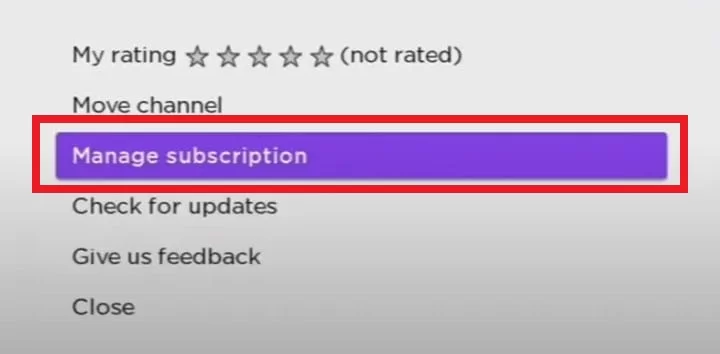
5. Click Cancel Subscription to cancel Peacock on Roku.
6. Tap the Cancel Subscription button again to confirm the process.
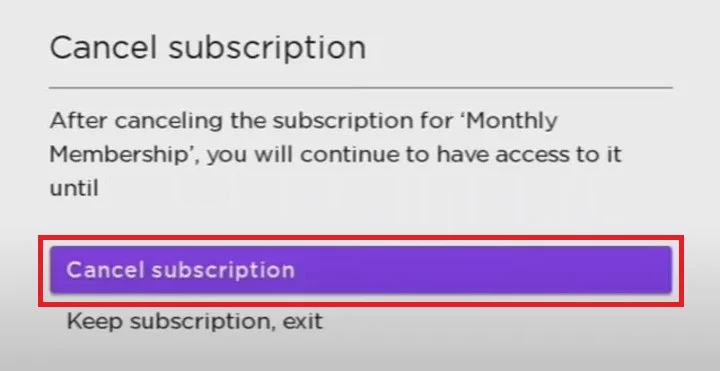
How to Cancel Peacock Subscription from Roku Website
1. Navigate to the Roku official website on your PC or Smartphone.
2. Sign in with your Roku account details and tap the My Account option at the top right corner.
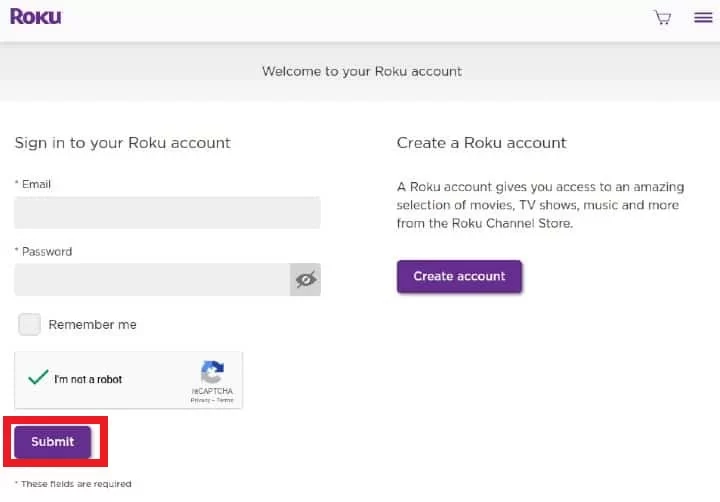
3. Select Manage your Subscriptions from the menu and go to My Subscriptions.
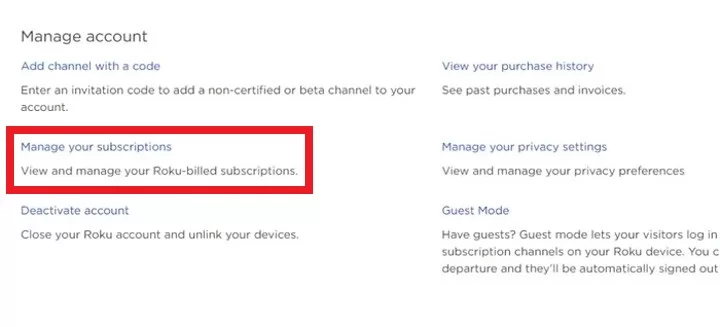
4. Pick Peacock from the list of subscribed channels.
5. Click the Unsubscribe button next to cancel the subscription on Roku.
How to Cancel Peacock on Roku from Official Website
In case you have purchased the Peacock subscription on the website, then you need to cancel the subscription on the website alone.
1. Go to the Peacock official website using the web browser on your smartphone or PC.
2. Select the Sign In button and enter the account details.
3. Move to the Profile icon on the Website and select My Accounts.
4. Next, click on the Plans and Payments option and choose Change or Cancel Plan option.
5. Now, tap on the Cancel Plan or Free Plan option to finish the cancellation process.
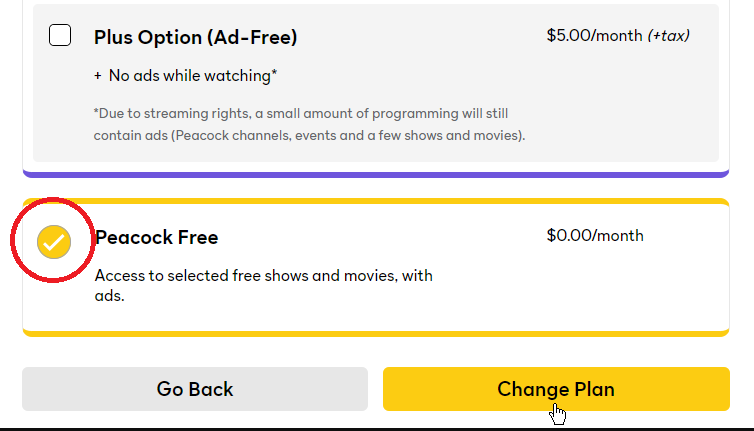
Now your premium account with Peacock will be cancelled and downgraded to the free account.
By following all three possible methods, you can cancel the Peacock Subscription on your Roku TV and device hassle-free.
FAQ
Open the Prime Video app and go to your Accounts section. Then, select the Manage Subscription option. Now, find Peacock and cancel the subscription.
Instead of Peacock TV, you can try some of the alternatives like HBO Max, Hulu, or Disney Plus on Roku.
![How to Cancel Peacock on Roku [In 3 Ways] How to Cancel Peacock on Roku TV or Device](https://rokutvstick.com/wp-content/uploads/2023/05/How-to-Cancel-Peacock-on-Roku.png)