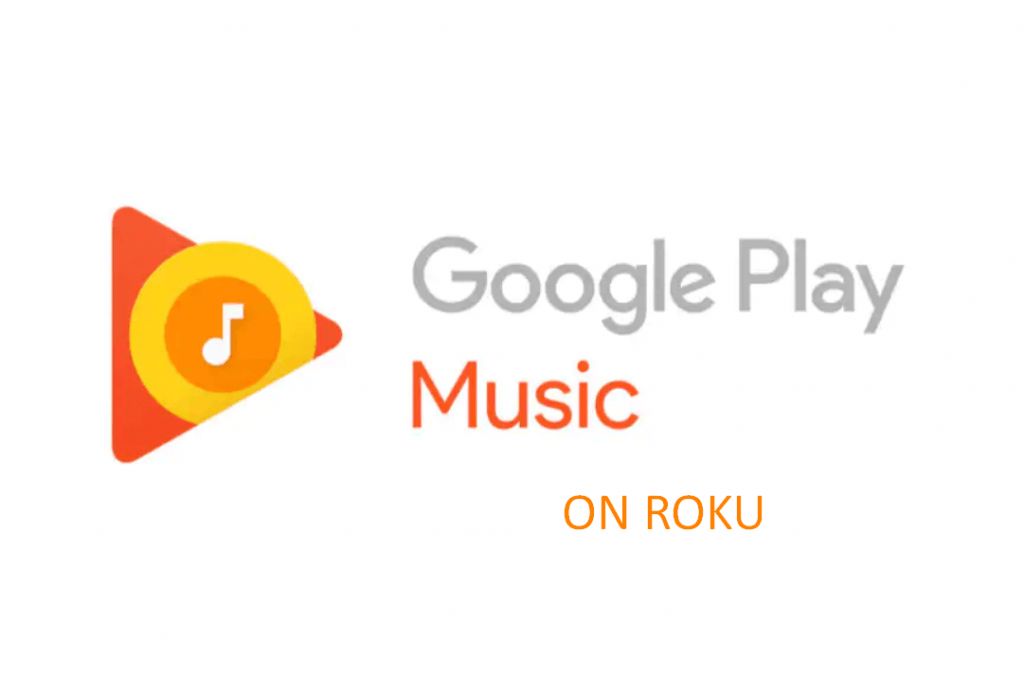Google has launched an excellent music streaming service called Google Play Music to entertain its users. You can access millions of songs, music, podcasts, and many more on this app. It is a subscription-based service, and you can enjoy songs without any ad interruptions. Additionally, Google Play Music provides on-demand audio tracks online. The app is compatible with various devices, namely Android, iOS, Firestick, and so on. Unfortunately, Google Play Music on Roku isn’t available officially yet. But this section guides you with an alternative approach of using Google Play Music on your Roku device through the screen mirroring option.
Note: Google Play Music was shut down on December 3, 2020, as the company has come up with an exclusive music app called YouTube Music.
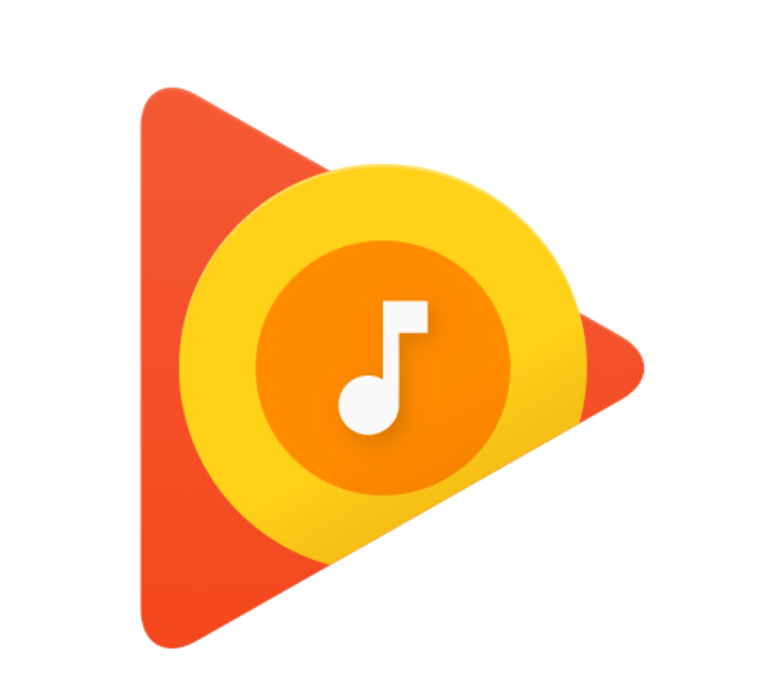
Features of Google Play Music
Google Play Music has many adorable features. They are:
- The app allows you to store songs up to 50,000 from your personal music collection.
- You can get intelligent recommendations of audio which you are fond-of.
- It helps you easily discover new songs.
- You can download your favorite music and enjoy listening to them offline.
- The music library is categorized into different genres like artists, albums, and so on.
How to Get Google Play Music on Roku?
Google Play Music is not directly available on Roku Channel Store. Yet you can access it through Screen Mirroring on Roku. This way, you can listen to music on Roku.
How to Enable Screen Mirroring on Roku?
Observe the below steps to know how to enable the Screen Mirroring on Roku.
1. Connect the Roku device to your TV, and you will get the Homepage.
2. Head over to the Setting option in the main menu.
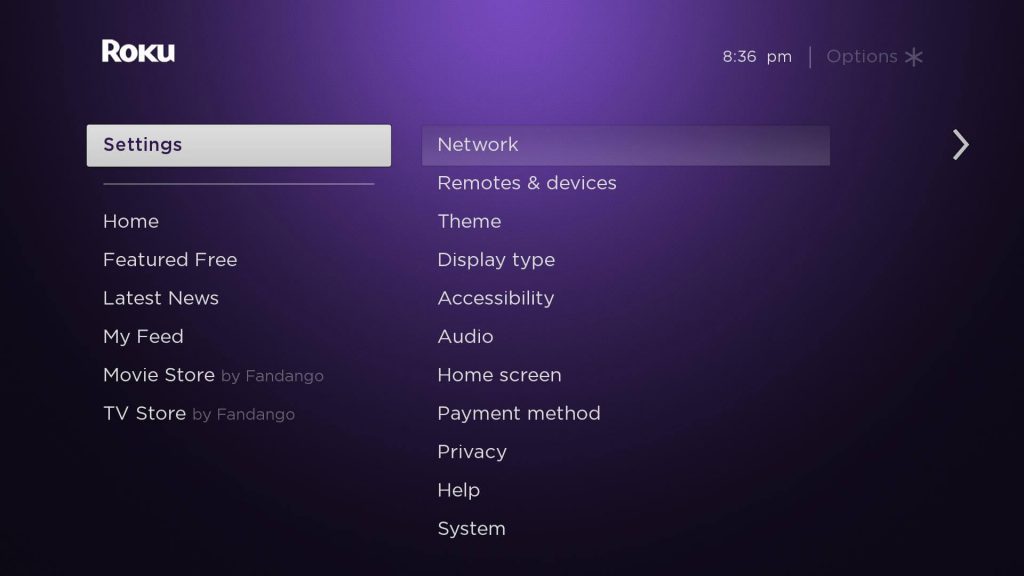
3. Tap the System settings button available on the right-side menu.
3. Pick the Screen mirroring mode option.
4. Choose either the Prompt or Always Allow option to enable mirroring.
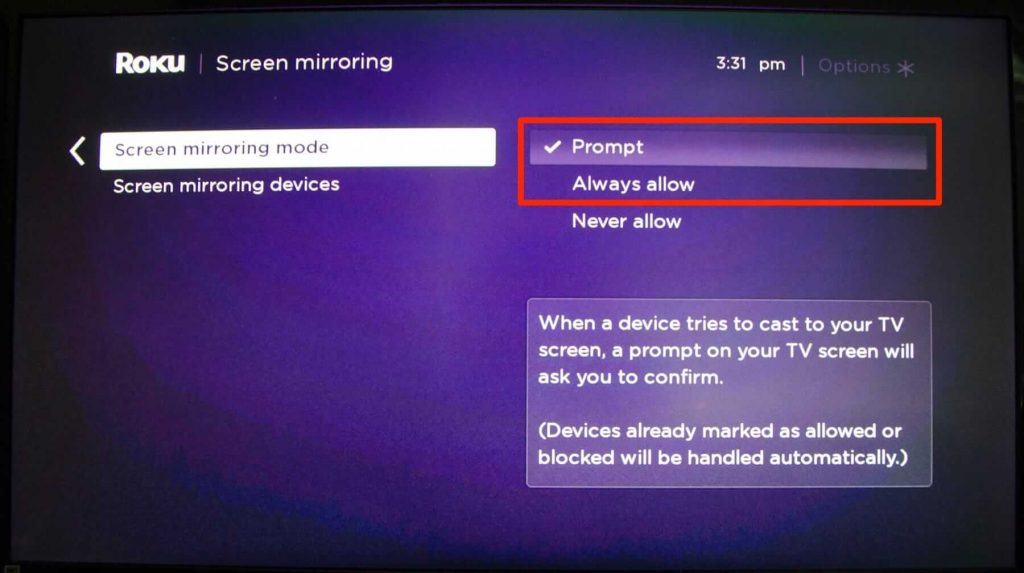
Related: How to Watch Google Play Movies on Roku
How to Cast Google Play Music on Roku using Android?
You have to enable the cast option on your Android device to start streaming Google Play Music.
- Connect your Roku and Android devices to the same Wi-Fi.
2. Launch the Settings app on the Android device.
3. Click the Bluetooth & device connection option and enable the Cast option.
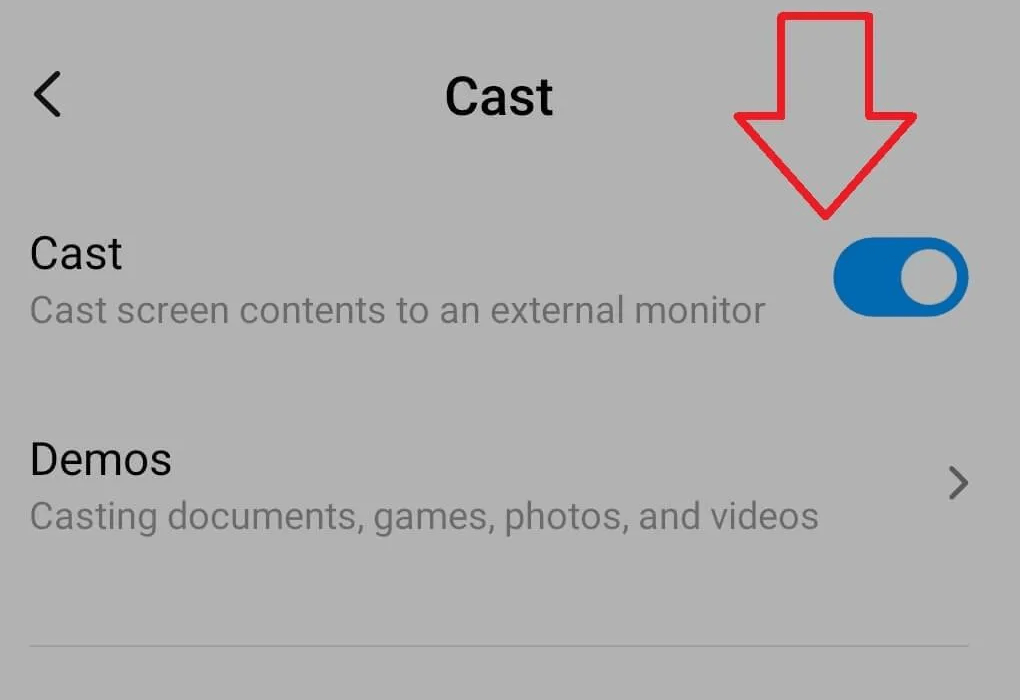
4. Select your Roku device from the suggestions and grant permission on Roku.
5. Download and install Google Play Music on your Android device from Play Store.
- If you have lost permanent access to Google Play Music, you shall get YouTube Music from the Play Store.
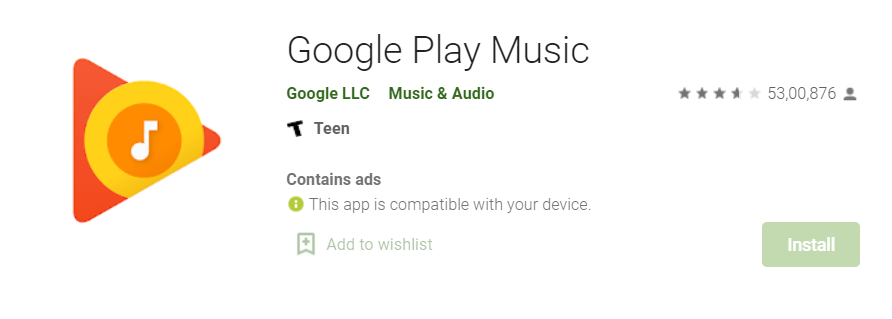
6. Open the Google Play Music and sign-in with your login details.
7. Play any audio track, and you can stream in on the mirrored Roku screen.
FAQs
How do I play Google Play Music on Roku?
Google Play Music is not directly available on Roku Channel Store. Yet you can access it on your Roku device using the Screen Mirroring option.
Can I use Google Play Music for free?
You can use Google Play Music without any subscription and listen to music from your personal songs collection. It means you can also access the app for free.
Is YouTube Music the same as Google Play Music?
With the shut down of Google Play Music, YouTube Music has taken all its features. YouTube Music is the latest version and is available for Android and iOS.
Is Google Play Music worth it?
Google Play Music is worth its subscription. Because it offers millions of songs, music, podcast, and many more. You can listen to your favorite music o your respective devices.