FMovies, as the name suggests, is a movie streaming platform. With FMovies on Roku, users can watch the latest movies and TV shows. The service has content from different countries including the US, Korea, Taiwan, China, and more. They have movies from various genres including thriller, sci-fi, romance, comedy, mystery, and more. Unfortunately, the FMovies app is not available on the Channel Store.

Features
- FMovies is an ad-free movie streaming platform.
- The streaming qualities supported include 4K, 1080p, 720p, 480p, and 360p.
- Users can watch movies from across the world in different languages.
- In addition, the users can enable subtitles of a comfortable language from the available list of multiple languages.
How to Access FMovies on Roku
You can access the FMovies on your Roku device only by screen mirroring from other devices. You can enable the screen mirroring feature on Roku from Settings > Screen Mirroring > Screen Mirroring Mode > Prompt or Always Allow.
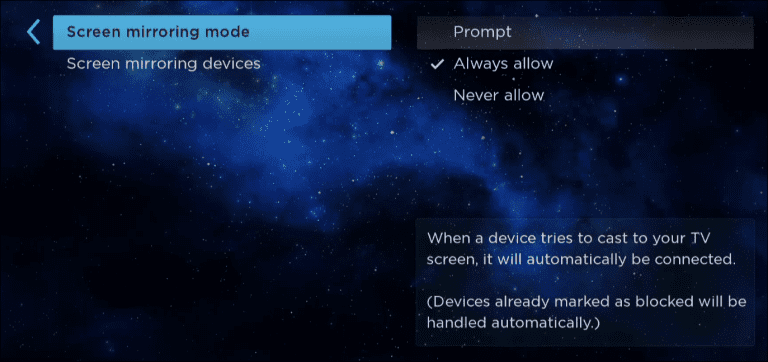
Screen Mirror FMovies on Roku from Android
1. To mirror FMovies from your Android device to your TV, connect both devices to the same WiFi network.
2. Launch any web browser on your device and visit the FMovies website.
3. Open the Notification Panel of your Android device.
4. Tap the Cast icon from your screen.
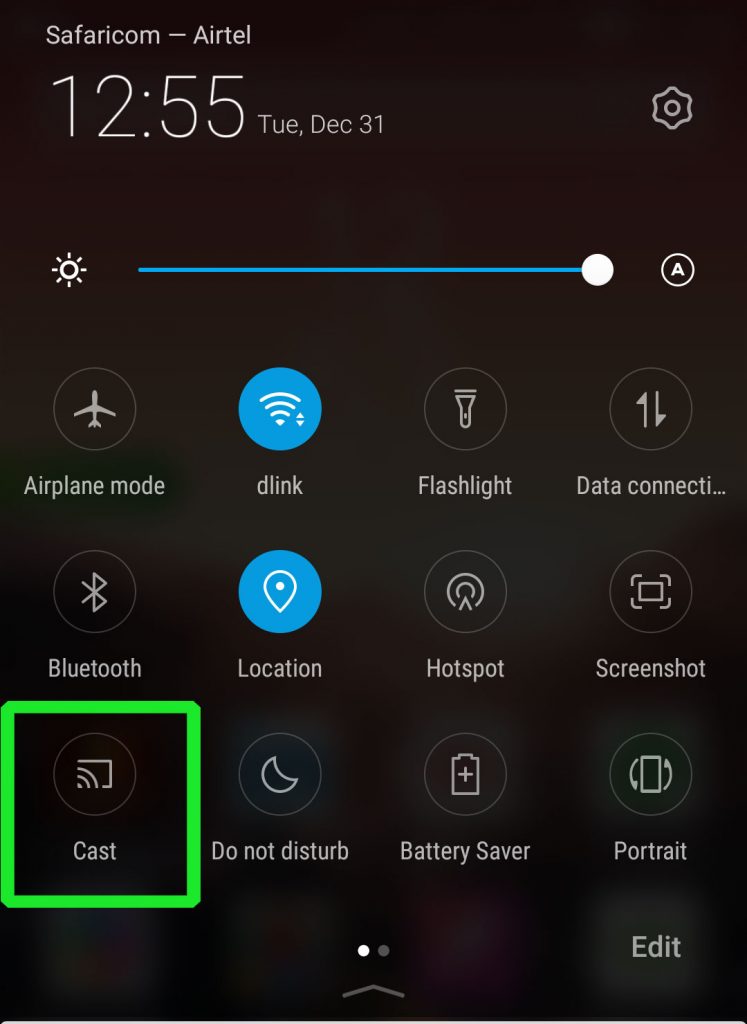
5. Select the name of your Roku device from the list on your screen.
6. The screen of your Android device will mirror on your TV.
7. Finally, go back to the web browser screen and play any movie from FMovies.
Screen Mirror FMovies from PC
1. Turn on your Windows PC and connect it to the same WiFi network as your Roku device is connected to.
2. Open any web browser like Google Chrome on your PC.
3. Search for FMovies on the search bar and visit their official website.
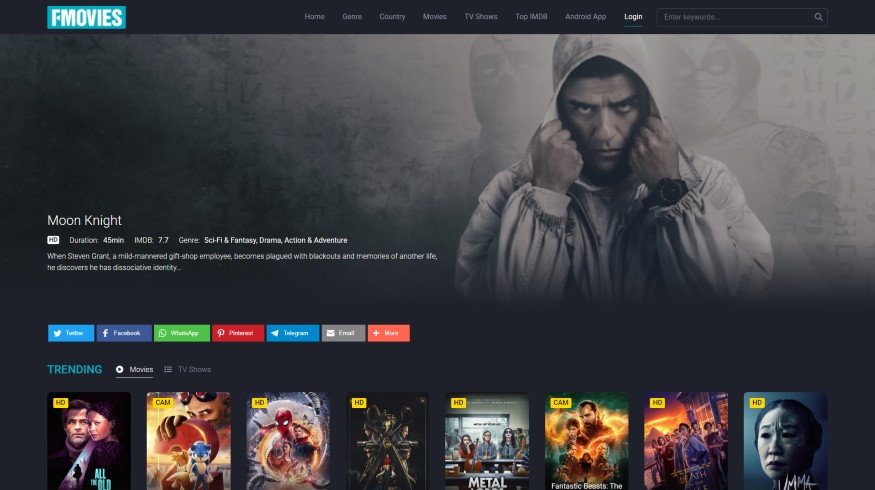
4. On your PC, launch the Windows Action Centre. You can also press the Windows + K shortcut key.
5. Locate the Connect tile and select the icon.
6. Choose your Roku device from the list on your screen to connect with.
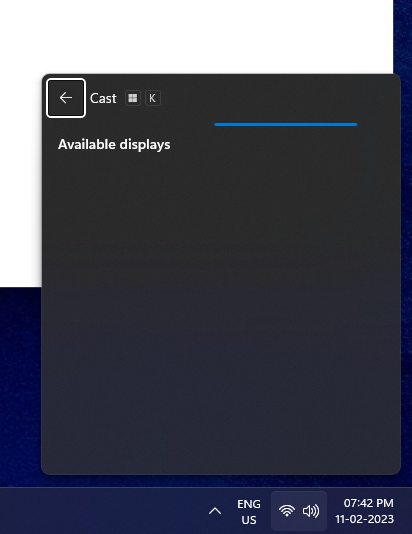
7. Go back to the FMovies website and play any movies from the website to watch them on your Roku device.
Screen Mirror FMovies on Roku from iOS Devices
1. From the Roku home screen, open Settings.
2. On the menu, choose the Apple AirPlay and HomeKit option.
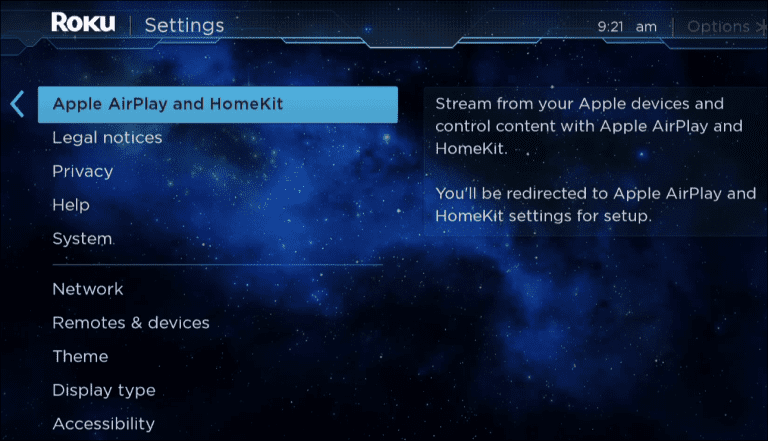
3. Next, select the AirPlay option on Roku from the top-right side of the screen and turn it on.
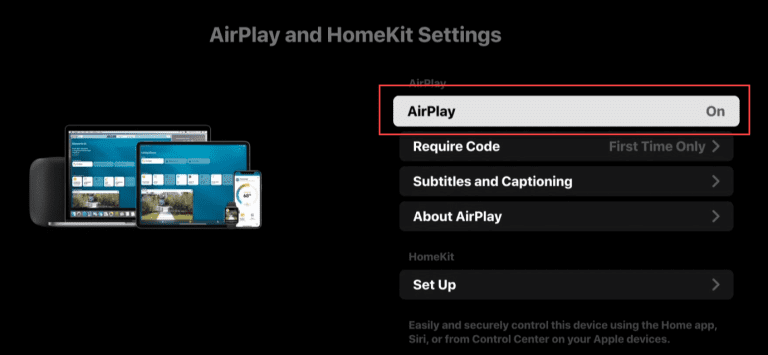
4. Connect your iOS device and Roku to the same WiFi network.
5. Launch the Control Panel of your iOS device and tap the Screen Mirroring icon.
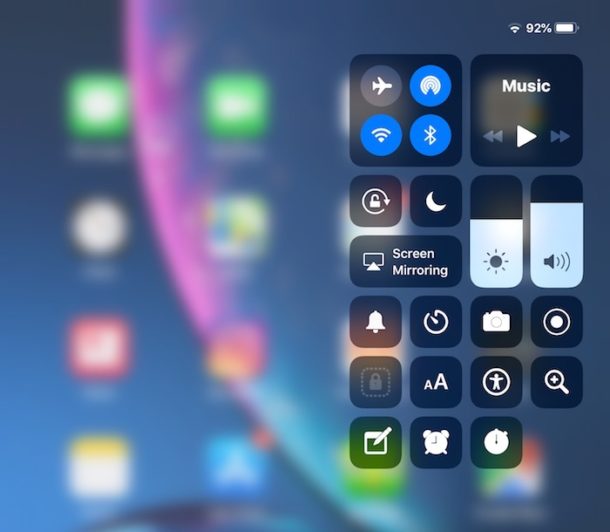
6. Choose the name of your Roku device from the list that appears.
7. Open a web browser on the iOS device and visit the FMovies official website.
8. Finally, play movies from the website on your device. It will appear on your Roku device.
Screen Mirror FMovies from Mac
1. Connect your Mac to the same WiFi network as Roku.
2. Launch the Control Centre of your Mac.
3. Click on the Screen Mirroring icon in the Control Center.
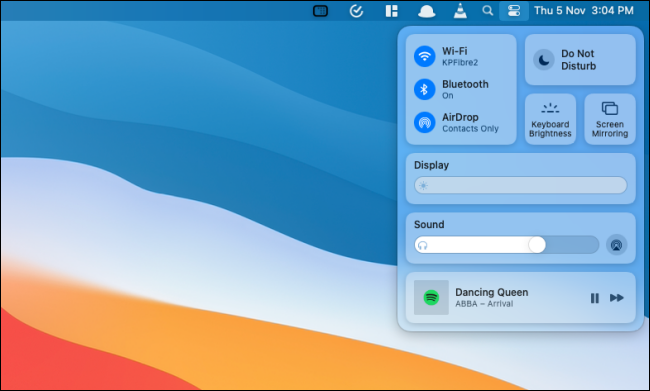
4. Choose the name of your Roku from the list on your screen.
5. Open a web browser on your computer and visit the FMovies website.
6. Finally, browse through the website and play movies on your TV.
Depending on the device you have, choose any of the above methods to stream FMovies. As FMovies is not an official platform, the app is not available on any of the App Stores. We suggest you use any best VPNs like NordVPN on Roku to get a safer streaming experience.
FAQs
No, you can stream movies on your device only from their official website.
