Darn TV is the right destination for all fans of motorsports. It has all your favorite racing events streaming both live and on-demand. You can watch the motorsports events in North Dakota and Canada. Earlier, we had the official Darn TV app in Channel Store, which was later removed. In the following section, you will find more ways to add Darn TV on Roku. So, enjoy event highlights, recaps, interviews, and more exclusive sports on your TV with Darn TV.
Related: How to watch DIRTVision on Roku
How to Stream Darn TV on Roku
Since we don’t have an official Darn TV app in the Roku Channel Store, it is necessary to screen mirror Darn TV from its official website to Roku TV.
Enable Screen Mirroring on Roku
1. Press the Home button on Roku remote and launch the home screen.
2. Open the Roku Settings menu and select the System option.
3. Navigate to and select the Screen Mirroring option.
4. Next, select the Screen Mirroring Mode option.
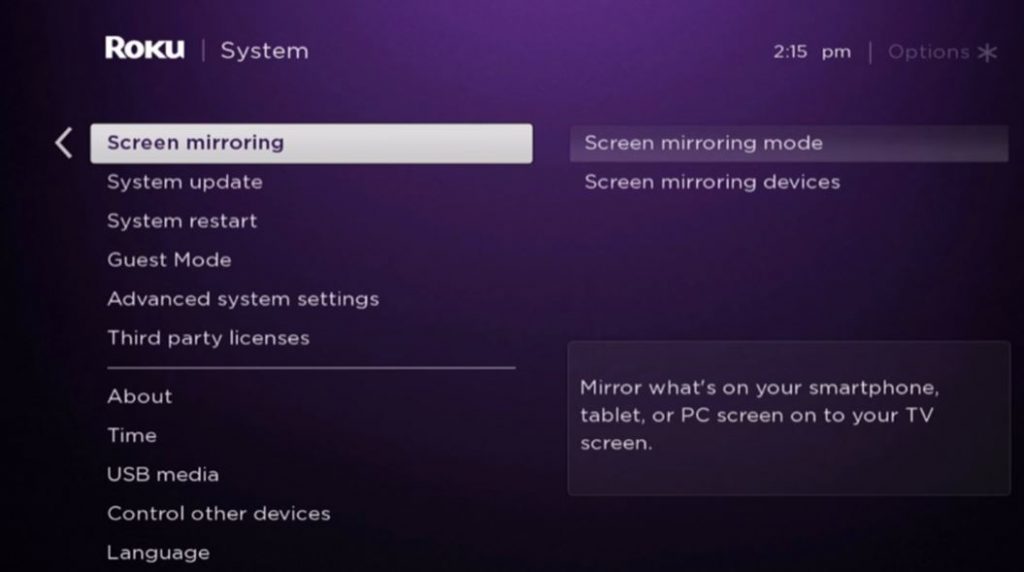
5. On the next menu, choose either the Prompt or Always Allow option as necessary.
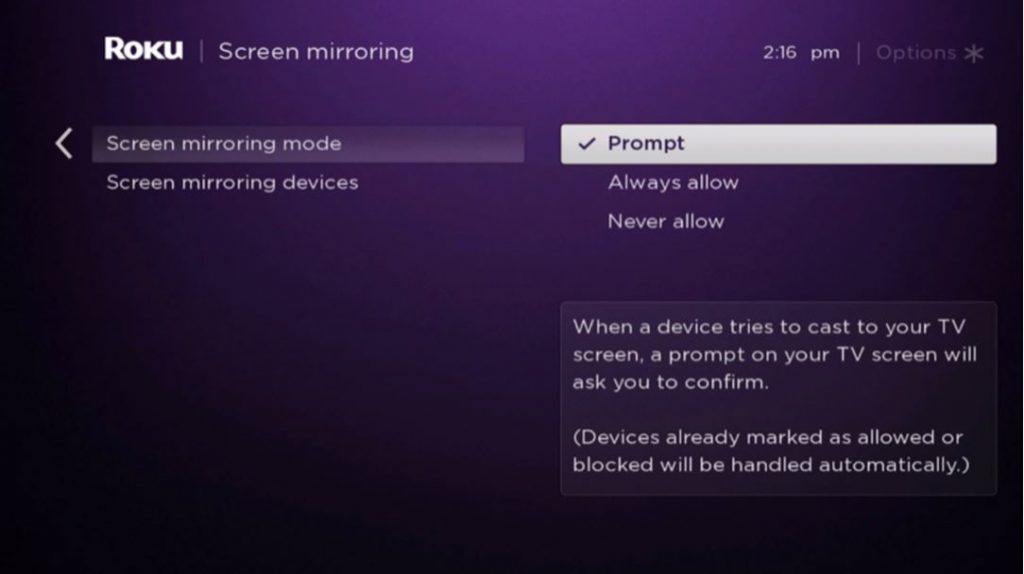
How to Screen Mirror Darn TV on Roku
You can screen mirror Darn TV on Roku from your PC, Android devices, and iOS devices as follows.
From PC
1. Start by connecting both your PC and Roku device to the same Wi-Fi network.
2. On your PC, open the Chrome web browser and visit the Darn TV website.
3. From the top-right corner of the screen, select the Sign in option.
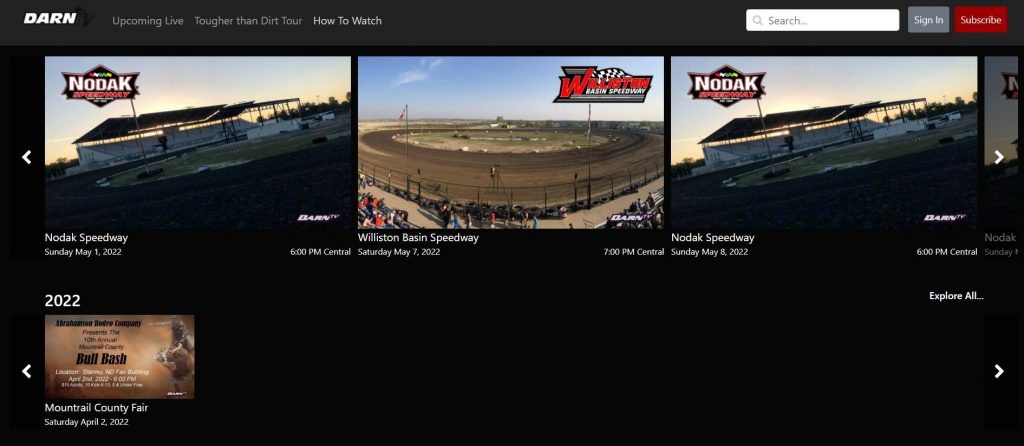
4. Complete the sign in process with your subscription credentials.
5. On your computer’s keyboard, press the Windows + K keys simultaneously.
6. Select your Roku device from the list of available devices.
7. Finally, play any content from Darn TV and stream the same on your TV.
From Android Devices
1. Initially, connect both the Roku device and Android device to the same Wi-Fi network.
2. Open any web browser on your Android device.
3. Go to the Darn TV website and sign in to your account with proper credentials.
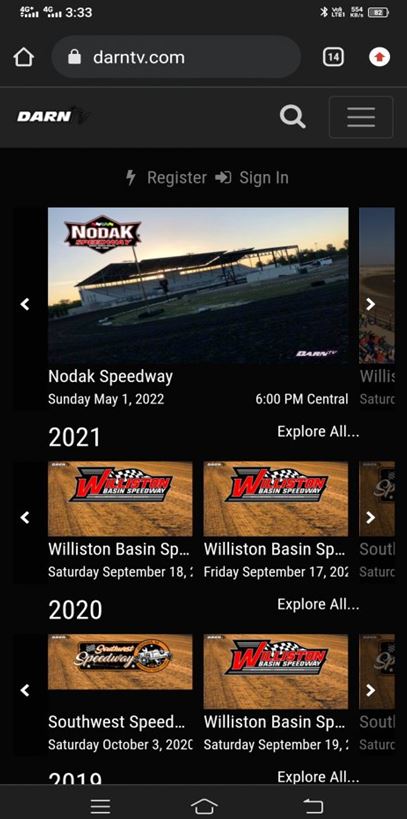
4. Launch the Notification panel and select the Cast icon.
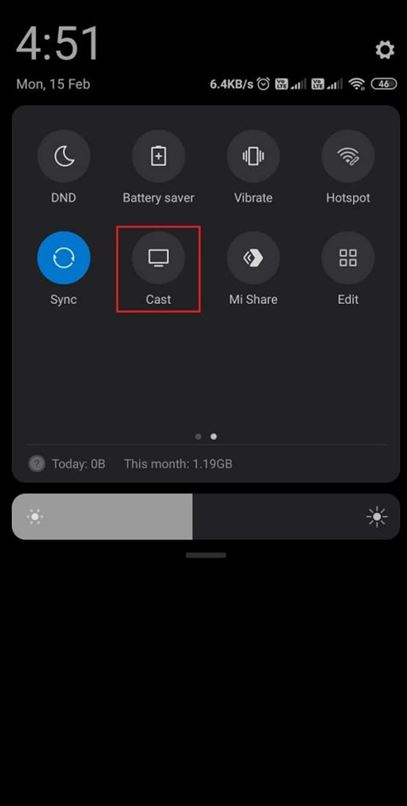
5. Tap on your Roku device from the list and start screen mirroring your device.
6. Finally, play any content from the website and stream the same on your TV.
iOS Devices
1. Initially, connect both your iOS device and the Roku device to the same Wi-Fi network.
2. Open the Safari browser on your iPhone and visit the Darn TV website.
3. Sign in to the Darn TV website with proper credentials.
4. Open the iOS device Control Center and tap the Screen Mirroring icon.
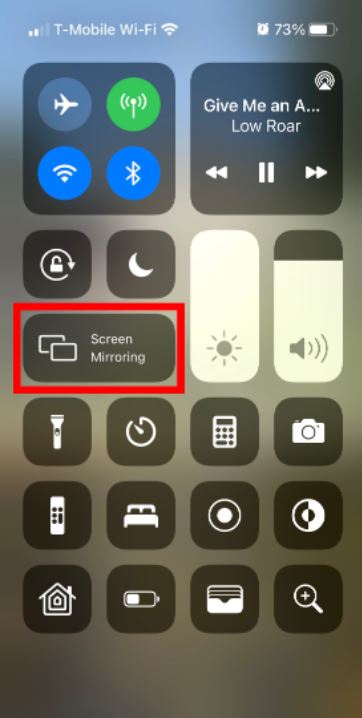
5. Select your Roku device from the list on your screen.
6. Play any title from the website and enjoy streaming the same on your TV.
Related: How to Watch MotorTrend On-Demand on Roku
Frequently Asked Questions
There is no official Darn TV in the Channel Store. Therefore, you need to screen mirror Darn TV from its website to your streaming device.
No, you can only access the Darn TV platform with a subscription.
