BOX5-TV is a Louisville-based event video production company. It was launched in the year 1999 as an audio company. BOX5-TV produces and broadcasts live events, technique videos, original documentaries, and more events from the whole country. You can find exclusive contents on BOX5-TV that you can’t find on other services. For example, you can find shows of young and upcoming performers, bands, concerts, color guards, and dance teams on the app. If you enjoy watching similar content, find out how to get BOX5-TV on Roku.
Related – How to stream aha on Roku
Is BOX5-TV Free on Roku
BOX5-TV is completely based on subscription plans alone.
- The Regular Season Show Single Event will cost you $15.
- You can get the Championships subscription at $39.
- The Season Subscription on BOX5-TV will charge you $59.
How to Watch BOX5-TV on Roku
You can follow these instructions carefully to add and access BOX5-TV on Roku.
1. Initially, power up your TV and then connect the Roku device through its HDMI port.
2. Select the Streaming Channels option from the home screen.
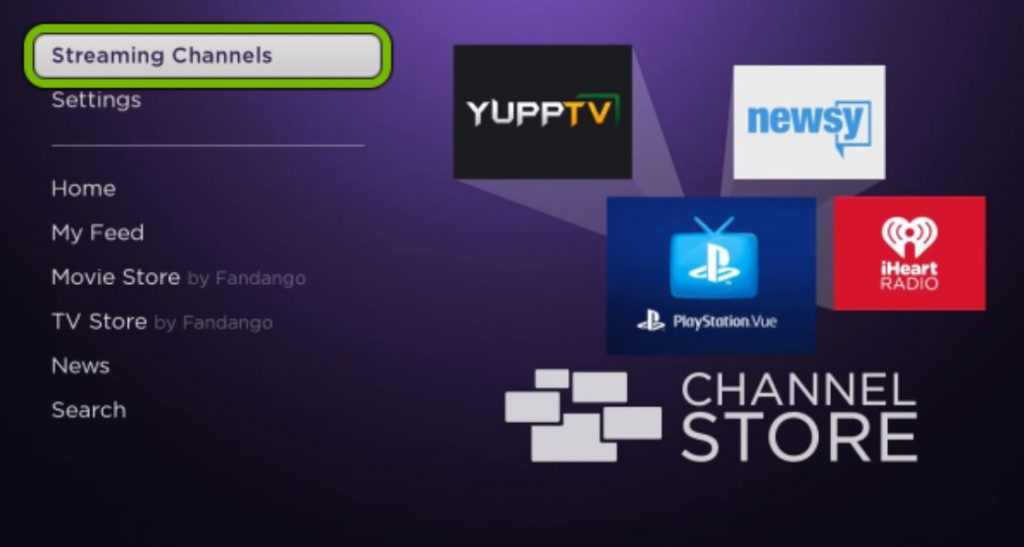
3. From the next menu, select the Search Channels option.
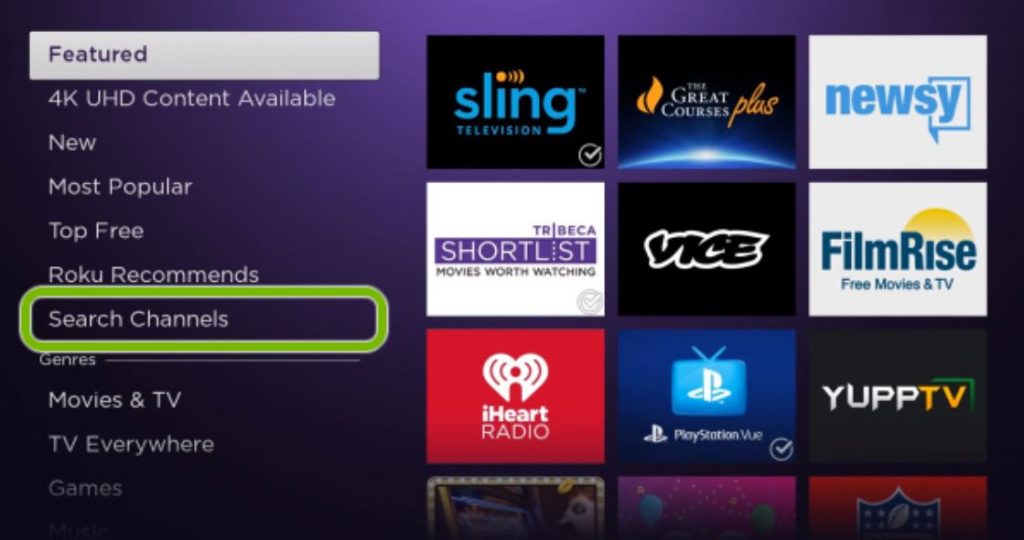
4. With the help of the on-screen keyboard, search for the BOX5-TV app.
5. Pick up the BOX5-TV app icon from the search suggestions.
6. Start downloading the app by clicking on the Add Channel option.
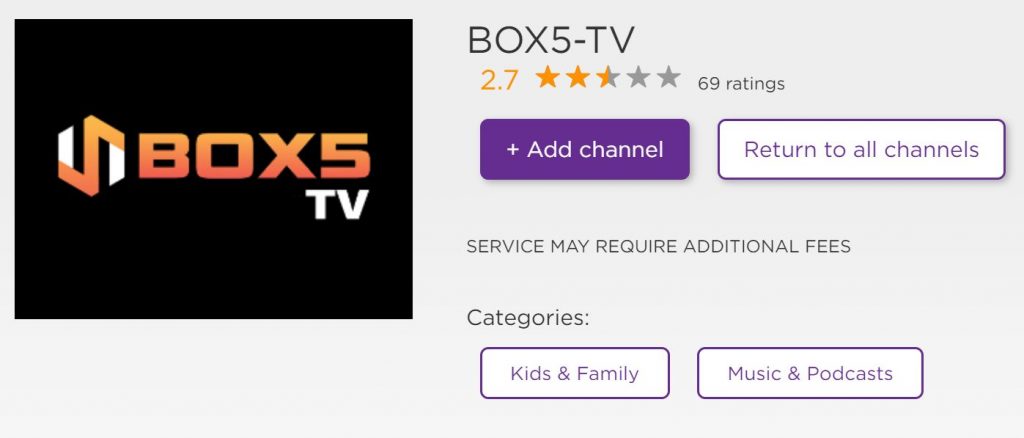
7. Click on OK as soon as the app download is over.
8. Open the BOX5-TV app by clicking on the Go to Channel option.
9. You can sign in to your BOX5-TV account with the proper credentials of your subscription.
10. Finally, you can stream the live shows and events from BOX5-TV on your TV.
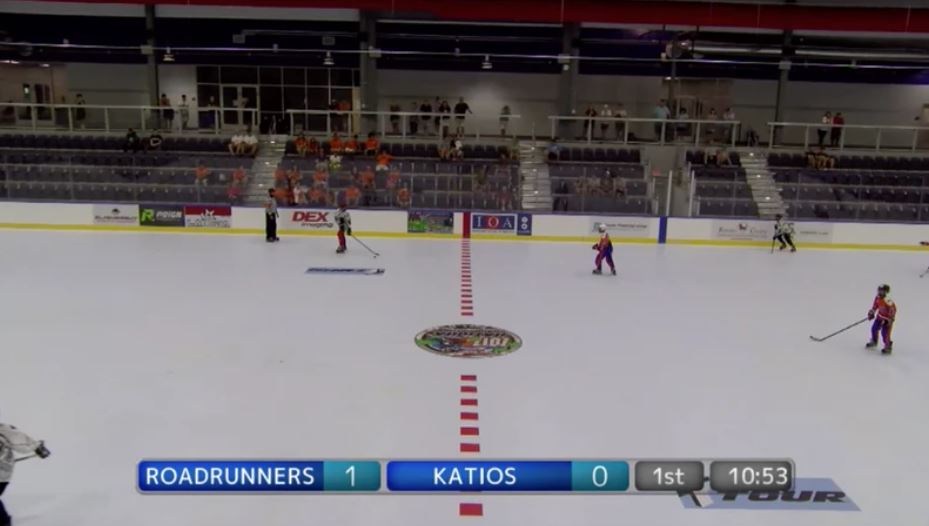
Related: How to Stream BUZZR on Roku
Alternative Method to Watch BOX5-TV on Roku
You can also access BOX5-TV on Roku by screen mirroring the same from your PC as follows.
Enable Screen Mirroring on Roku
The below procedure will help you with enabling the screen mirroring on your Roku device.
1. Press the Home button on the Roku remote and get the Roku home screen.
2. Open the Settings from the home screen.
3. Select the System option from the settings menu.
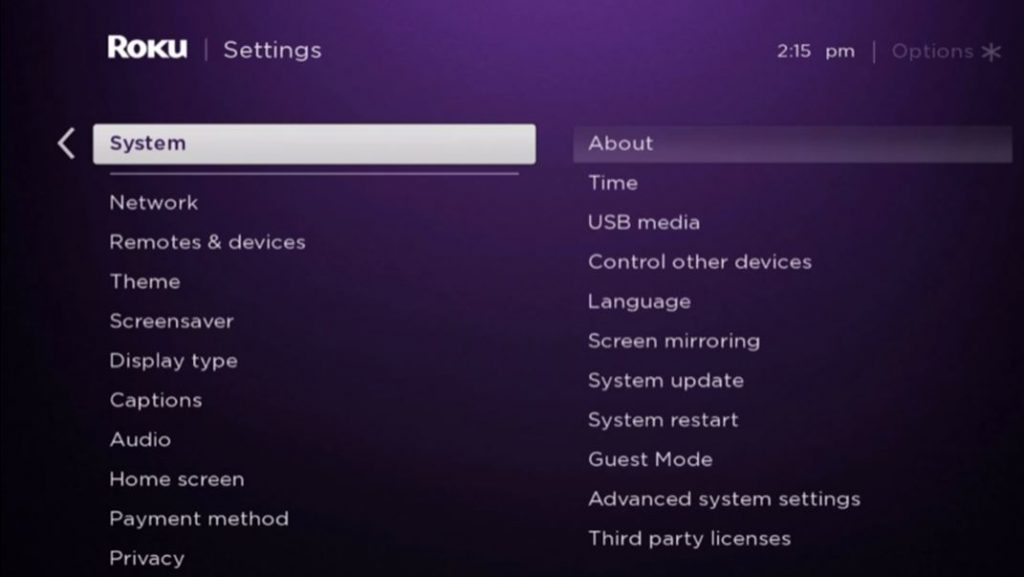
4. Select the Screen Mirroring option.
5. Also, select the Screen Mirroring mode option.
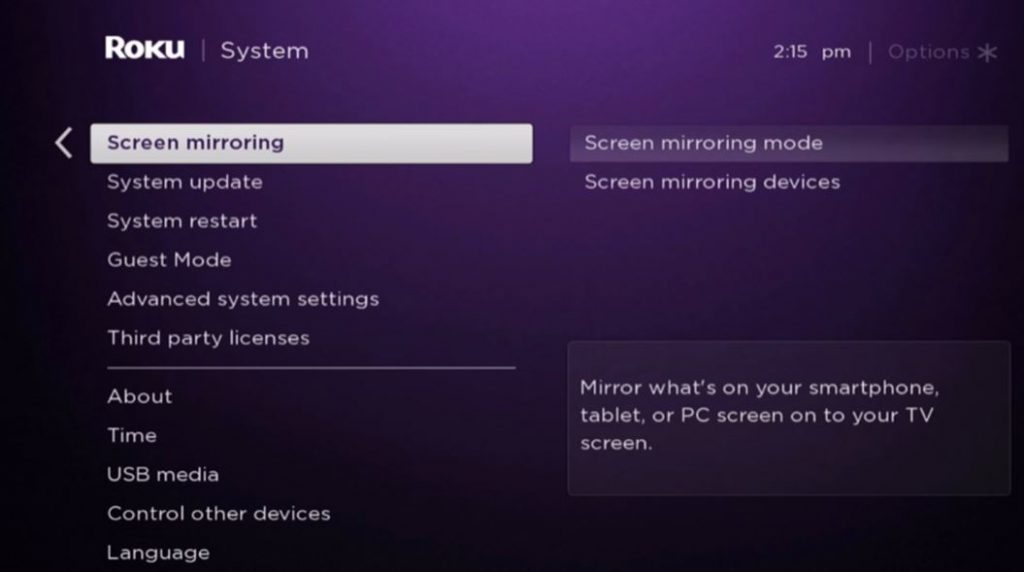
6. Click on the Prompt or Allways Allow option and enable screen mirroring.
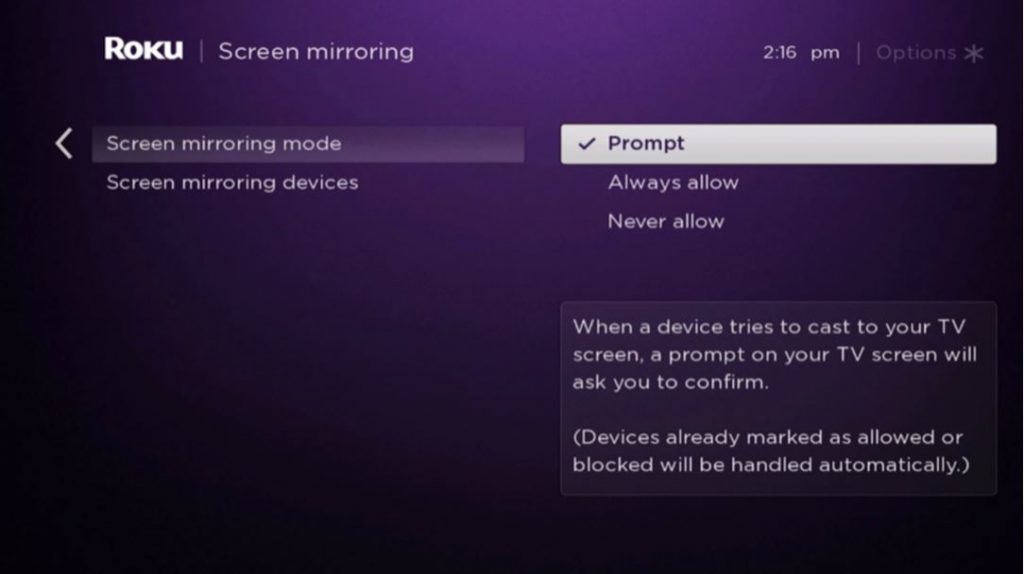
Screen Mirror BOX5-TV from PC
1. Start by connecting the PC to the same Wi-Fi network as your Roku device.
2. Open the Chrome web browser on your PC.
3. Visit the official website of BOX5-TV on the browser.
4. Following the instructions, sign in to your account with proper credentials.
5. Browse through the library and select a show you wish to watch from it.
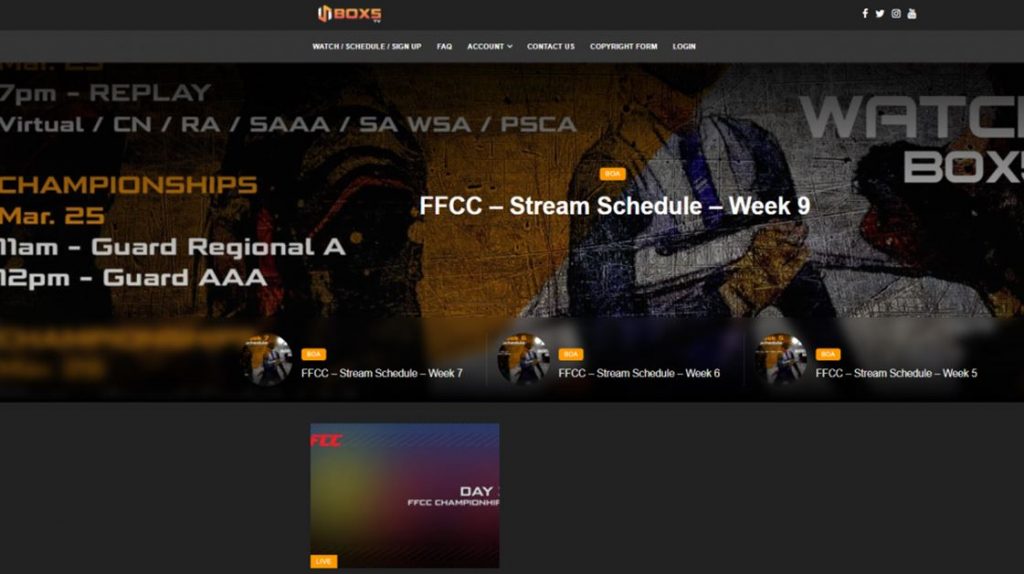
6. Press the Windows + K keys on your keyboard simultaneously.
7. Now, select your Roku device.
8. Finally, the BOX5-TV will stream on your Roku TV.
Related: How to get DAZN on Roku
Frequently Asked Questions
Yes, you can add BOX5-TV on Roku from the Channel Store. In addition, you can screen mirror BOX5-TV from its website.
The Roku Channel Store hosts the BOX5-TV channel that you can download.
