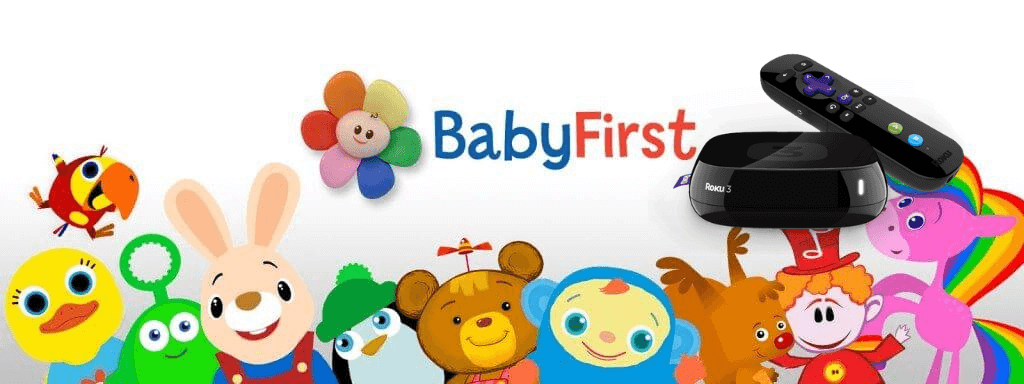BabyFirst is the best TV channel for babies and preschoolers. The shows included on BabyFirst TV are Harry the Bunny. Rainbow Horse, The Notekins, Peekaboo, and many more shows. It is the best add-free channel for your small children as they can learn numbers, shapes, colors, alphabets, and more. In addition, it is a commercial-free toddler network and free doodling apps for kids. BabyFirst TV is one of the leading TV channels with great videos. You can stream this app using the Hulu subscription service and AT&T TV. BabyFirst TV app can be added from the Roku Channel Store. The article will guide you on how to add BabyFirst TV on Roku and alternative methods to stream BabyFirst TV.

How to Add BabyFirst TV on Roku
Adding BabyFirst TV on your Roku device is very simple and easy if you follow these below steps.
1. Connect your Roku device to the HDMI port and Turn on the device.
2. Press the Home button on the Roku remote controller and go to the Home page.
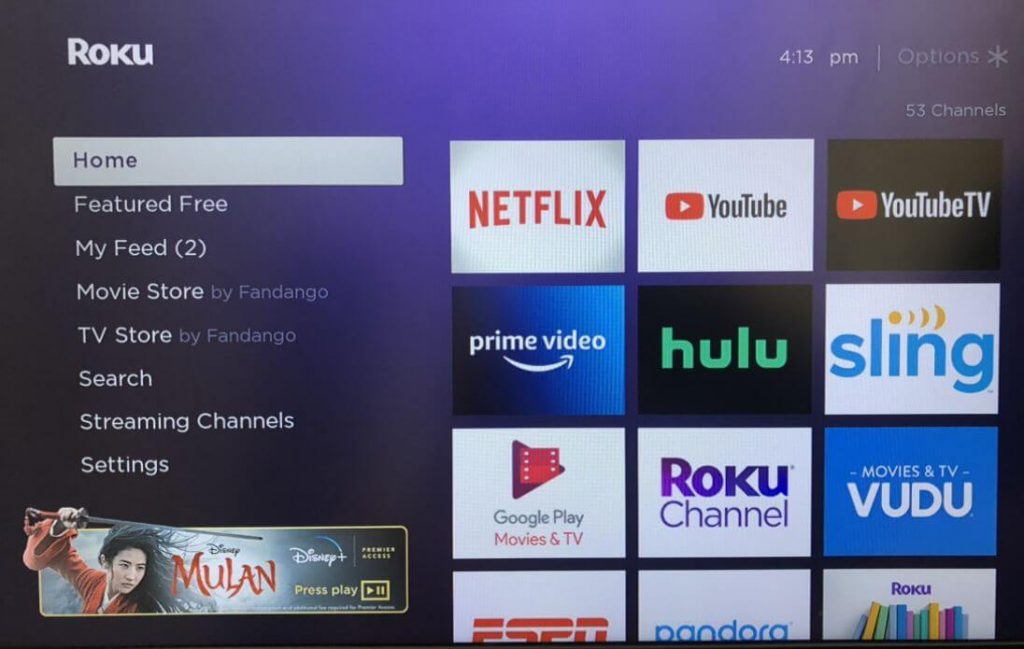
3. Select the Streaming Channel option from the main menu.
4. Click on Search Channel to find the app you want to install on your device.
5. Type First by BabyFirst using the on-screen keyboard.
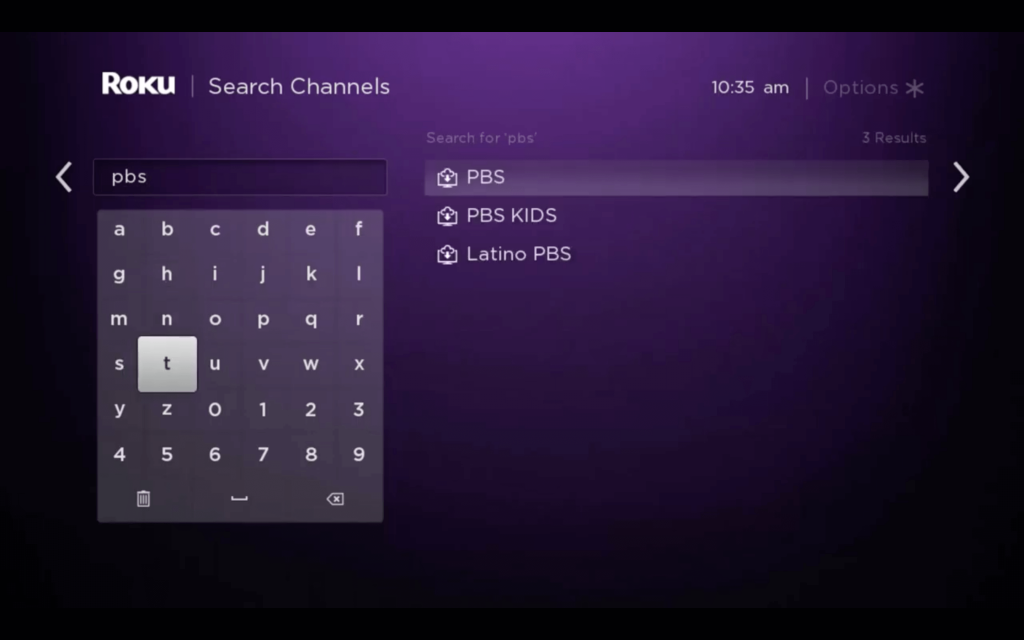
6. Select First by BabyFirst on the Kids and Family category.
7. Click on Add Channel option to install and view the app on your Roku screen.
8. Click on Go to Channel to launch the app.
9. Start streaming the video which you want your children to watch.

Alternative Method to Stream BabyFirst TV on Roku
Casting Baby First app on Roku using Android or iOS will be the best choice, we will guide you How to cast BabyFirst TV on Roku.
1. Connecting your Roku device and Android or iOS device to the same WiFi network is very important.
2. Open the Google Play Store or App Store and install the First app.
3. Launch the app and play any video you want to cast.
4. Click on the Cast icon at the top of the screen.
5. Choose your Roku device from the list, and the selected video will play on your Roku TV screen.
Now you have successfully completed the casting process, allow your children to learn more on BabyFirst TV.
Related: How to Get XITE on Roku Connected TV
Best Alternatives for BabyFirst TV on Roku
- Kidoodle TV
- Blippi
- HappyKids
- BabyTV Video and many more.
Conclusion
By using the above ways, you can easily add BabyFirst TV on your Roku device if you are willing to stream on a bigger screen. BabyFirst is available on a wide range of devices like Amazon Fire TV, Google Chromecast, Apple TV, Android Phone, iPhone, Android TV, and many more. BabyFirst is proud to present BabyFirst educational TV. Parents who want their children to develop right from their childhood will find BabyFirst TV as the best choice. If you have any queries, comment below.