Audio Delay on Roku (Audio out of Sync on Roku) is one of the most commonly faced issues on a Roku device. However, it is possible that anyone using Roku might come across the same as well. Roku is a well-built device with attractive features and a collection of entertaining apps. It is not a device that comes up with issues very frequently. However, any device may come up with issues and faults. The following section will give you ideas to fix the audio delay issue on Roku. You can try them one after the other if your Roku has audio issues.
Audio Delay on Roku (Audio Out of Sync on Roku): Troubleshooting Tips
Follow these troubleshooting tips to fix the audio delay issue on Roku.
Check the Internet
Make sure that you have a strong Wi-Fi network. If the strength of the internet is weak, there might be an audio delay while you are streaming on Roku. To troubleshoot this issue, you can restart your router.

1. Unplug the power cable of your router from the power source.
2. Keep it unplugged for the next thirty seconds.
3. Plug it back and check if the audio delay exists.
4. You can try connecting to another Wi-Fi network.
5. Using an Ethernet cable will help you get the best of your internet.
After that, check the internet speed on Roku. If your internet speed is good, the audio delay issues will be resolved. Moreover, if the internet speed is not up to the mark, try contacting the Internet Service Provider.
Check the Cables and Connections

1. Check if your Ethernet cable is free of damage.
2. Make sure that the Ethernet cable is properly connected to both the router and your TV.
3. Make sure that your Power Cable is not loose and free of damage.
4. Similarly, check the HDMI cable on your TV as well.
Restart Roku
Restarting Roku may help you fix the audio delay issues as it removes some of the corrupt files on your device.

1. Remove the power cable of your device from the power source.
2. Keep it unplugged for at least 30 seconds.
3. After the time has passed, connect your Roku device back to the power source.
4. The Roku device will complete restarting.
5. Check if the audio delay exists on your Roku.
Alternative Method to Restart Roku:
1. From the Roku home screen, select Settings.
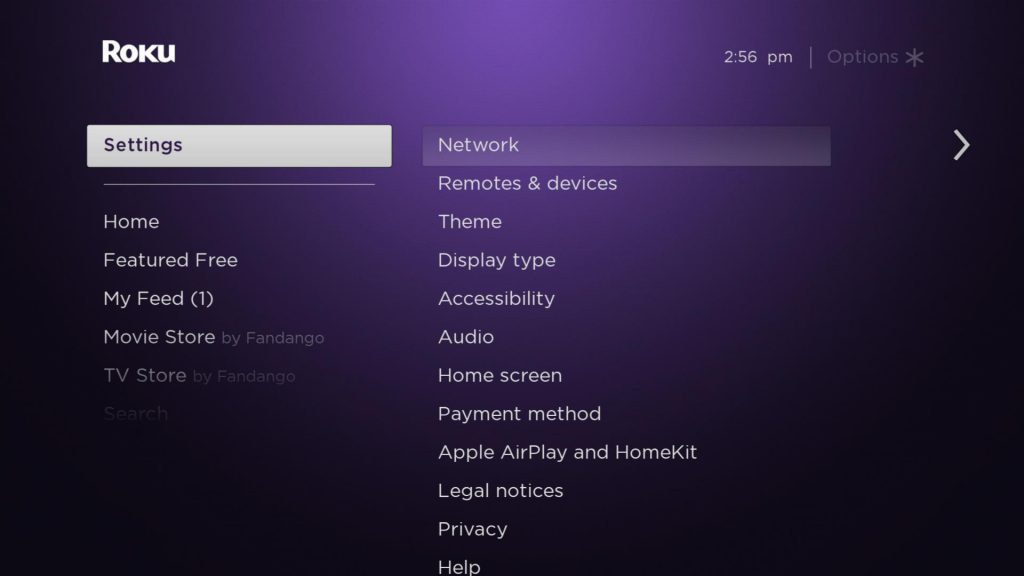
2. Next, navigate to the System option from the Settings.
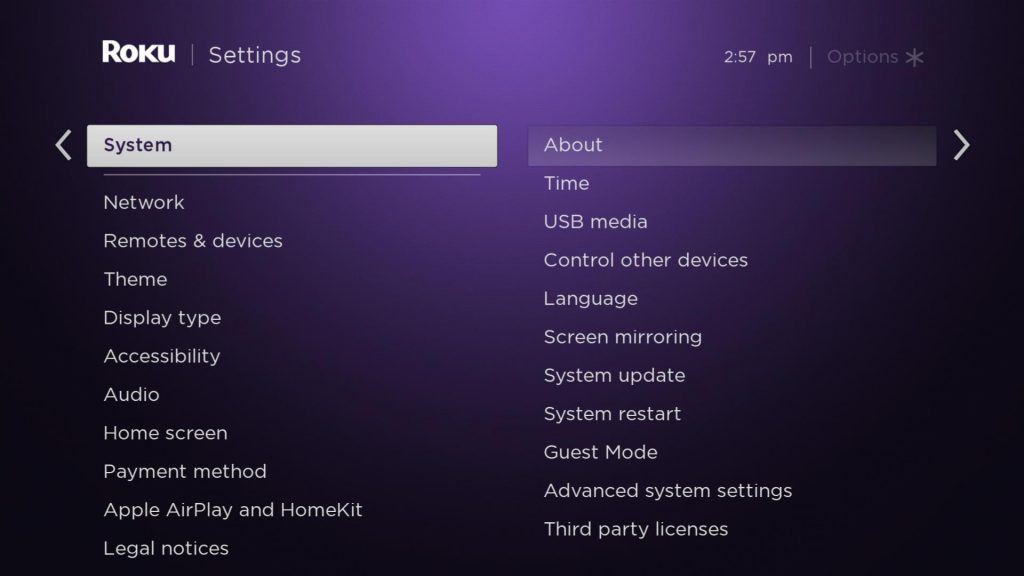
3. Now, choose System restart > Restart.
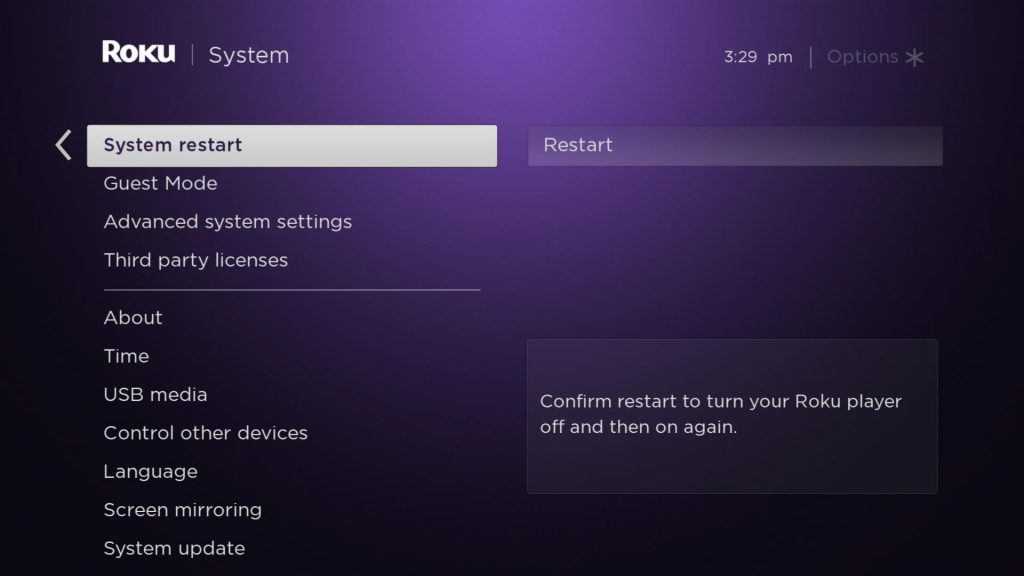
Finally, your Roku device-connected TV will turn off and turn on automatically.
Alter the Audio Settings
You can try altering the audio setting on your Roku device-connected TV to fix the audio out-of-sync issues while you’re streaming.
1. Press the Home button on your Roku remote to launch the home screen.
2. From the home screen, open the Settings menu.
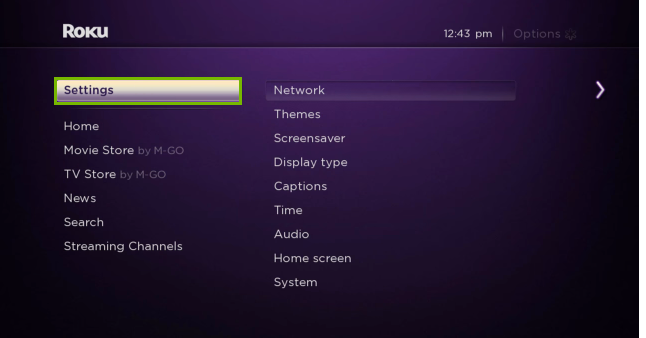
3. Select the Audio option and change the Audio Mode to Stereo.
4. Next, change the HDMI mode to PCM Stereo.
Enable/Disable Volume Mode
It is possible to enable and disable the Volume Mode with the help of the Roku remote. Changing the Volume mode will help you with fixing the Roku audio lag.
1. On your Roku remote, press the Star or Asterisk button.
2. Navigate to the Volume Mode option.
3. You can turn the Volume Mode off by Scrolling Right.
Audio Leveling
Turning the audio leveling off might help you fix the audio delay issues on Roku.
1. When any video is playing on your TV, take the device’s remote and press the Star or Asterisk button.
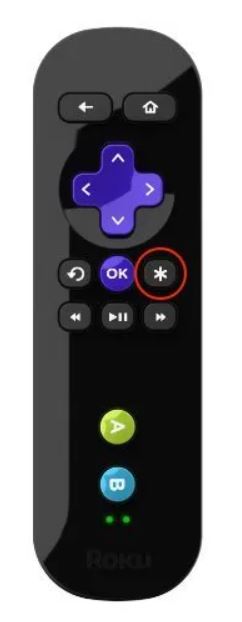
2. From the Volume Settings menu on your screen, select the Audio Levelling option.
3. Turn the Audio Leveling option off.
Clear Cache on Roku
There are also possibilities that the cache stored on your Roku device is the reason why there is an audio delay on Roku. So, clear the cache on Roku.
1. Open the Roku main menu and remain on the Home tab.
2. Press the Home Button 5 times and then press the Up Button.
3. Press the Rewind button two times and the Fast Forward button twice.
4. Clearing cache will take 15 to 30 minutes.
5. In the end, your device will restart.
Video Refresh Properties
Repeated buffering of the video will cause audio delays on Roku. So, to fix the issue, you can follow the steps below:
1. Press the Home button on your remote five times.
2. Press the Reverse button thrice and the Fast Forward button twice.
3. Select the Manual Selection > Lower Rate.
4. Check if the audio delay issue is fixed.
5. You can choose an even lower rate till the audio delay issue is fixed.
Reset Roku
Resetting Roku is one of the final steps to fixing audio delay on your device. However, when you Reset Roku, it will remove all the data and customized settings on it. Therefore, you need to be careful before resetting the device.
1. Press the Home button on your remote to launch the home screen.
2. Open the Settings menu and select the System option.
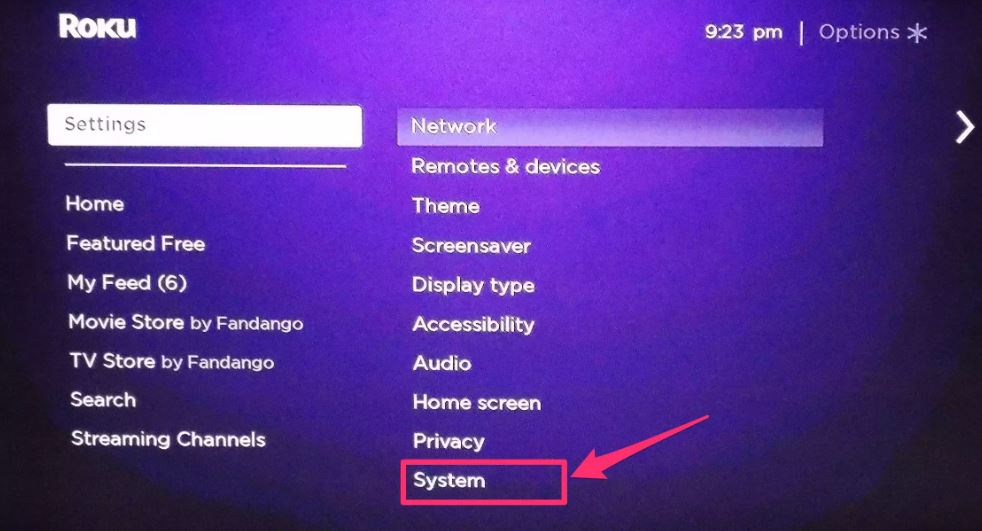
3. Select the Advanced System Settings option and then the Factory Reset option.
4. Select the Factory Reset Everything option and complete the reset following the on-screen instructions.
Frequently Asked Questions
You can fix the sound delay on Roku by checking the Wi-fi network. Also, you need to alter the Audio Settings, video refresh properties, and reset Roku.
There might be a sound delay on Roku because of a weak internet connection. It might also be caused by damaged cables and connections.
