Apollo Group TV is a premium IPTV provider that offers various collections of TV channels for streaming. The IPTV comes with popular TV channels like Cinemax, UFC, Fox News, and ESPN channels in it. With a stable server and APK support, you can watch premium channels on your streaming device easily. Since Roku doesn’t have the Apollo Group TV app in its channel store, you can stream its TV channels via screen mirroring on Roku.
Features
- Apollo Group TV offers 9,000+ live TV channels and on-demand content for streaming.
- The live TV channel of the service is available in FHD streaming quality.
- It supports the EPG guide for all live TV channels.
- You can stream the IPTV on 4 devices at the same time.
- Watch your missed-out TV content with the Catchup feature.
Subscription
Apollo Group TV offers 3 types of subscription plans.
| Subscription Plan | 1 Device | 2 Devices | 3 Devices | 4 Devices |
|---|---|---|---|---|
| 1 Month | $9.99 | $15.99 | $19.99 | $23.99 |
| 3 Months | $25.99 | $29.99 | $45.99 | $59.99 |
| 12 Months | $49.99 | $59.99 | $79.99 | $99.99 |
How to Screen Mirror Apollo Group TV on Roku from Android
Before proceeding further, you have to enable the Screen Mirroring option on Roku.
1. Connect your Roku and Android devices to the same WiFi network.
2. Download and install the Apollo Group TV APK on your Android smartphone from a trusted website.
3. Go to the Notification Panel and select Cast.
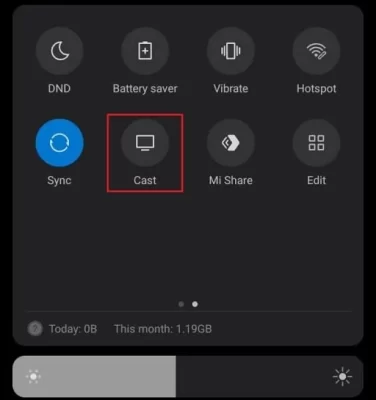
4. Choose your Roku device to connect.
5. Now, launch the Apollo Group TV app and sign in to your account.
6. To stop the mirroring, click the Cast icon on the Notification Panel and tap the Disconnect button.
How to Screen Mirror Apollo Group TV on Roku from iOS
Make sure you have enabled the AirPlay option on Roku.
1. Ensure that you have connected your iPhone or iPad and Roku to the same WiFi network.
2. Launch the App Store and install the IPTVX Player app.
3. Go to the Control Center and tap on the Screen Mirroring icon.
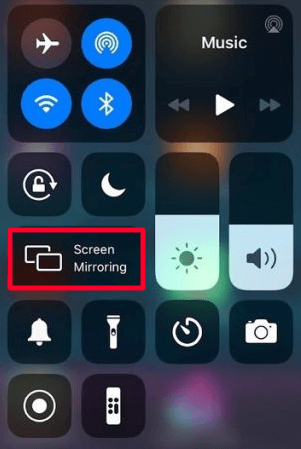
4. Now, choose your Roku device from the available devices list.
5. Launch the IPTVX app and sign in with the Apollo Group TV account.
6. Next, choose any content and play its content to stream it on Roku
7. To stop the mirroring, tap the Screen Mirroring icon and unselect the Roku device.
Screen Mirror Apollo Group TV from Windows
Similar to Android, you have to enable screen mirroring for Windows PC.
1. Connect your PC and Roku to the same internet connection.
2. Visit the official website of IPTV Web Player on your PC.
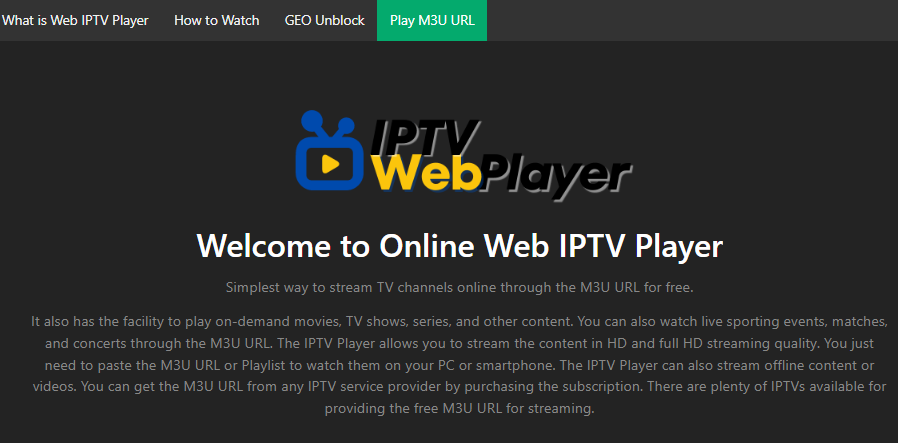
3. Enter the Playlist URL of Apollo Group TV or enter the playlist file into the website to log in with your account.
4. Select and play the content on the website on your PC.
5. Now, press the Windows + K keys simultaneously.
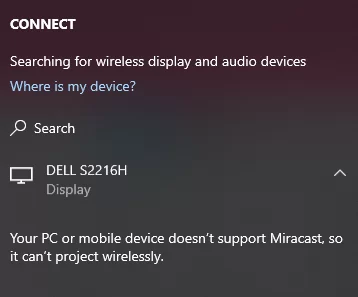
6. Select your Roku device from the available device to watch the content.
Screen Mirror Apollo Group TV from Mac PC
Make sure that you have enabled the Airplay on Roku to screen mirror your Mac PC.
1. Connect your Mac and Roku to the same WiFi network.
2. Go to the IPTV Web Player website on your Mac PC using the web browser.
3. From the top menu bar on your Mac, click the Control Center icon.
4. Click the Screen Mirroring icon and choose your Roku device from the available devices.
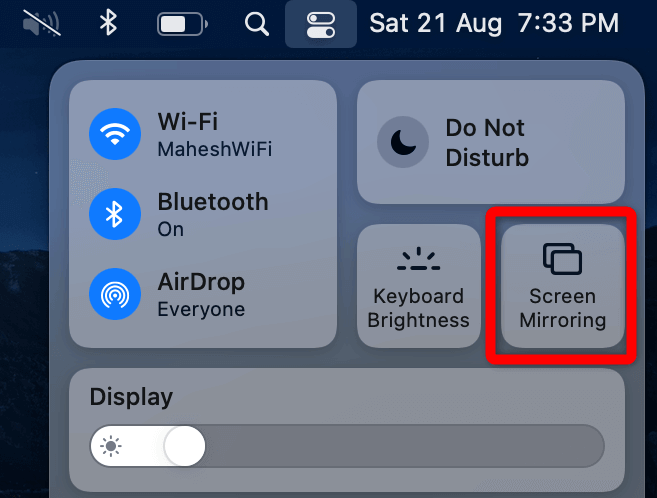
5. Finally, your Mac’s screen is projected onto your Roku-connected TV to watch the content.
FAQ
No, Roku Channel Store doesn’t support Apollo Group TV. Yet, you can watch Apollo Group TV through screen mirroring from a smartphone or PC.
