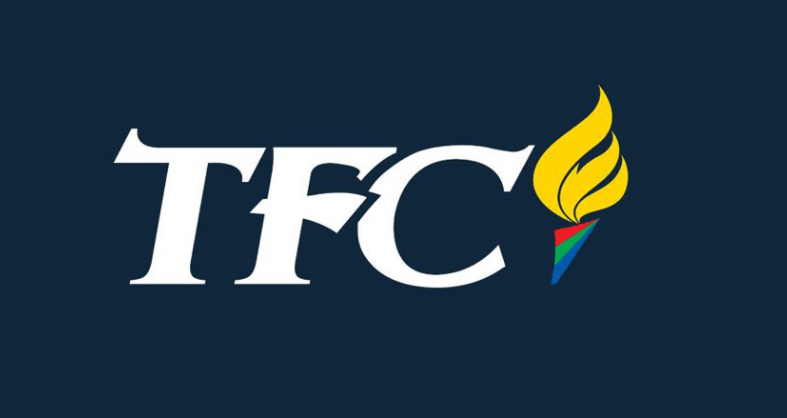The Filipino Channel (TFC) is an OTT streaming service for live Filipino channels and on-demand videos. It is operated and owned by ABS-CBN Corporation. First, you need to install the iWantTFC app for streaming TFC on Roku. The app is compatible with iOS, Android, Samsung Smart TV, and Roku. Roku has the app for free in its channel store. Let’s see the steps to watch The Filipino Channel on Roku.

Features of The Filipino Channel
- The Filipino Channel streams all the live channels, including ABS-CBN international channels.
- With the Filipino channel, you will get categories like Shows, Movies, Live, and News that are available to stream.
- You can also watch 1000+ movies in the on-demand section and lots of teleseries, shows, and aired content.
- It has original films and series in the name of iWant Originals.
- With the subscription to the iWantTFC app, you can stream on 4 devices simultaneously with a premium subscription.
- It provides movies for rent and the available period is 7 days from purchase.
Pricing of The Filipino Channel
It has a free and premium subscription model. The free subscription has limited access to the contents, and the Premium subscription has access to complete content. The Premium subscription costs $12.99 per month with Ad-free streaming. The premium also offers 1 month free trial period.
Steps to Add iWantTFC on Roku
1. Connect the Roku device to the TV’s HDMI port and launch Roku.
2. On the Home screen, press the Home button on the remote to get the menu.
3. Scroll down and select Streaming Channel to open the Channel Store.
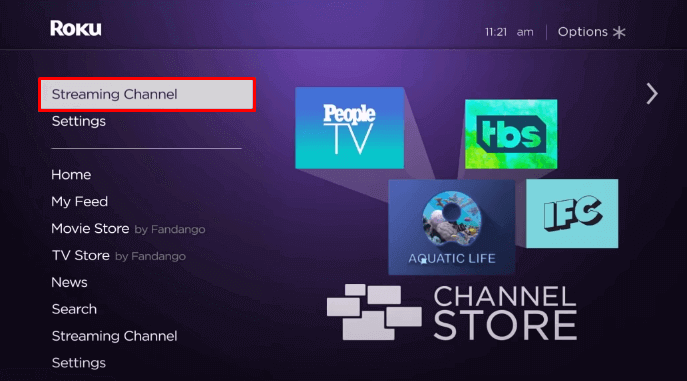
4. Click Search Channels in the channel store and search for Filipino channel.
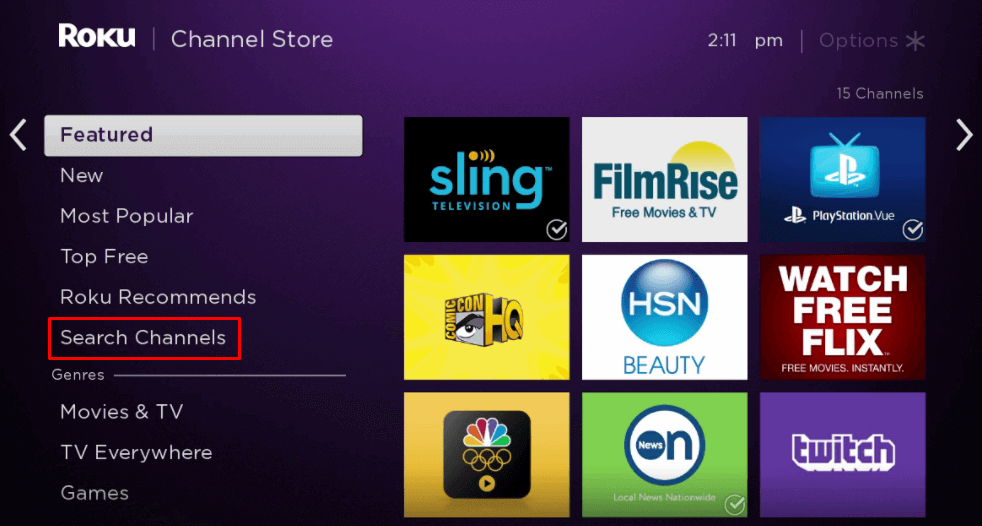
5. Select iWant TFC from the options and click Add Channel to install the app on Roku.
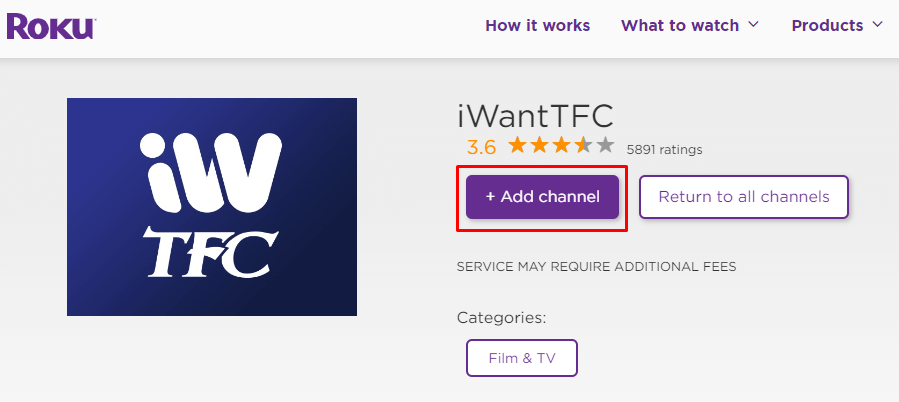
6. After installation, tap OK in the prompt.
Steps to sign in to The Filipino Channel on Roku
1. Click Go to Channel to open the iWant TFC app on Roku.
2. Select Sign In. If you don’t have a subscription, select Sign Up for Free.
3. Enter the Email address and Password of your account.
4. Click Sign In and select the content to stream on Roku.
Thus, the iWantTFC app provides complete entertainment with high-quality streaming. You can create your own playlist of movies, series, and Originals. In addition to movies and series, it also has reality shows, drama series, and talk shows.
Also, see how to add and stream Epix on Roku
How to Screen Mirror The Filipino Channel on Roku
With the iWantTFC app available on the Google Play Store and the App Store, you can use the app to screen mirror it to your Roku TV. However, first, you need to enable the screen mirroring feature on your Roku device. To enable the screen mirroring on your Roku, go to Settings > System > Screen mirroring > Screen Mirroring mode. Then, click on the Prompt or Allways Allow to enable the screen mirroring on your Roku TV.
Screen Mirror The Filipino Channel on Roku from Android Smartphone
1. Go to the Google Play Store and install the iWantTFC app.
2. Next, open the Notification Panel and tap on Cast.
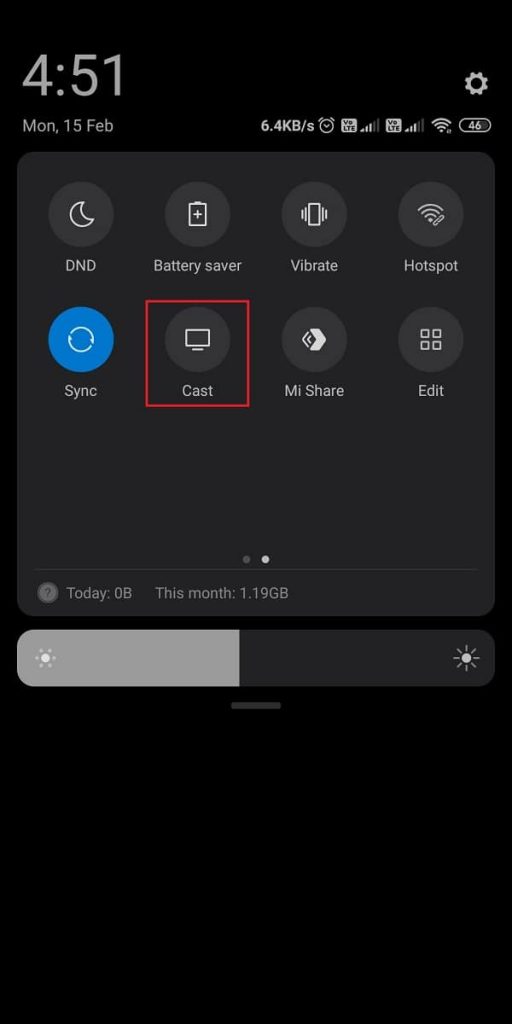
3. Now, choose your Roku device.
4. After that, launch the iWantTFC app and sign in to your account.
5. Finally, choose and play any of your favorites to watch on your Roku TV.
Screen Mirror The Filipino Channel on Roku from iOS Smartphone
To Screen Mirror The Filipino Channel on Roku, update your iOS Smartphone and Roku to the latest version.
1. Install the iWant TFC app from the App Store.
2. After installing the iWantTFC app, launch it and sign in to your account.
3. Then, open the Control Center and tap on Screen Mirroring.
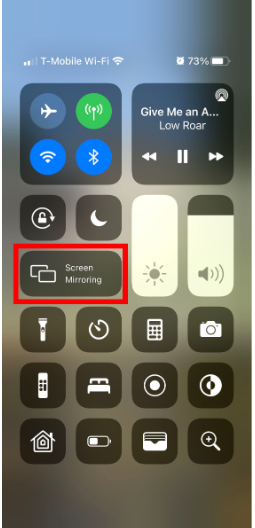
4. Now, choose your Roku device.
5. Next, stream any of your favorites from the iWantTFC app and mirror it on your Roku TV.
FAQs
Yes, you can add the iWant TFC app and stream the Filipino channel on your streaming device.
No, you have to pay for a subscription to access the Filipino channel.