Disney Plus is a one-stop destination for watching movies and TV shows from Disney, Marvel, Pixar, National Geographic, and Star Wars. In the Disney Plus app on Roku, you can watch movies and TV shows in other languages with subtitles and audio dubs in 16 languages. If you are streaming videos from other languages on Disney Plus, you can turn on subtitles on Roku using Caption Mode.
How to Change Disney Plus Subtitles on Roku
In the Disney Plus app, you can easily change the subtitle’s language. On the playback screen, tap the Asterisk button (* button) and select the Accessibility – Captioning track. Choose any one of the available subtitle languages. In a similar way, you can also turn on HBO Max subtitles on Roku.
How to Turn On Subtitles on Disney Plus Roku
If you don’t have the Disney+ app on your Roku device, you need to install it from the Roku Channel Store on your device. After installing the app, you can follow the below-mentioned steps to turn on subtitles on Roku.
1. Launch the Disney Plus app on your Roku device.
2. Sign in with your subscription details.
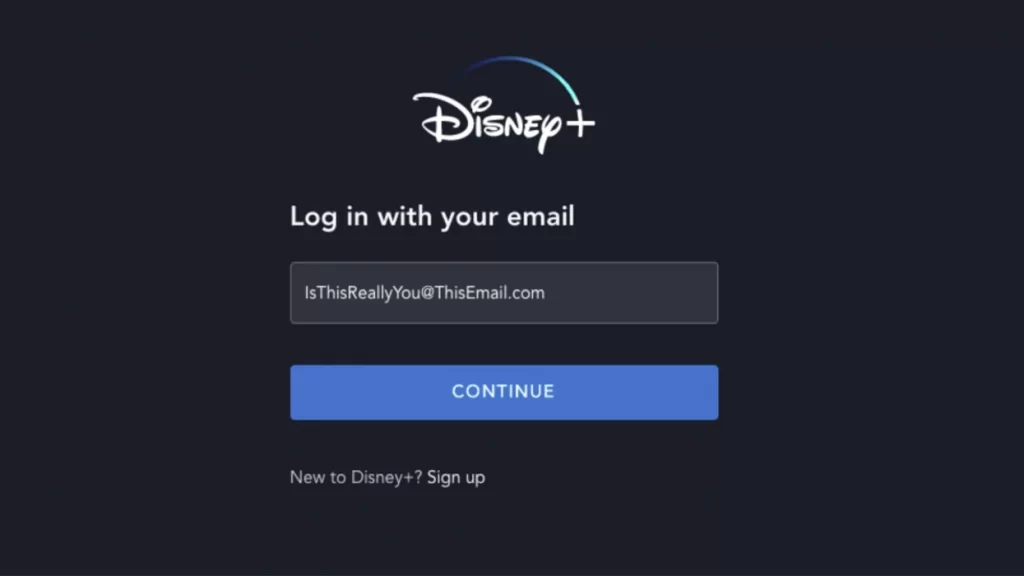
3. Select the video content you would like to watch.
4. Go to the Content Description Page and select Options or Audio & Subtitles. If you are using the older version of Roku, you can press the Up or Down arrow button to open the Audio & Subtitles menu.
5. Choose any one of the available audio languages.
6. Select the Subtitle or Closed Captioning option and choose any available languages to turn on the subtitle for the Disney Plus app on Roku.
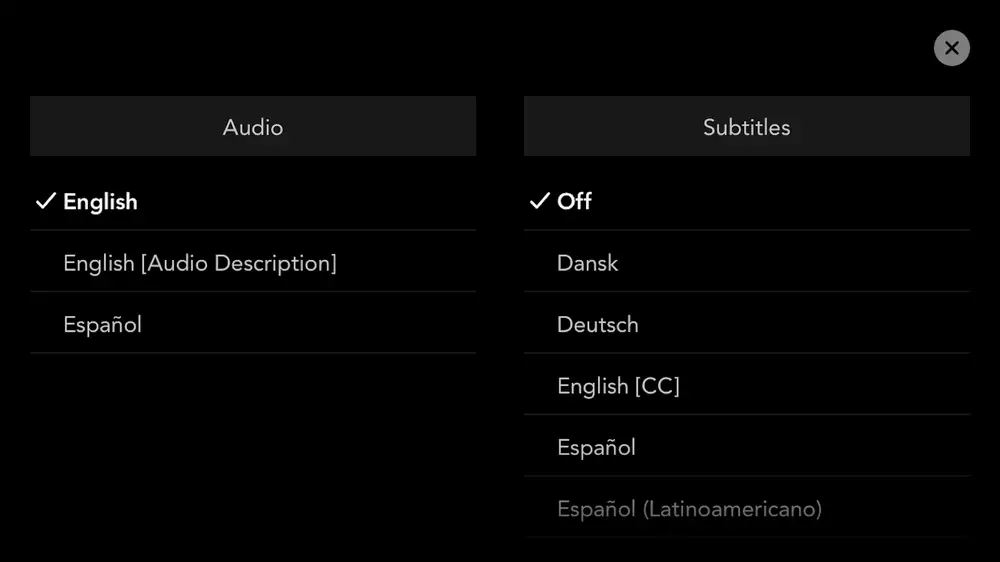
7. Click the Off option to disable the subtitles.
If the chosen video title doesn’t have the Subtitle option, you can’t enable the subtitle for the specific video title.
How to Turn on Subtitle on Disney Plus from Roku Settings
1. Press the Home button to launch the Roku home screen.
2. Scroll down and select the Settings option.
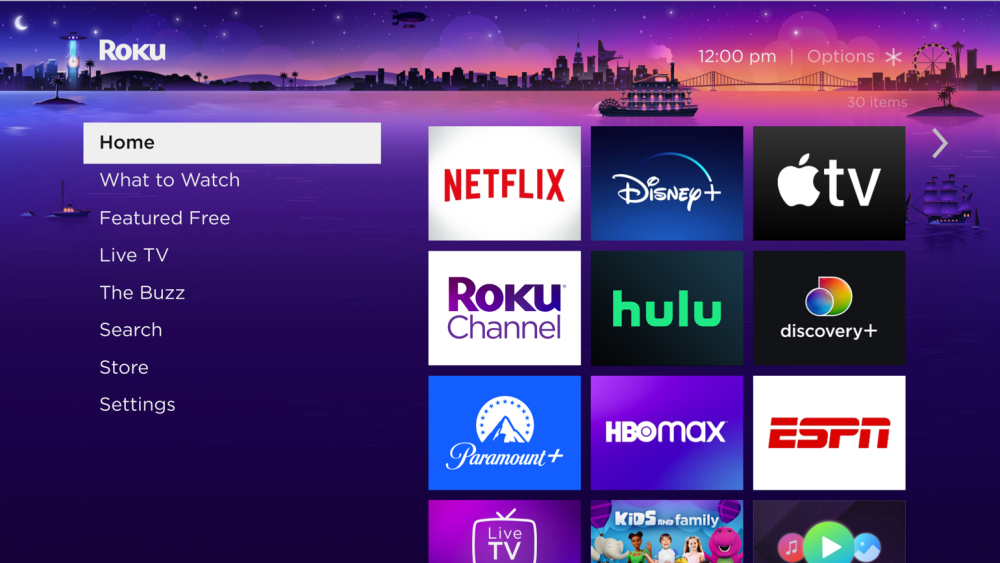
3. Choose the Accessibility option under the Settings menu.
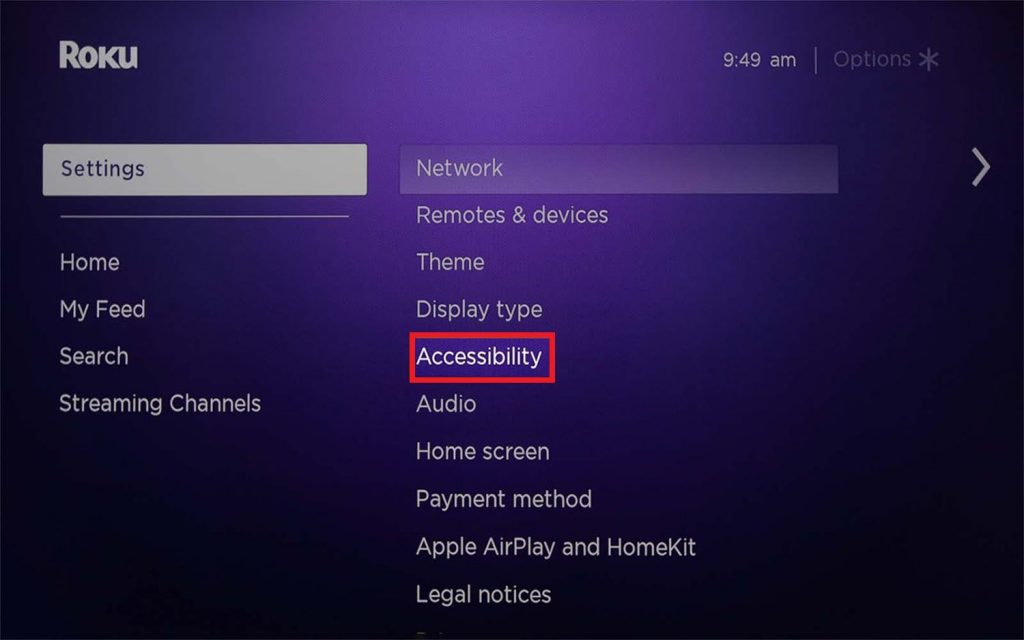
4. Now, you can find Captions mode, Captions preferred language, and Captions Style.
5. Click Captions Mode and press the Menu button on your remote control.
6. Select the On always or On replay option to turn on captions on Roku.
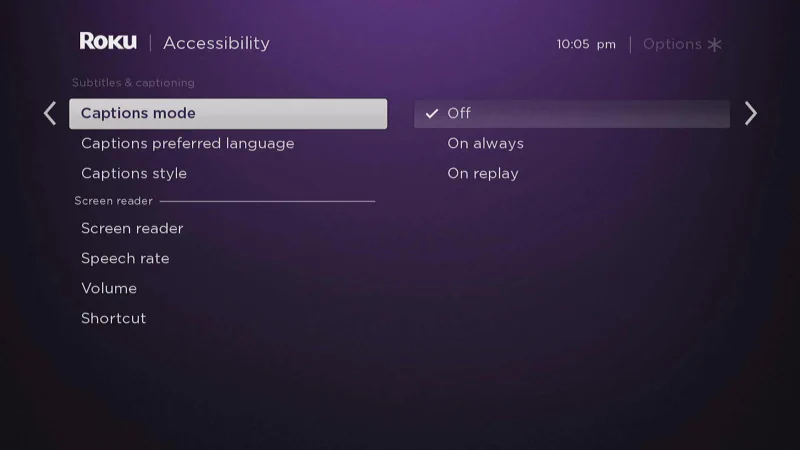
7. Open the Captions Preferred Language option and choose the default language for subtitles.
8. In the Captions Style menu, you can edit the font size and style for the subtitles.
Frequently Asked Questions
To turn off subtitles from Roku Settings, navigate to Settings and select Accessibility. Next, click the Captions Mode option and tap Off to turn off subtitles.
If the Disney Plus subtitles are not working, restart the Disney Plus app and clear the Disney+ cache. Also, restart Roku to fix the issue.
