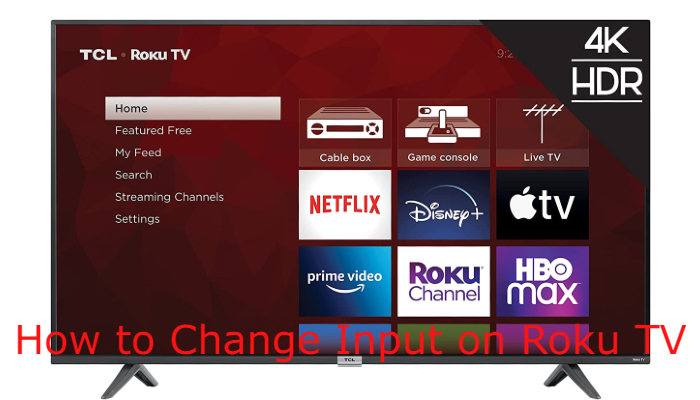In Roku TVs, you can connect to more than one input using the HDMI and USB ports. You can connect various input devices like gaming consoles, cable boxes, Blu-ray Players, VCRs, Antenna TVs, and more. With that, you can change and switch between inputs on Roku TV from the TV Input menu.
How to Change Input on Roku TV
The number of input ports on your Roku TV will vary based on the brand and model. Some brands of Roku TVs, like TCL Roku TV, have three HDMI ports. Whereas Hisense Roku TV offers only two HDMI ports. In some high-end models, you have four HDMI inputs.
[1] Press the Home button on your Roku TV remote. Make sure that the remote is paired with your Roku TV.
[2] Then, scroll down and select the Settings option.
[3] Now, choose the TV Inputs option under the Settings menu.
[4] A list of inputs opens on the right side containing options like HDMI 1, HDMI 2, and Live TV.
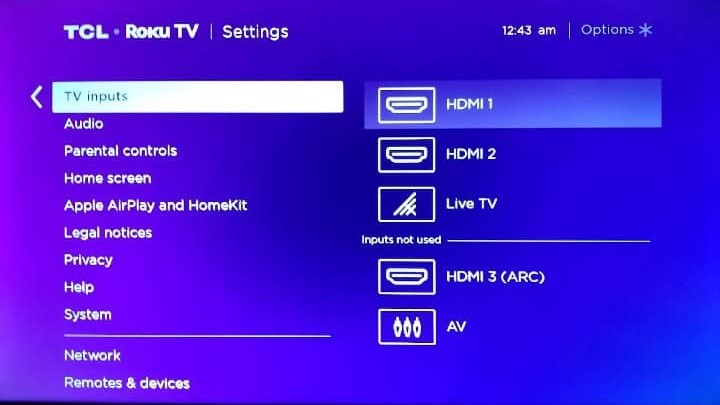
[5] There you can choose whatever input you want from the list and change input on Roku TV.
How to Set a Default Input on Roku TV
If you have connected more than one device on the input ports, setting one input as default will avoid confusion and the need to select input every time you turn on your Roku. To do so,
[1] Press the Home button and the left arrow on the Roku remote.
[2] Now choose the Settings option and navigate down to select System.
[3] Then select Power > Power On options.
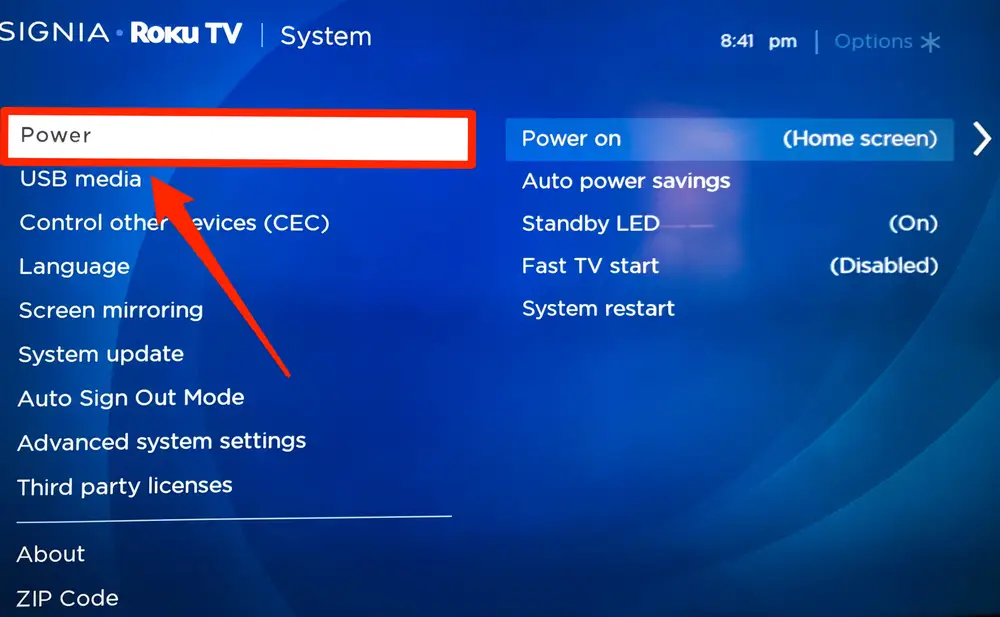
[4] Now, you can select the Input you want to set as Default.
[5] After selecting your default Input, press the Home Button, and Roku will save the change you have made.
How to Change Name on Roku TV Inputs
Inputs on your Roku will be named HDMI 1, HDMI 2, and Live TV by default. If you are confused about which device is connected to which input port often, give a name to the input based on the device you have connected to the port. Similar to renaming your Roku device, you can rename the input.
[1] Go to the Home tab of your Roku.
[2] On your Roku remote, press the right arrow button.
[3] Now, select the HDMI input you want to rename.
[4] After selecting, press the Asterisk (*) button. A pop-up menu will open up.
[5] Select the Rename Input option in that. If the Rename Input option is not available, click the Edit Custome Name & Icon. The option will vary based on the Roku TV brand.
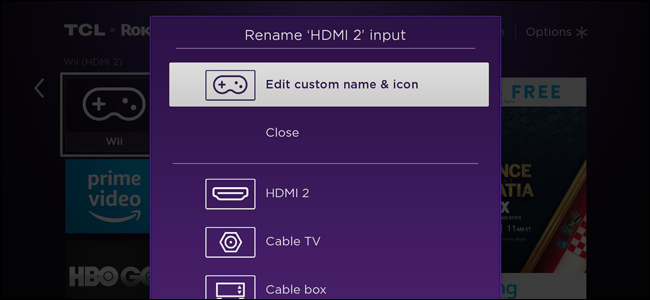
[6] Thus, you can rename the input on Roku TV.
FAQs
Yes. You can select input on Roku without a remote using the Roku remote app.